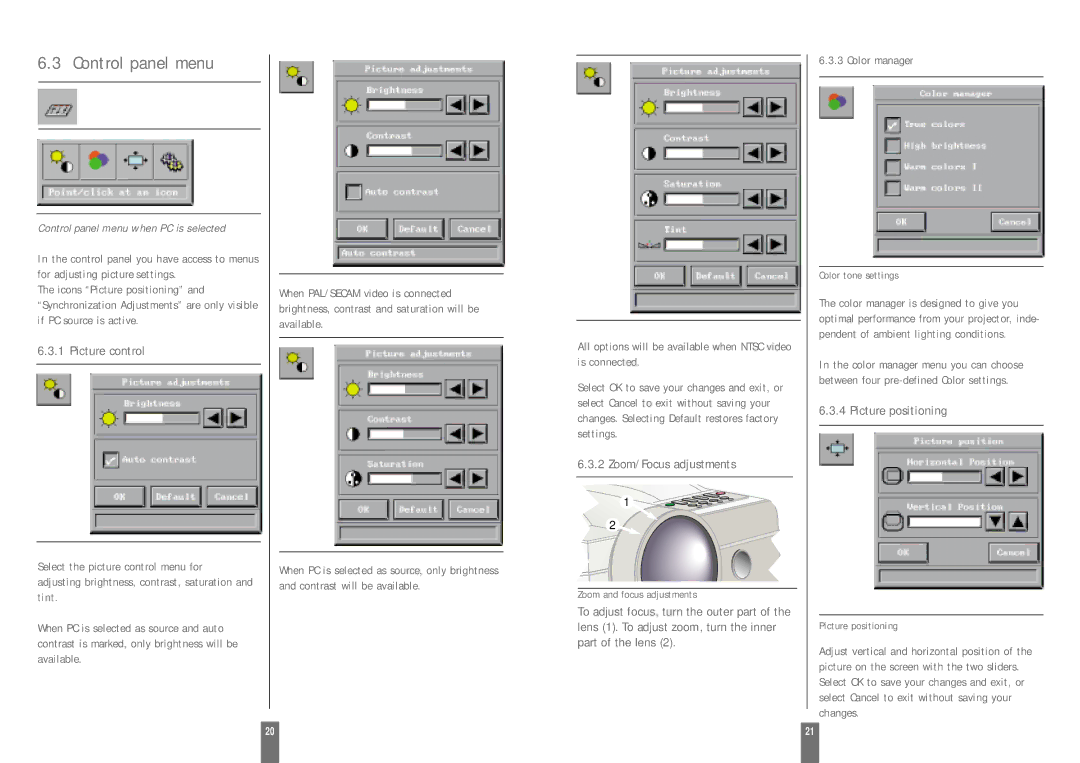6.3 Control panel menu
Control panel menu when PC is selected
In the control panel you have access to menus for adjusting picture settings.
The icons “Picture positioning” and “Synchronization Adjustments” are only visible if PC source is active.
6.3.1 Picture control
Select the picture control menu for
When PAL/SECAM video is connected brightness, contrast and saturation will be available.
When PC is selected as source, only brightness
All options will be available when NTSC video is connected.
Select OK to save your changes and exit, or select Cancel to exit without saving your changes. Selecting Default restores factory settings.
6.3.2 Zoom/Focus adjustments
1 |
| MOOZ |
SCUFO | ||
NAHC | V | |
| VT |
|
| PC |
|
2![]()
6.3.3 Color manager
Color tone settings
The color manager is designed to give you optimal performance from your projector, inde- pendent of ambient lighting conditions.
In the color manager menu you can choose between four
6.3.4 Picture positioning
adjusting brightness, contrast, saturation and tint.
When PC is selected as source and auto contrast is marked, only brightness will be available.
and contrast will be available.
Zoom and focus adjustments
To adjust focus, turn the outer part of the lens (1). To adjust zoom, turn the inner part of the lens (2).
Picture positioning
Adjust vertical and horizontal position of the picture on the screen with the two sliders. Select OK to save your changes and exit, or select Cancel to exit without saving your changes.
20 |
| 21 |
|
|
|