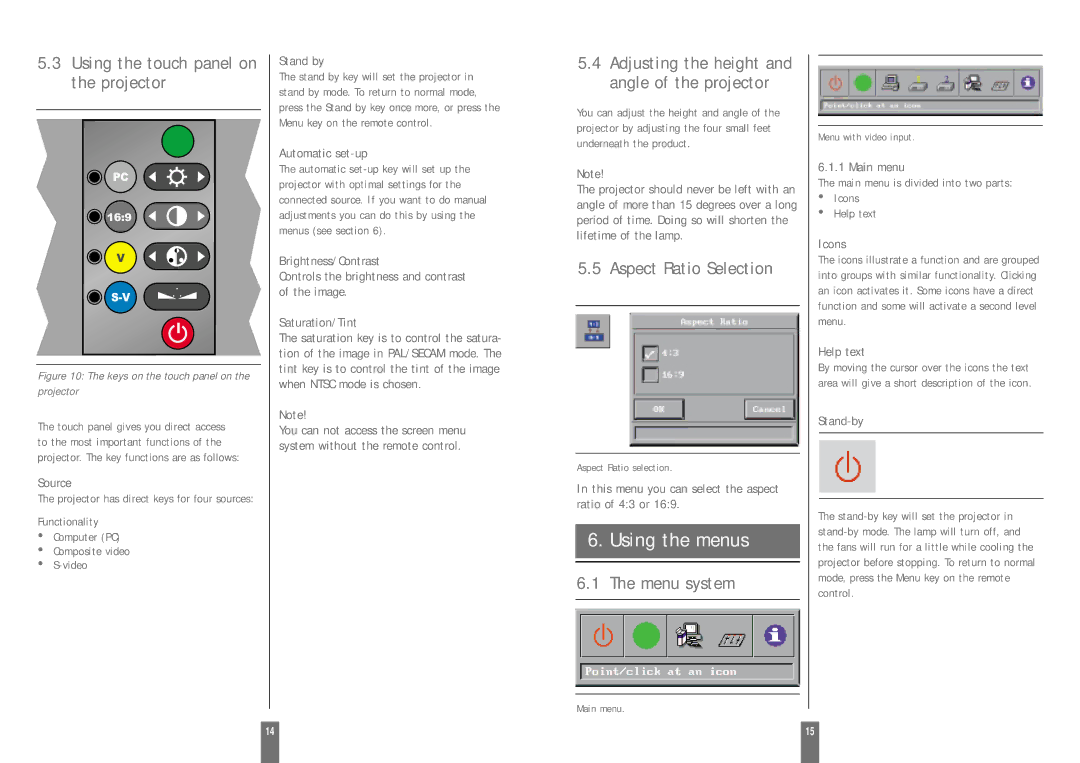5.3Using the touch panel on the projector
Figure 10: The keys on the touch panel on the
projector
The touch panel gives you direct access to the most important functions of the projector. The key functions are as follows:
Source
The projector has direct keys for four sources:
Functionality
•Computer (PC)
•Composite video
•
Stand by
The stand by key will set the projector in stand by mode. To return to normal mode, press the Stand by key once more, or press the Menu key on the remote control.
Automatic set-up
The automatic
Brightness/Contrast
Controls the brightness and contrast of the image.
Saturation/Tint
The saturation key is to control the satura- tion of the image in PAL/SECAM mode. The tint key is to control the tint of the image when NTSC mode is chosen.
Note!
You can not access the screen menu system without the remote control.
5.4Adjusting the height and angle of the projector
You can adjust the height and angle of the projector by adjusting the four small feet underneath the product.
Note!
The projector should never be left with an angle of more than 15 degrees over a long period of time. Doing so will shorten the lifetime of the lamp.
5.5 Aspect Ratio Selection
Aspect Ratio selection.
In this menu you can select the aspect ratio of 4:3 or 16:9.
6.Using the menus
6.1The menu system
Main menu.
Menu with video input.
6.1.1 Main menu
The main menu is divided into two parts:
•Icons
•Help text
Icons
The icons illustrate a function and are grouped into groups with similar functionality. Clicking an icon activates it. Some icons have a direct function and some will activate a second level menu.
Help text
By moving the cursor over the icons the text area will give a short description of the icon.
Stand-by
The
14 |
| 15 |
|
|
|