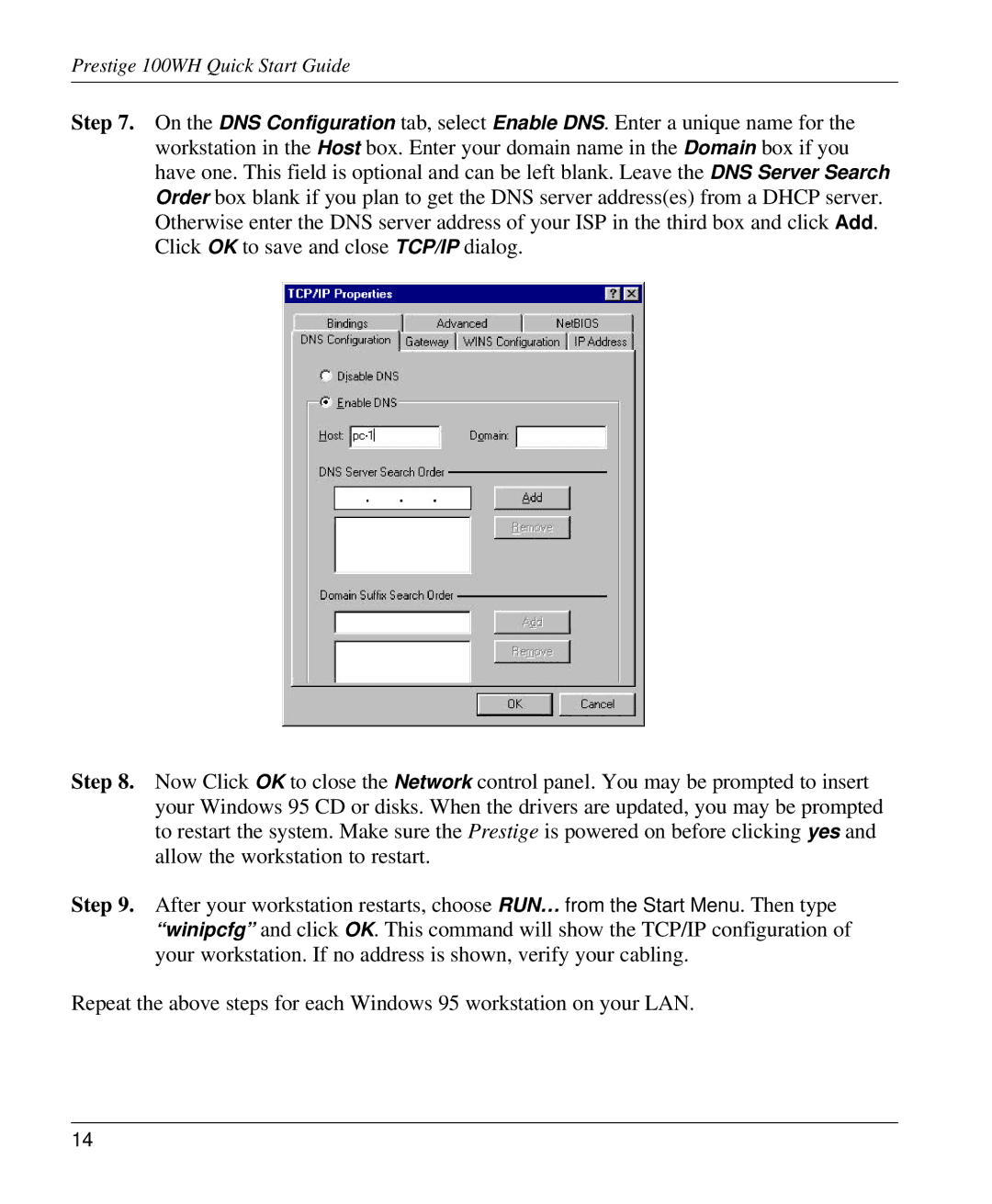Prestige 100WH Quick Start Guide
Step 7. On the DNS Configuration tab, select Enable DNS. Enter a unique name for the workstation in the Host box. Enter your domain name in the Domain box if you have one. This field is optional and can be left blank. Leave the DNS Server Search Order box blank if you plan to get the DNS server address(es) from a DHCP server. Otherwise enter the DNS server address of your ISP in the third box and click Add. Click OK to save and close TCP/IP dialog.
Step 8. Now Click OK to close the Network control panel. You may be prompted to insert your Windows 95 CD or disks. When the drivers are updated, you may be prompted to restart the system. Make sure the Prestige is powered on before clicking yes and allow the workstation to restart.
Step 9. After your workstation restarts, choose RUN… from the Start Menu. Then type “winipcfg” and click OK. This command will show the TCP/IP configuration of your workstation. If no address is shown, verify your cabling.
Repeat the above steps for each Windows 95 workstation on your LAN.
14