ZyAIR
7 Troubleshooting
Make sure you are using the correct power adaptor and the power adaptor is plugged into an appropriate power supply.
PROBLEM | CORRECTIVE ACTION |
|
|
The PWR and/or | Make sure you are using the correct power adaptor and the power adaptor is plugged |
SYS LED are off. | into an adequate power supply. |
| Turn the ZyAIR off and on. If the error persists, you may have a hardware problem. In |
| this case, you should contact your vendor. |
|
|
The LAN LED is | Check the cable connection to the ZyAIR LAN port. |
off. | Make sure your computer’s network card is working properly. |
| |
|
|
The ZyAIR LED is | Turn the ZyAIR off and on. If the error persists, you may have a hardware problem. In |
off. | this case, you should contact your vendor. |
|
|
The WLAN LED is | Make sure that the access point and the associated computers are turned on and |
off. | working properly. |
| Move your computer closer to the access point or the peer computer(s) within the |
| transmission range. |
|
|
| There is too much radio interference (for example microwave or another access |
| point) around your wireless network. Relocate or reduce the radio interference. |
| Optimize the performance of the WLAN by ensuring that the distance between |
| access points is not too far. In most buildings, most WLAN adapters operate within a |
| range of 100 ~ 300 feet, depending on the thickness and structure of the walls. |
| Radio waves can pass through walls and glass but not metal. If there is interference |
| in transmitting through a wall, it may be that the wall has reinforcing metal in its |
| structure. Install another access point to circumvent this problem. |
| Floors usually have metal girders and metal reinforcing struts that interfere with |
| WLAN transmission. |
|
|
21