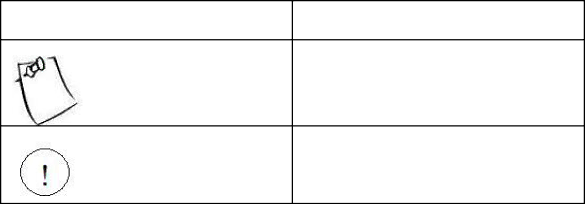
Technical Support
If a problem arises with your system during installation or operation and is unable to be resolved from the user manual, consult the following list of resources for help:
Contact the place of purchase for help. This is the recommended solution as they can provide the quickest assistance.
Visit Arima Computer Corp. website for up to the minute FAQ, guides and updates. The website can be found at: http://www.arima.com.tw/
Or contact our support staff at: server@arima.com.tw
About this User Guide
This manual contains some special icons that accompany special sections that are meant to help you along in the installation process. The special sections contain useful and/or critical information that you should know. Watch for these icons as you read through the manual.
Type of icons:
NOTE
Description:
This icon indicates useful and timely information that will aid you in the setup.
WARNING
This icon indicates information on dangerous and/or costly behavior to avoid.
5