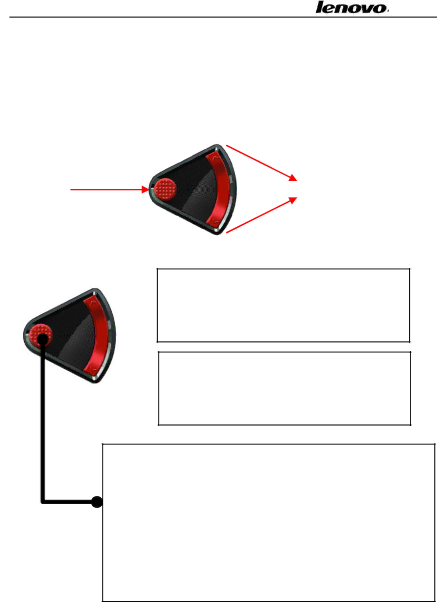
Lenovo Portable Computer User Guide
4.Shuttle
This Shuttle control is associated with Shuttle Center software. To use the Shuttle Center, first install the Shuttle Center driver, and then refer to Shuttle Center Help.
OK | Up/Down |
Click to move up cursor
 Long press to fast move
Long press to fast move
Double click to move rightside cursor
![]() Click to move up cursor
Click to move up cursor
Long press to fast move
Double click to move leftside cursor
Click to enter into menu and then click to OK
Long press to quickly return to primal menu; in the main window, long press to exit Shuttle Center media software. Double click to return to primal menu from secondary menu; in main window, double click is of no effect.
4