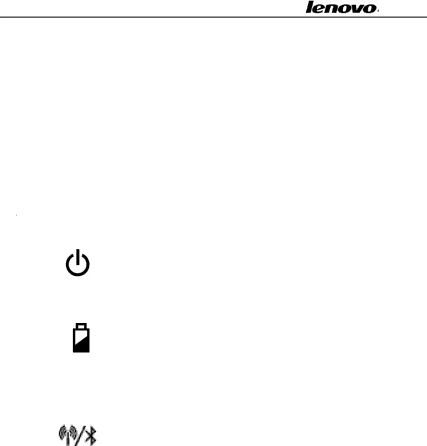
Lenovo Portable Computer User Guide
3. | Blue: The numeric keypad on the |
indicator | keyboard is enabled. |
|
|
4. Voice indicator | Blue: Volume up/down |
|
|
9.Status indicator 2
The system status indicators show the status of the computer as follows:
| 1. Power button | Blue: The computer is on. |
|
| |
|
| Blinking blue: The computer is in |
|
| STR (Suspend to Ram). |
| 2. Battery indicator | Blue: The battery is fully charged |
|
| Orange: The battery is being charged. |
|
| Blinking orange: The battery is low. |
|
|
|
| 3. Wireless LAN | Blue: The wireless LAN feature is on. |
| Blinking Orange: The bluetooth is on. | |
| /Bluetooth indicator | |
| Blue+Blinking Orange: Bluetooth and | |
|
| |
|
| Wireless are both enabled. |
10. Keyboard |
| |
Standard
7