| NETWORK SETTINGS MENU |
Remote Access Options Table | |
|
|
Control | Description |
|
|
Transmission Encoding | The Transmission Encoding setting allows you to change the |
| |
| to the Remote Access window. With these settings, it is possible to |
| optimize the speed of the remote screen depending on the number |
| of parallel users and the bandwidth of the connection line |
| (Modem, ISDN, DSL, LAN, etc.). |
| Normal: The Standard Encoding algorithm, |
| parallel users in a LAN environment. Typical applications generate |
| traffic of up to 15Kbps. |
| Compressed: The data stream between the RIPC and the Remote |
| Access window will be additionally compressed to save bandwidth. |
| The compression encoding is suited for a modem or ISDN |
| environment. However, since the compression takes processing time |
| on the RIPC itself, this encoding shouldn’t be used when many |
| parallel users want to access the RIPC at the same time. |
|
|
Use Sun's Java | Instructs the web browser of your administration system to use the |
Browser | JVM (Java Virtual Machine) of Sun Microsystems. The JVM in the |
| browser is used to run the code for the Remote Access window, |
| which is actually a Java applet. If you check this box for the first |
| time on your administration system and the appropriate Java |
|
|
| downloaded and installed automatically. However, in order to make |
| the installation possible, you still need to answer the according |
| dialogs with “YES”. The download volume is around 11MB. The |
| advantage of downloading Sun’s JVM lays in providing a stable and |
| identical Java Virtual Machine across different platforms. The |
| Remote Access software is optimized for this JVM version and offers |
| wider range of functionality when run in Sun’s JVM. (Hint: If you |
| are connected over a slow connection to the Internet, you can also |
| |
| available on the CD that is delivered along with the RIPC.) |
|
|
Mouse Hot Key | Allows specifying a hot key combination that starts either the |
| mouse synchronization process if pressed in Remote Access, or is |
| used to leave the single mouse mode. The key codes are listed in |
| Appendix C. |
|
|
| that cannot be generated locally. |
|
|
Note: Click on “Append” for the changes to take effect.
29