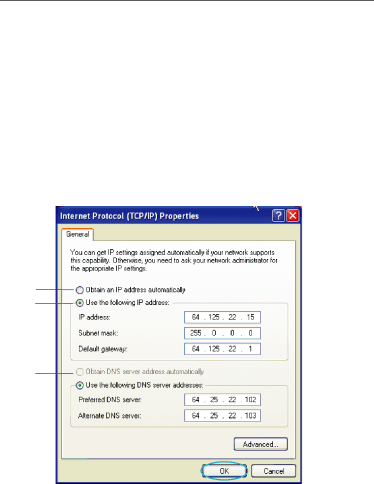
Manually Configuring Network Settings
Manually Configuring Network Settings in Windows 2000 or XP
1.Click “Start”, “Settings”, then “Control Panel”.
2.
3.
4.In the “Local Area Connection Properties” window, click “Internet Protocol (TCP/IP)” and click the “Properties” button. The following screen will appear:
(1)
(2)
(3)
92