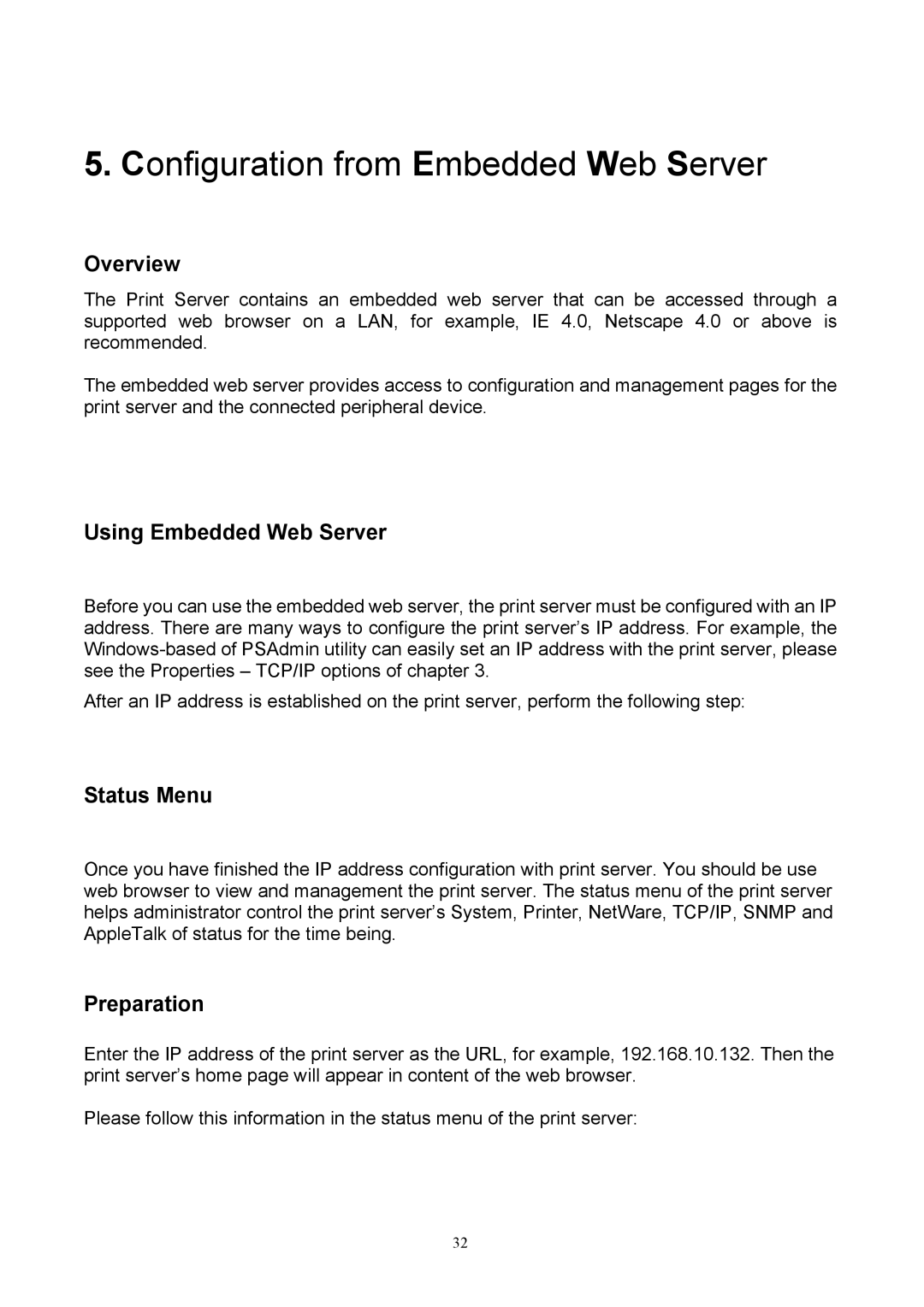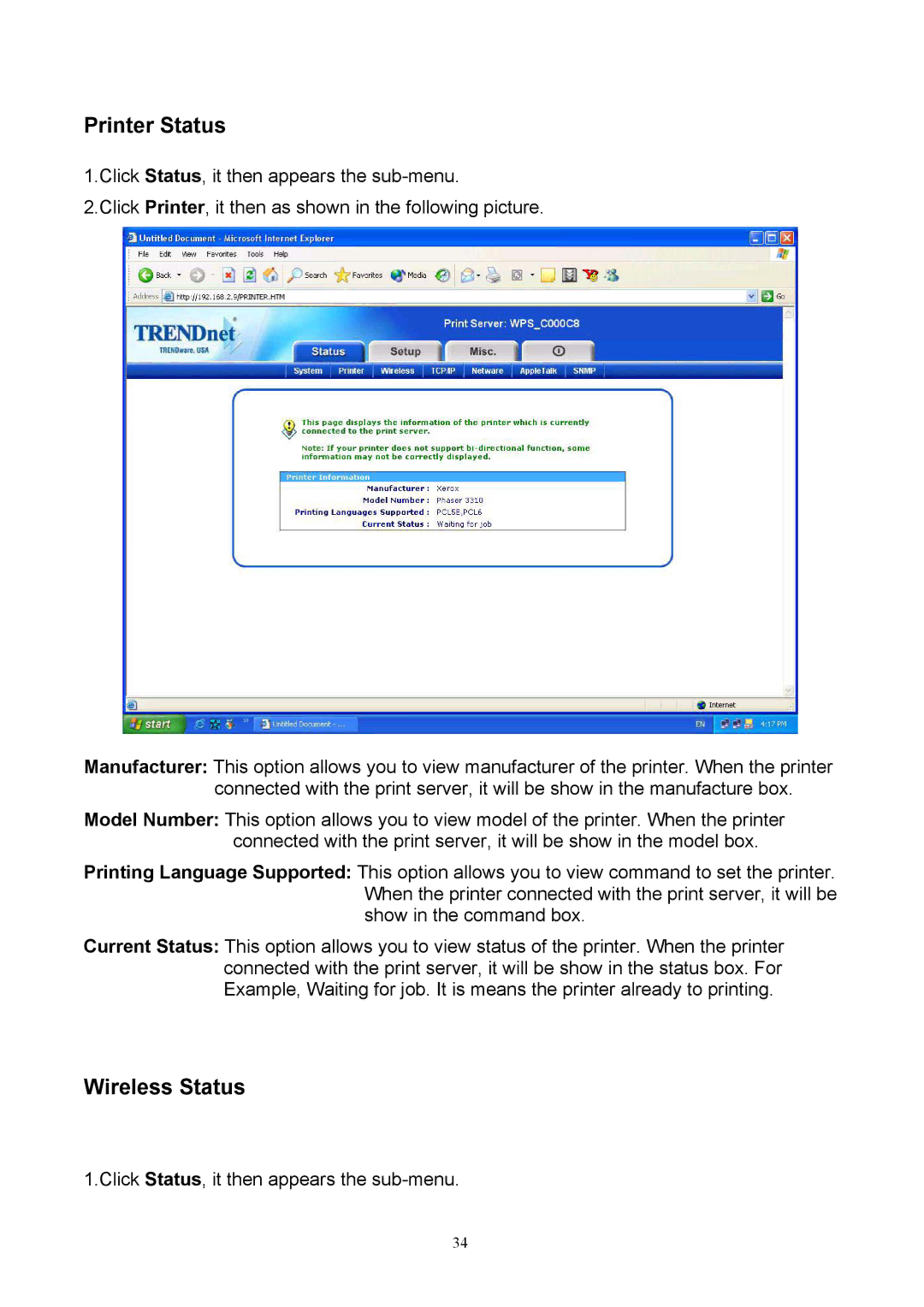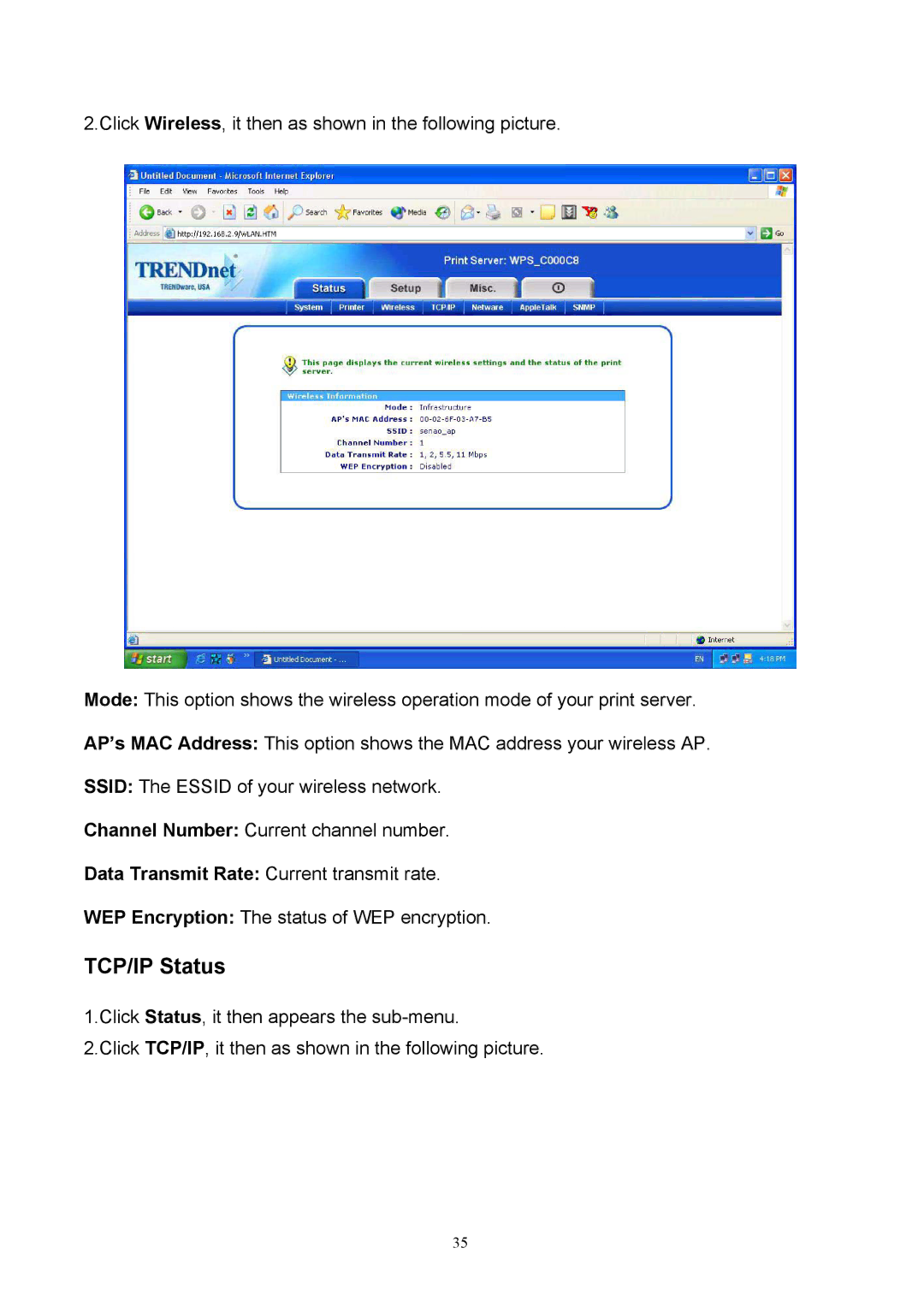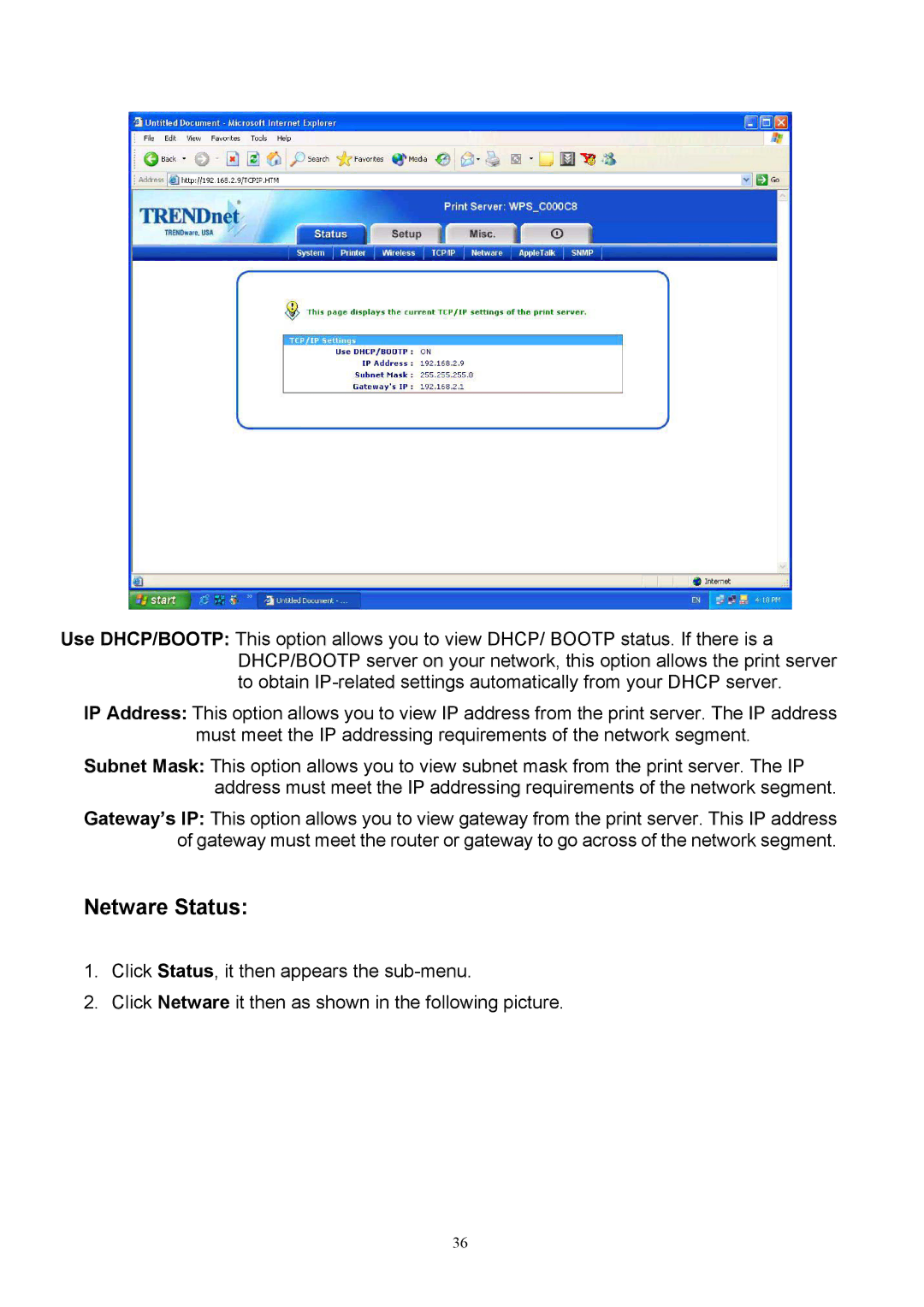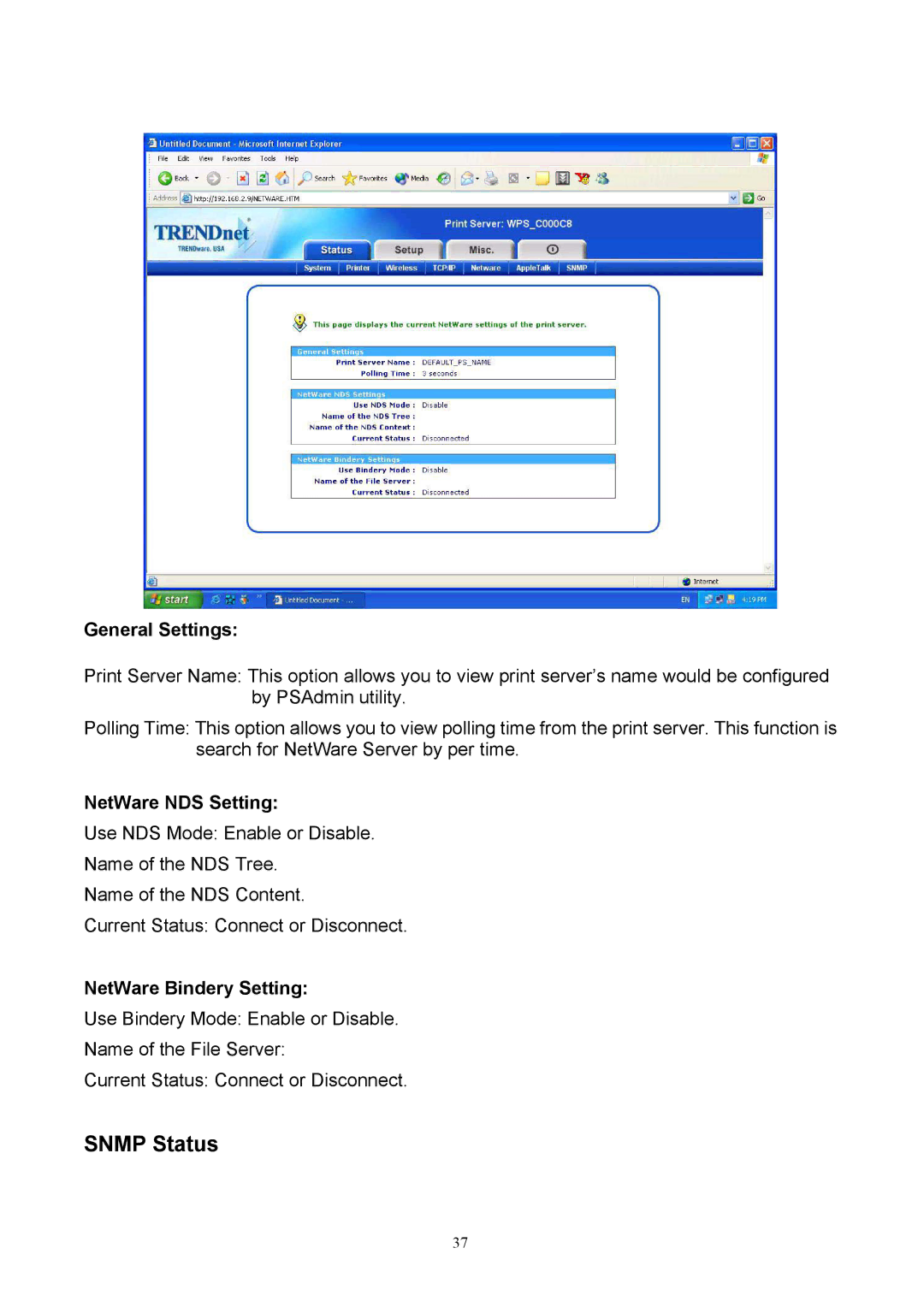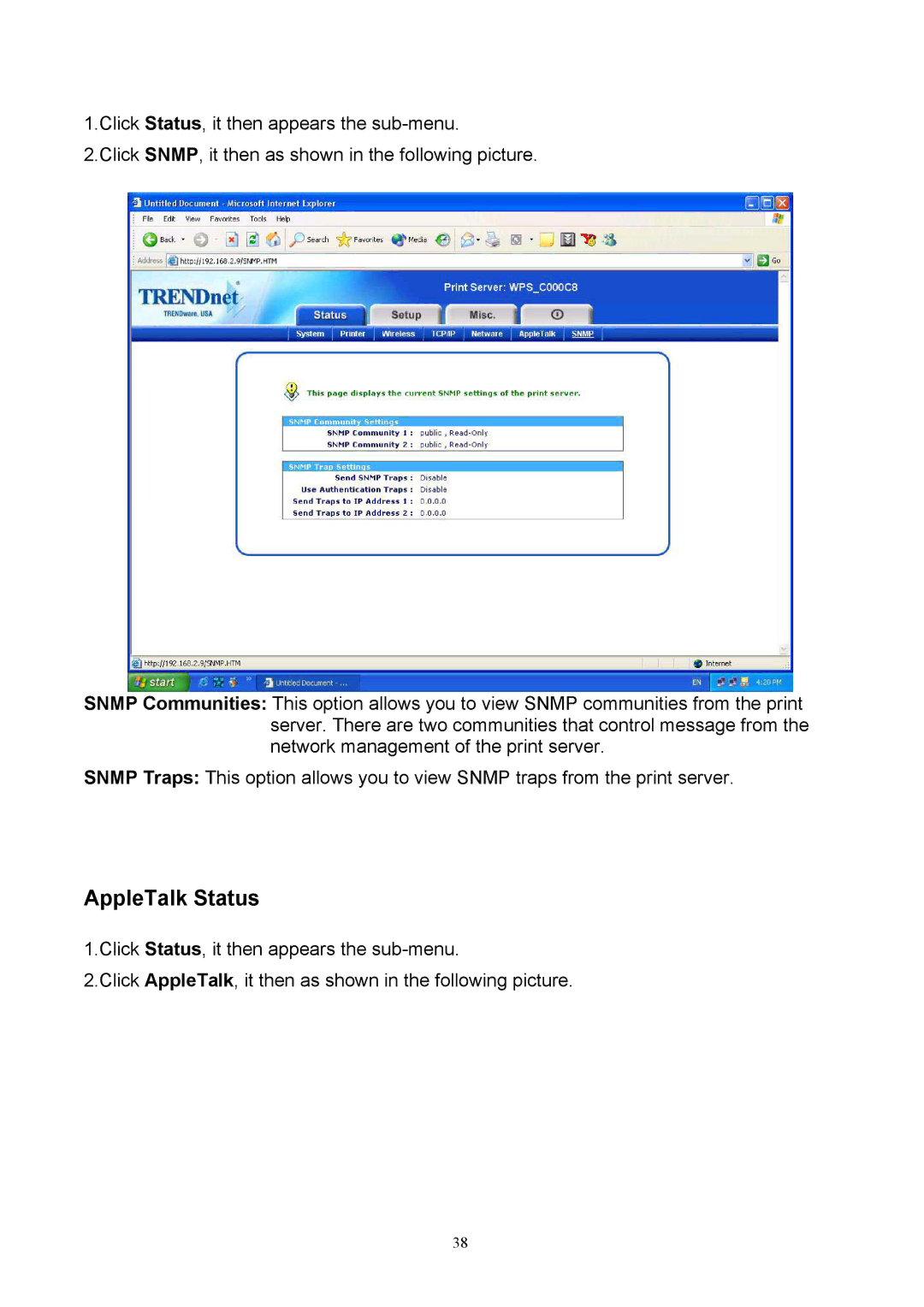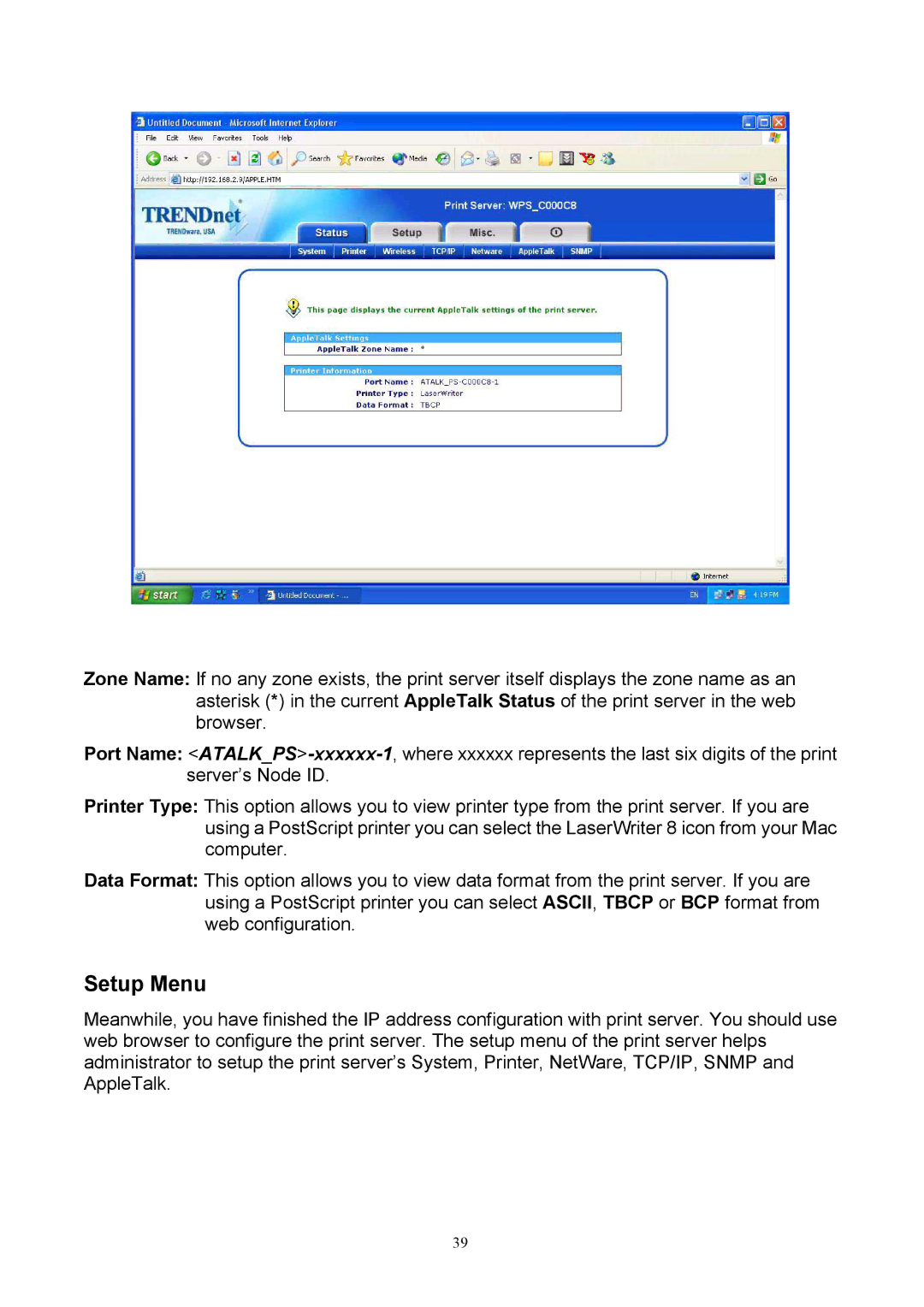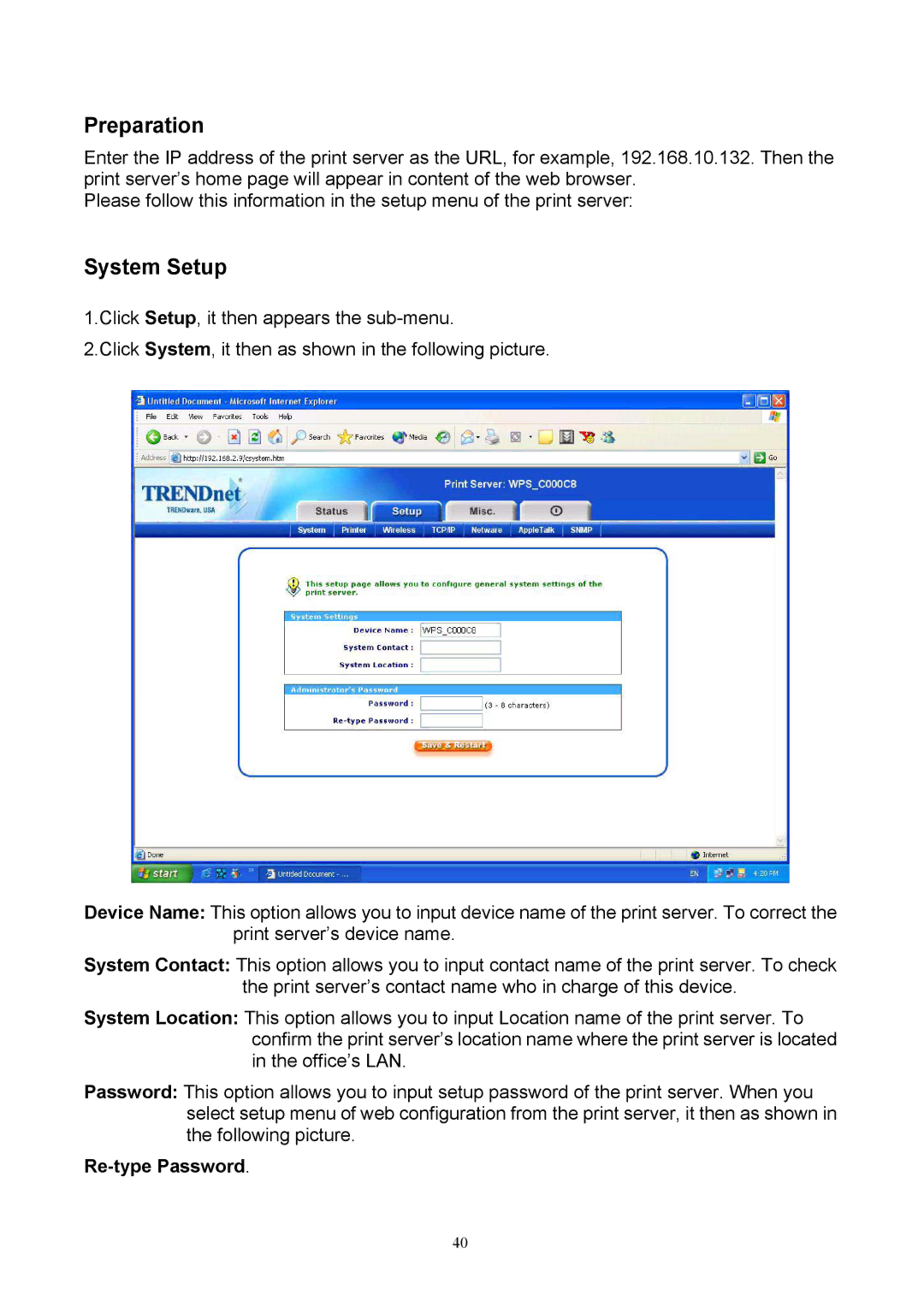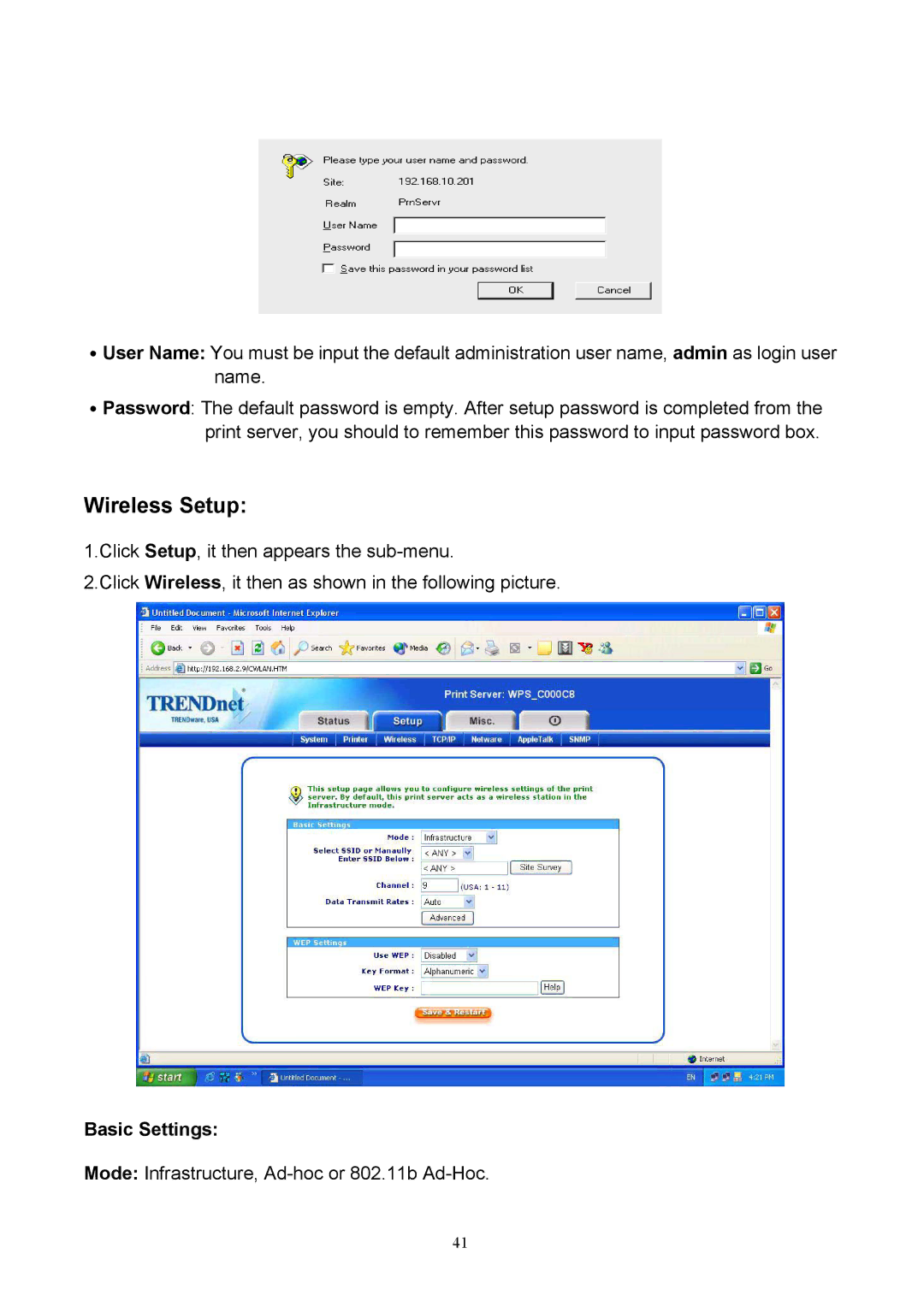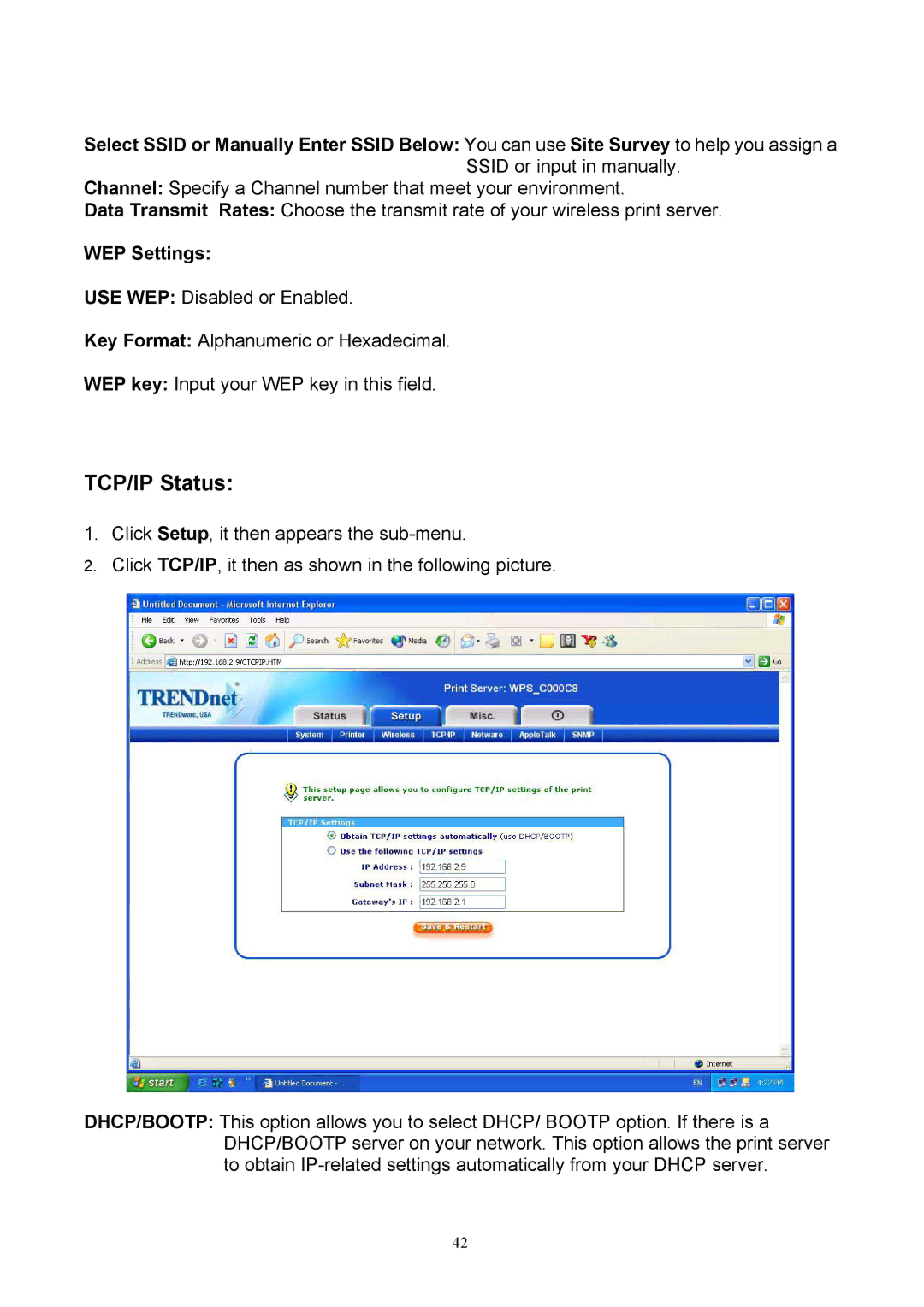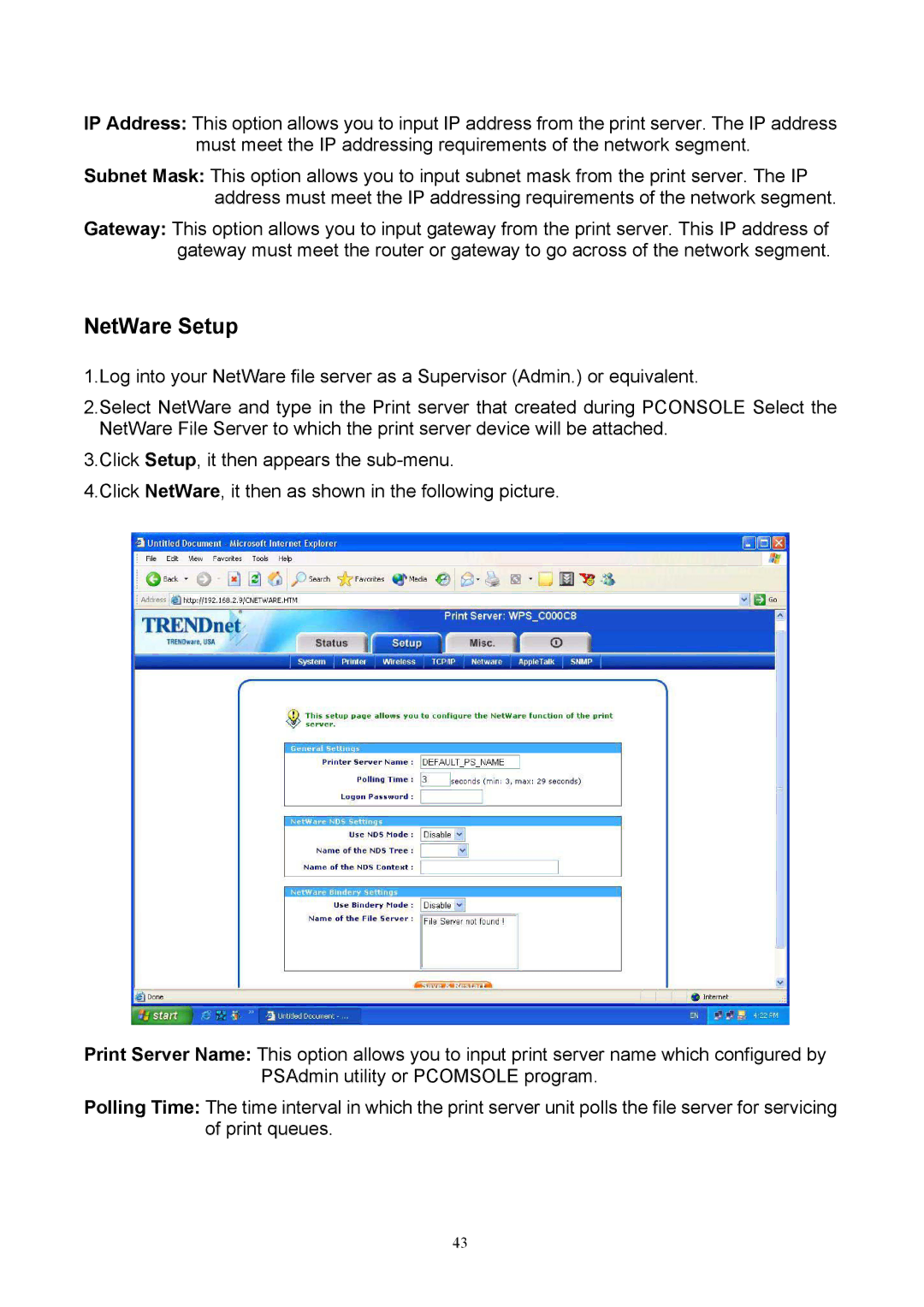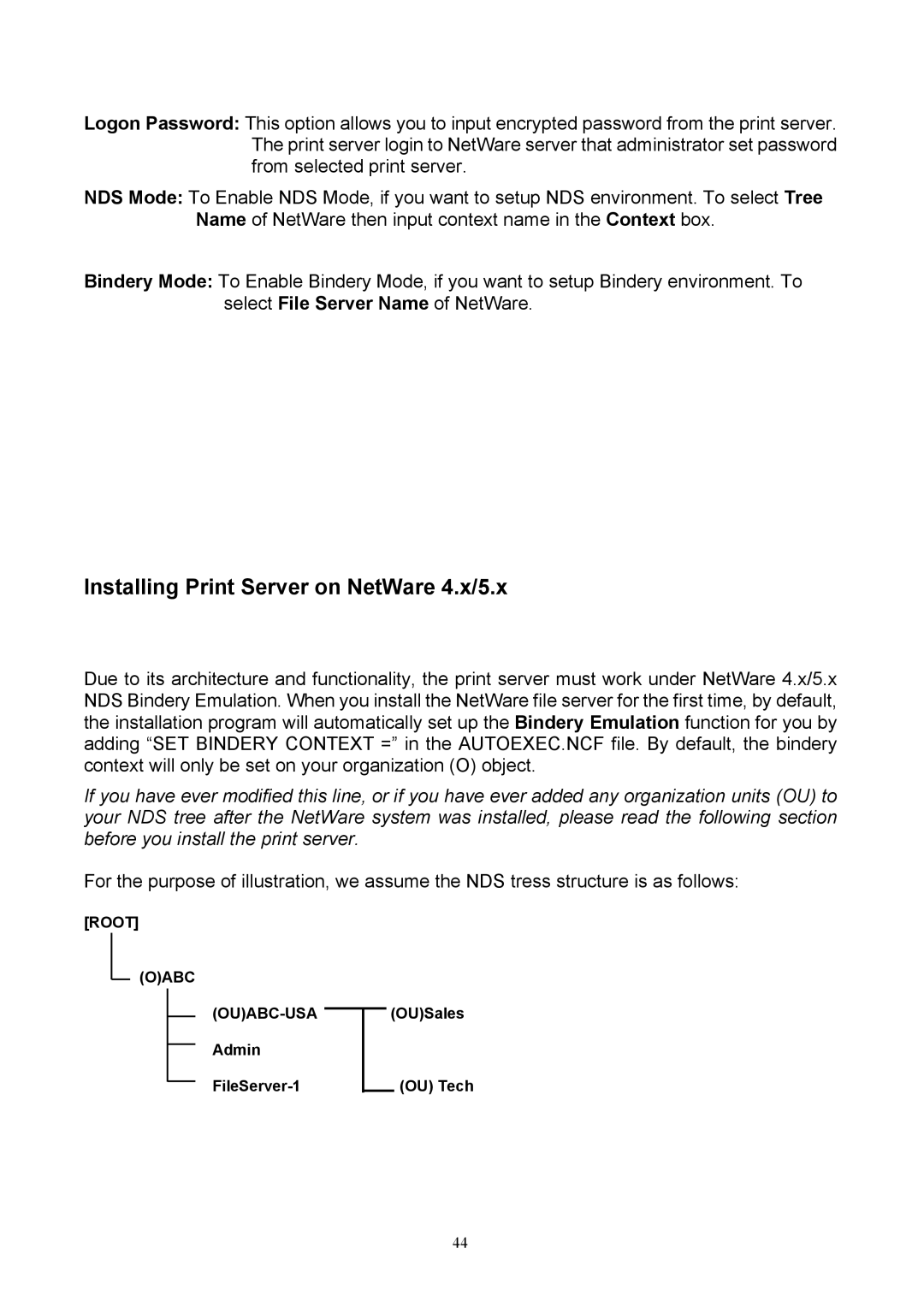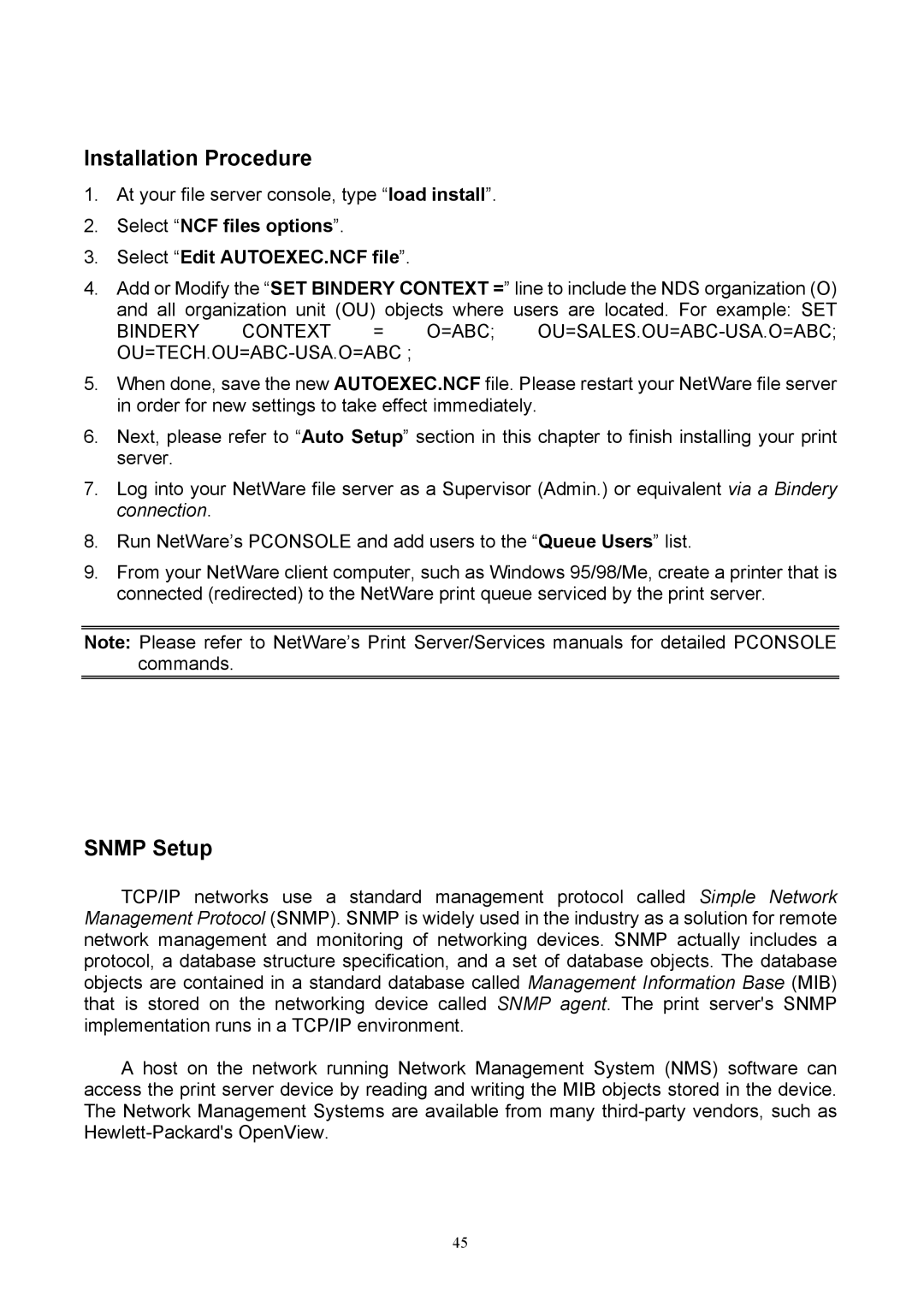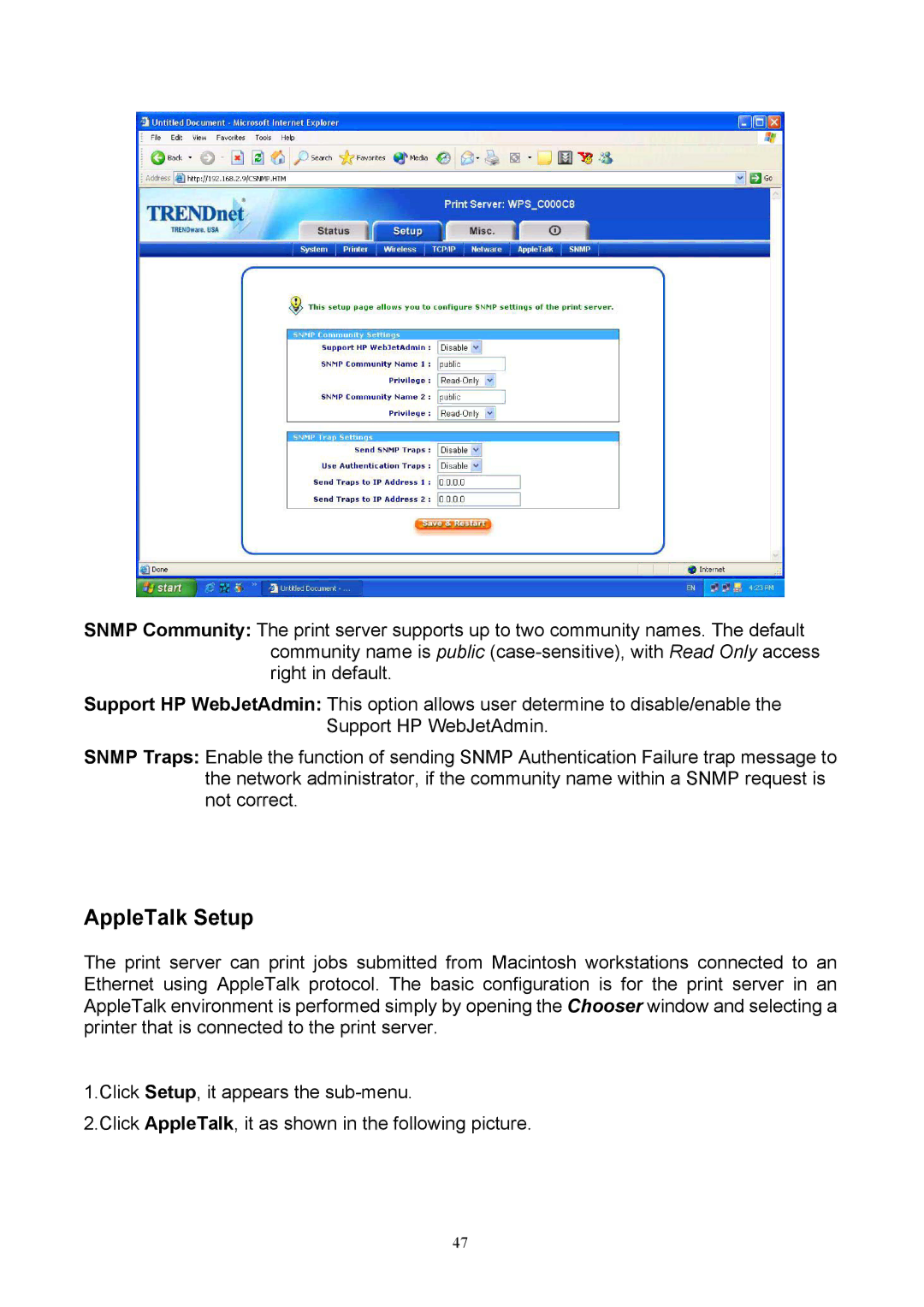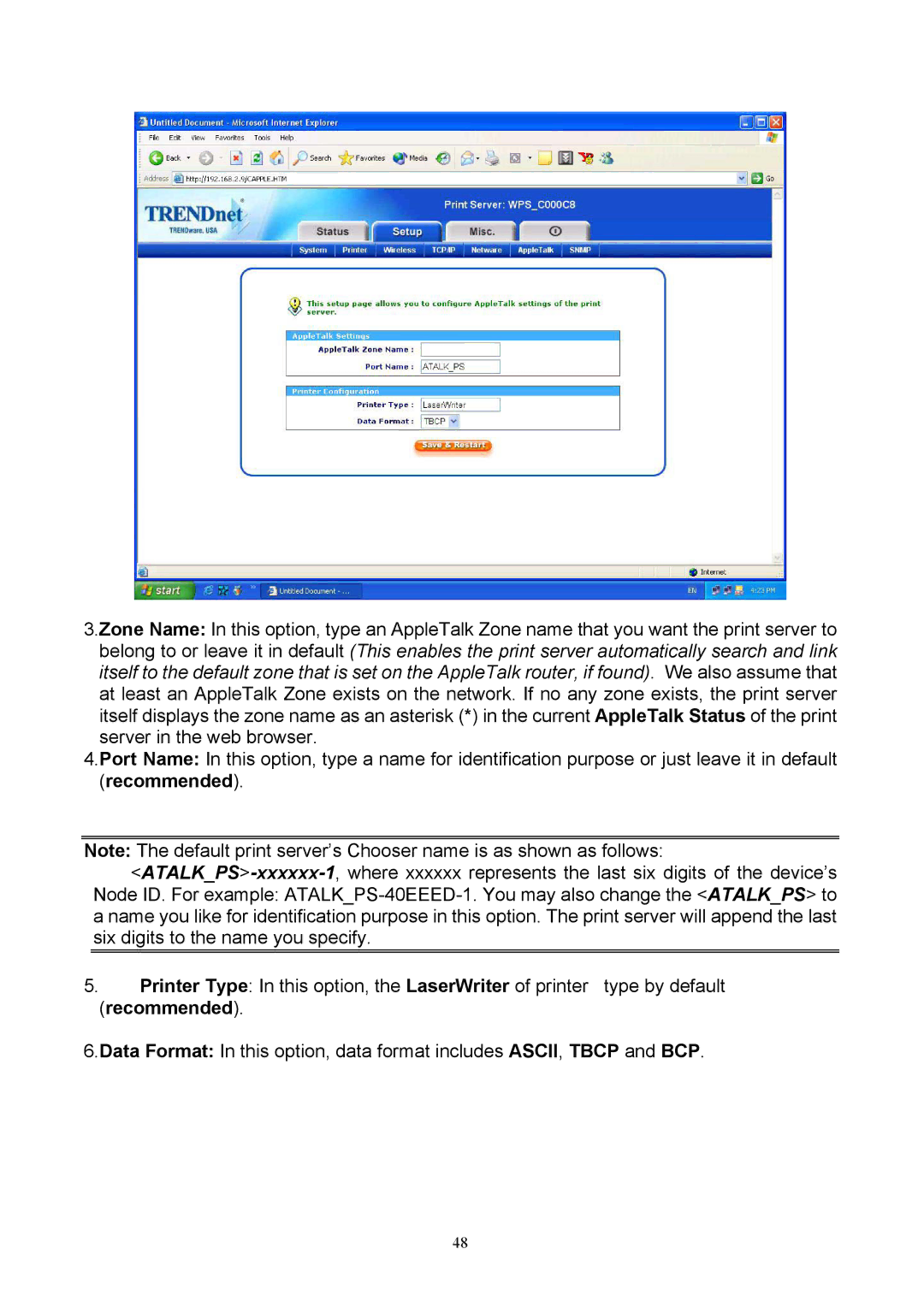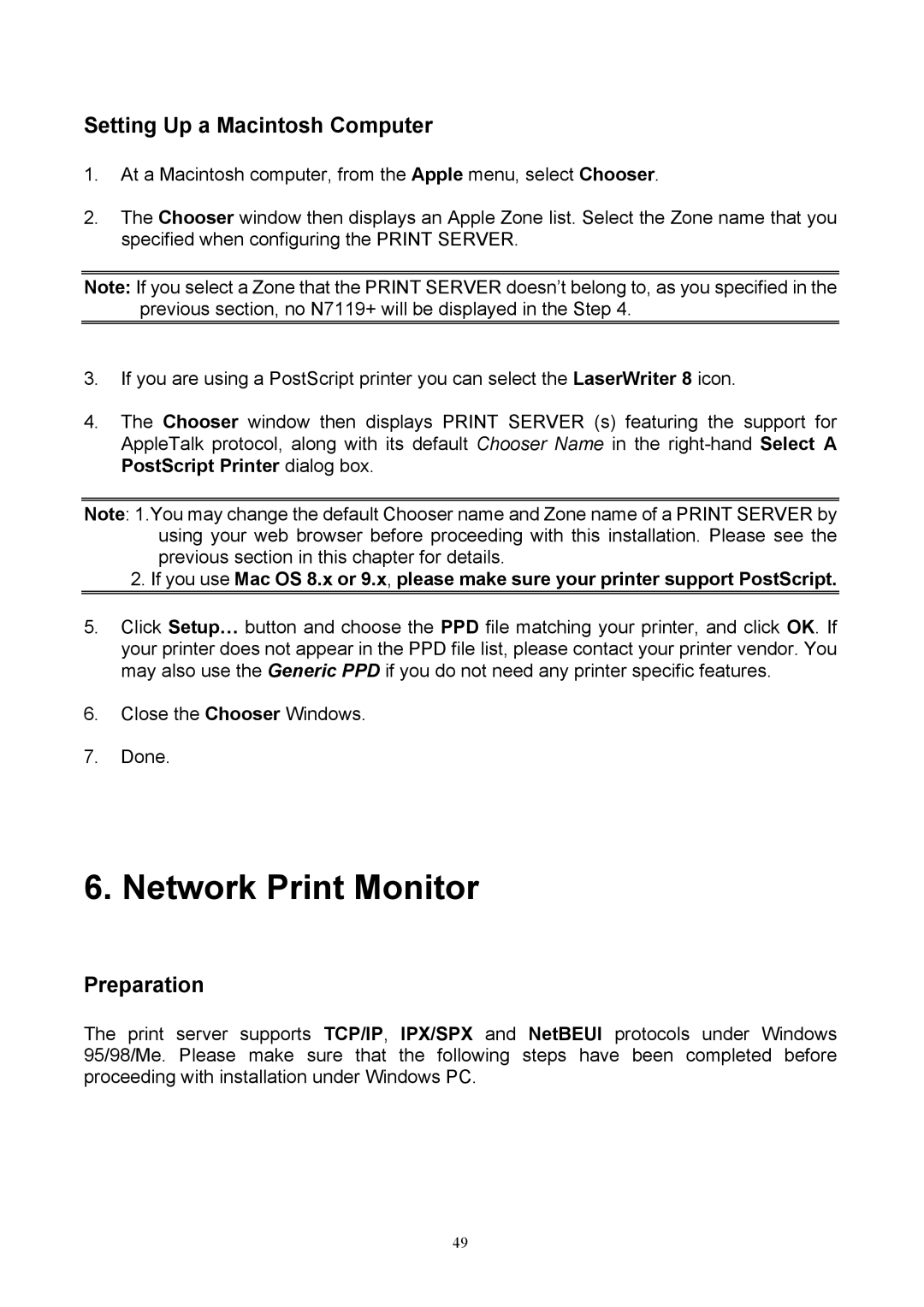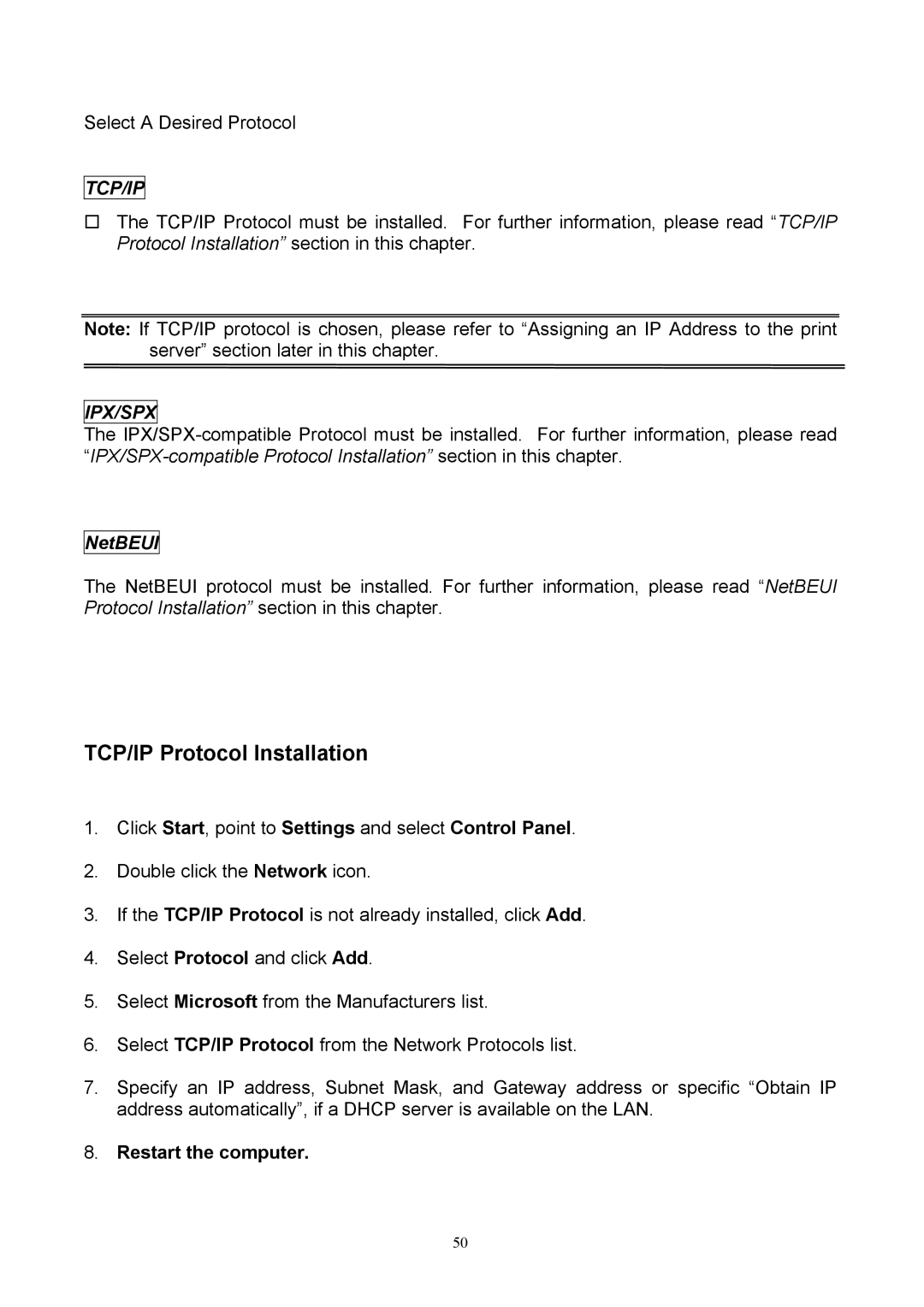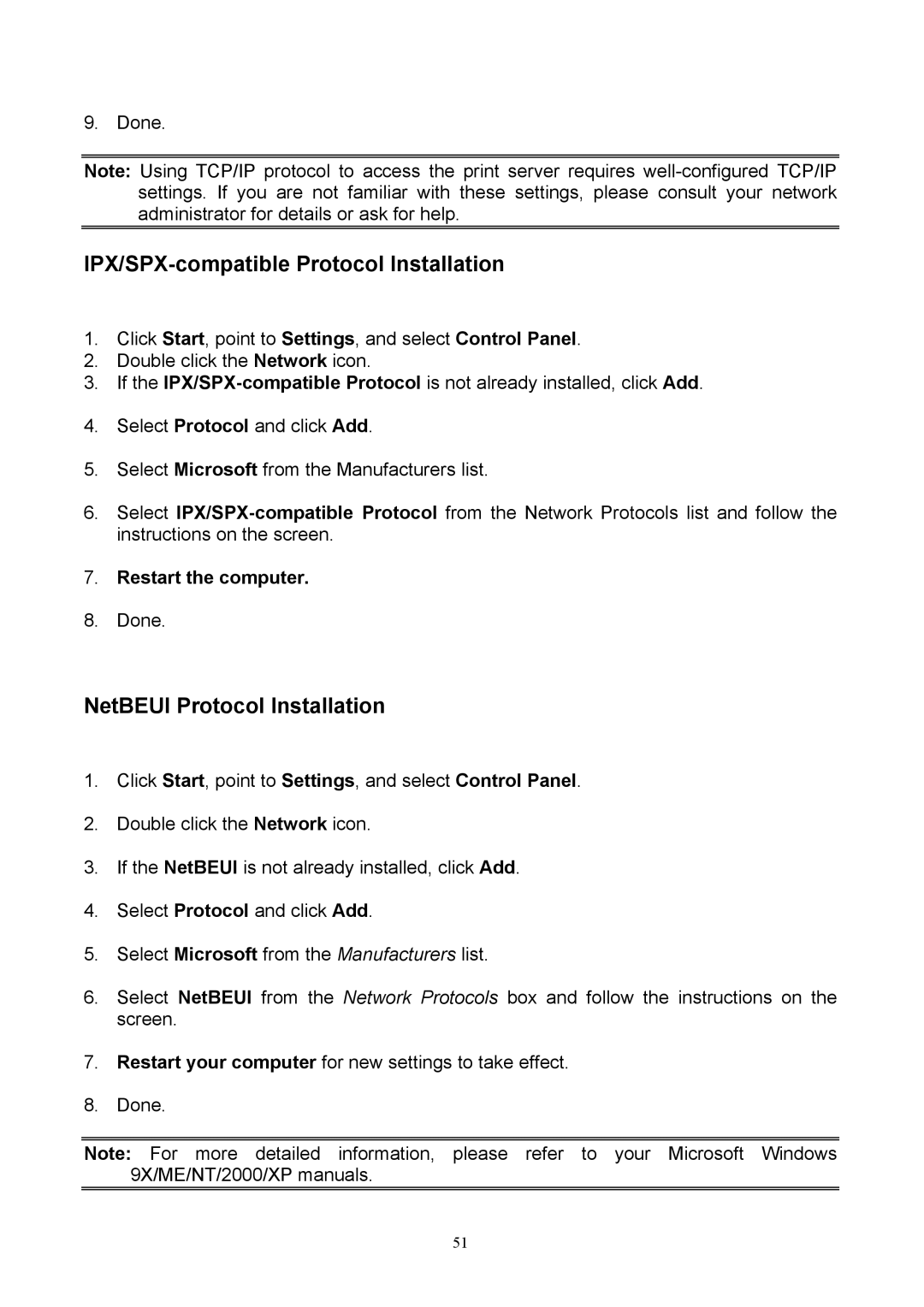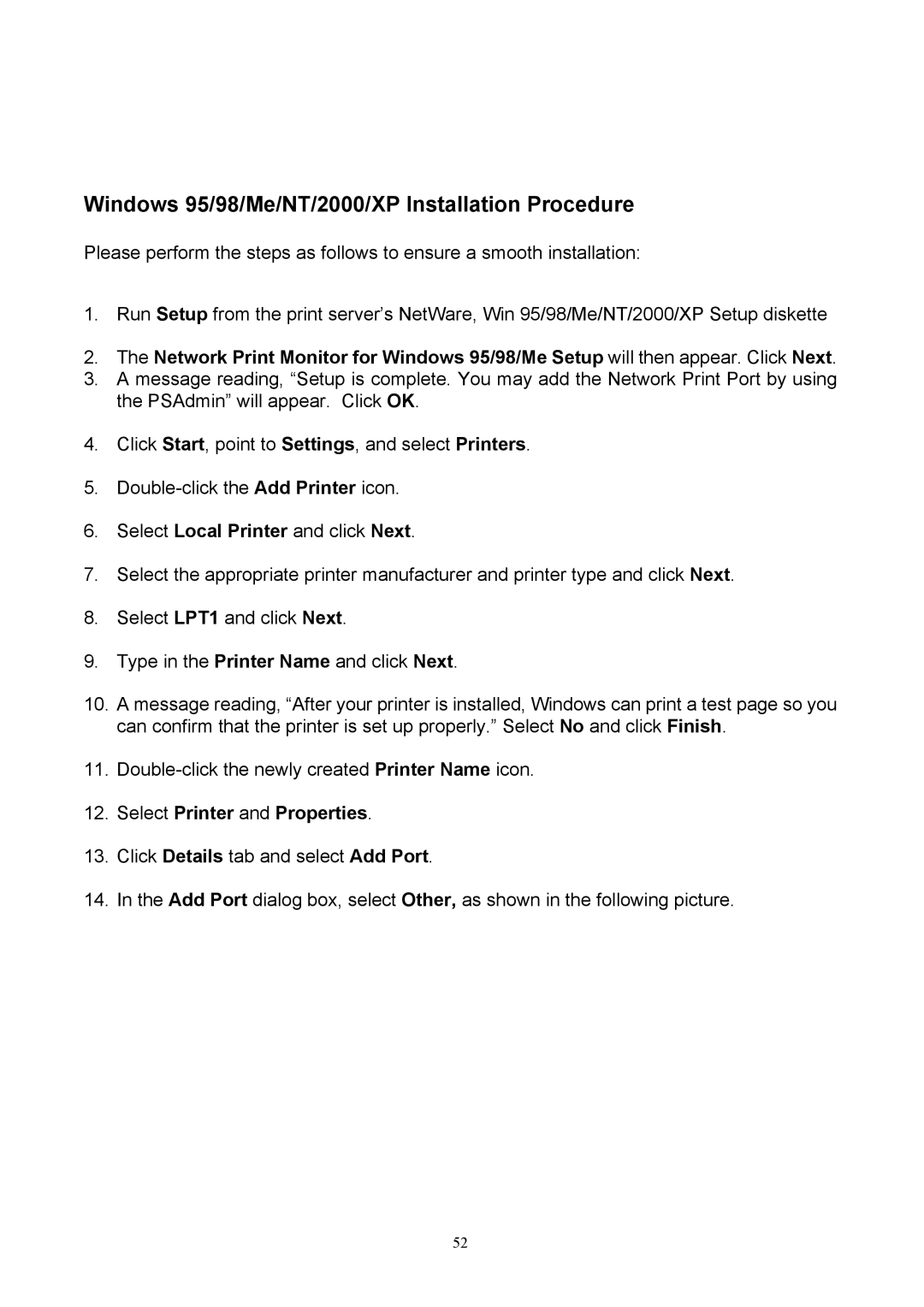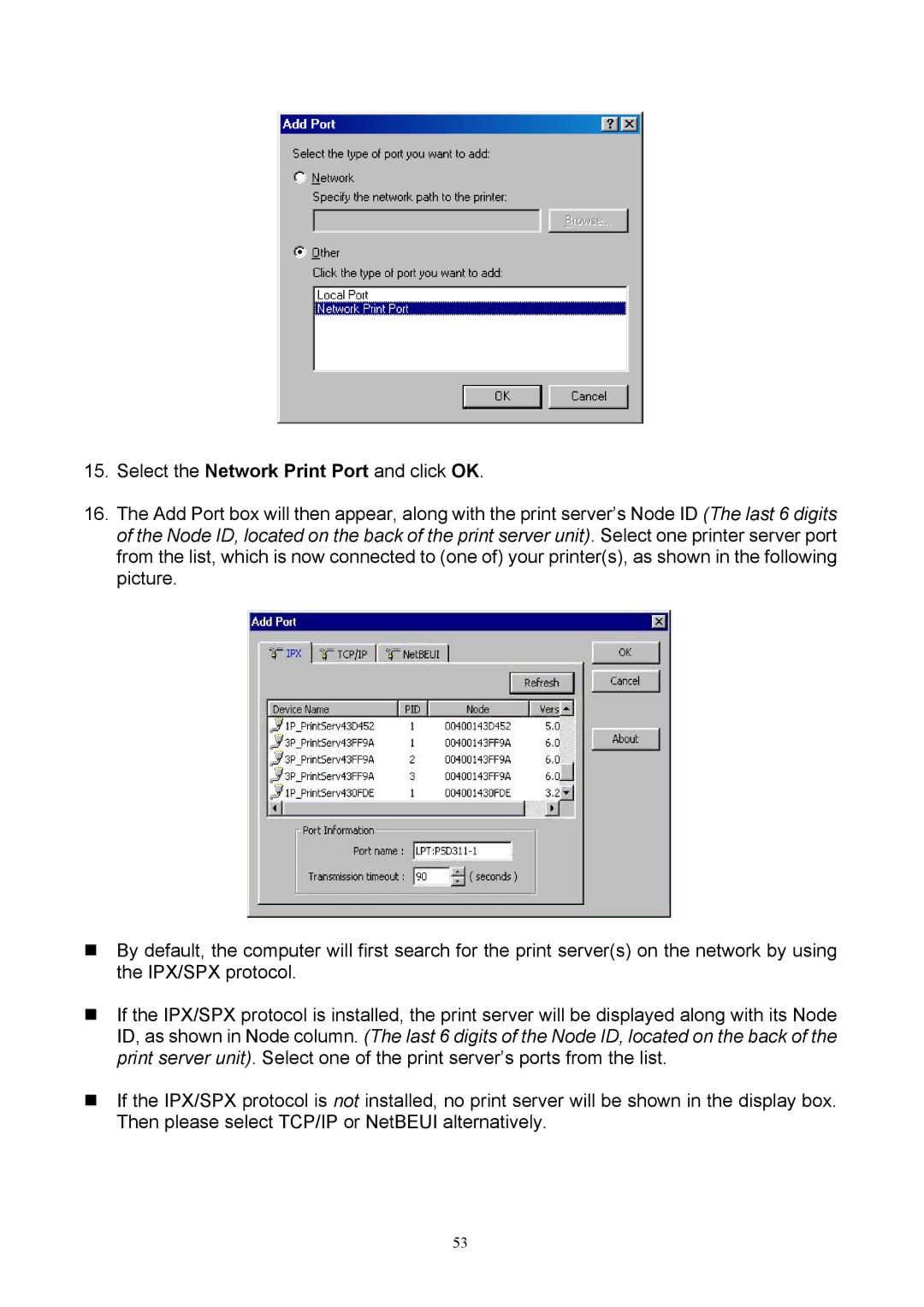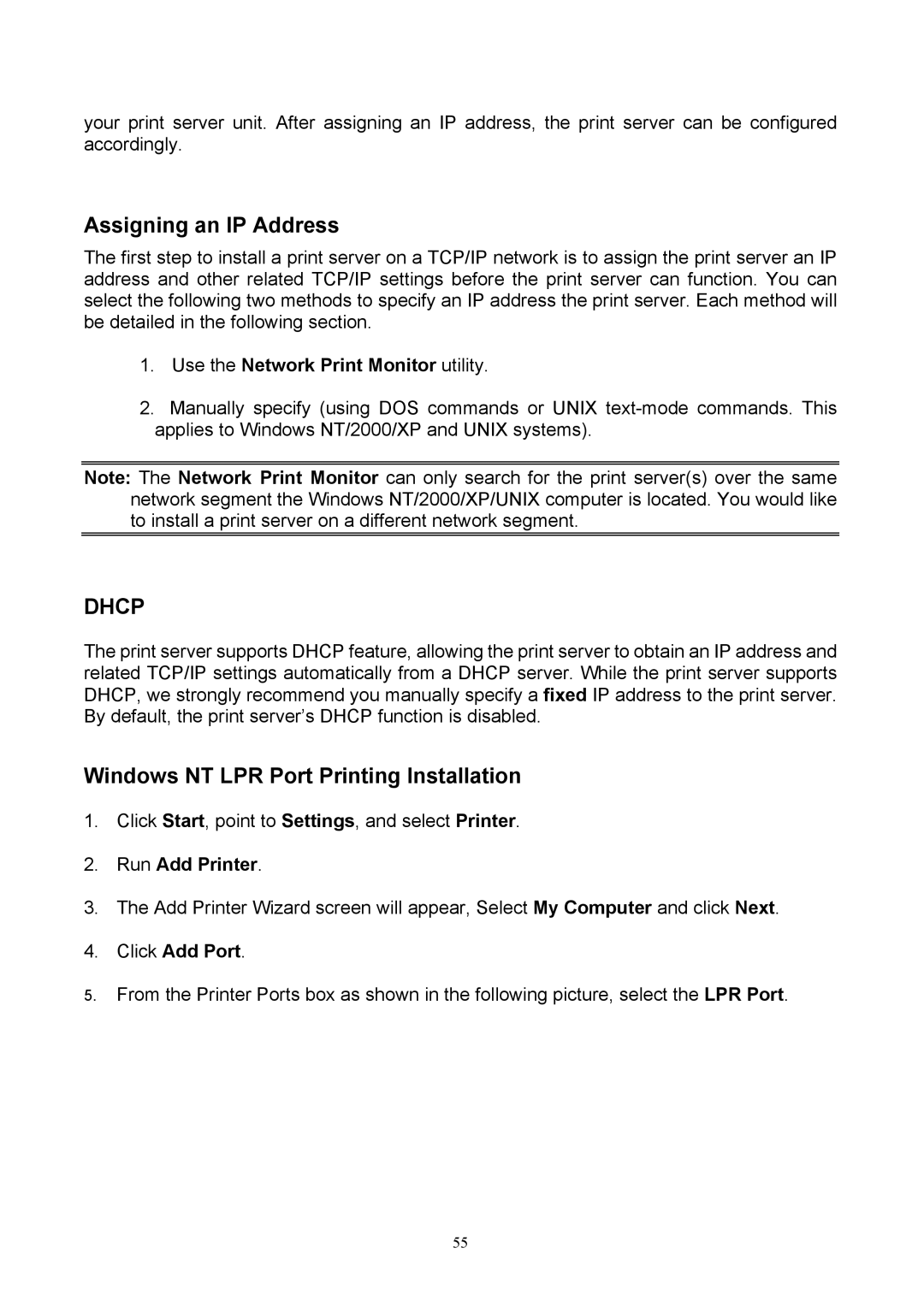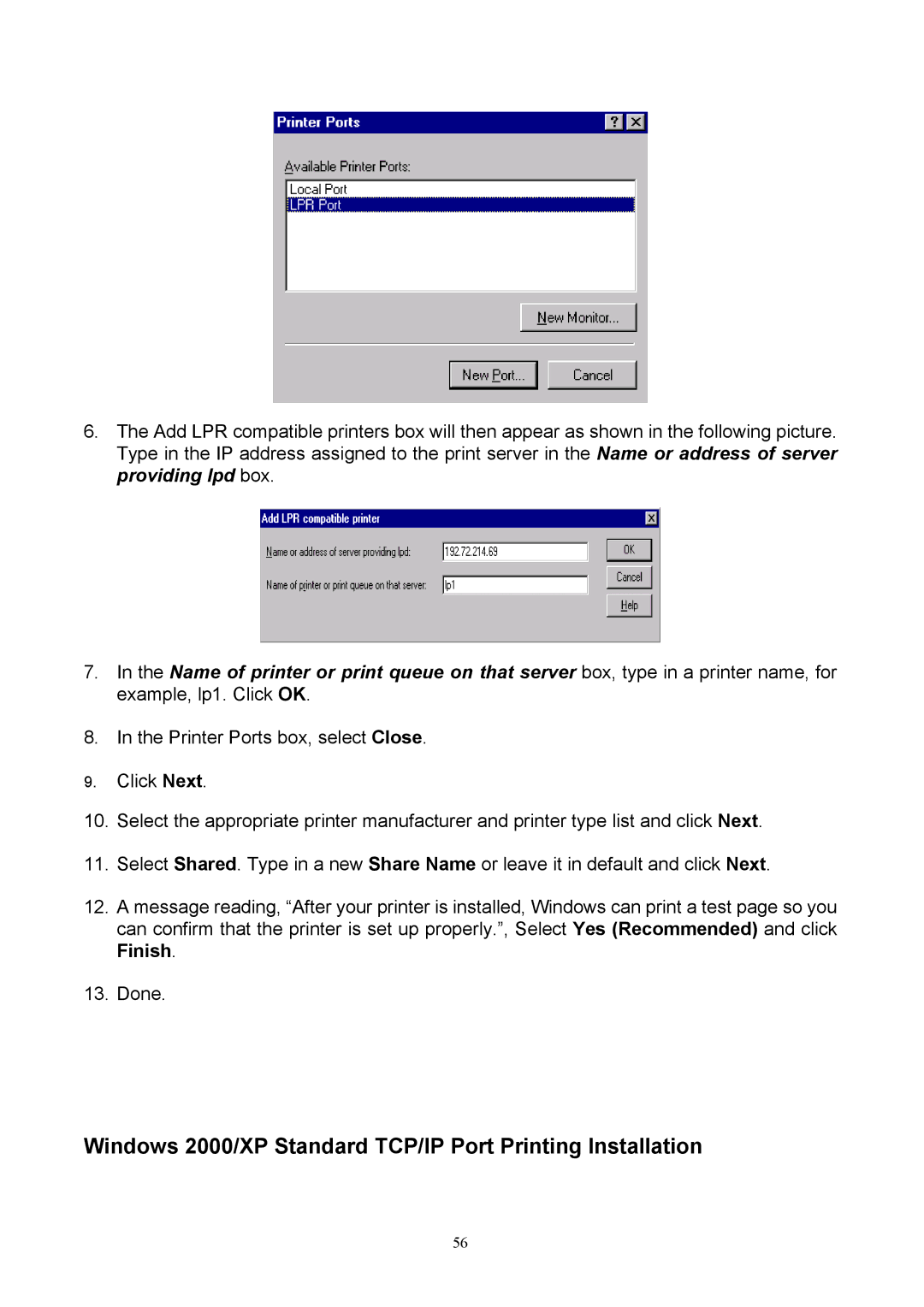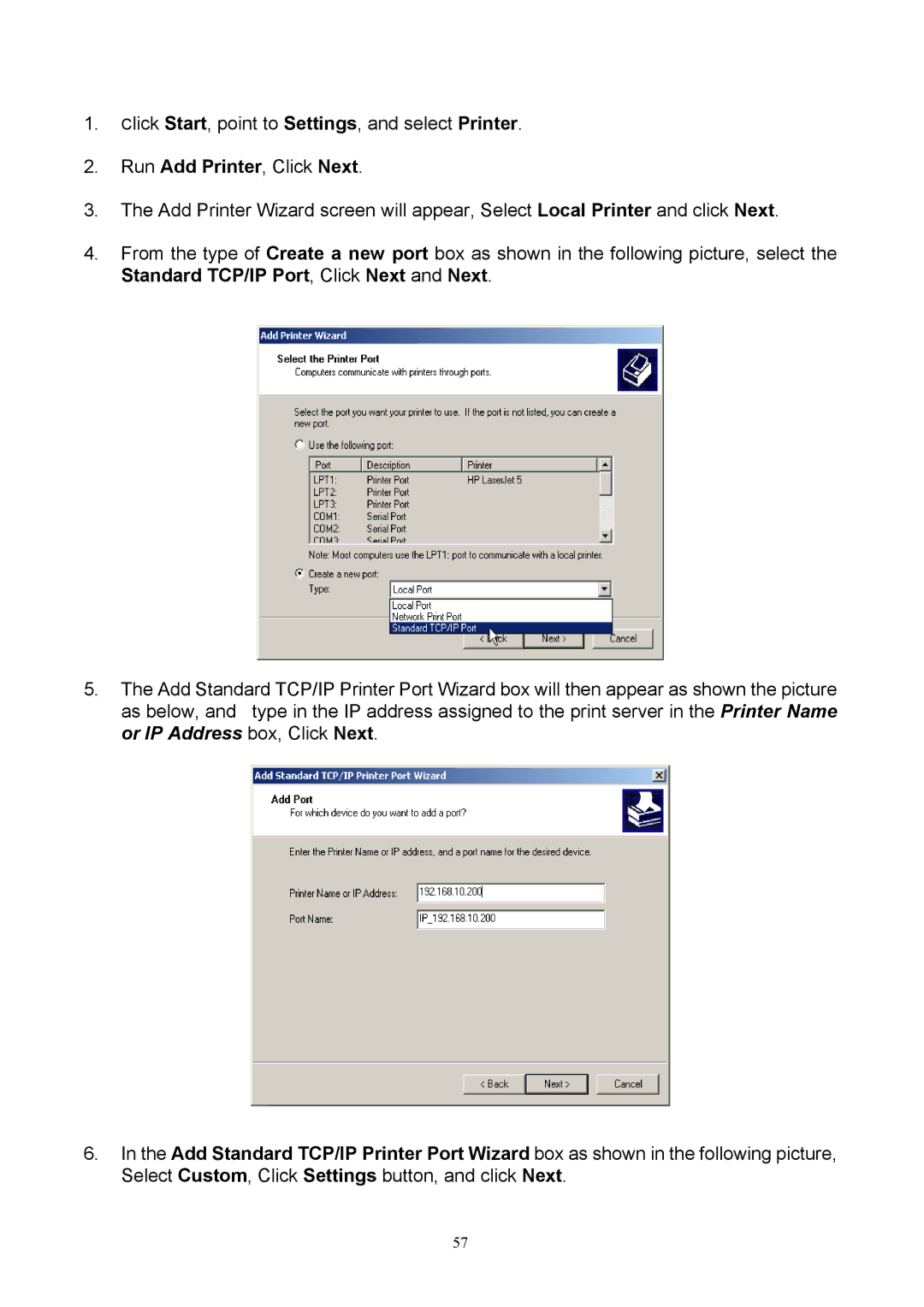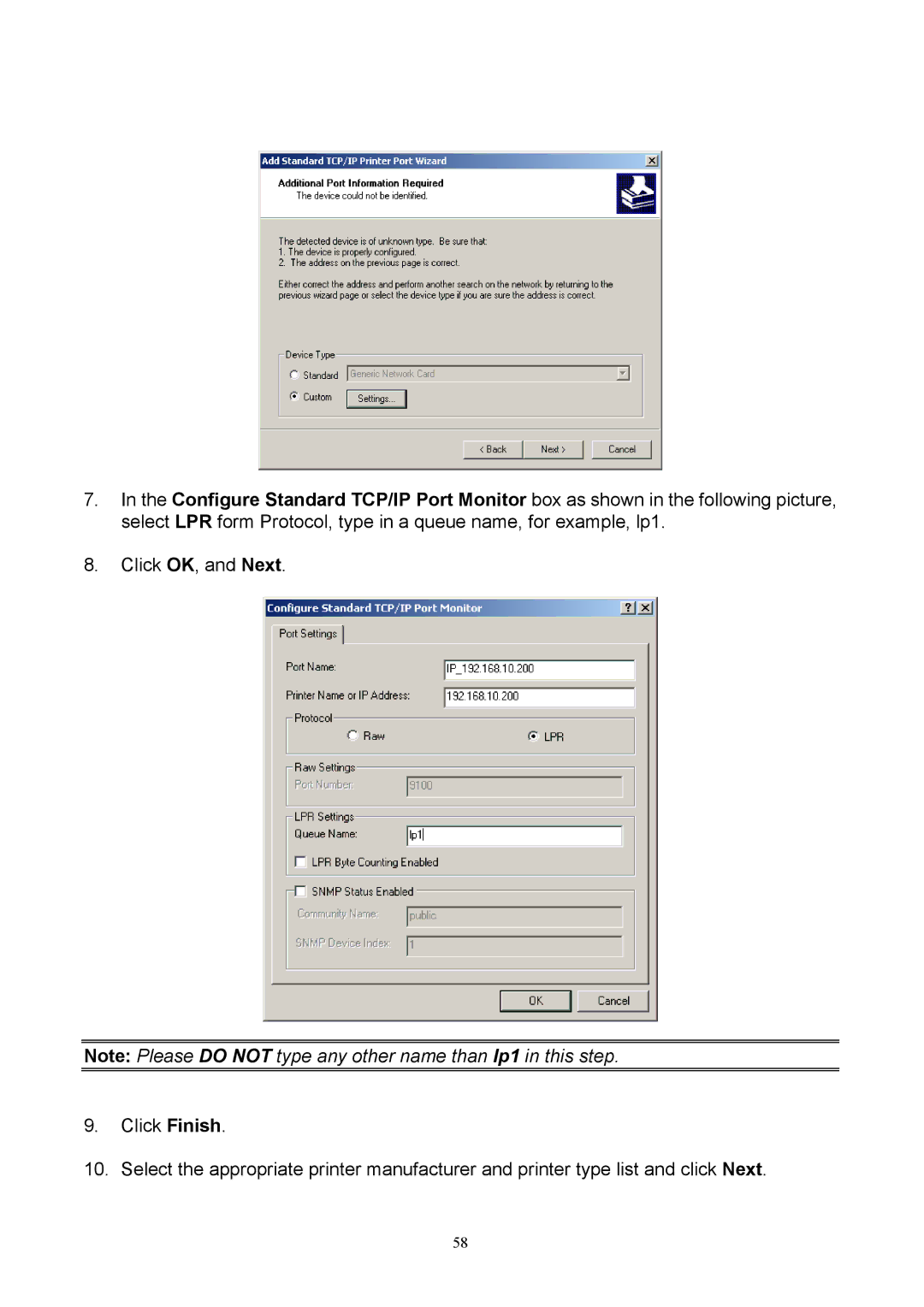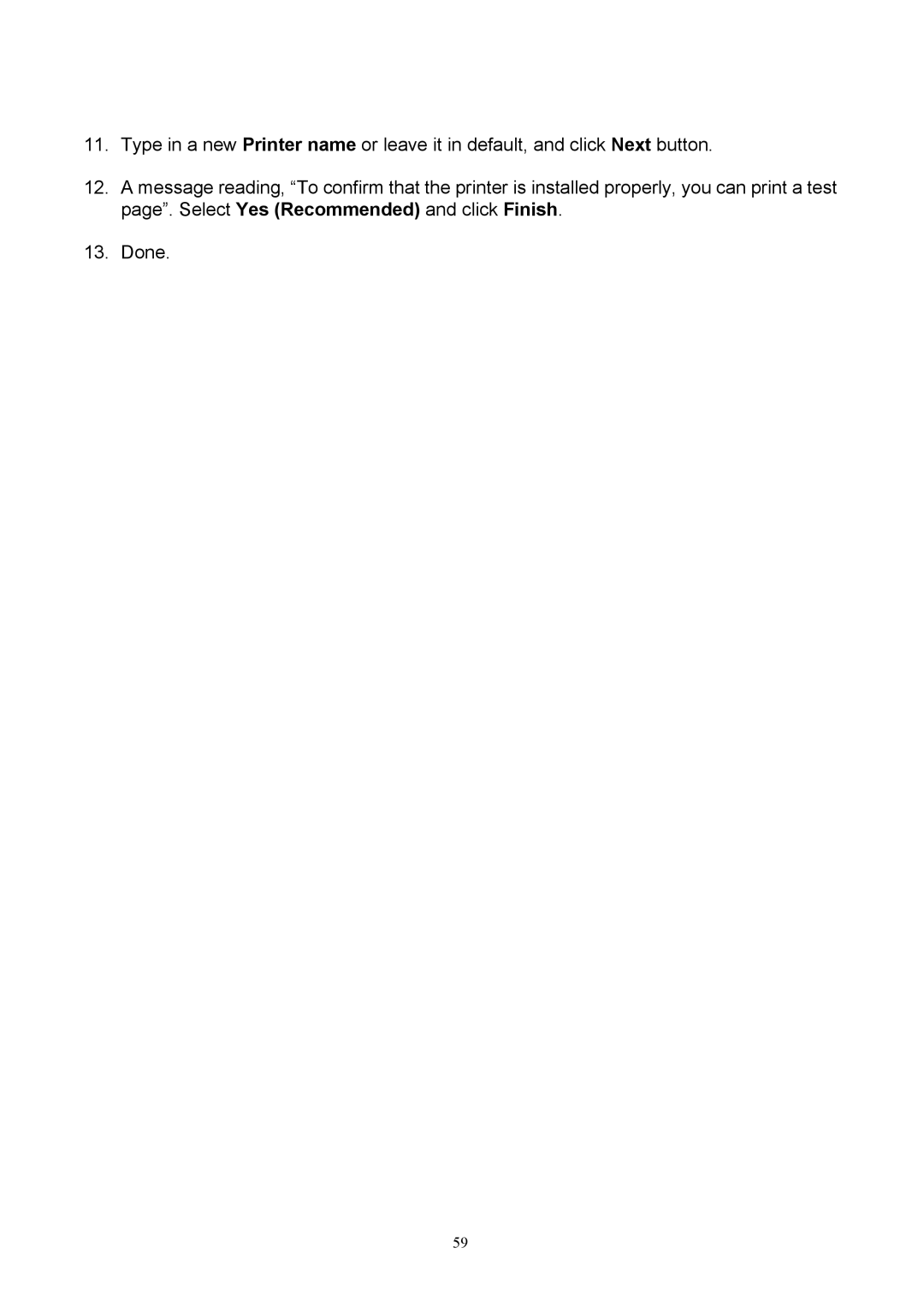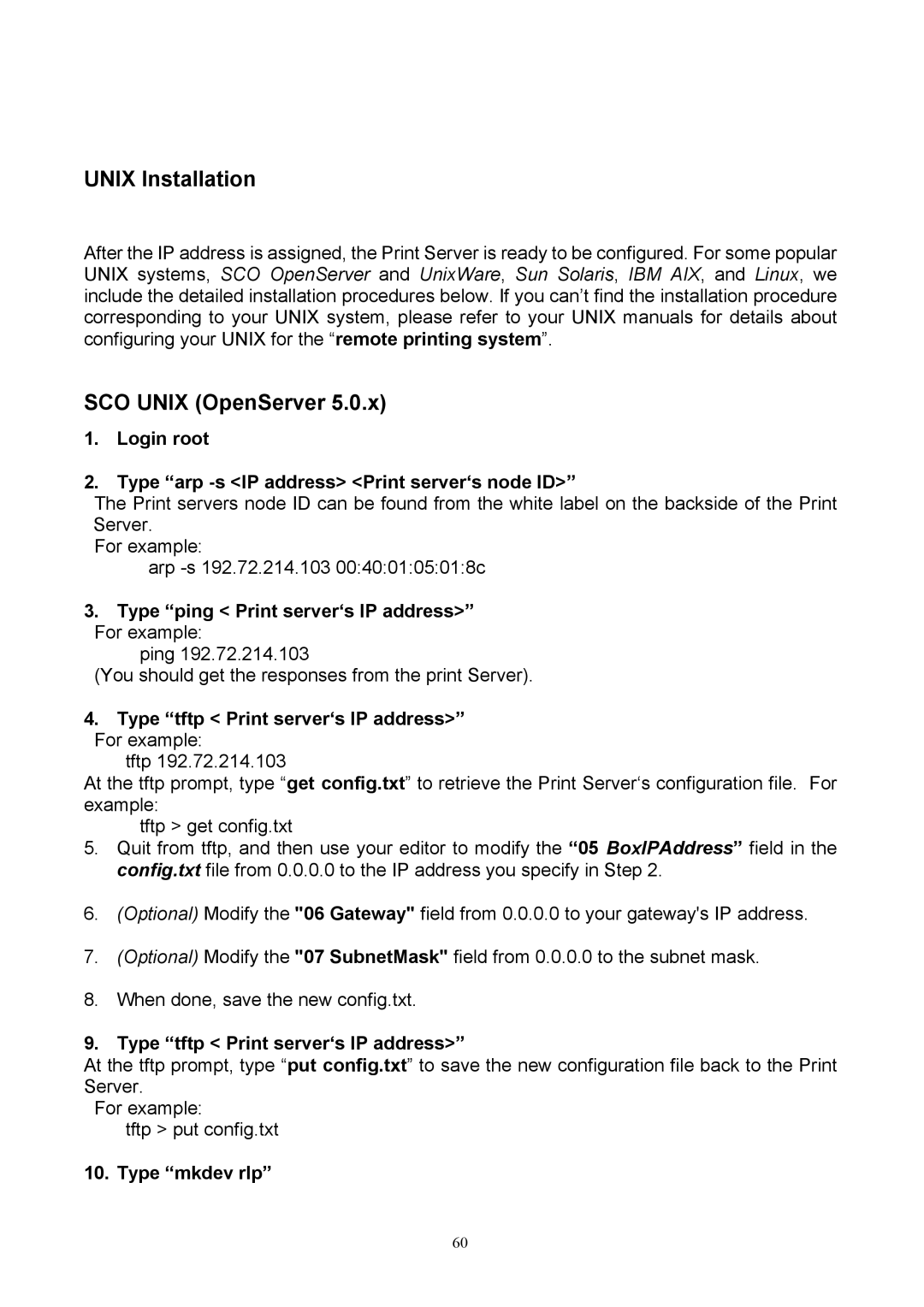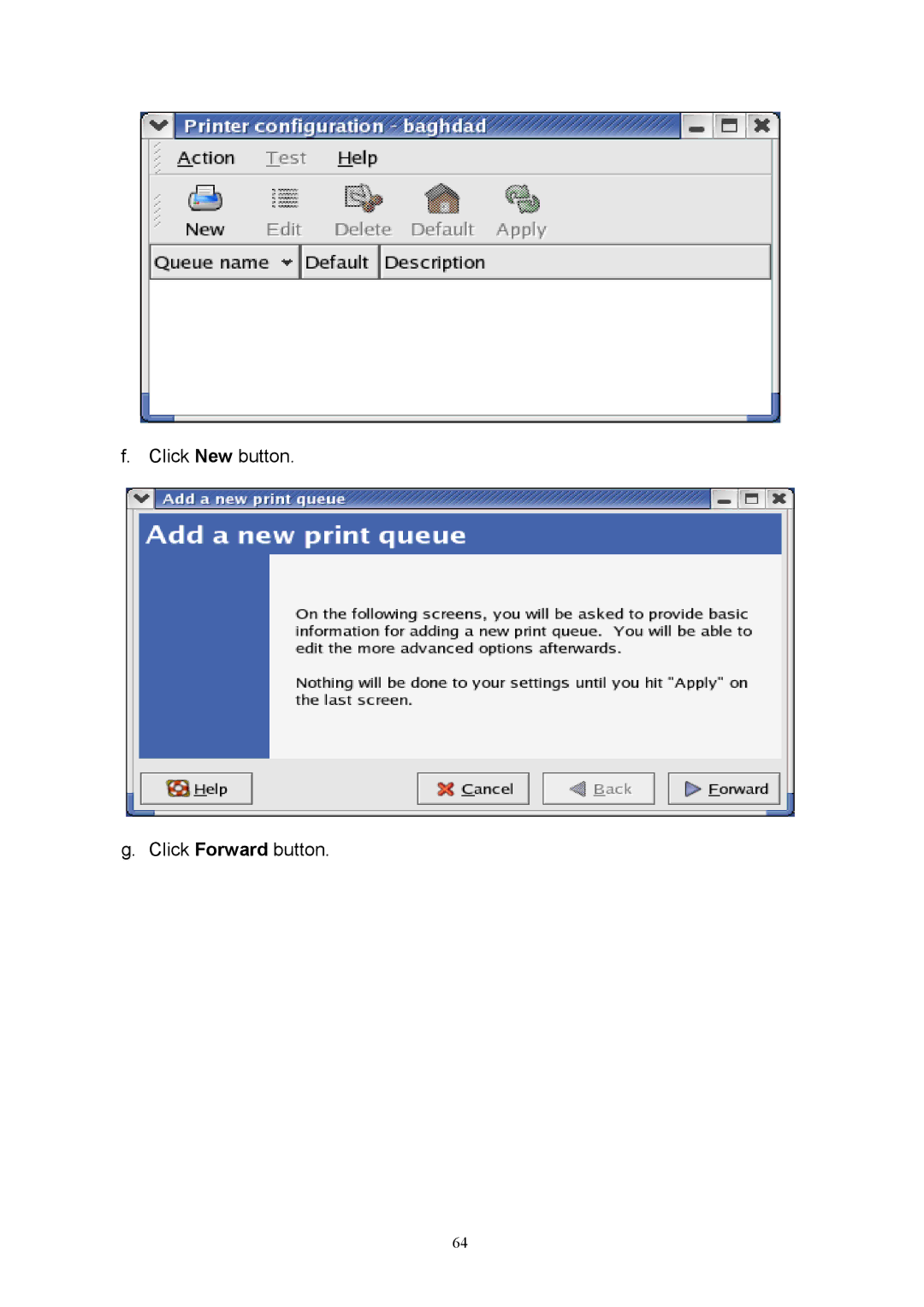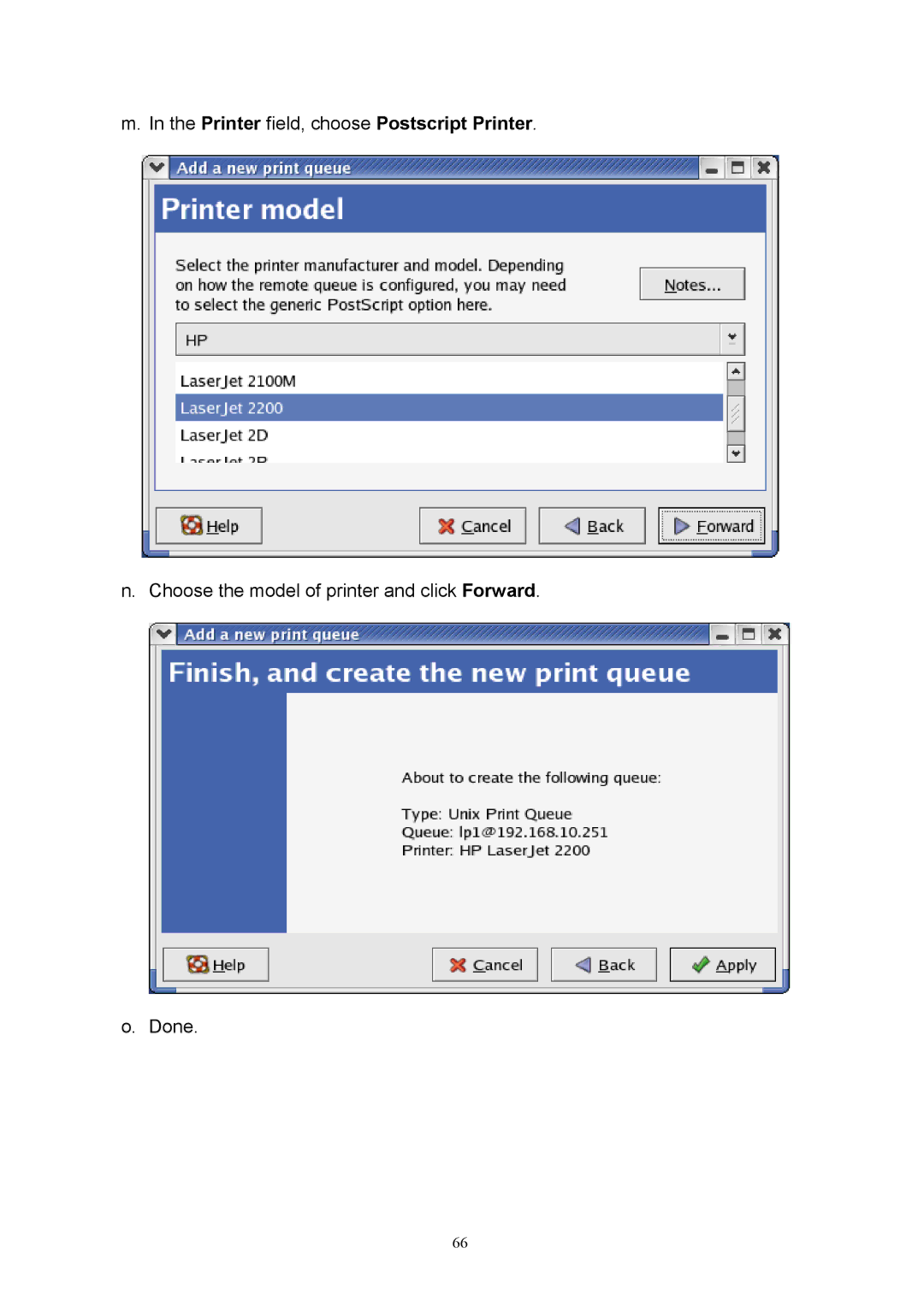Logon Password: This option allows you to input encrypted password from the print server. The print server login to NetWare server that administrator set password from selected print server.
NDS Mode: To Enable NDS Mode, if you want to setup NDS environment. To select Tree
Name of NetWare then input context name in the Context box.
Bindery Mode: To Enable Bindery Mode, if you want to setup Bindery environment. To select File Server Name of NetWare.
Installing Print Server on NetWare 4.x/5.x
Due to its architecture and functionality, the print server must work under NetWare 4.x/5.x NDS Bindery Emulation. When you install the NetWare file server for the first time, by default, the installation program will automatically set up the Bindery Emulation function for you by adding “SET BINDERY CONTEXT =” in the AUTOEXEC.NCF file. By default, the bindery context will only be set on your organization (O) object.
If you have ever modified this line, or if you have ever added any organization units (OU) to your NDS tree after the NetWare system was installed, please read the following section before you install the print server.
For the purpose of illustration, we assume the NDS tress structure is as follows:
[ROOT]
(O)ABC
Admin
(OU)Sales
(OU) Tech
44