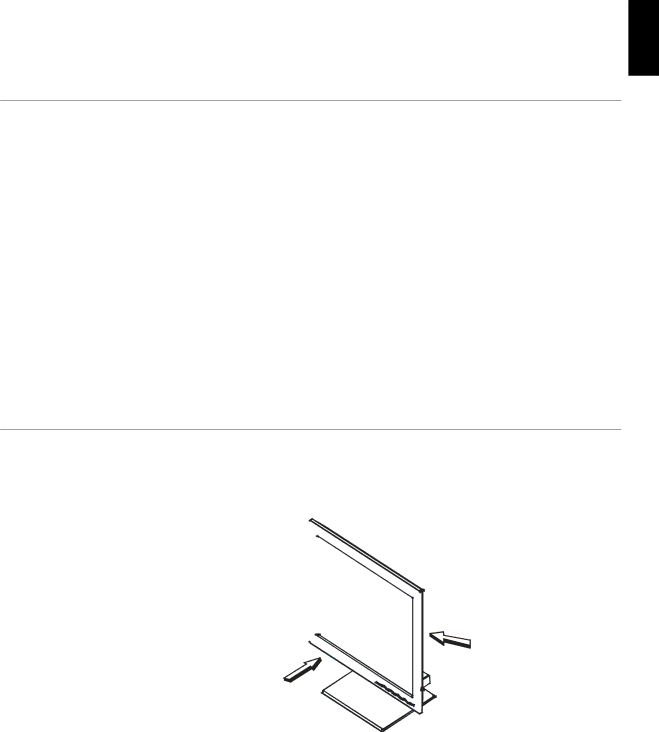
Setting up the monitor | ENGLISH |
| |
with a suitable | FRANÇAIS |
The IBM ThinkVision TFT LCD L150/L150p Color Monitor works with a computer
XGA 1024 x 768, SVGA 800 x 600, or VGA 640 x 480 at 60 Hz
The product package should include the following items:
•User's Guide and Installation Files CD
•Monitor Safety and Warranty Information Manual
•IBM ThinkVision L150/L150p monitor Setup Guide
•Power Cord
•IBM ThinkVision L150/L150p Monitor
•Analog Interface Cable - Attached to Monitor
Handling Instructions
Do not support the monitor | 1. Lift the monitor by placing your hands where indicated below. | ||||
within the screen area. The |
|
|
|
|
|
Liquid Crystal Display is |
|
|
|
|
|
glass and can be damaged |
|
|
|
|
|
|
|
|
|
| |
by rough handling or |
|
|
|
|
|
excessive pressure. |
|
|
|
|
|
|
|
|
|
|
|
|
|
|
|
|
|
|
|
|
|
|
|
|
|
|
|
|
|
|
|
|
|
|
|
|
|
|
|
|
|
|
|
|
|
|
|
|
|
|
|
|
|
2.Before using your monitor for the first time, remove the clear protective film from the front of the screen.
COMPL & WARR JAPANESE ITALIANO ESPAÑOL DEUTSCH
3