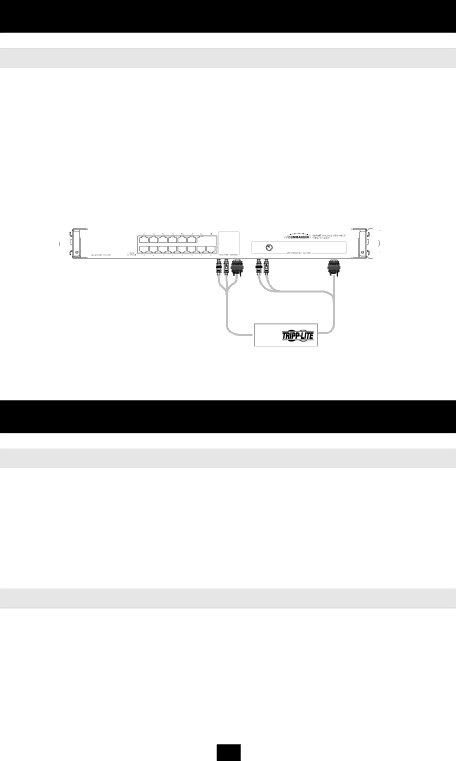
Installation (continued)
Connecting a
1.Disconnect the Jumper Cable Console Connectors that are plugged into the KVM
Console Ports.
2.Plug the end of the Jumper Cable you just disconnected into the Local Console Ports of the IP Remote Access Unit.
3.Plug the PS/2 and VGA connectors from the IP Remote Access Unit into the KVM Console Ports.
4.For further setup instructions for the
Figure 7 Connecting a B050-000 or B051-000 IP Remote Access Unit
Operation
Basic Operation
Switch between the connected computers using any of the following methods:
•The OSD (On Screen Display)
•Keyboard hotkey commands
The OSD is also used to adjust various settings.
A confirmation label at the top of your monitor screen identifies which computer is currently selected.
Keyboard Hotkeys
To switch to the next computer, press and release the [Shift] key, then press the [+] key. To switch to the previous computer, press and release the [Shift] key, then press the
Note! You can use the [+] key of the alphanumeric section or of the numeric keypad on a US English keyboard. With a
10