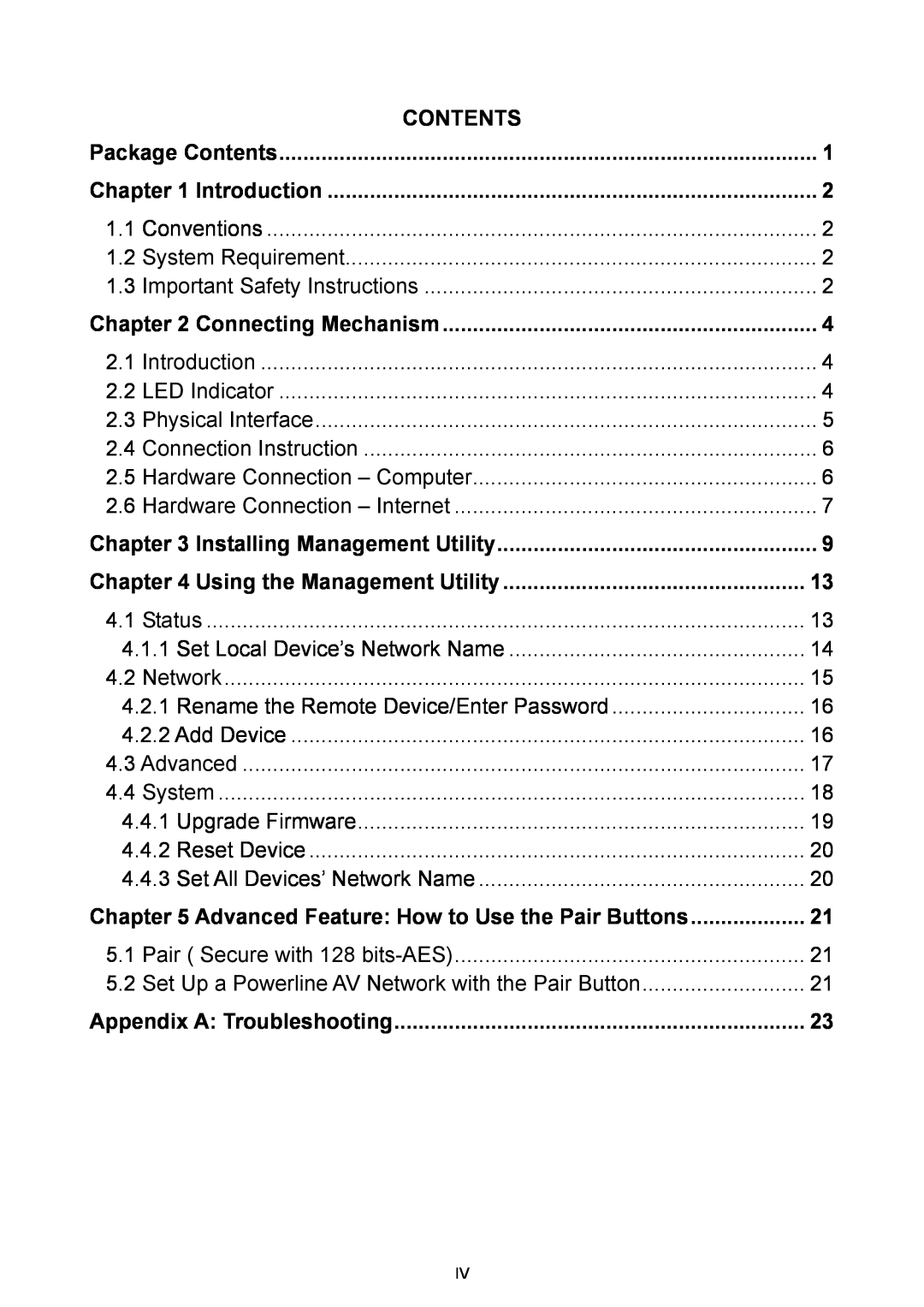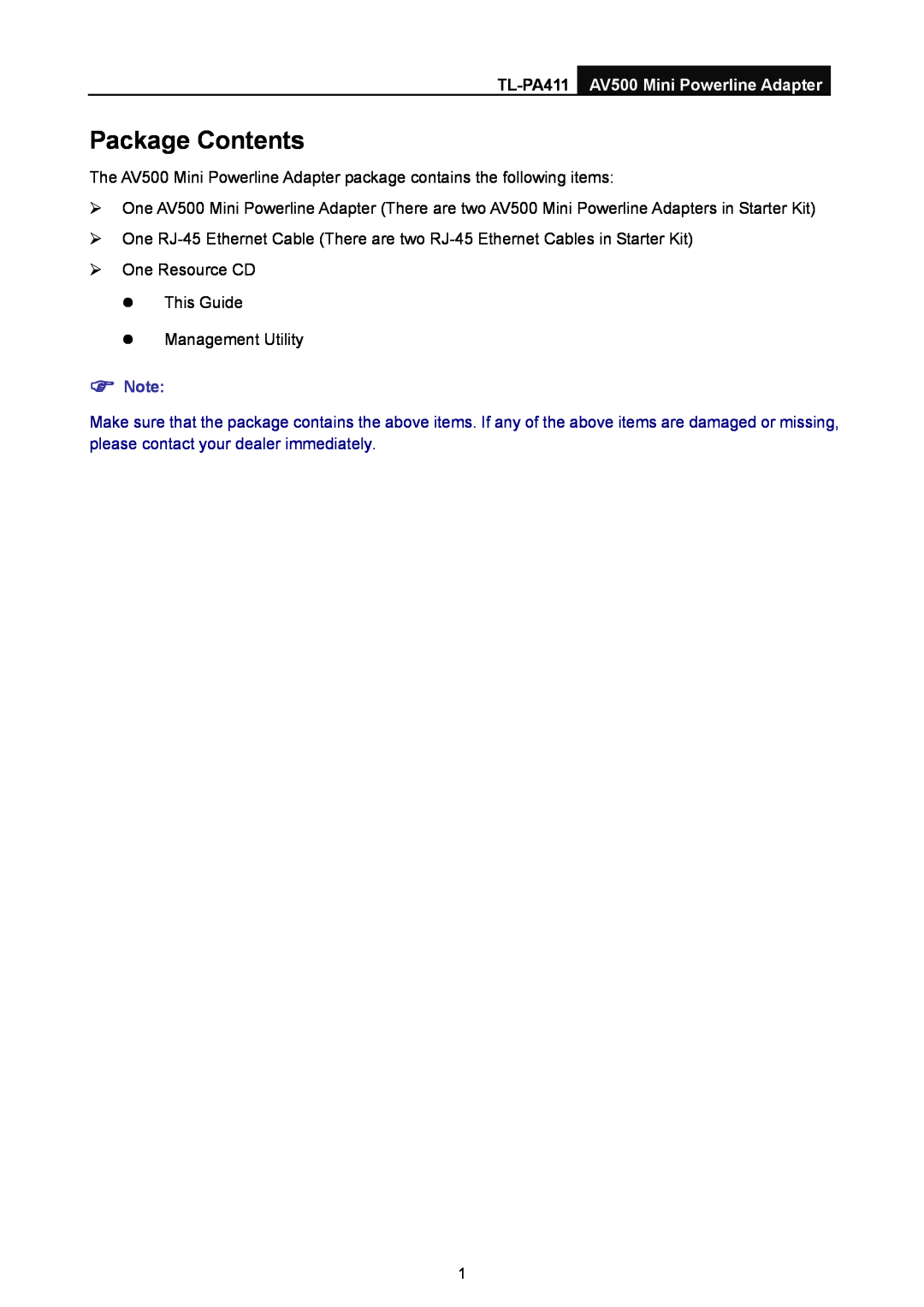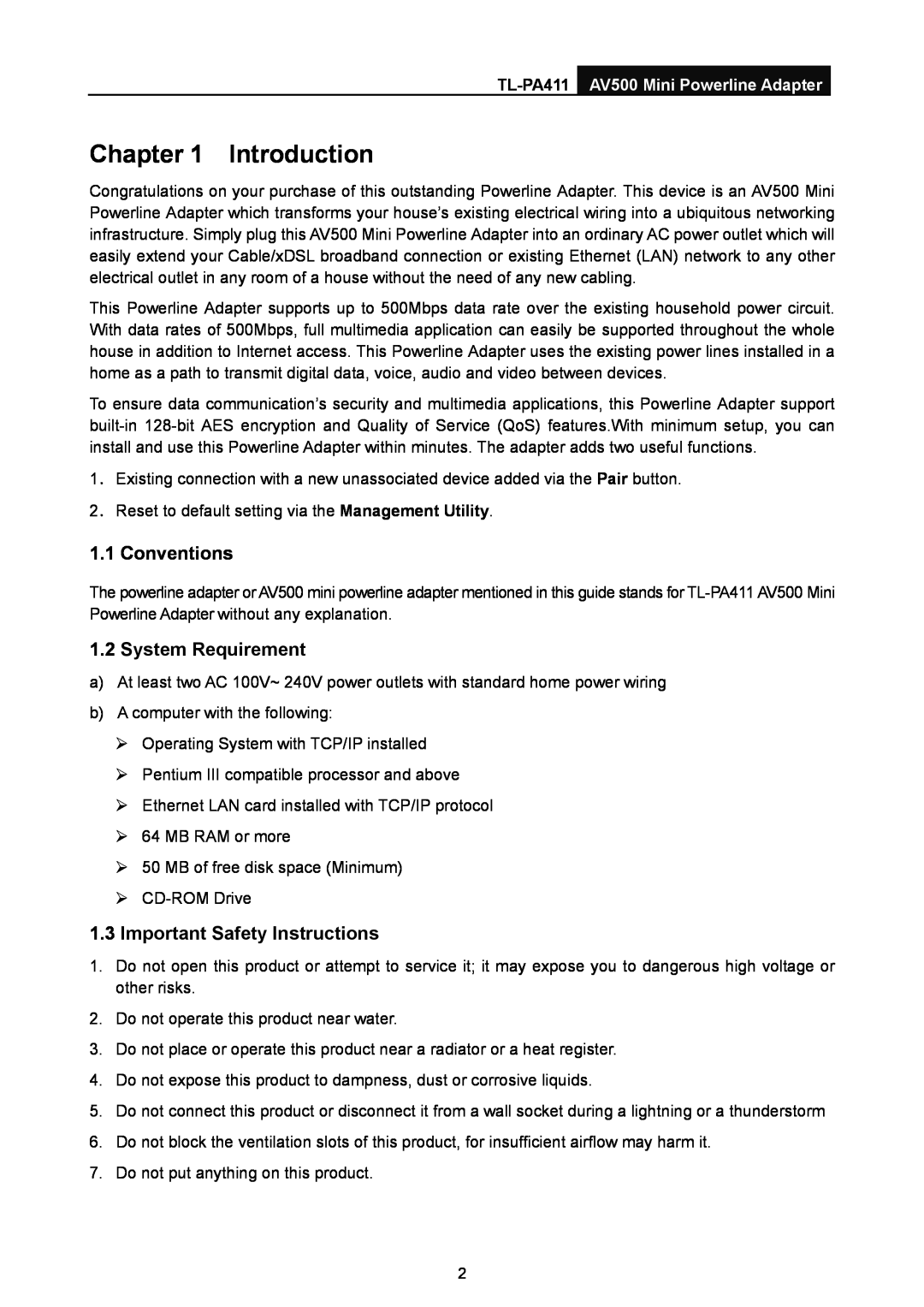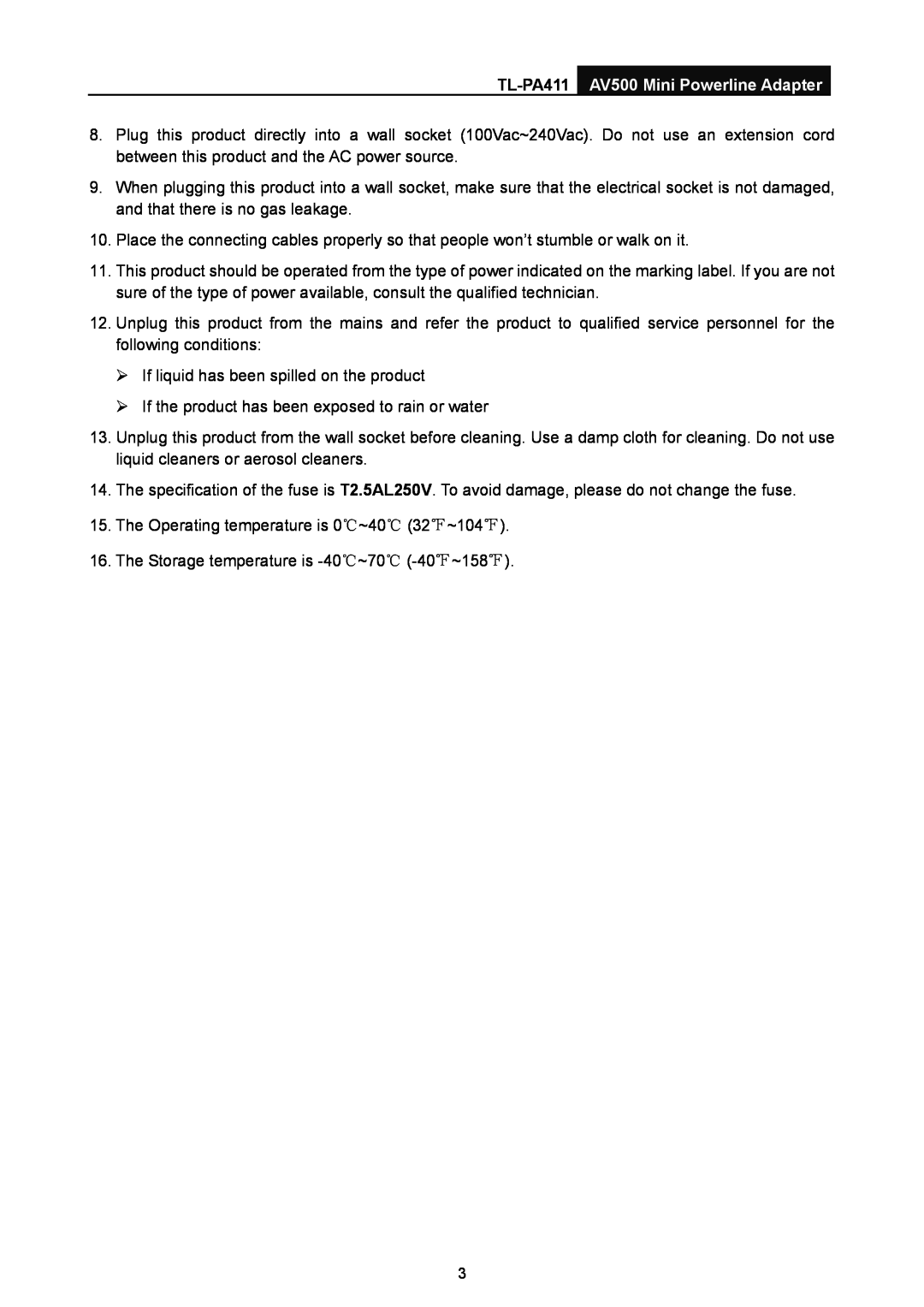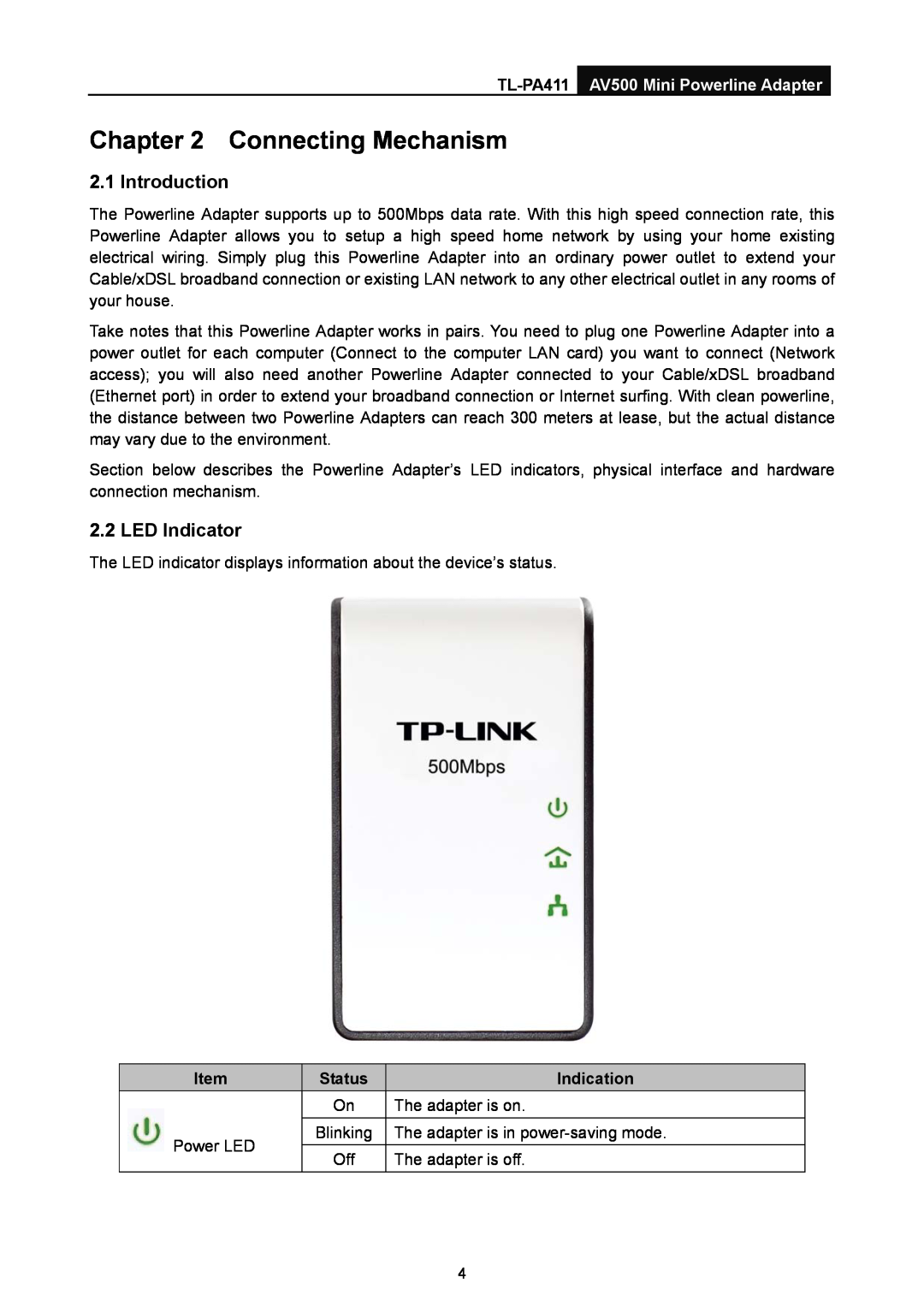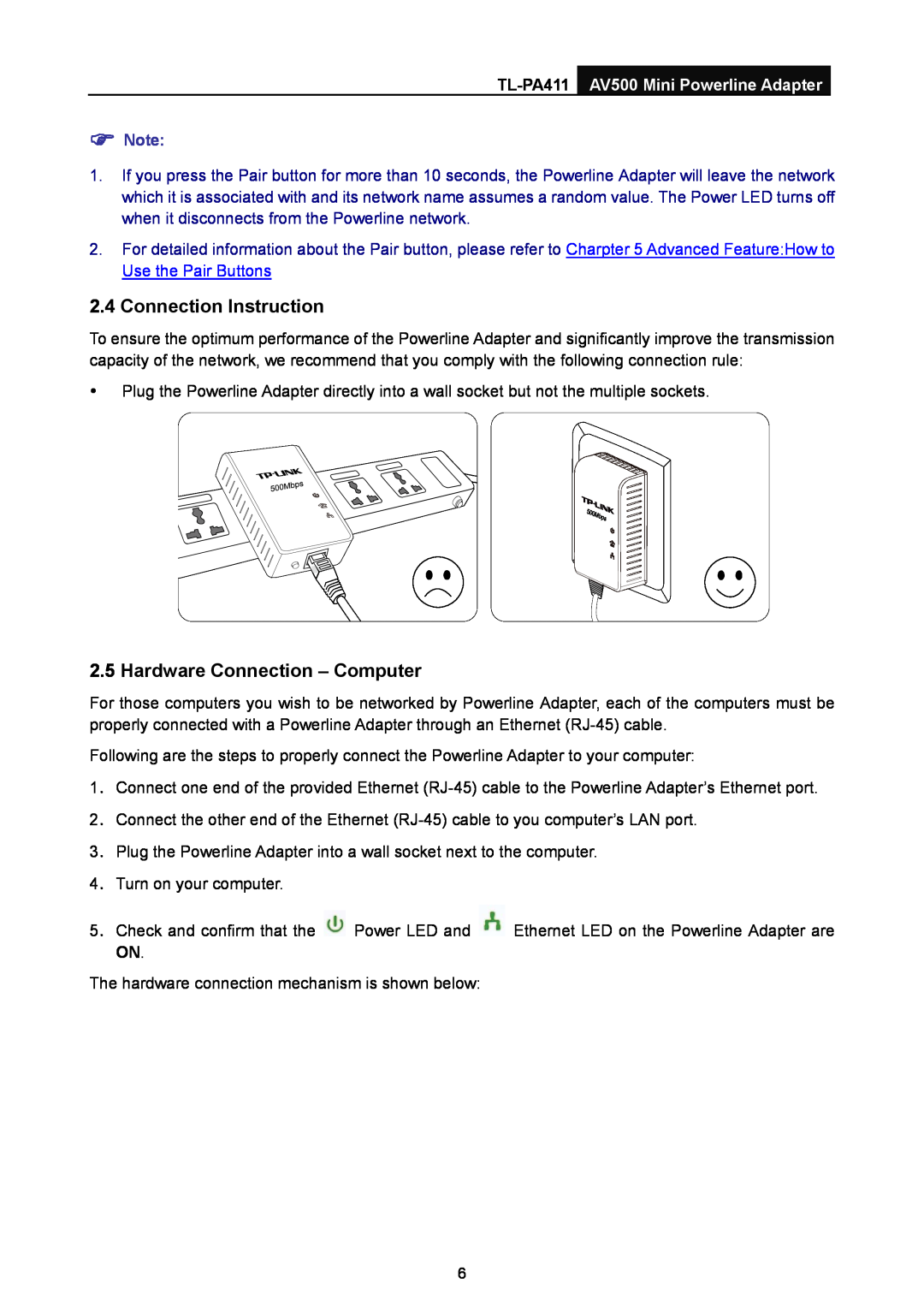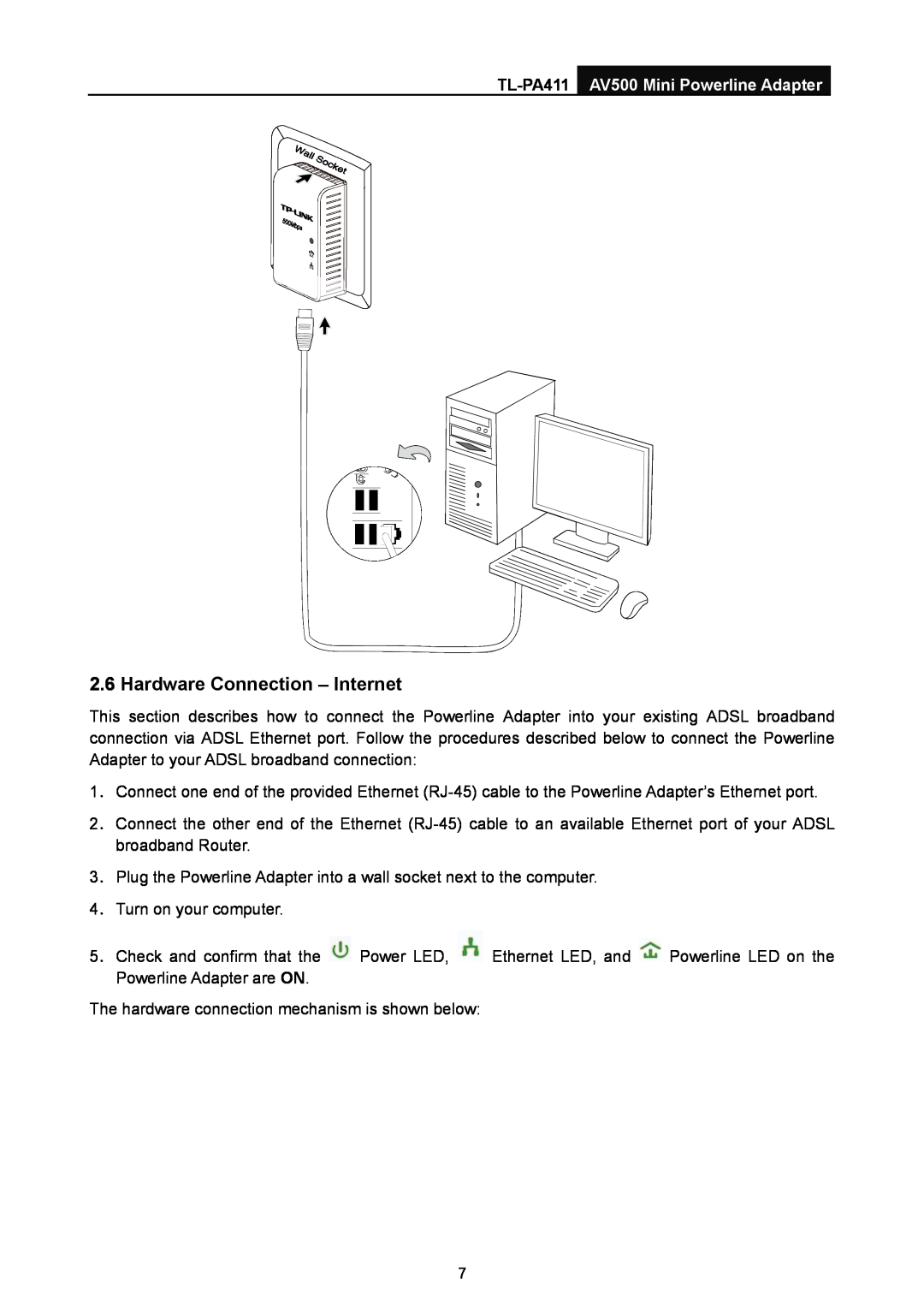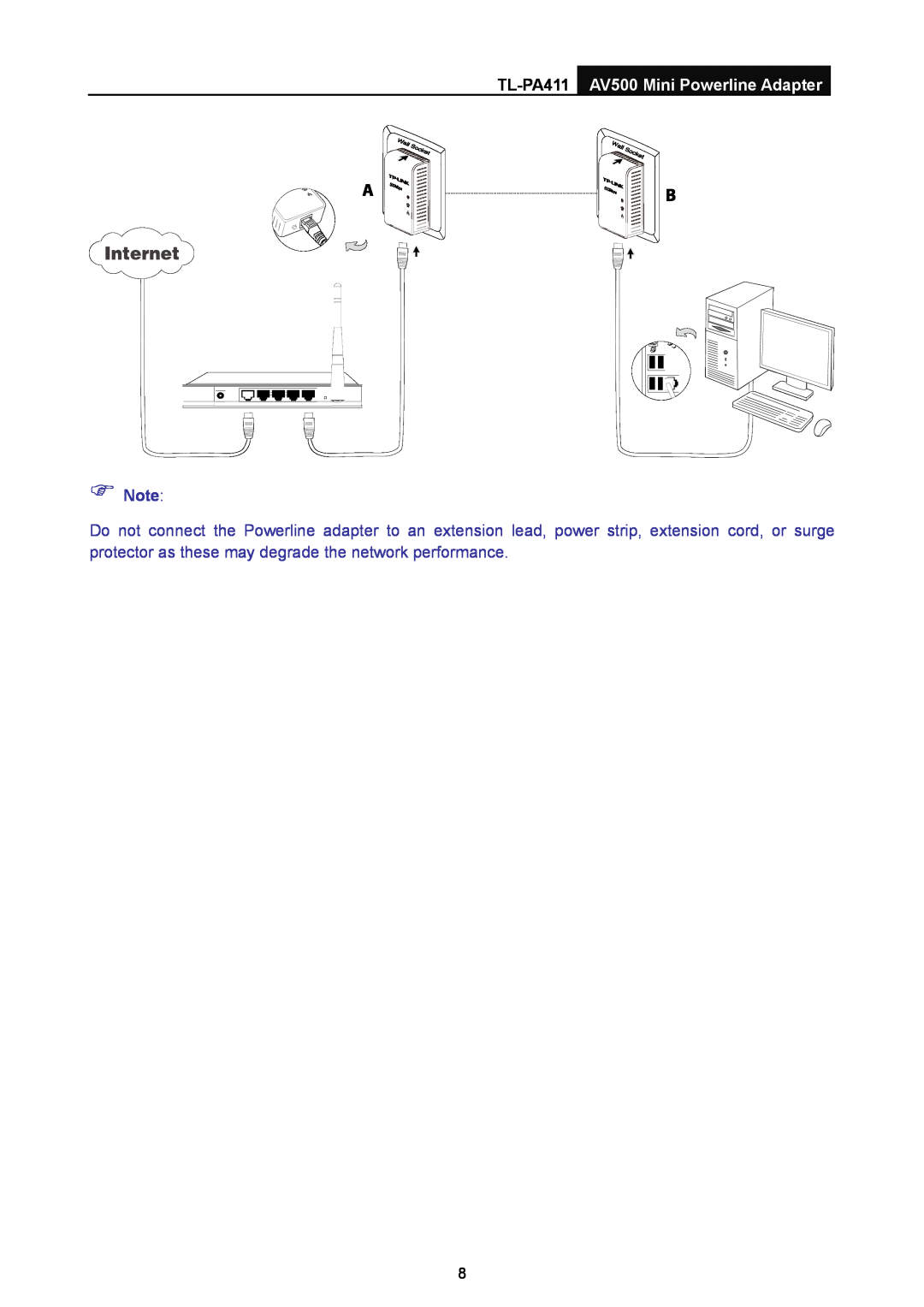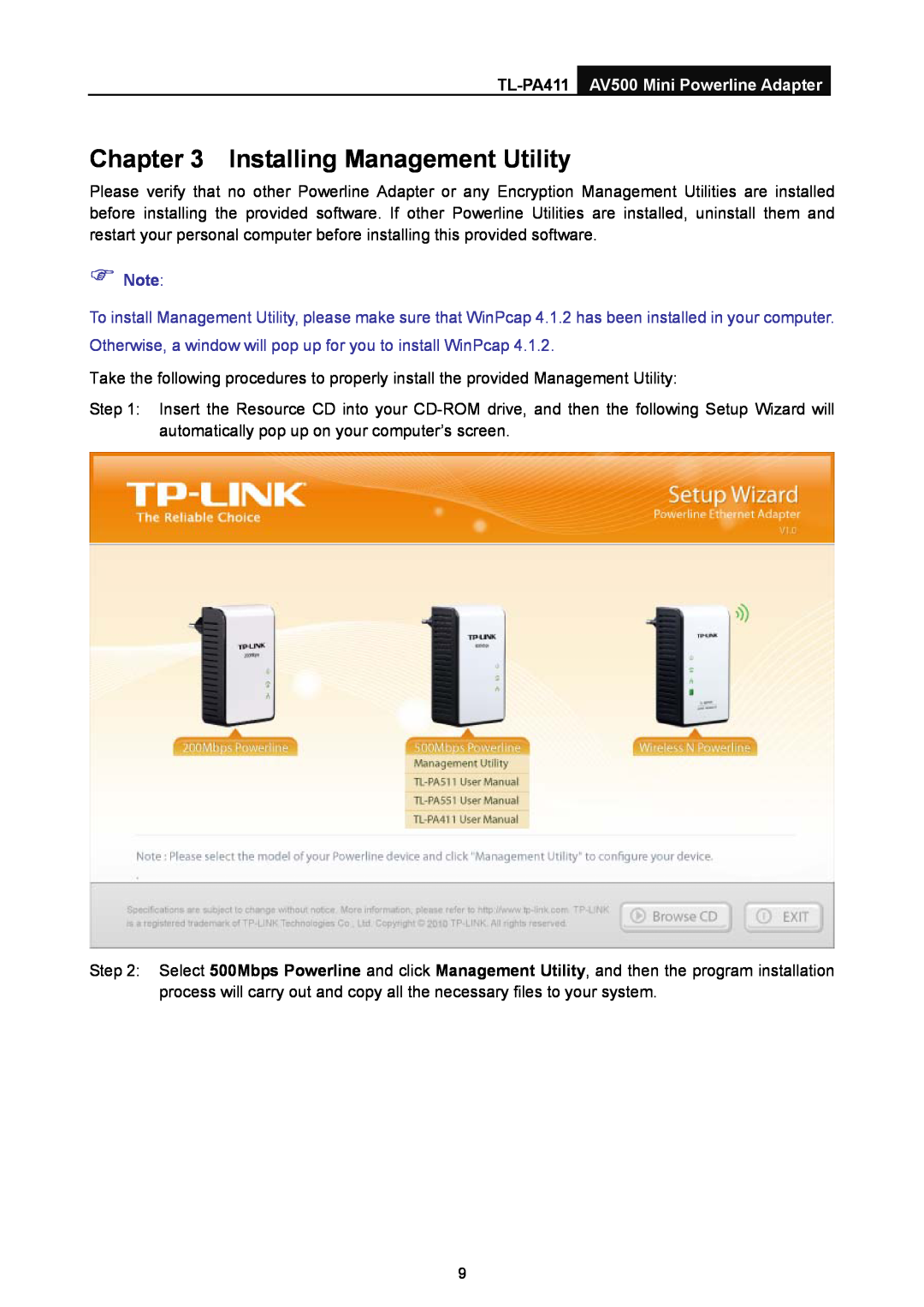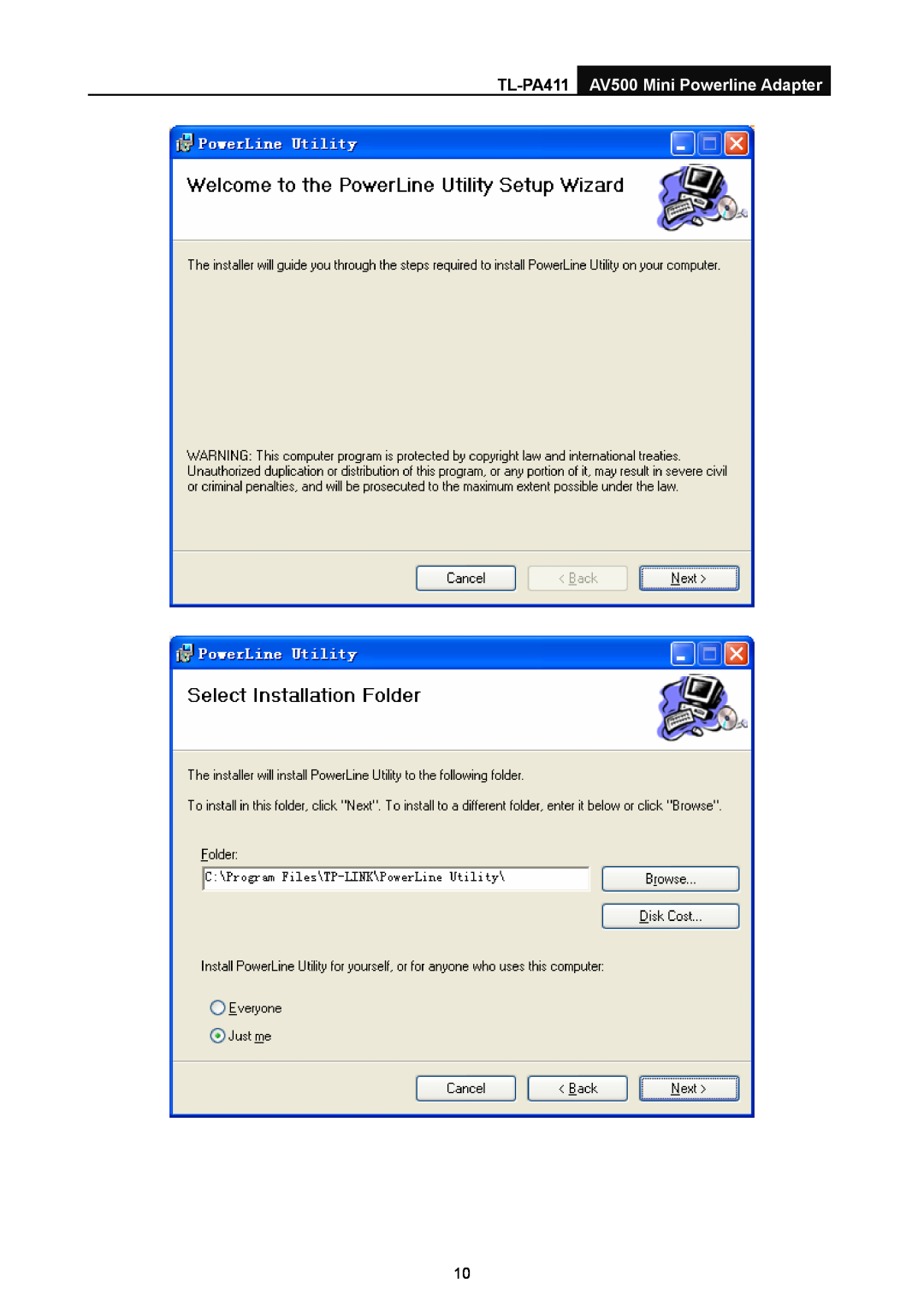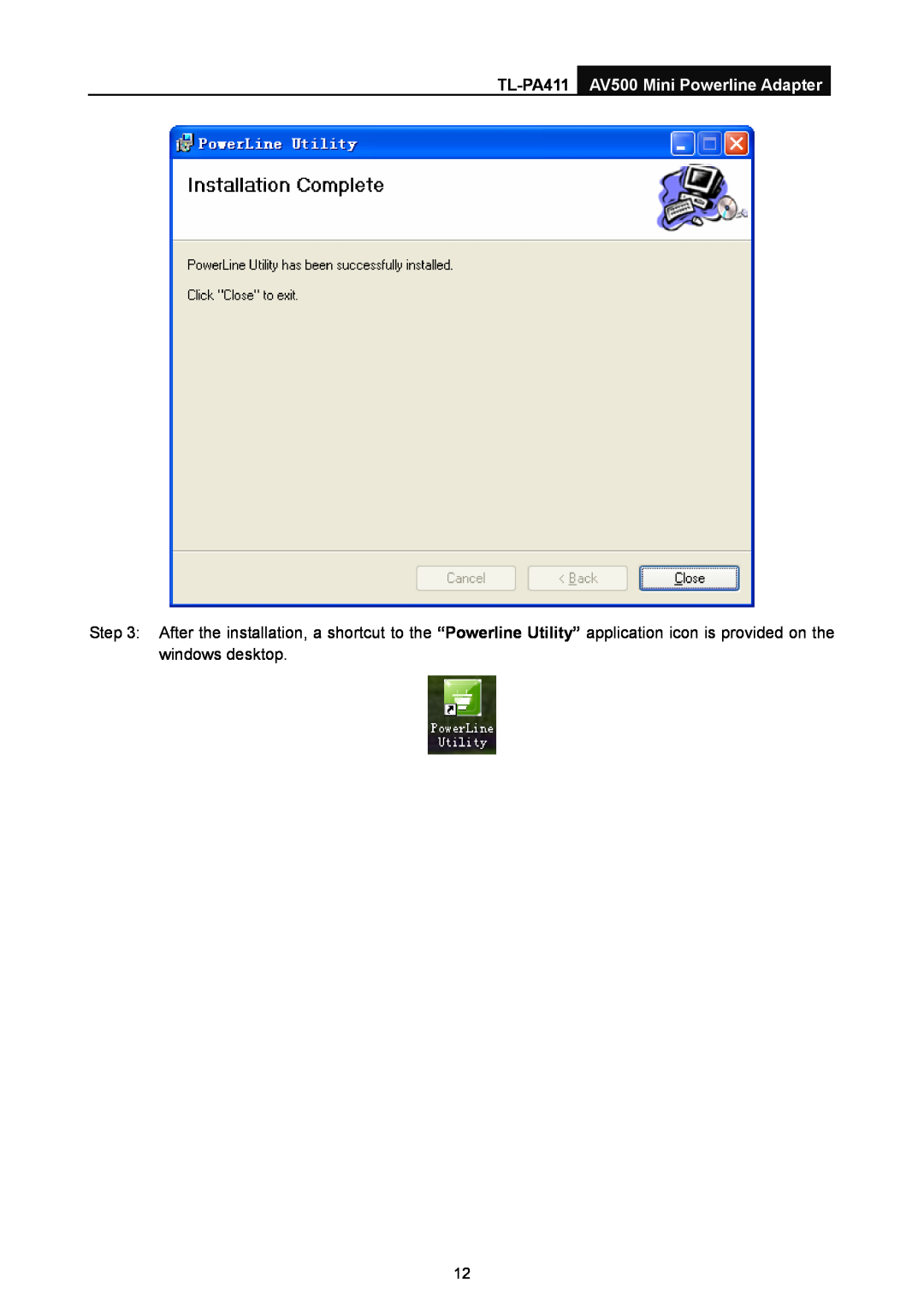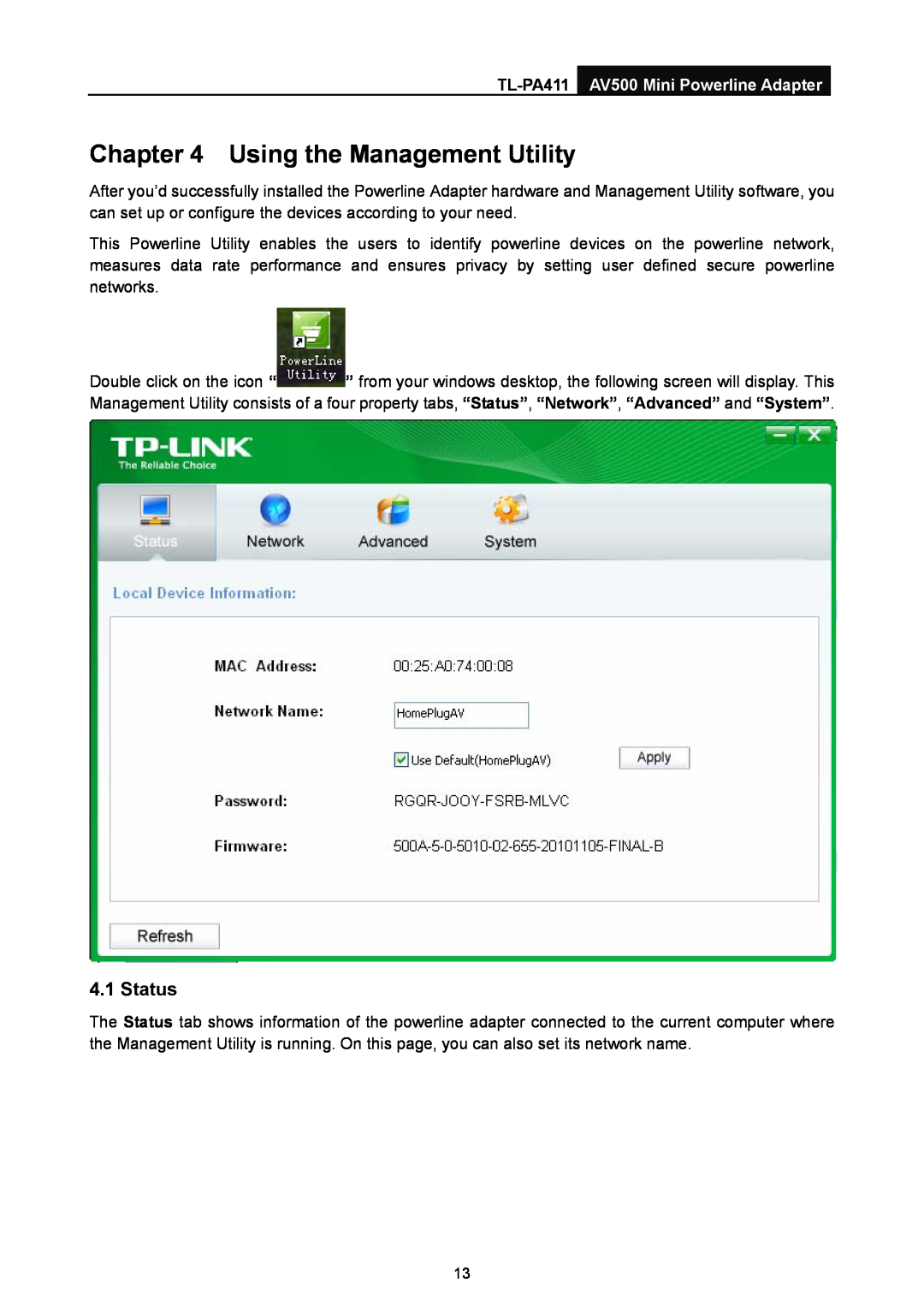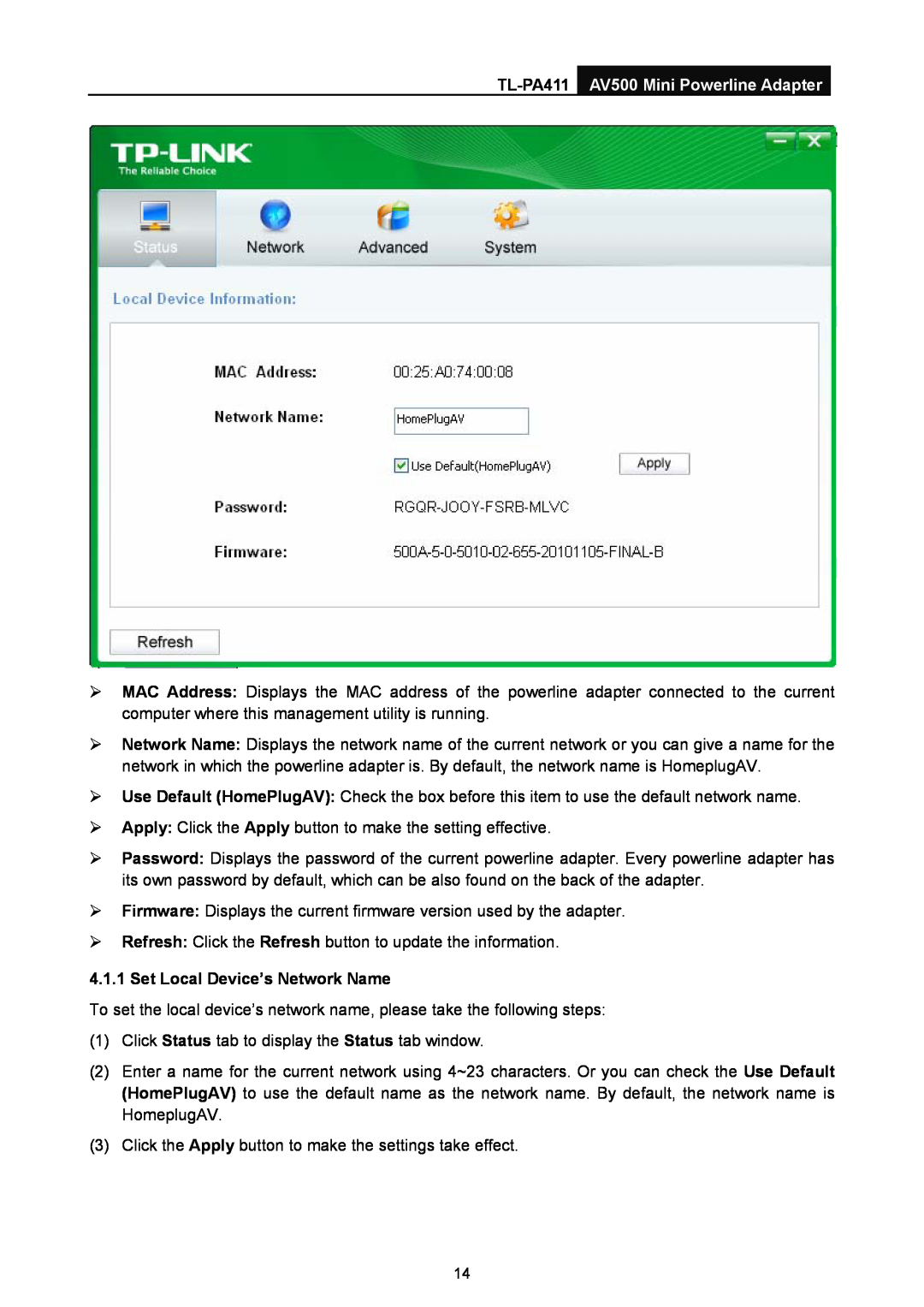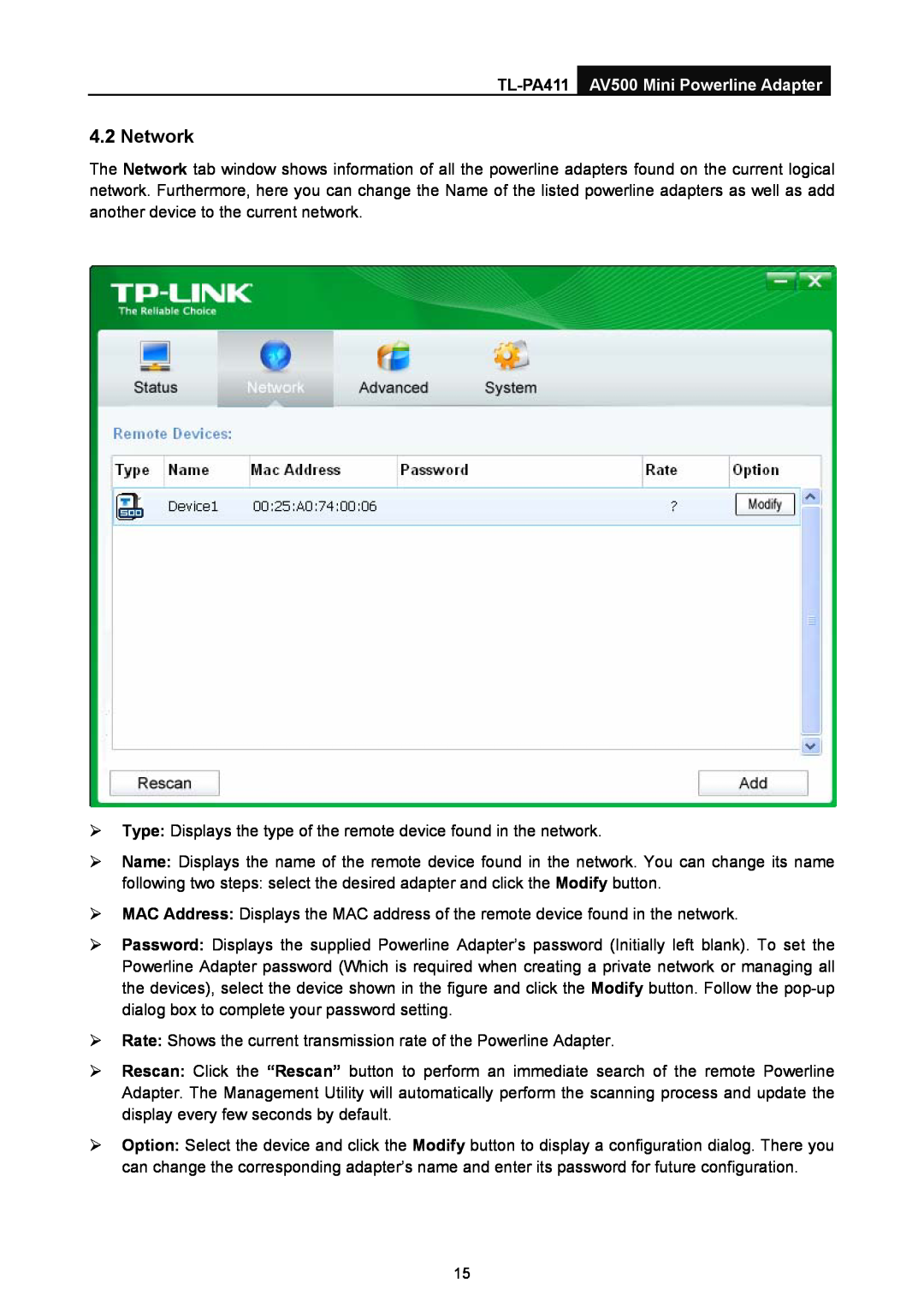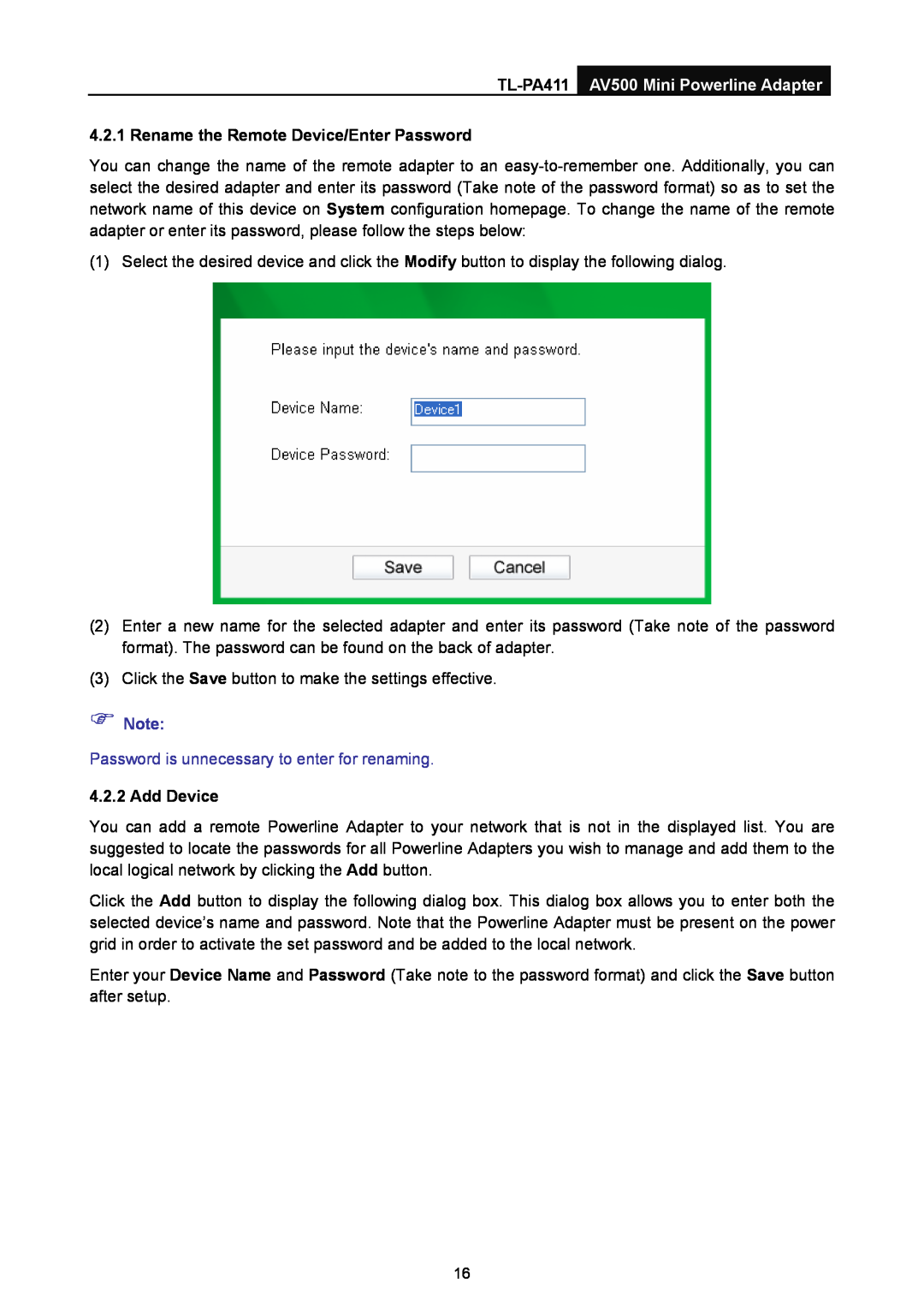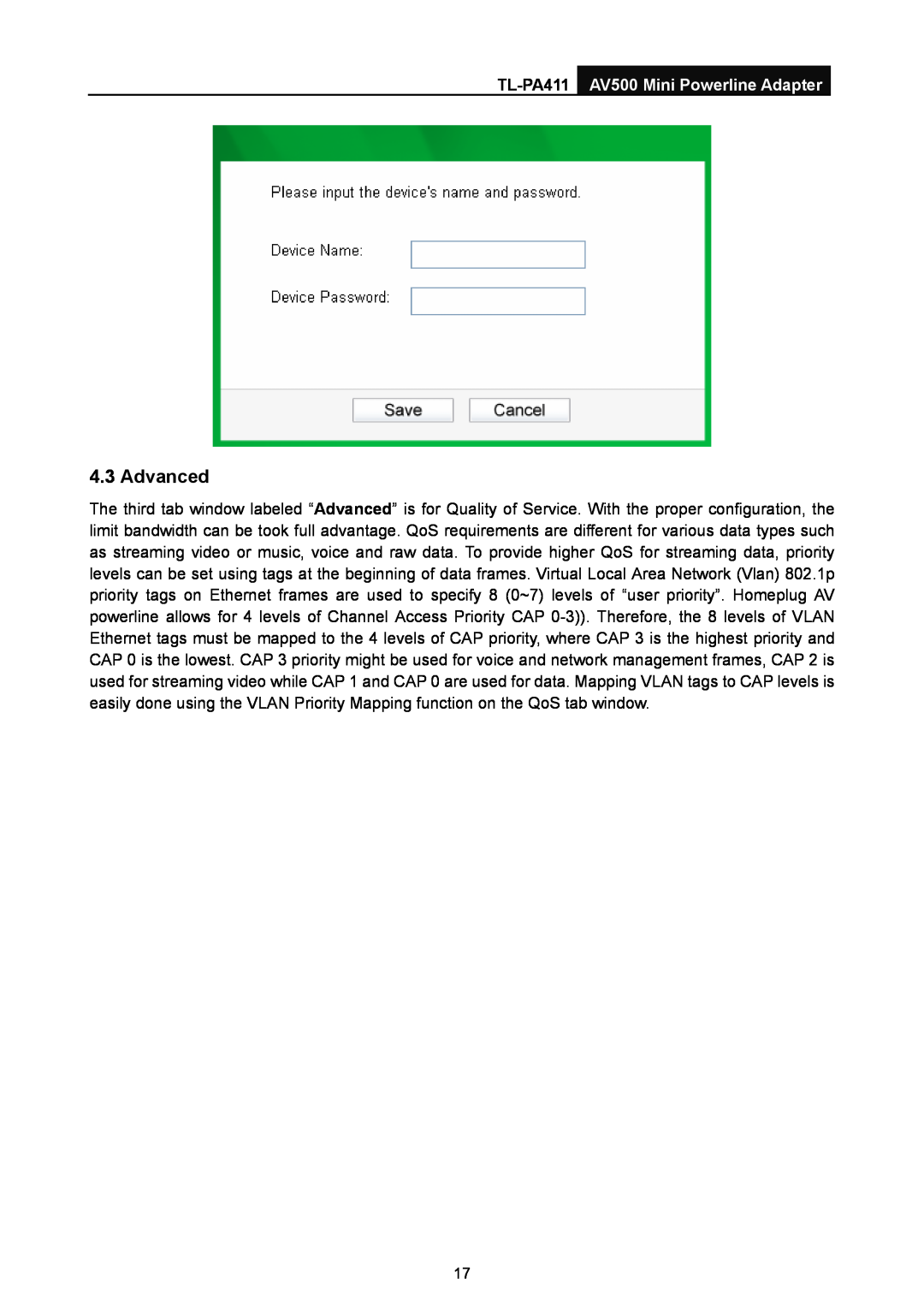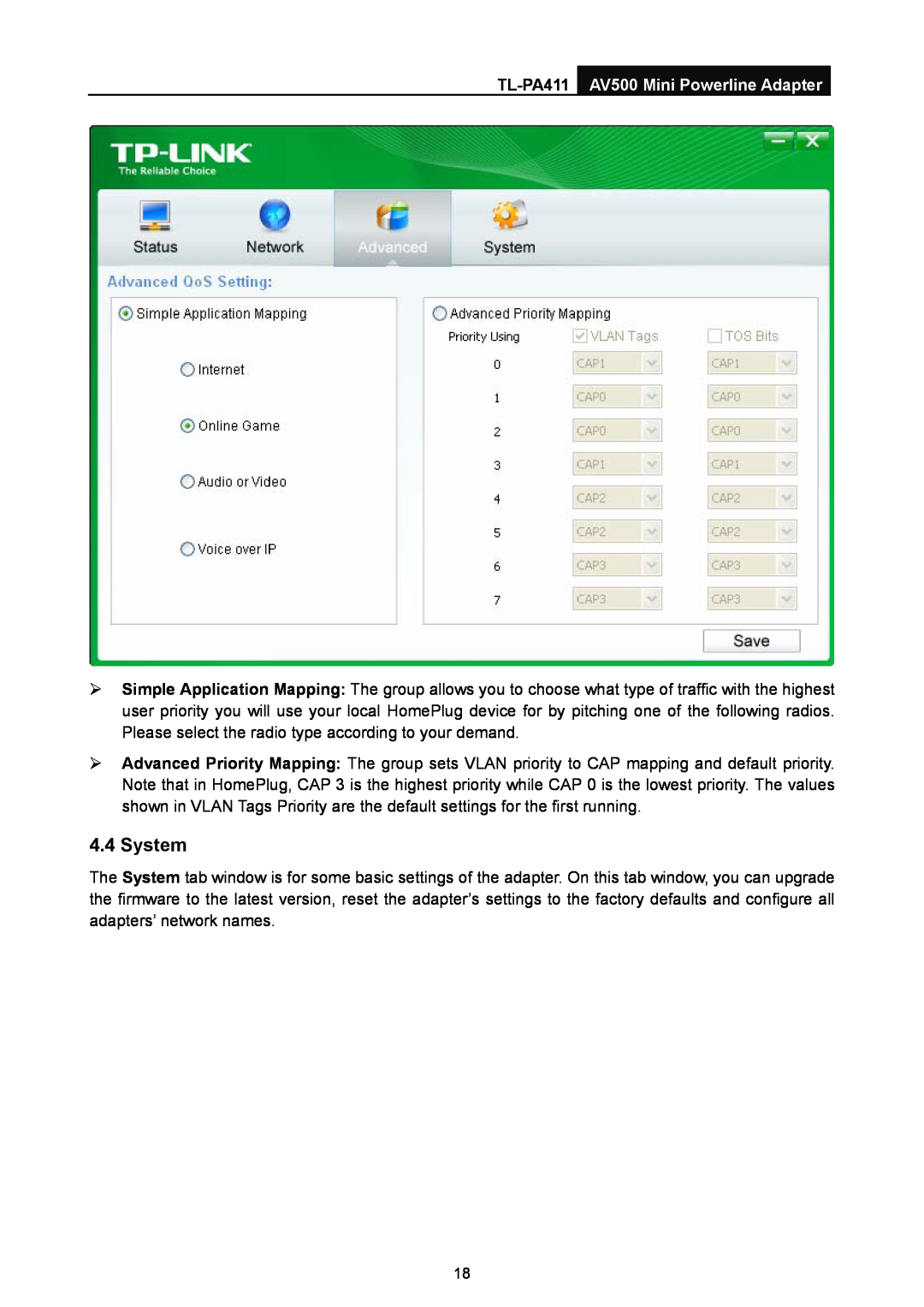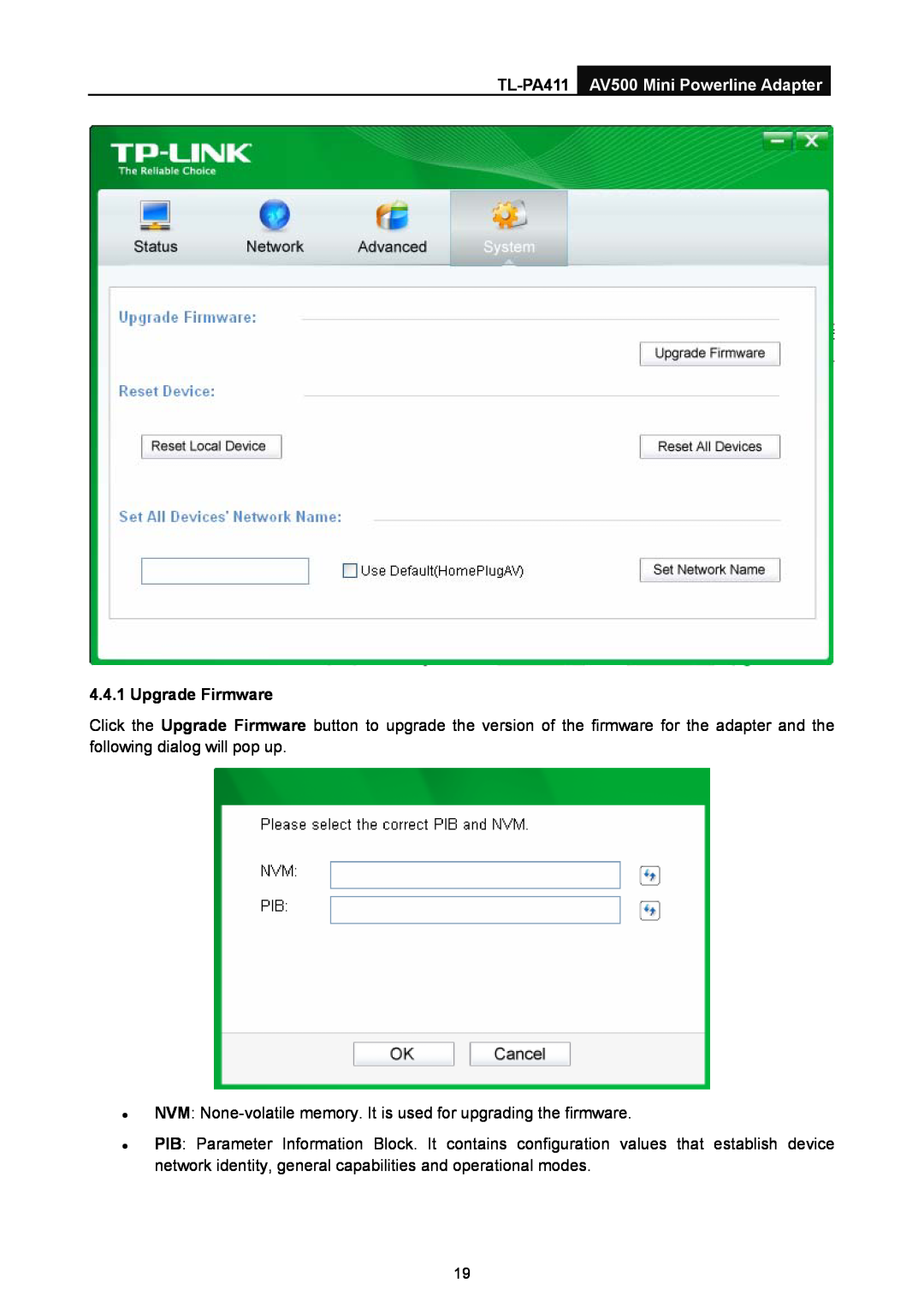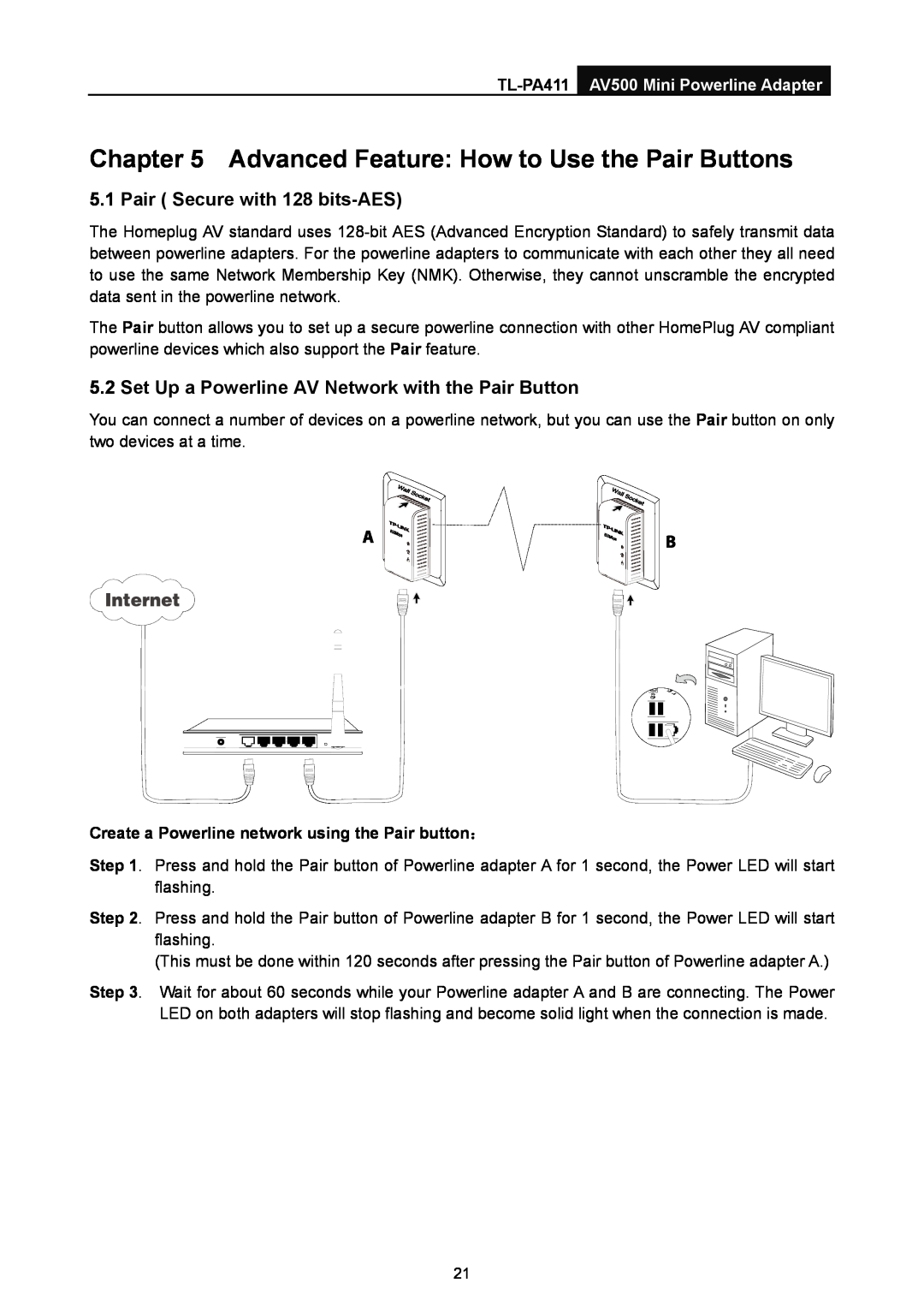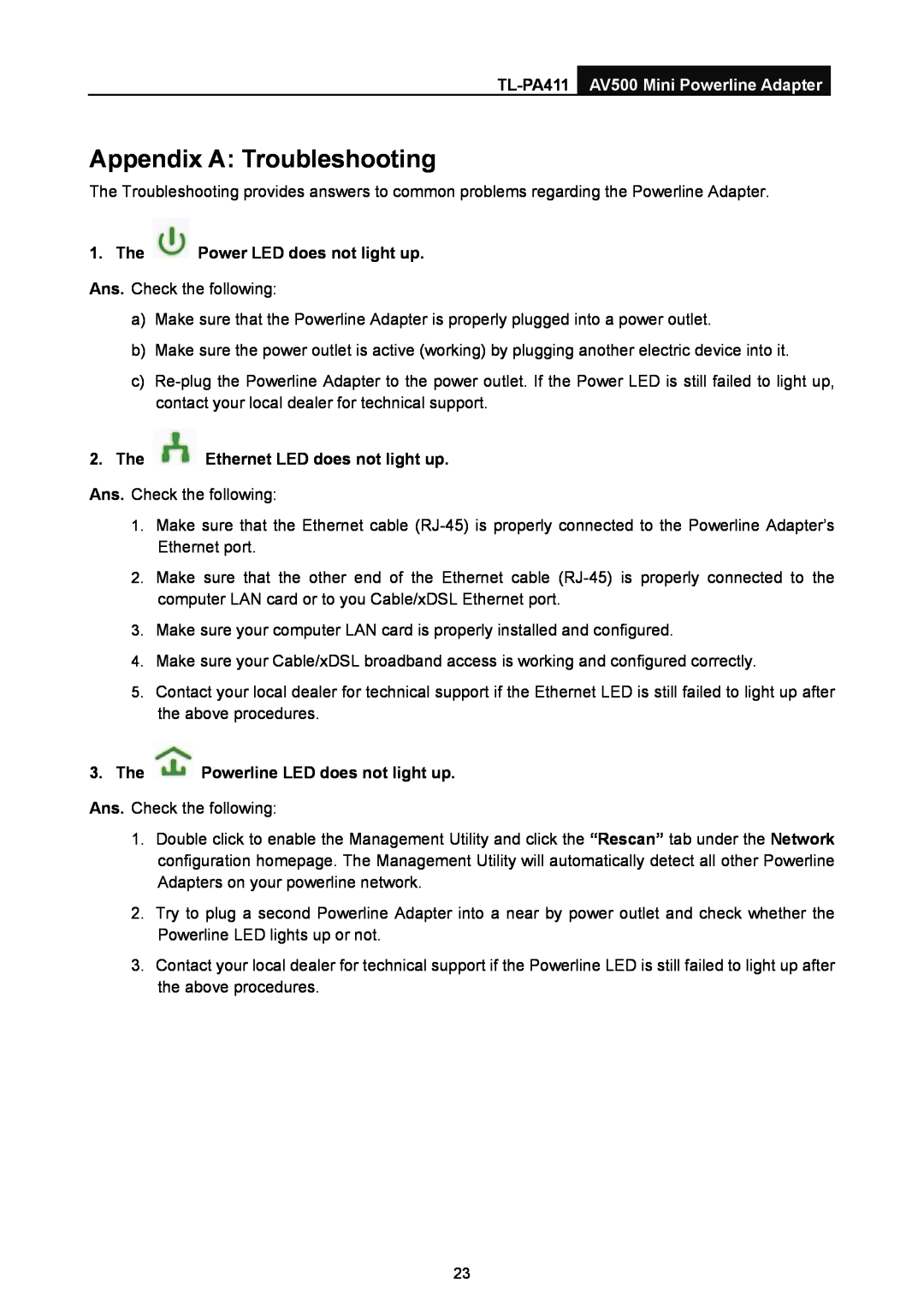4.3 Advanced
The third tab window labeled “Advanced” is for Quality of Service. With the proper configuration, the limit bandwidth can be took full advantage. QoS requirements are different for various data types such as streaming video or music, voice and raw data. To provide higher QoS for streaming data, priority levels can be set using tags at the beginning of data frames. Virtual Local Area Network (Vlan) 802.1p priority tags on Ethernet frames are used to specify 8 (0~7) levels of “user priority”. Homeplug AV powerline allows for 4 levels of Channel Access Priority CAP
17