Prestige 100 and 100IH ISDN Router and Router/Hub
The following table describes the diagnostic tests available in Menu 24.4 for your Prestige and the connections.
Table 10-4 System Maintenance Menu Diagnostic
Field | Description |
|
|
Hang Up B1 Call | This command hangs up the B1 channel. This is only applicable if the B1 |
| channel is currently in use. |
|
|
Hang Up B2 Call | This tool hangs up the B2 channel. This is only applicable if the B2 channel is |
| currently in use. |
|
|
Reset ISDN | This command |
|
|
ISDN Connection | You can test to see if your ISDN line is working properly by using this option. |
Test | This command triggers the Prestige to perform a |
| functionality of the ISDN line. If the test is not successful, note the error |
| message that you receive and consult your network administrator. |
|
|
Manual Call | This provides a way for you to place a call to a remote node manually. This |
| tests the connectivity to that remote node. When you use this command, the |
| screen displays what is happening during the call setup and protocol |
| negotiation. Below is an example of a successful connection. |
|
|
Internet Setup | This test checks to see if your Internet access configuration has been done |
Test | correctly. When this option is chosen, the Prestige places a manual call to the |
| ISP remote node. If everything is working properly, you will receive an |
| appropriate response. Otherwise, note the error message and consult your |
| network administrator. |
|
|
Ping Host | This diagnostic test pings the host, which determines the functionality of the |
| TCP/IP protocol on both systems and the links in between. |
|
|
Reboot System | This option reboots the Prestige. |
|
|
Command Mode | This option allows you to enter the command mode. This mode allows you to |
| diagnose and test your Prestige using a specified set of commands. |
|
|
The following figure shows an example of a successful connection after selecting option Manual Call in Menu 24.4.
System Maintenance |