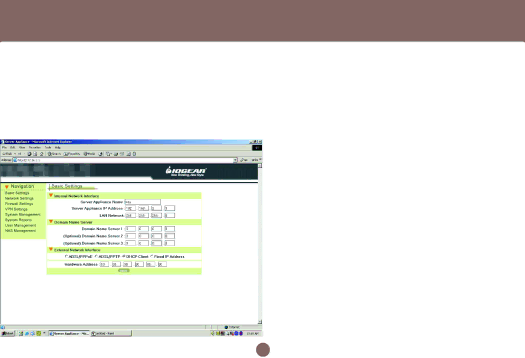
Installation
After completing your configuration, each time the BOSS™ boots, it will try to connect with your ISP and the ISP will assign the BOSS™ an external IP address. If you would like to connect immediately, you can click on the Connect symbol. Once successfully connected, the Status field should reflect this. If the Status is still the same, check to make sure that the username, password, cables, etc. are all correct
ADSL/PPTP Client Setting
If your ISP provides a PPTP server, you could set up the PPTP client here.
Please follow the steps:
1. Select the ADSL/PPTP radio button.
2. Enter the user name. (You get this from your ISP)
3. Enter the password. (You get this from your ISP)
4. Enter the IP address of your computer in My IP Address.
5. Enter the IP address of the server in Server IP Address.
In the following chapters, we will cover more details in configuring your BOSS™.
27