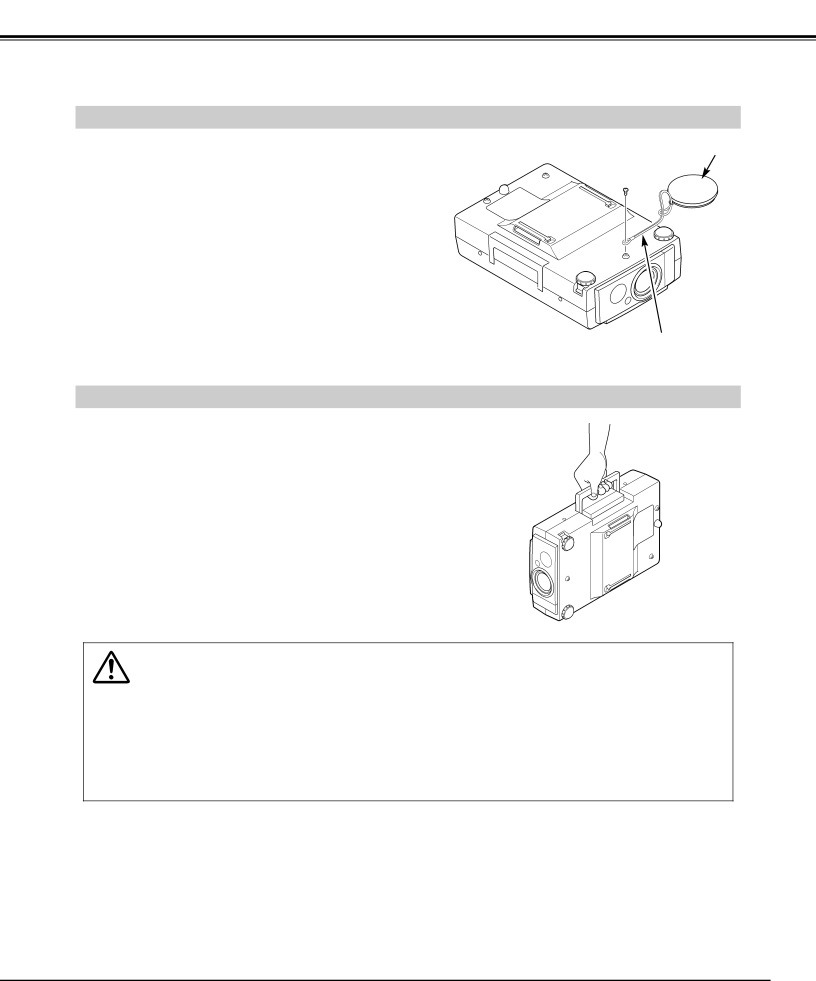
PREPARATION
MOUNTING LENS COVER
When moving this projector, or when it is not used for an extended period, replace the lens cover.
LENS COVER
1 | Secure the Strap for Lens Cover through the hole of the |
Lens Cover. | |
2 | Turn the power off, and disconnect the AC power cord |
from the AC outlet. | |
3 | Turn the projector upside down. Secure the Strap for |
Lens Cover to the hole on the bottom of the projector |
with the screw.
STRAP FOR LENS COVER (Secure to the hole with the screw.)
MOVING THE PROJECTOR
Use the Carry Handle when moving the Projector. When moving the projector, replace the lens cover and retract the feet to prevent damage to the lens and the cabinet.
When this projector is not in use for an extended period, replace the Lens Cover, retract the Adjustable Feet and cover the unit with the Dust Cover supplied with this projector.
CAUTION IN CARRYING OR TRANSPORTING THE PROJECTOR
●Do not drop or bump the projector, otherwise damages or malfunctions may result.
●When transporting the projector, use a carrying case recommended by Canon.
●Do not transport the projector by using a courier or transport service in an unsuitable transport case. This may cause damage to the projector. To transport the projector through a courier or transport service, use a case recommended by Canon.
●For carrying or transportation cases, contact a Canon authorized dealer.
9