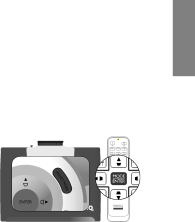
Using the preset and user modes
Selecting a preset mode
The projector is preset with several
To select a picture mode that suits your need:
•Using the remote control
Press PRESET MODE on the projector or MODE/ENTER on the remote control repeatedly until your desired mode is selected.
• Using the OSD menu
1. Press MENU on the projector or MENU/EXIT on the remote control and then press ![]() /
/ ![]() until the Picture
until the Picture
2.Press ![]() to highlight Picture Mode.
to highlight Picture Mode.
3.Press ![]() /
/ ![]() until your desired mode is selected.
until your desired mode is selected.
These modes consist of preset values suitable for various projection situations as described below:
•Cinema: Is appropriate for playing colorful movies, video clips from digital cameras or DVs through the PC input for best viewing in a blackened (little light) environment.
•Dynamic: Maximizes the brightness of the projected image. This mode is suitable for environments where
•Presentation: Is designed for presentations. The brightness is emphasized in this mode to match PC and notebook coloring.
•sRGB: Maximizes the purity of RGB colors to provide
•User 1/User 2: Recalls the customized settings. See "Setting the User 1/User 2 mode" on page 28 for details.
Fine-tuning the selected picture mode
The
To fine-tune the picture mode:
1.Press MENU on the projector or MENU/EXIT on the remote control, and then press ![]() /
/ ![]() until the Picture
until the Picture
2.Press ![]() to highlight the item you want to adjust and press
to highlight the item you want to adjust and press ![]() /
/ ![]() to set your desired value. Your selection is automatically stored in the projector and associated with that input source.
to set your desired value. Your selection is automatically stored in the projector and associated with that input source.
See
Each time you change the picture mode, the projector also changes the setting to the one which was last set for that particular picture mode on that particular input. If you change the input source, the most recently used picture mode and settings for that input and resolution will be restored.
English
Using the projector | 27 |