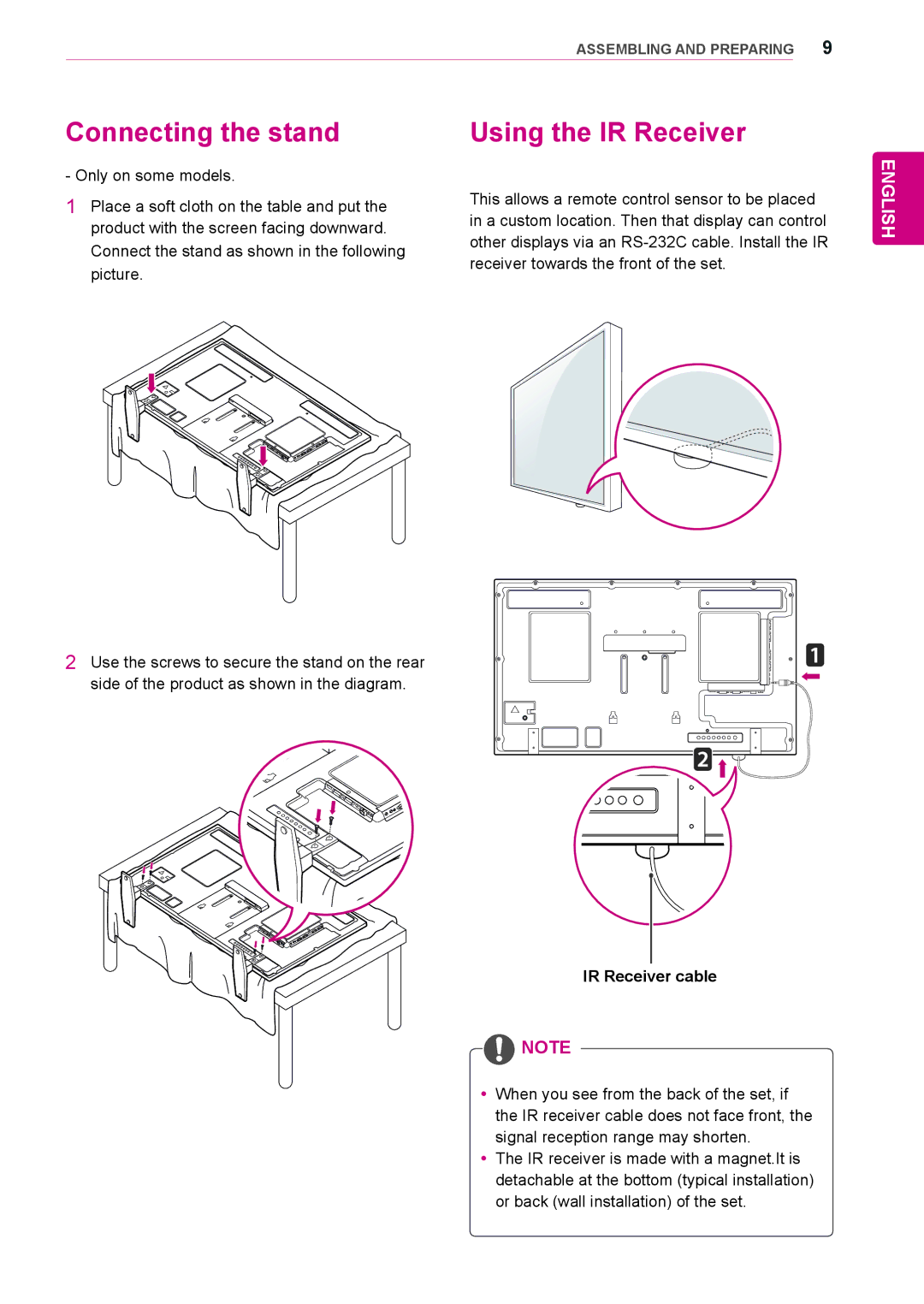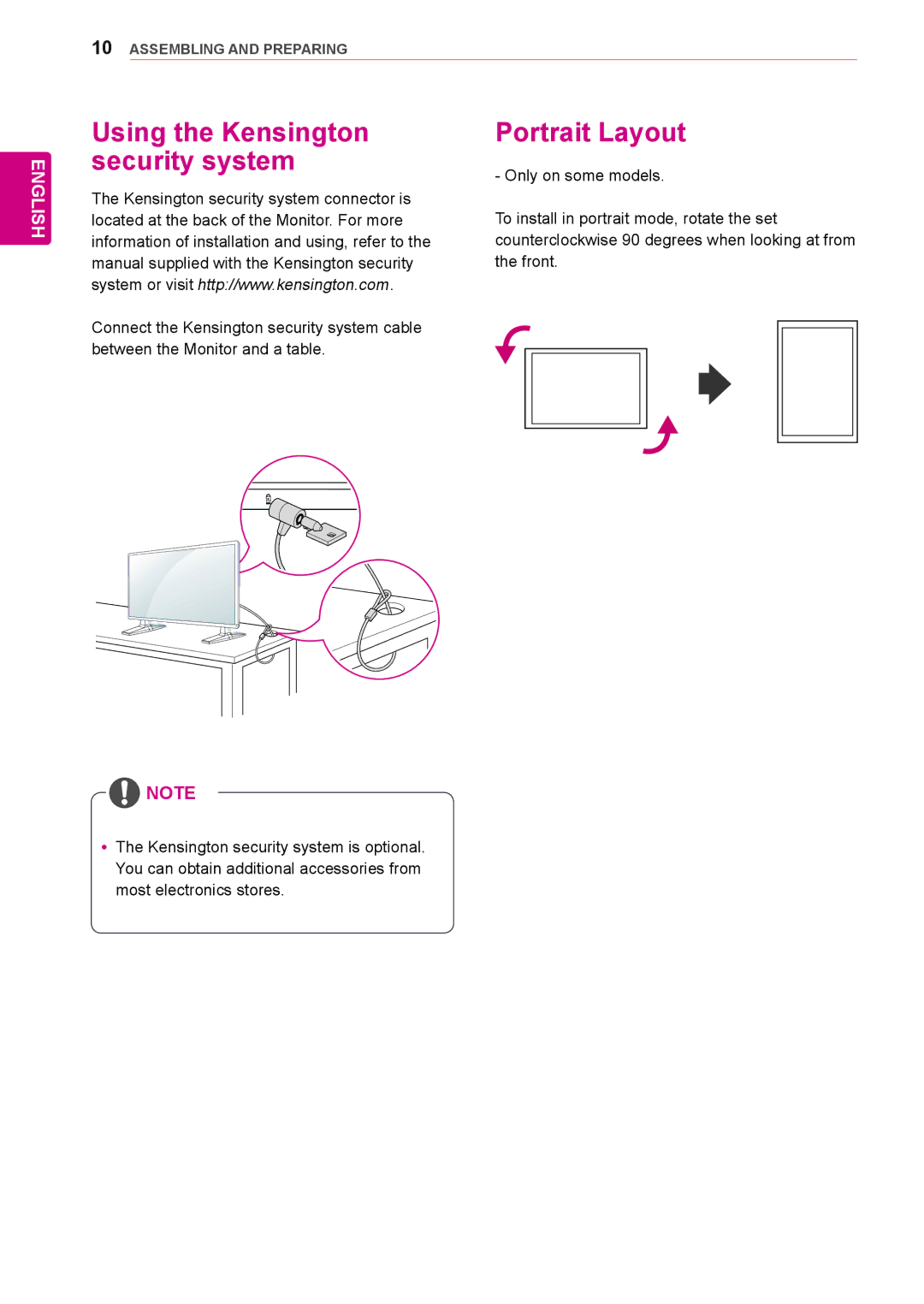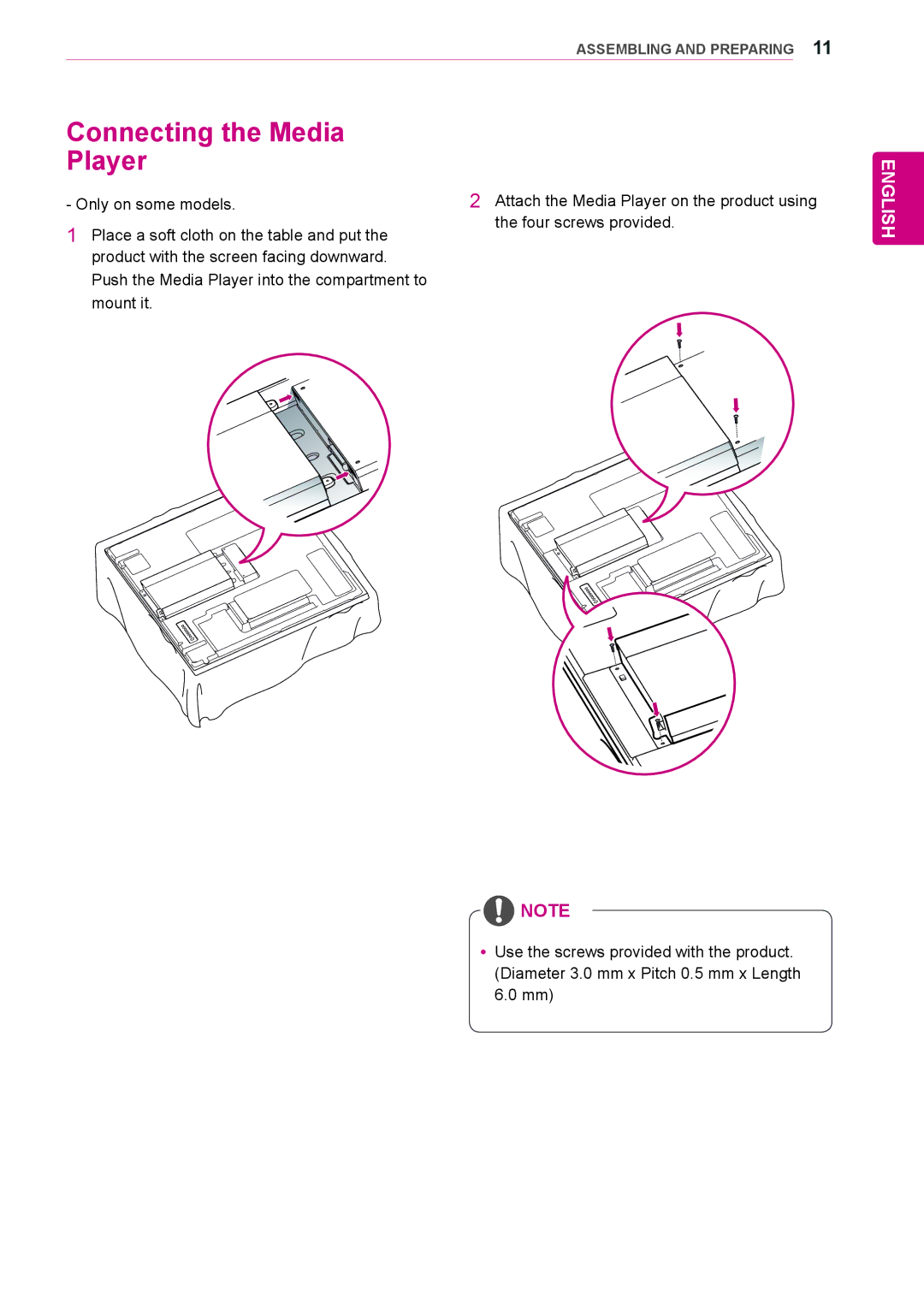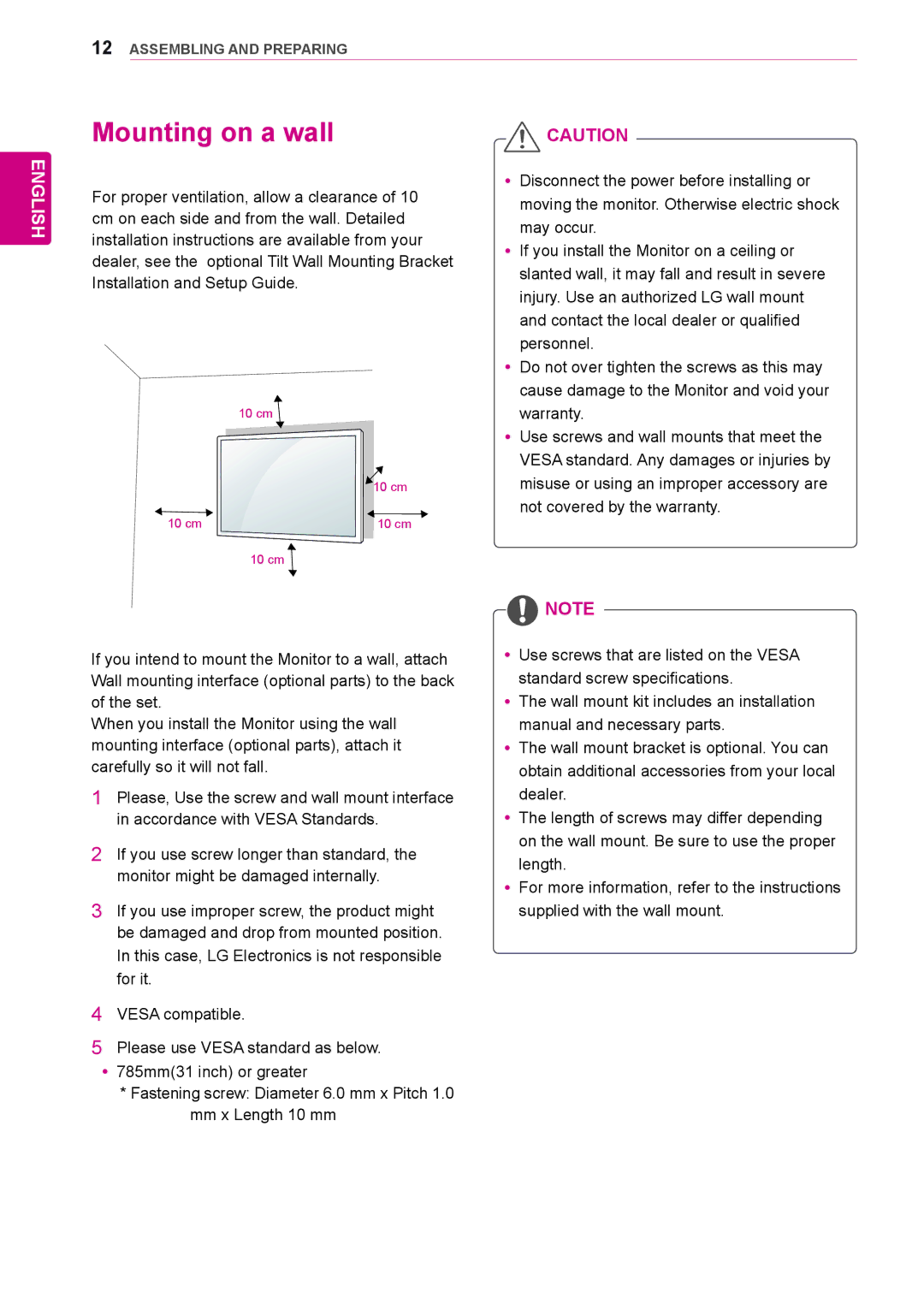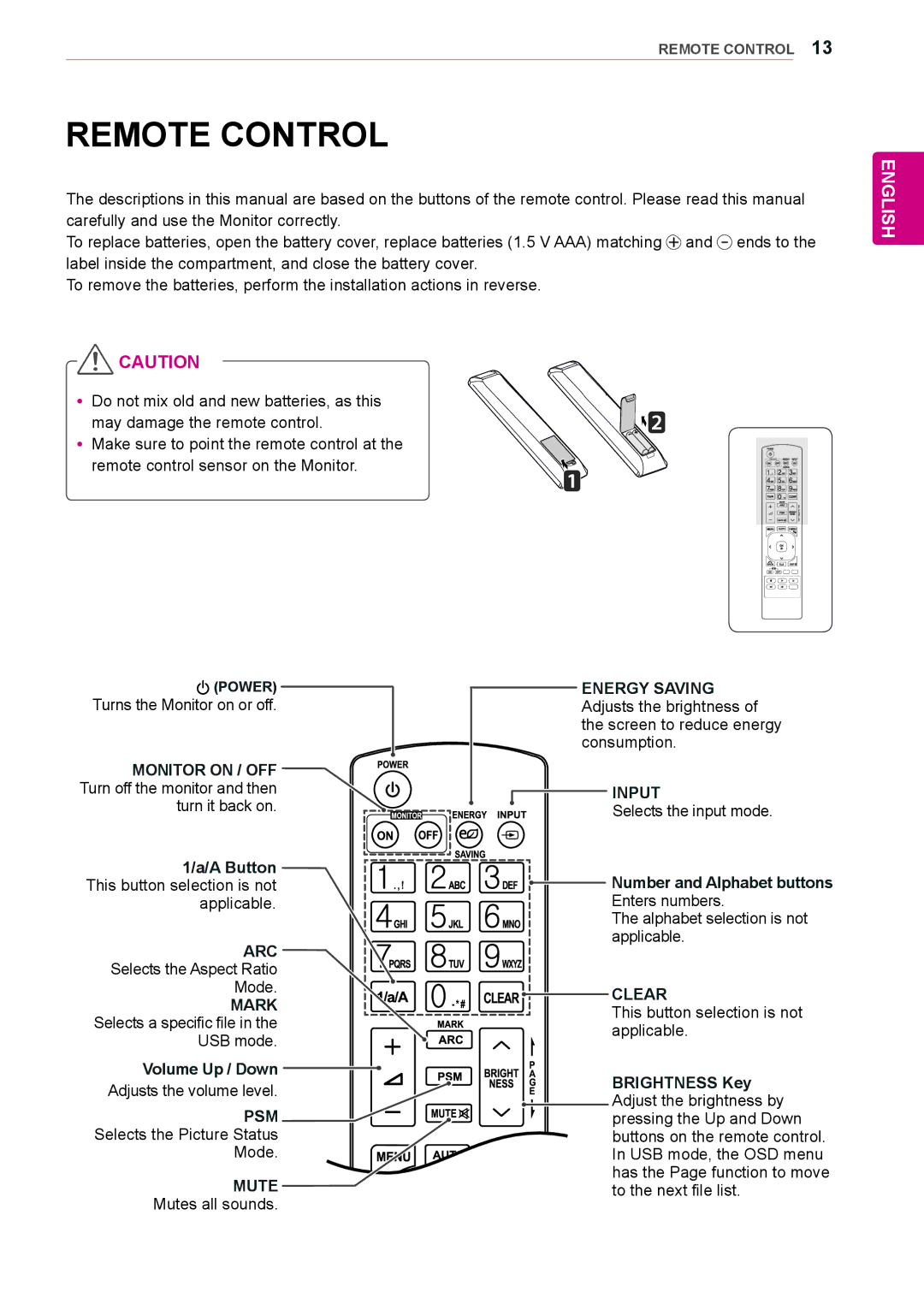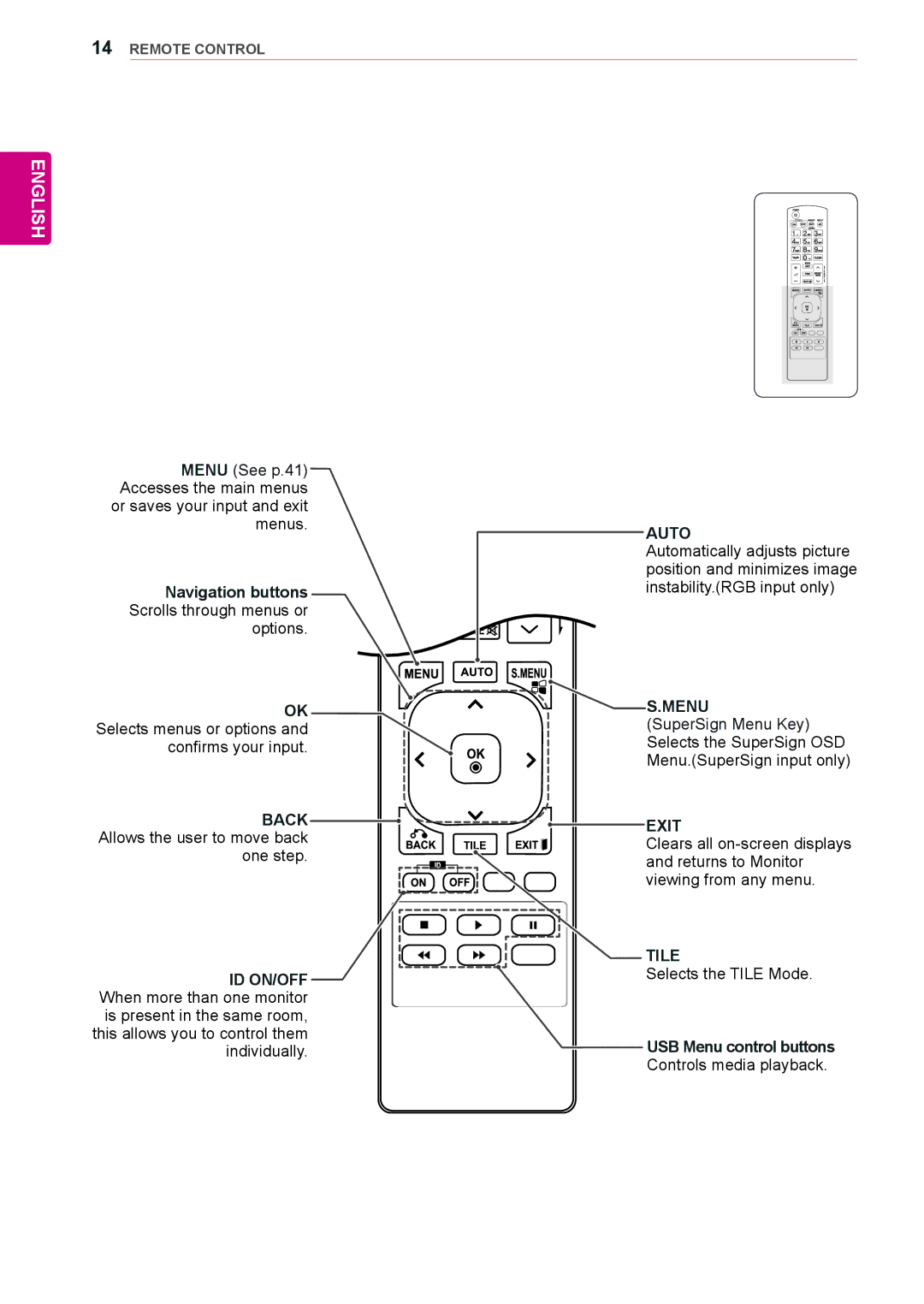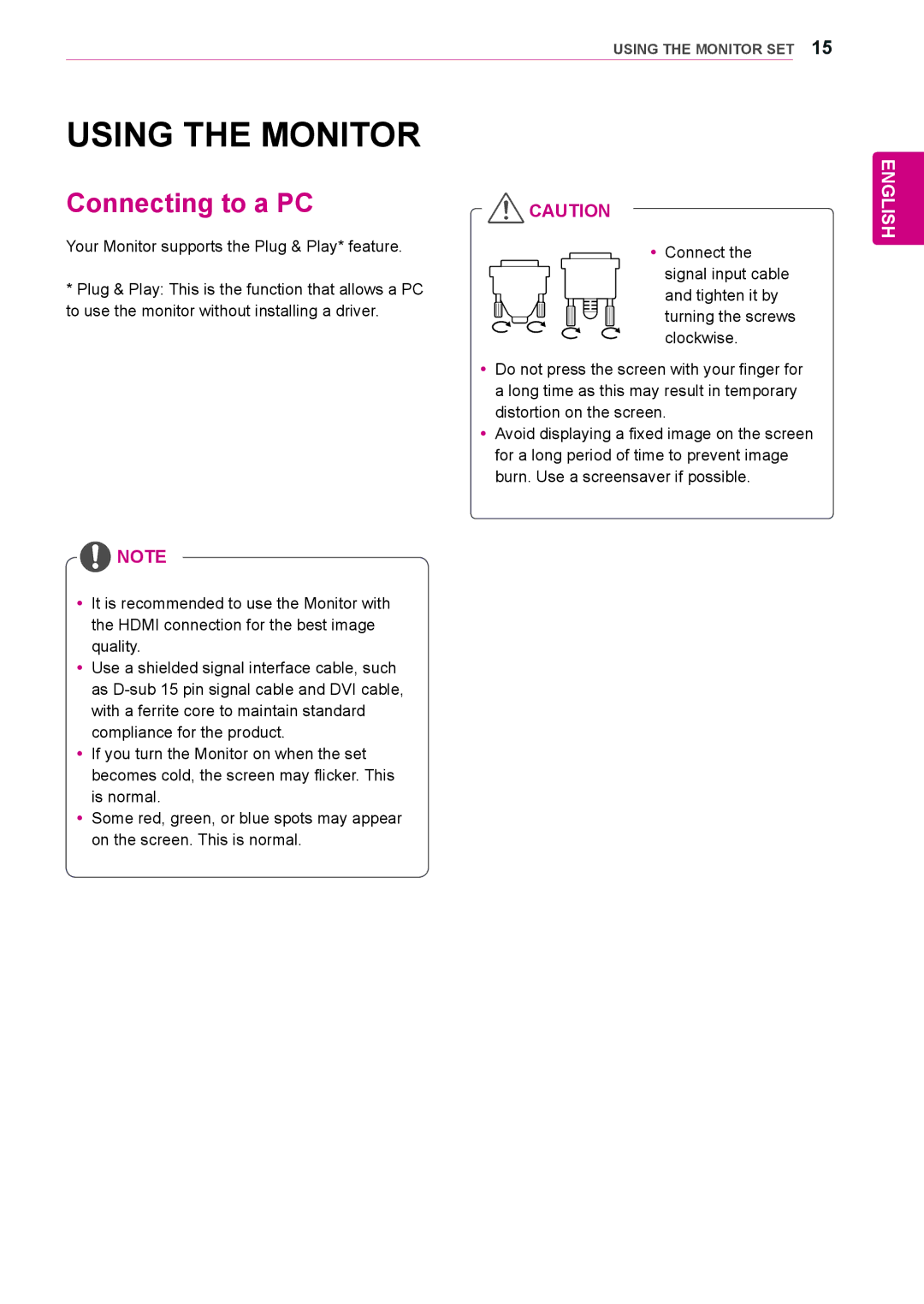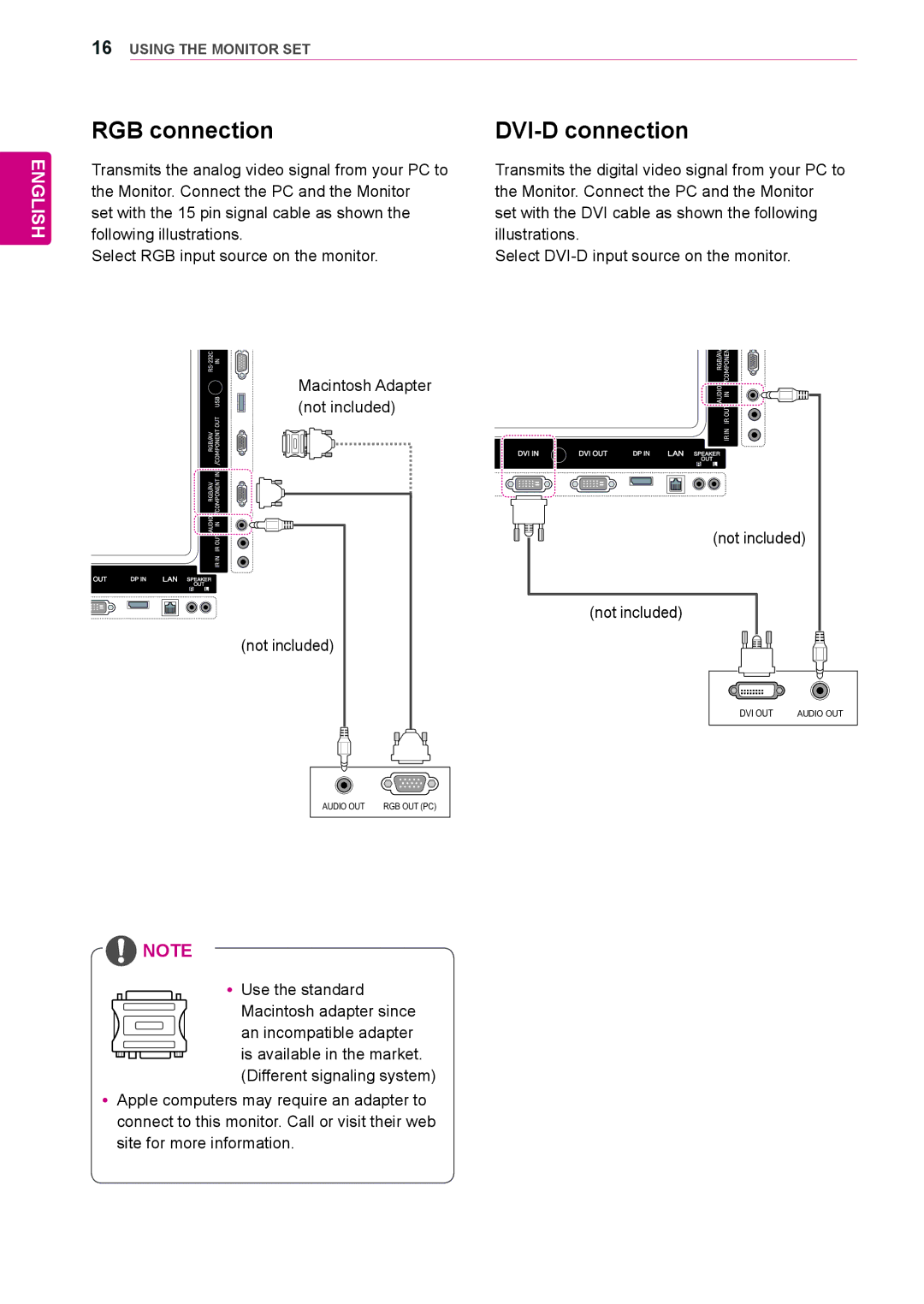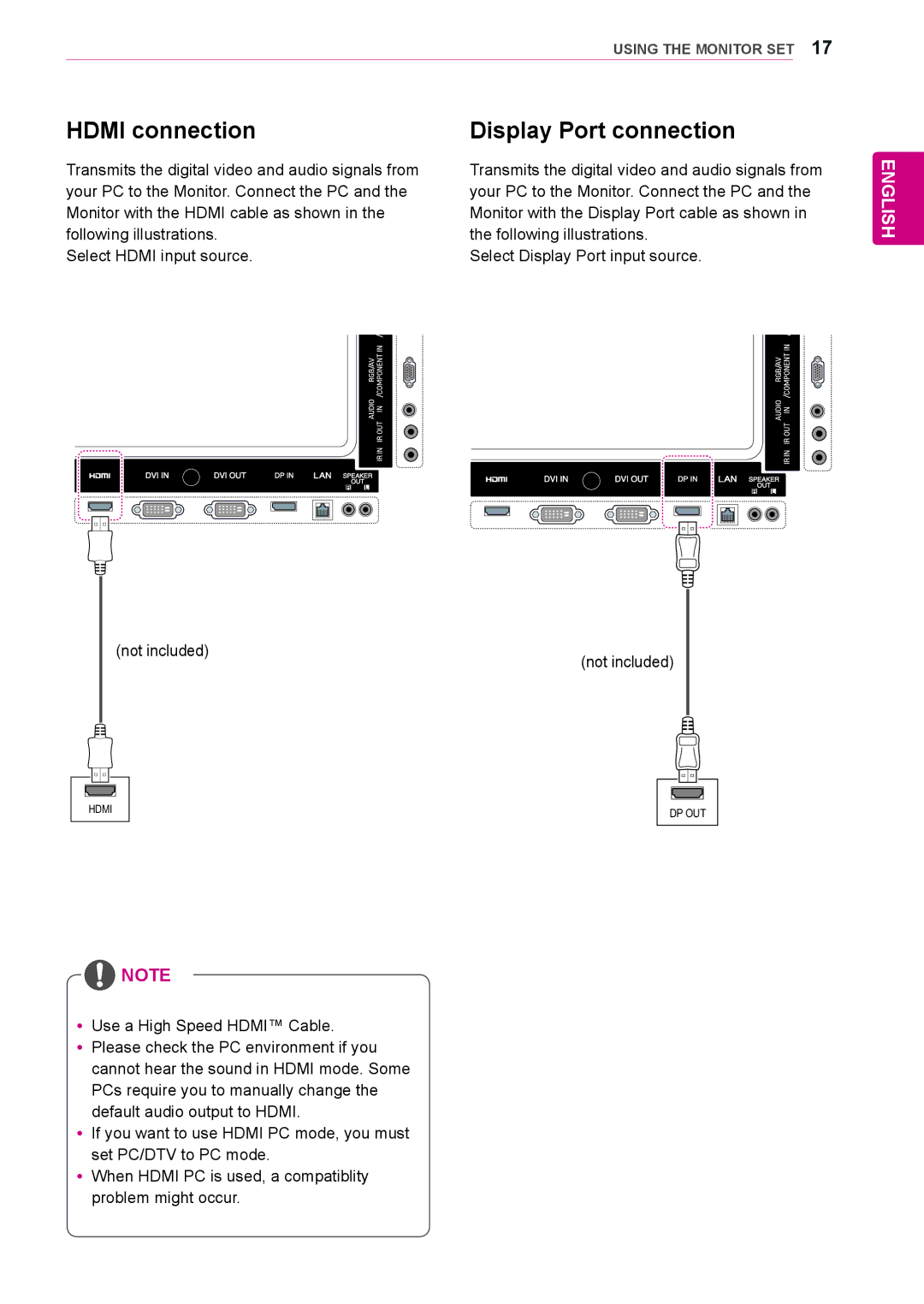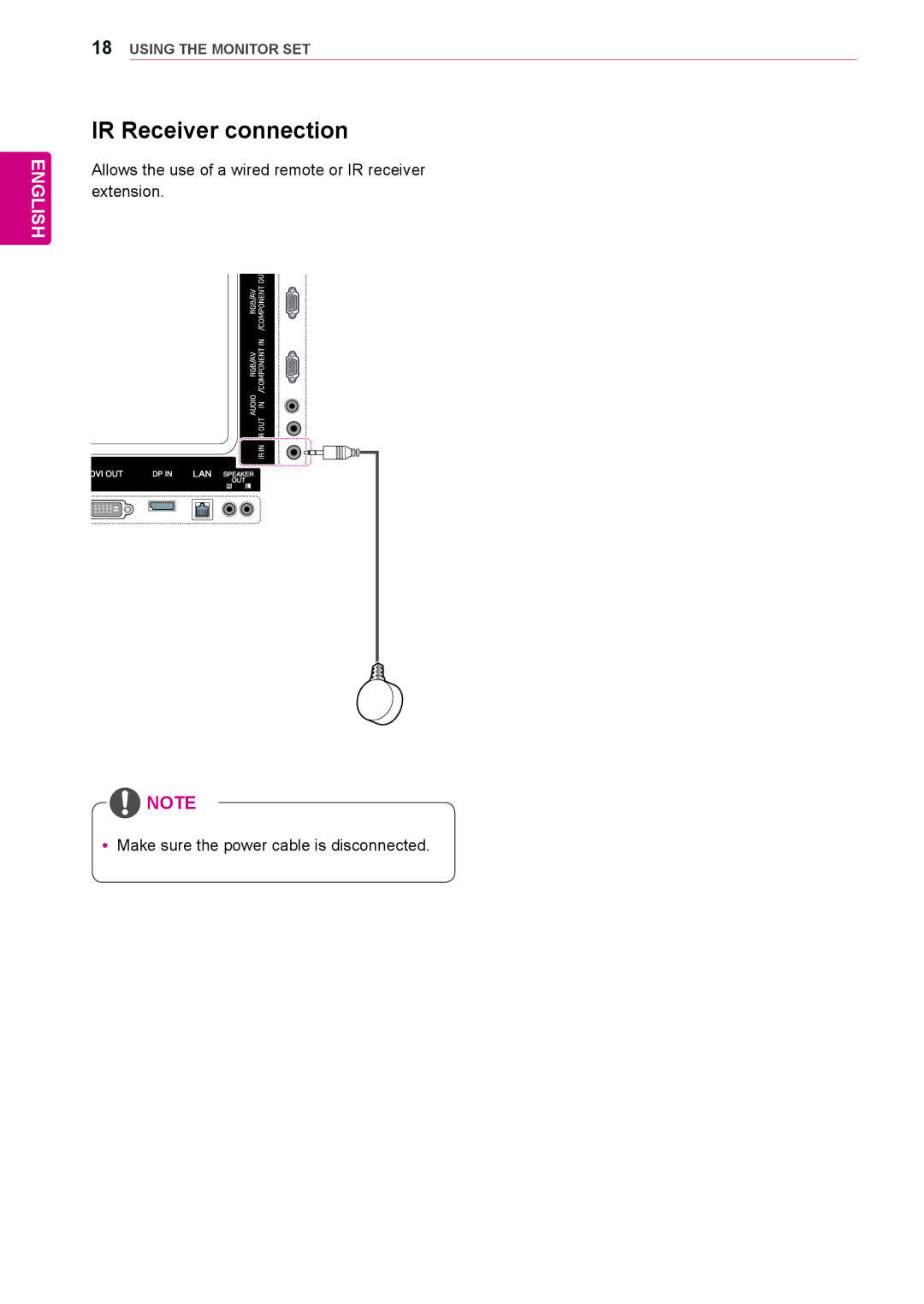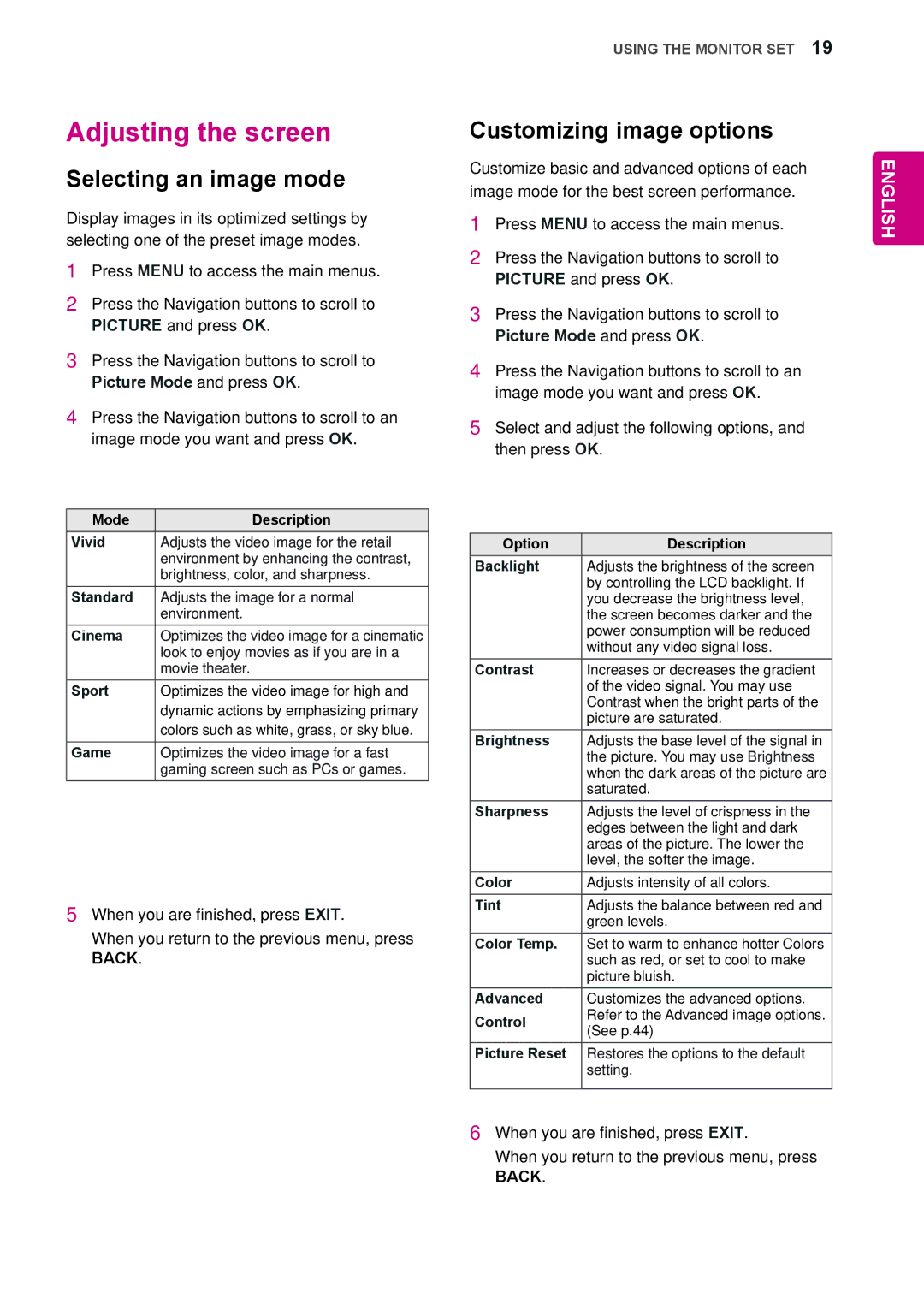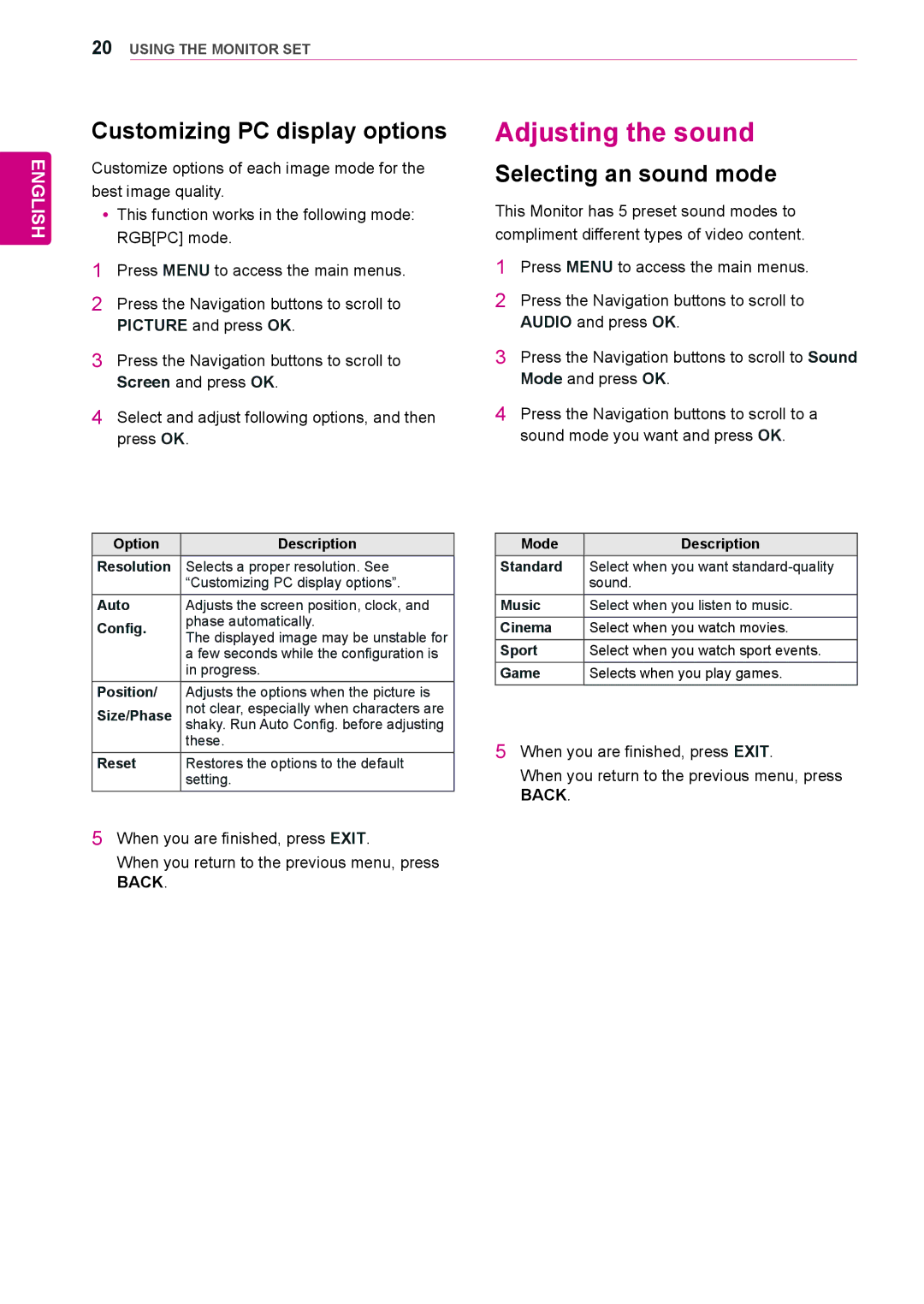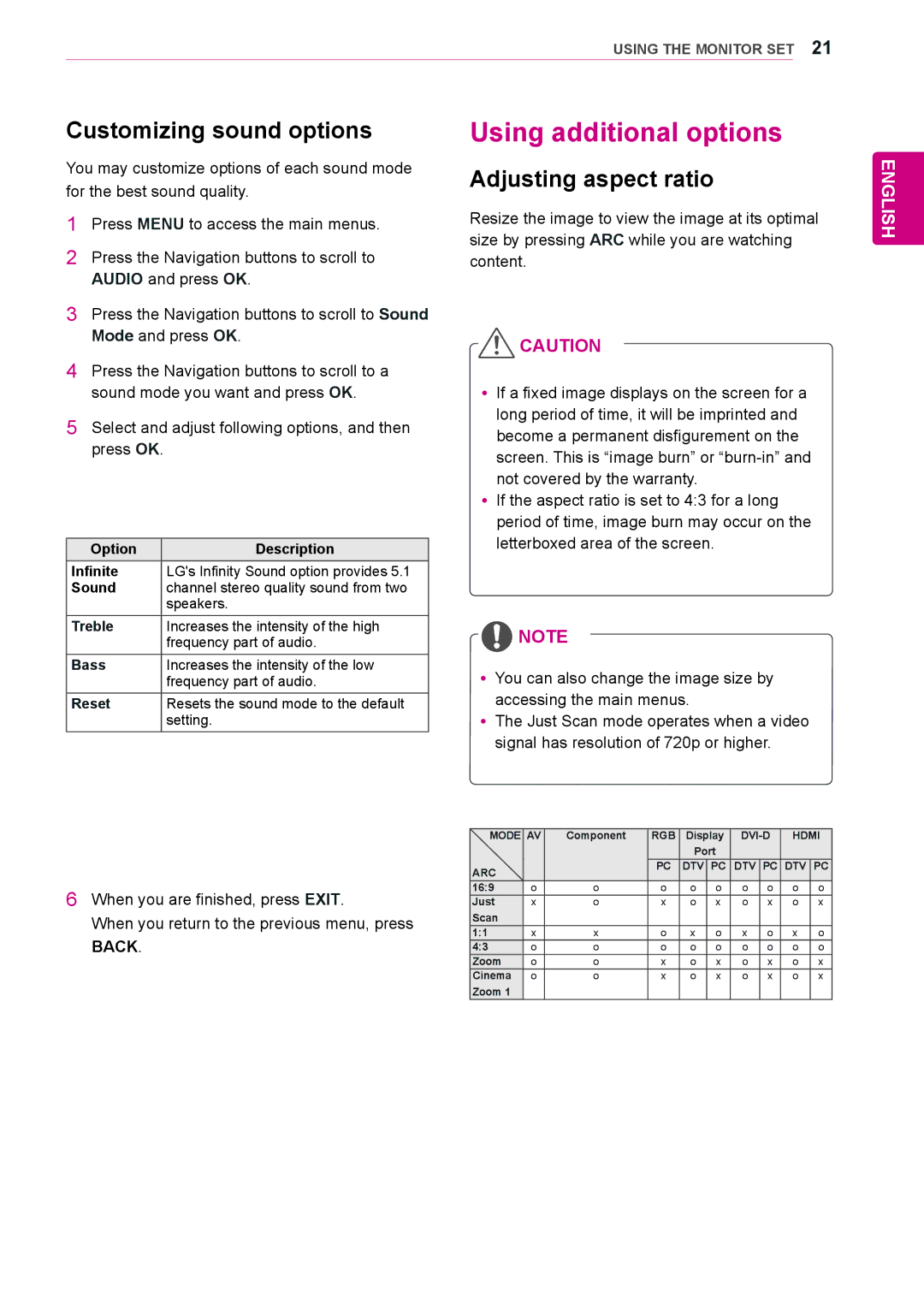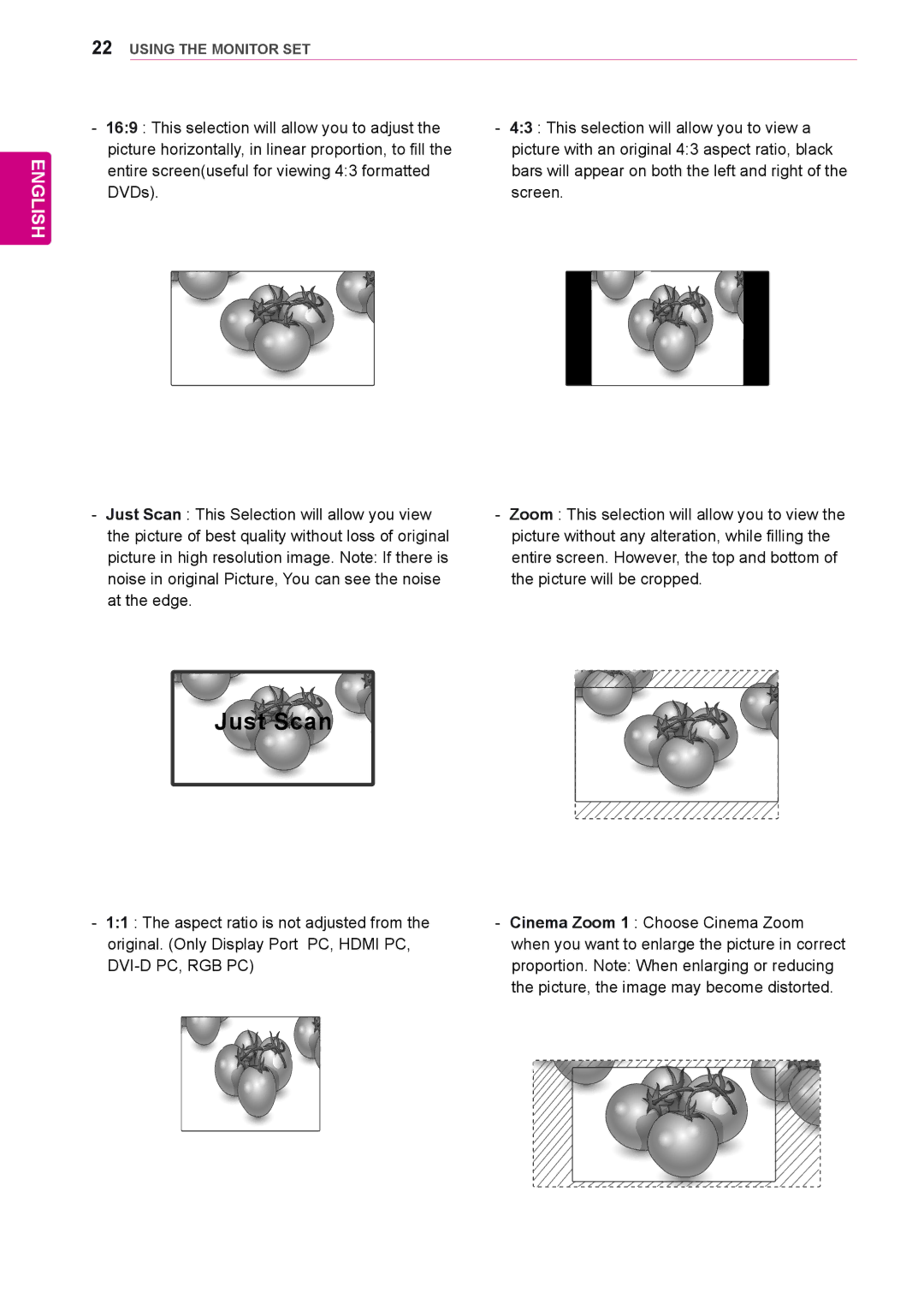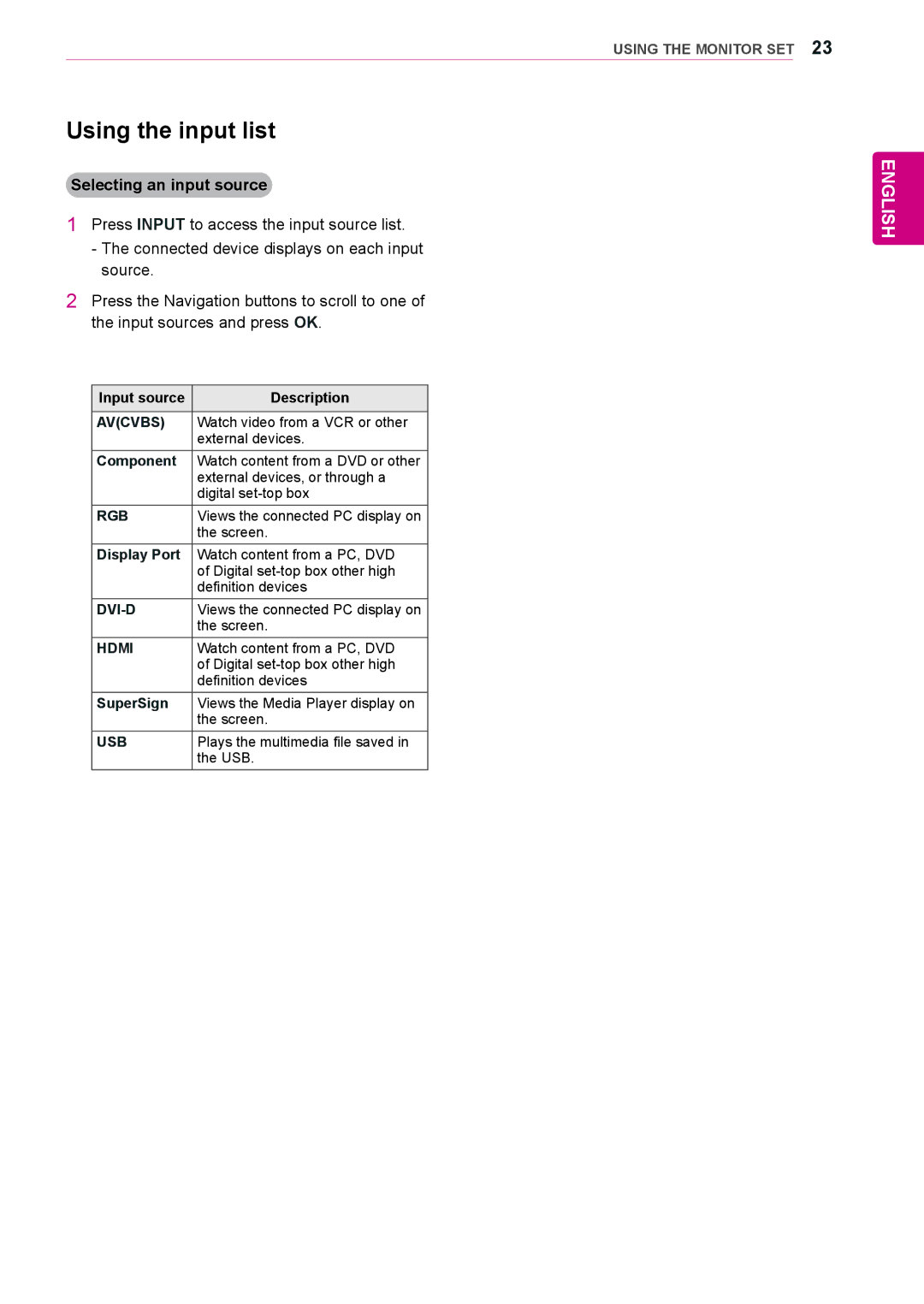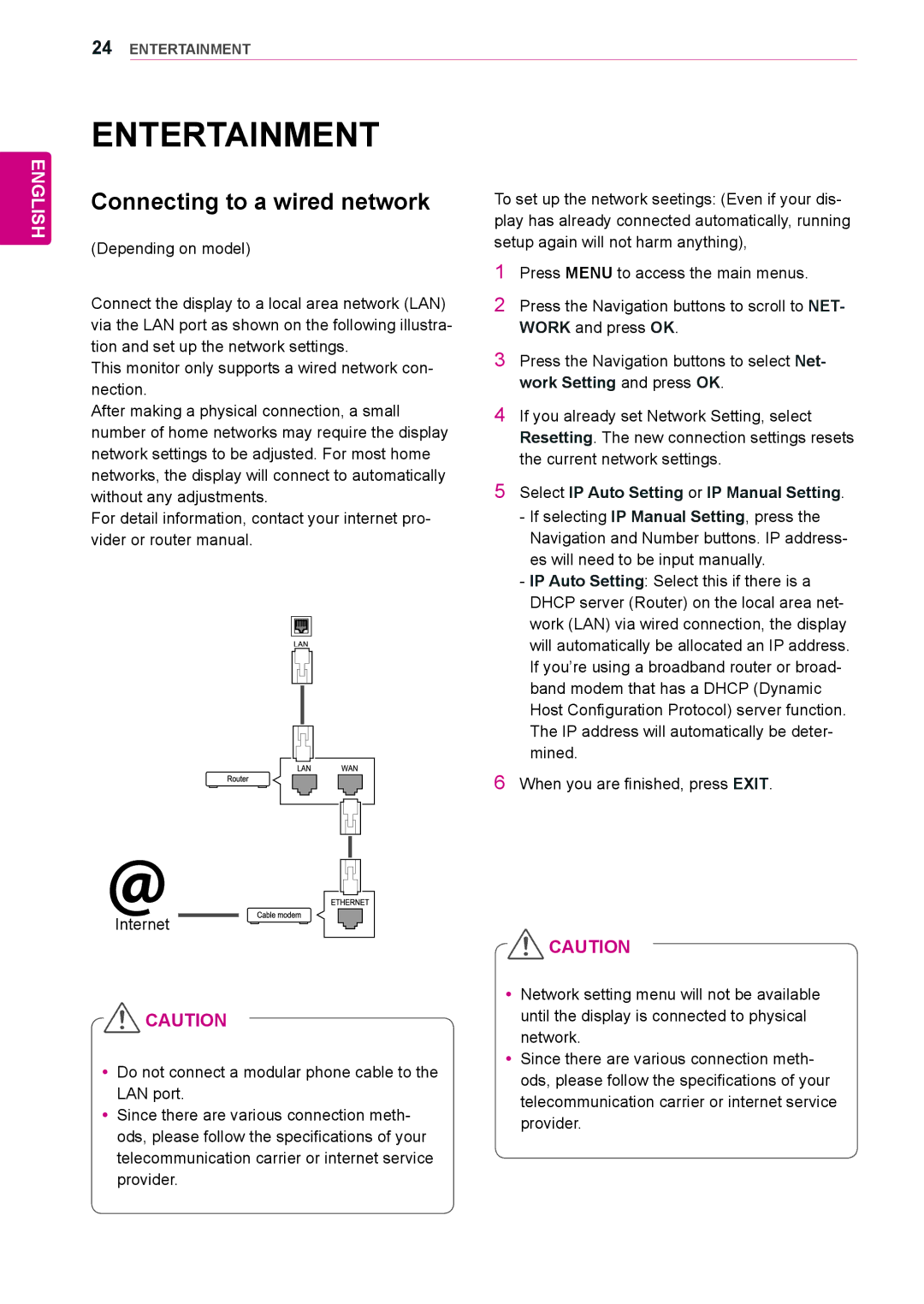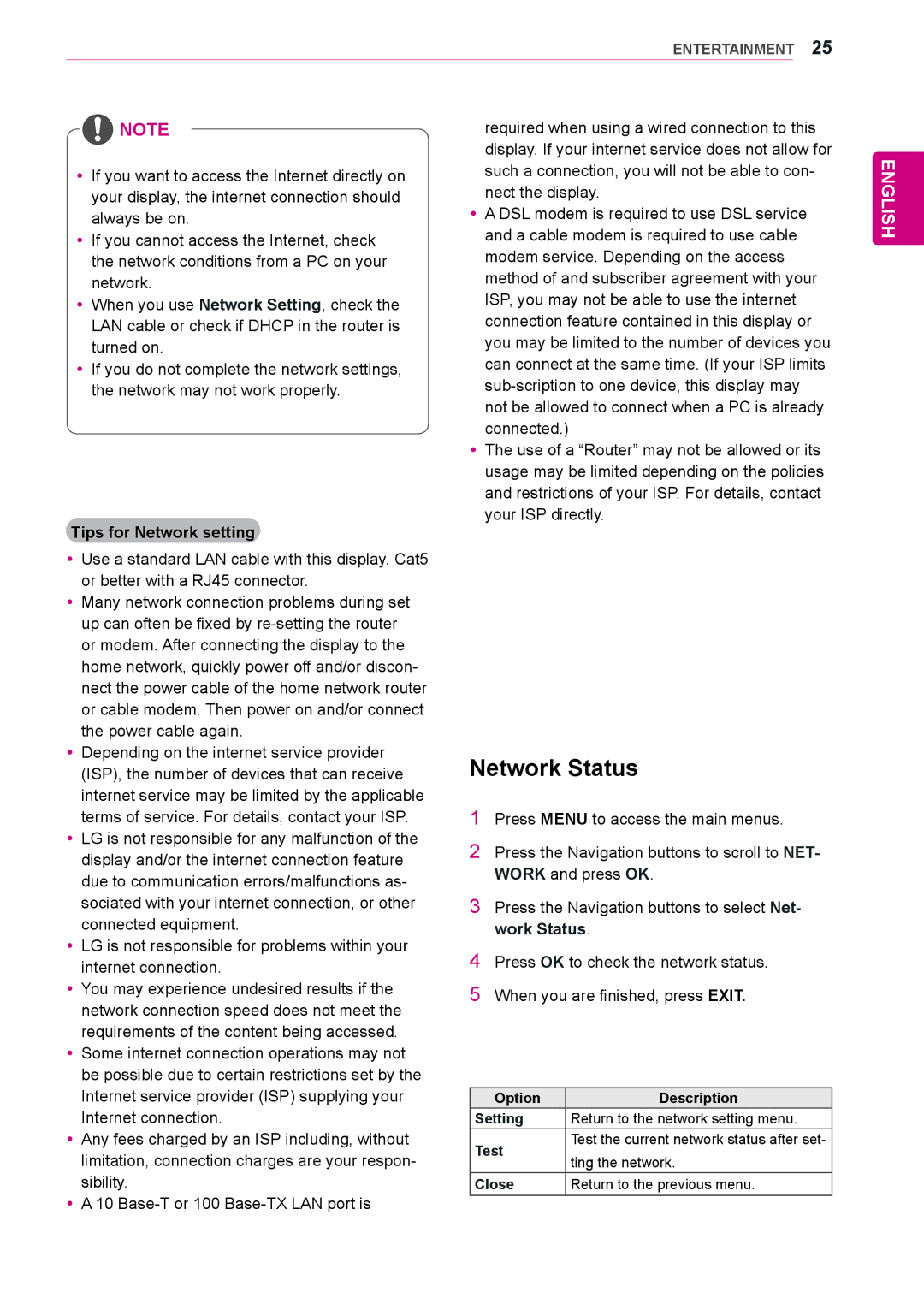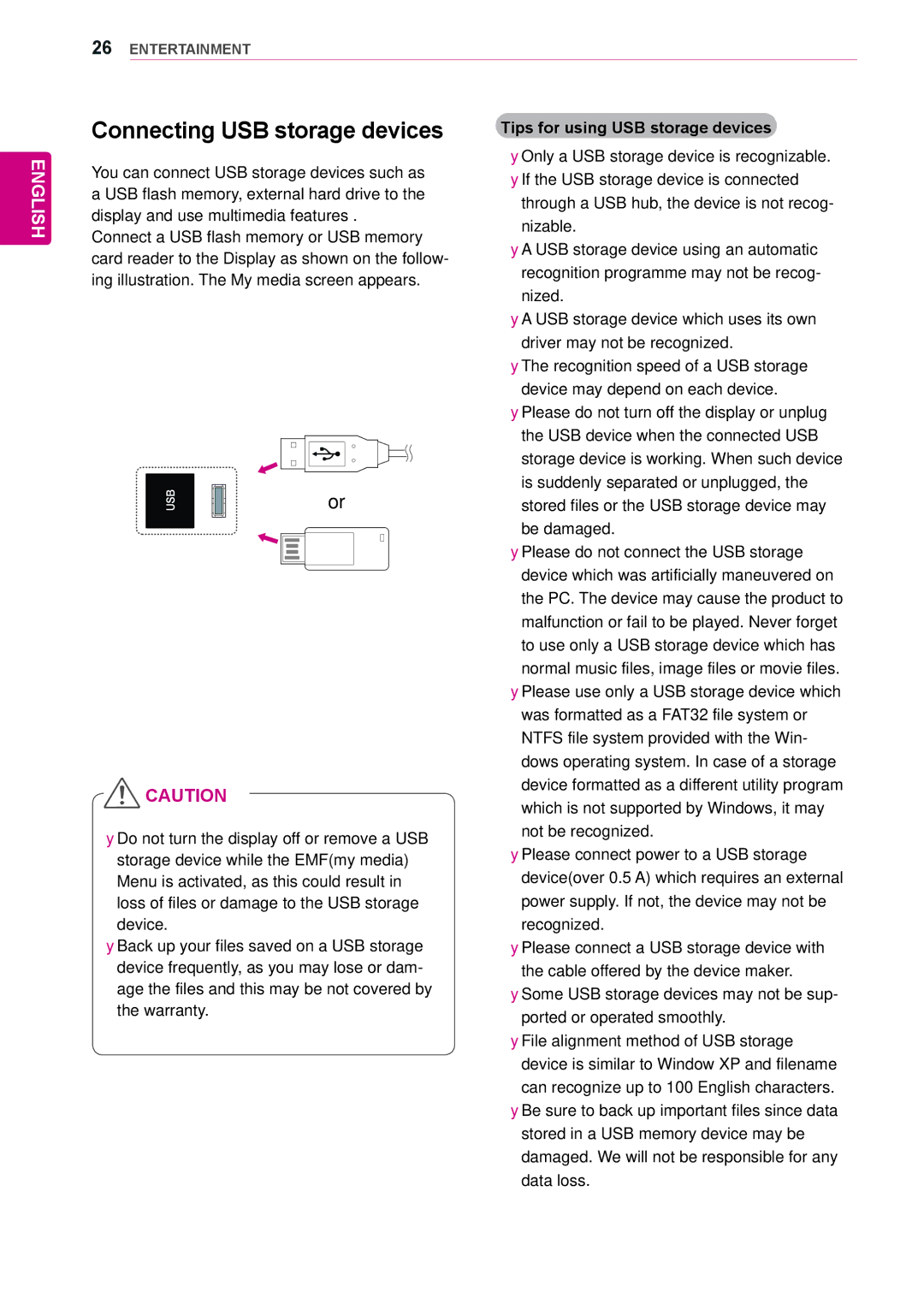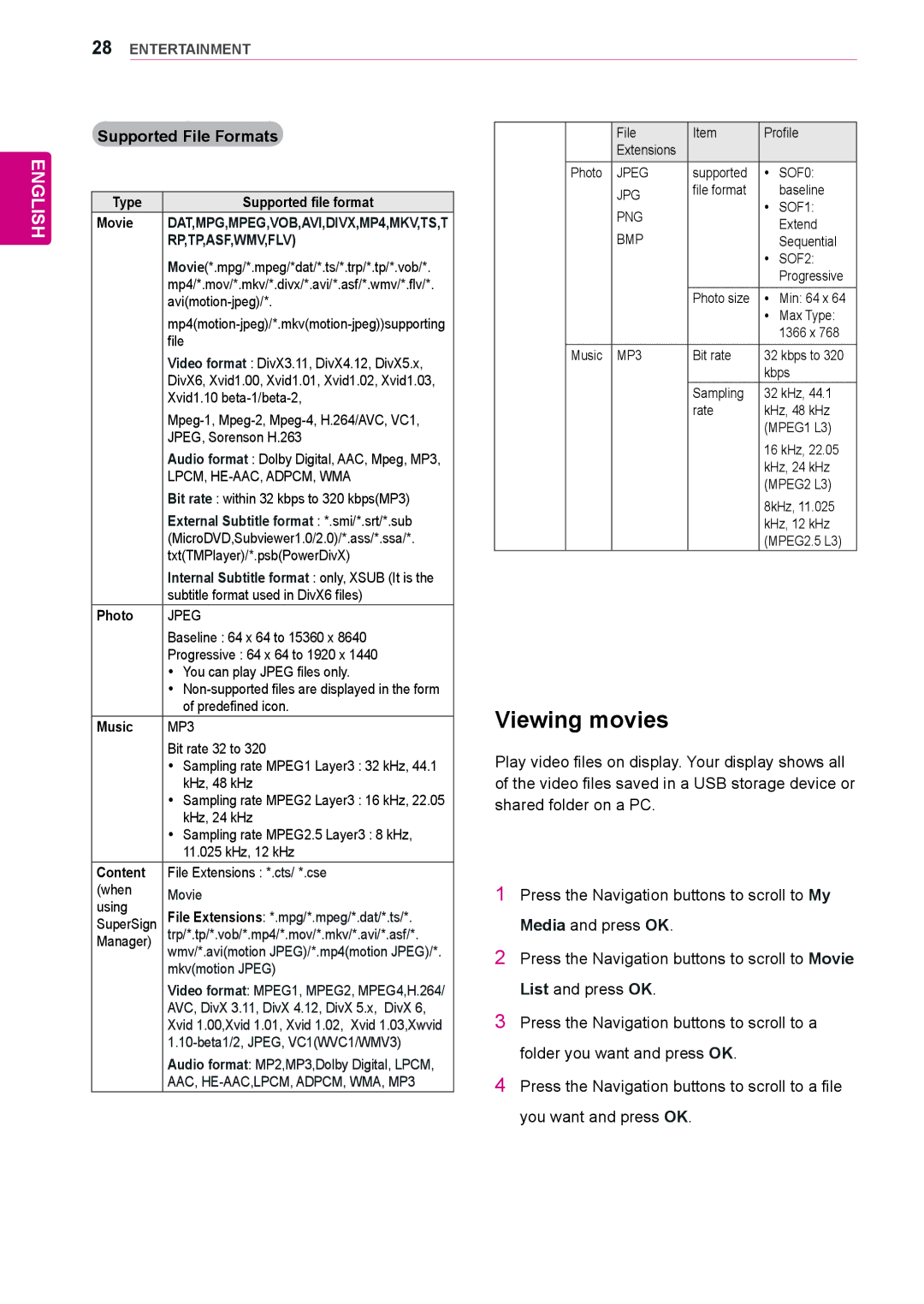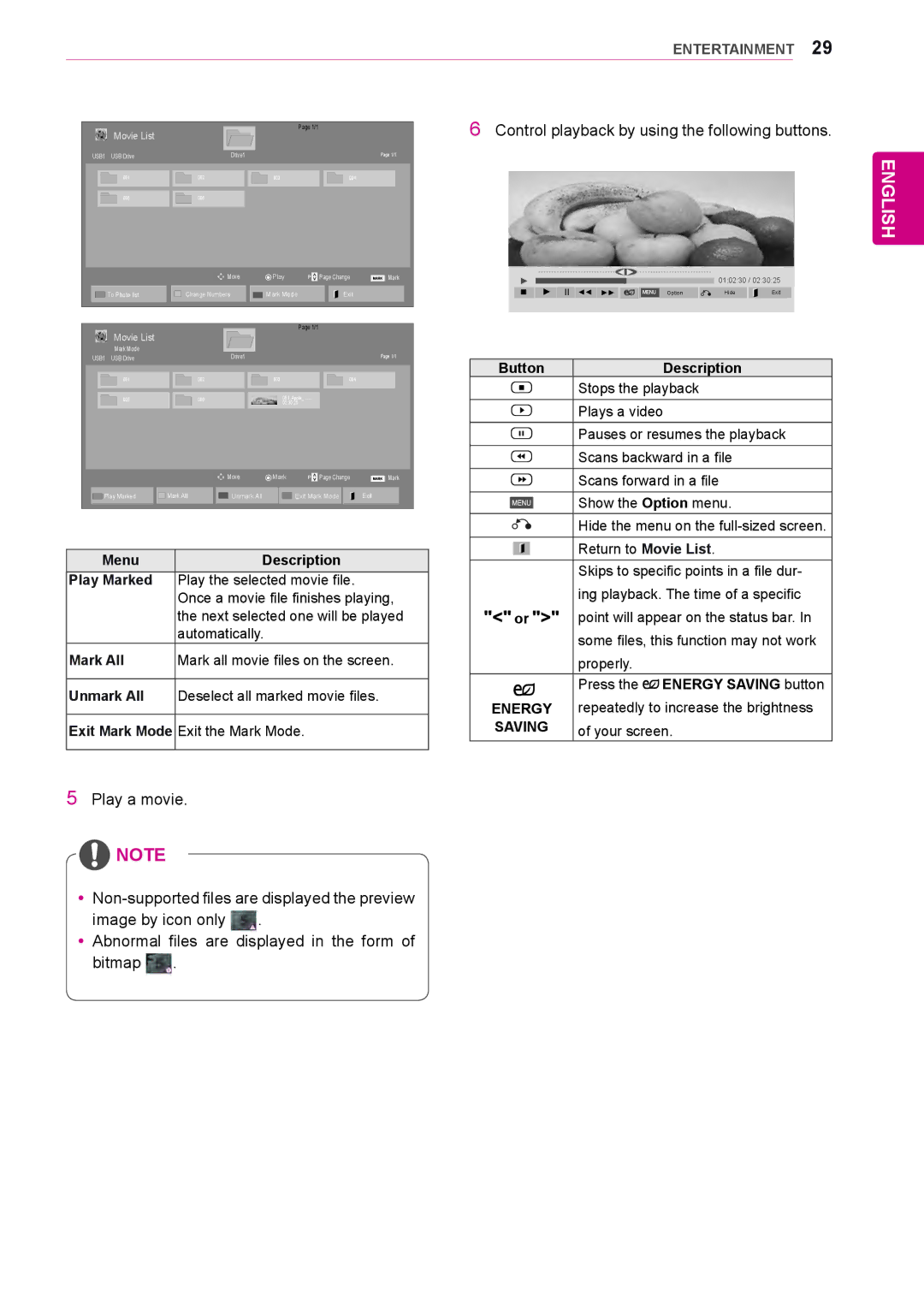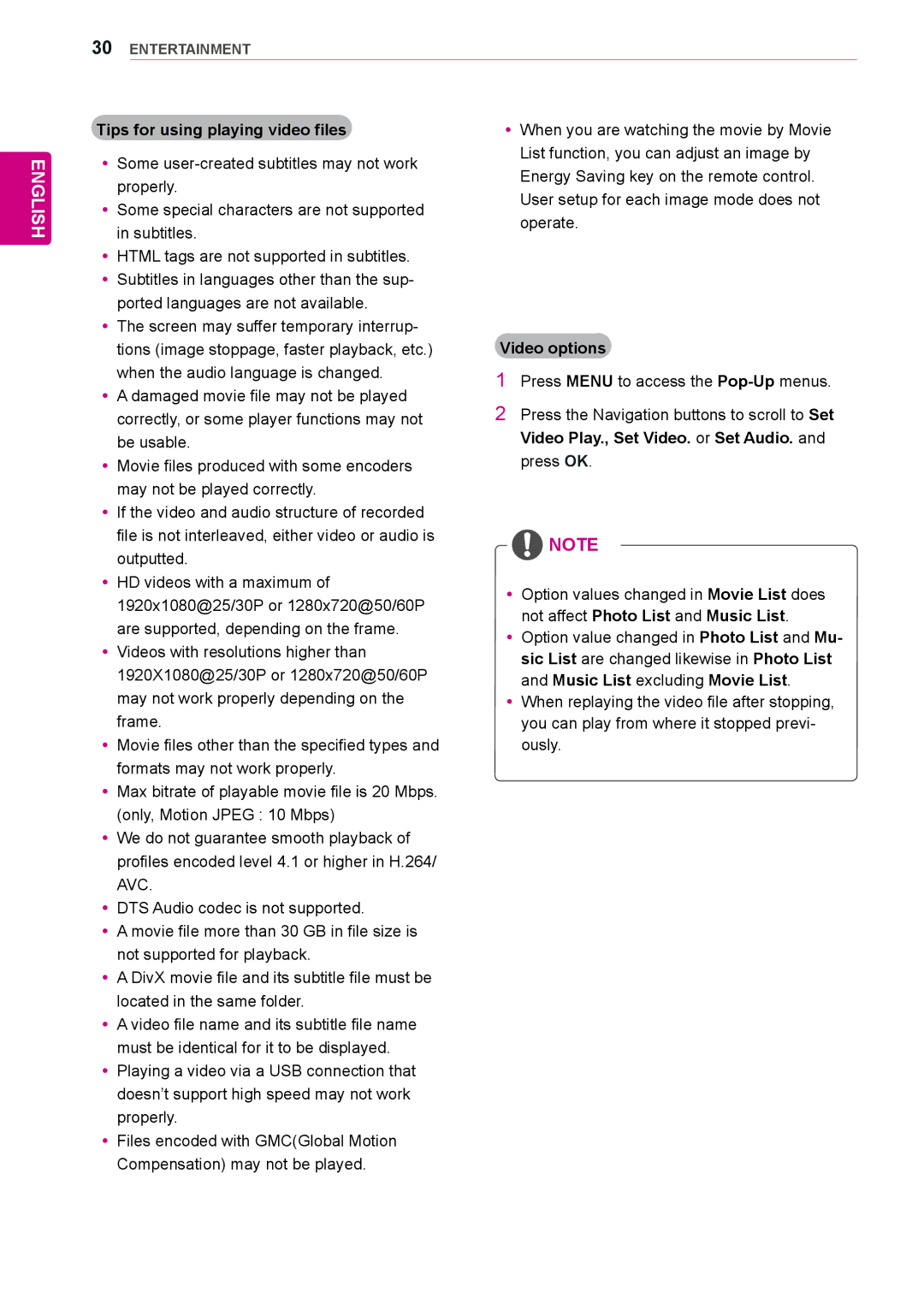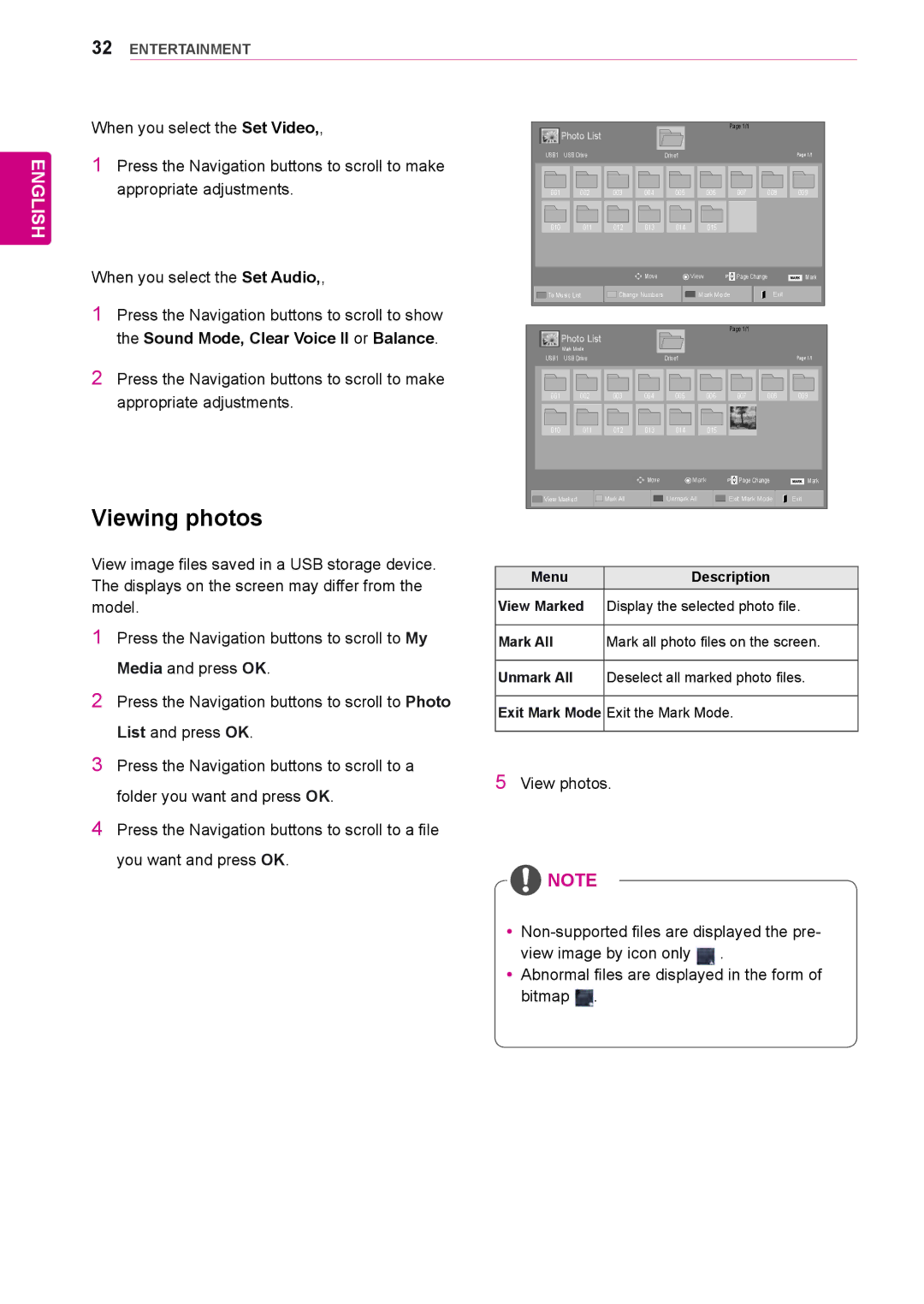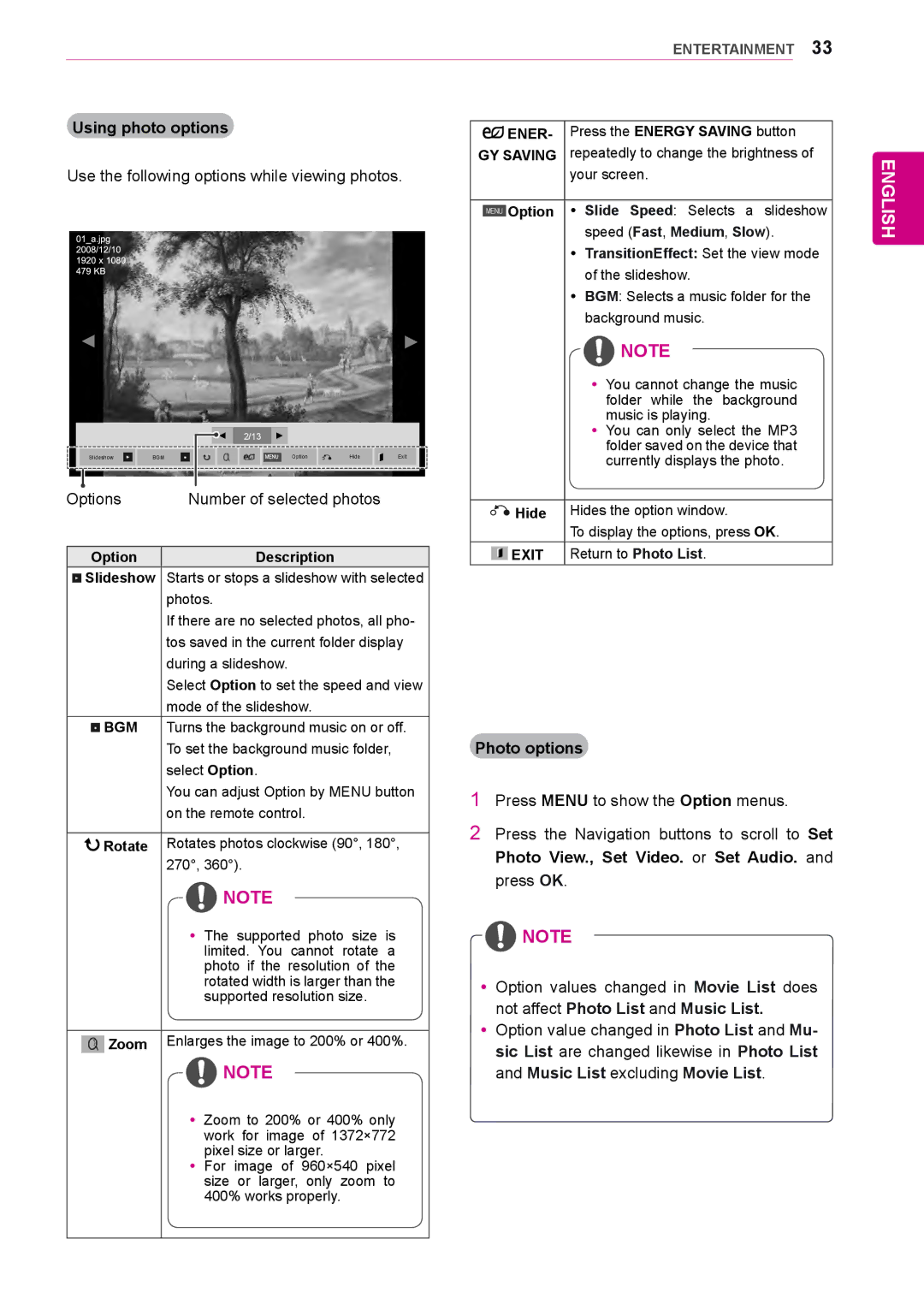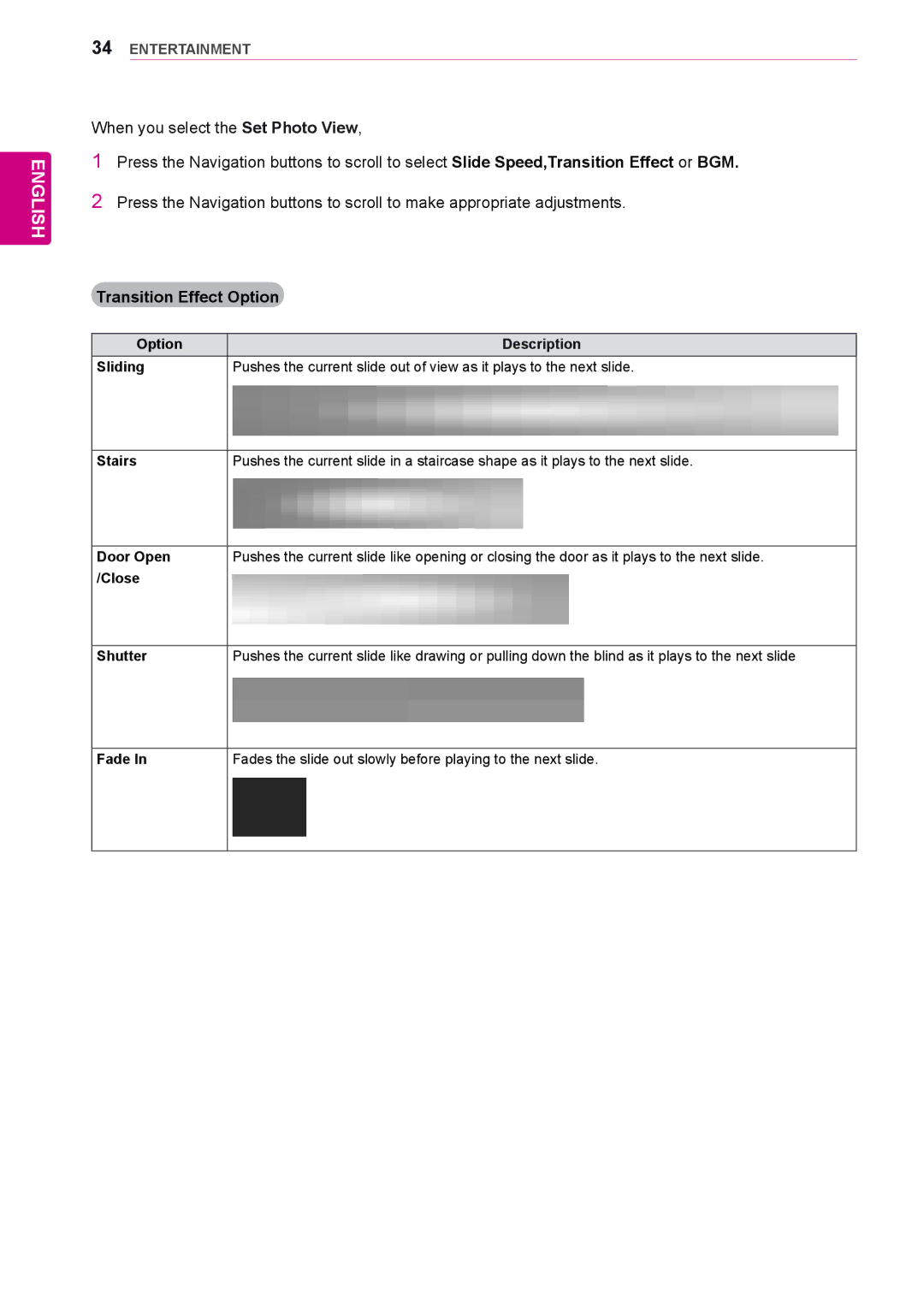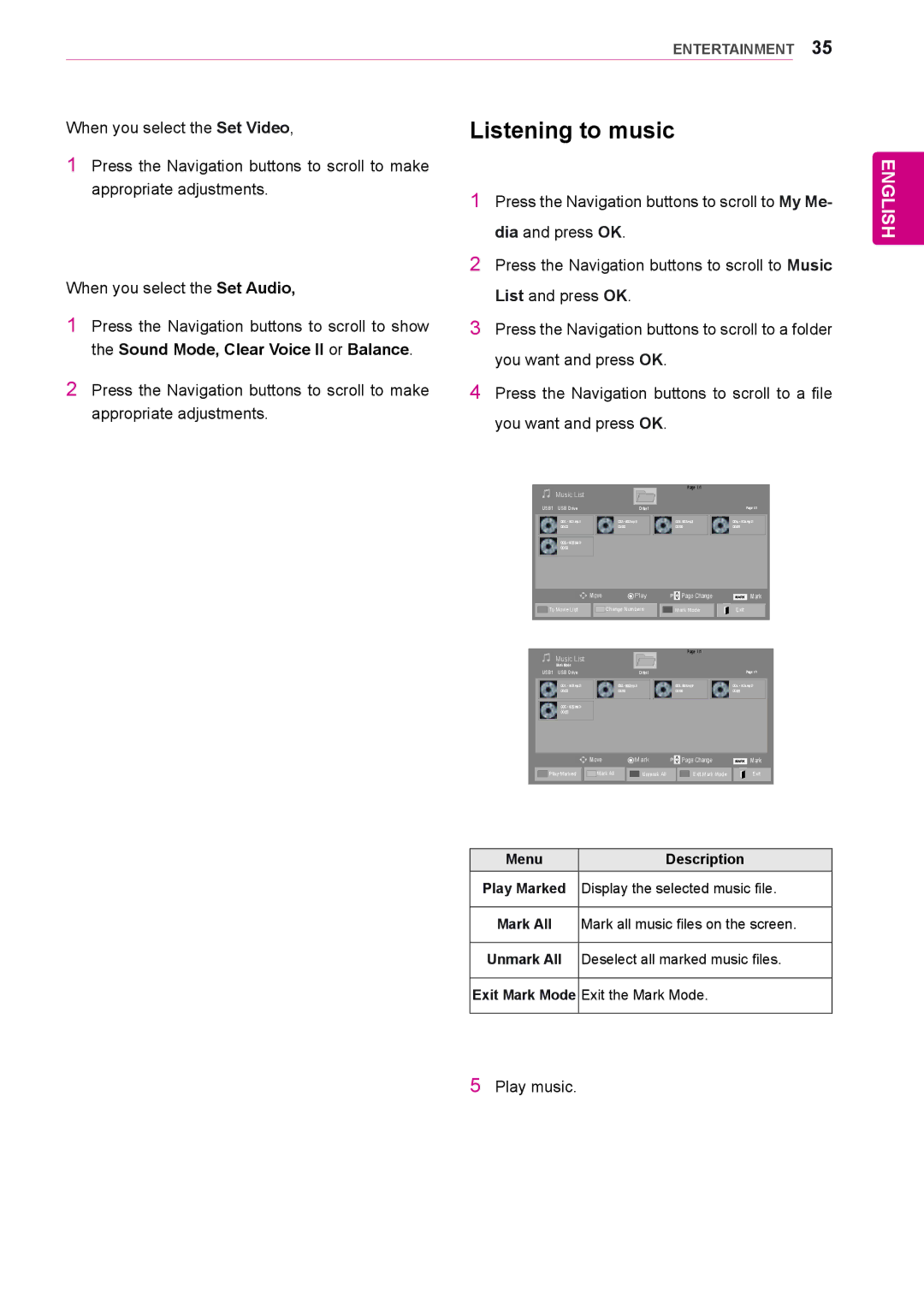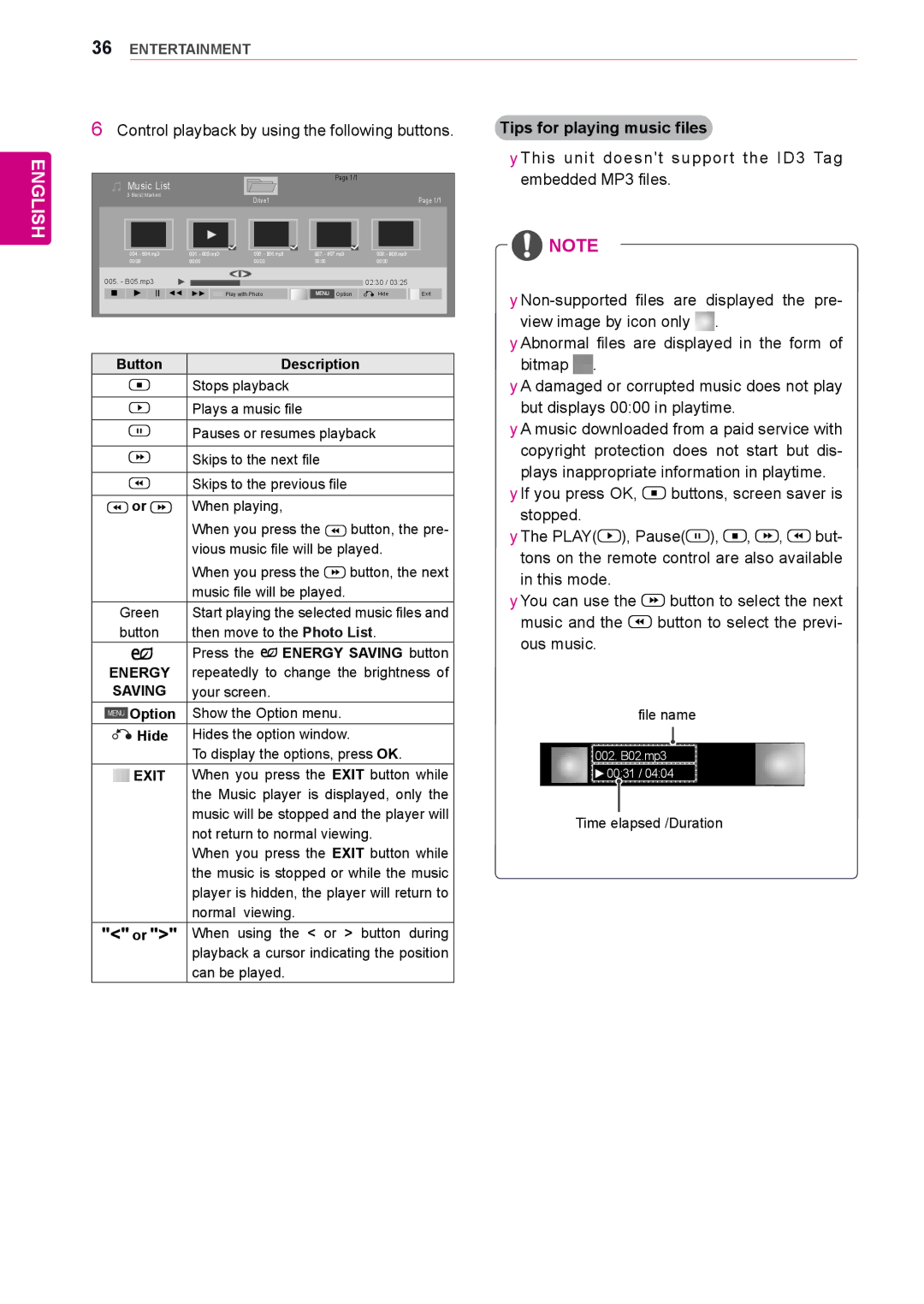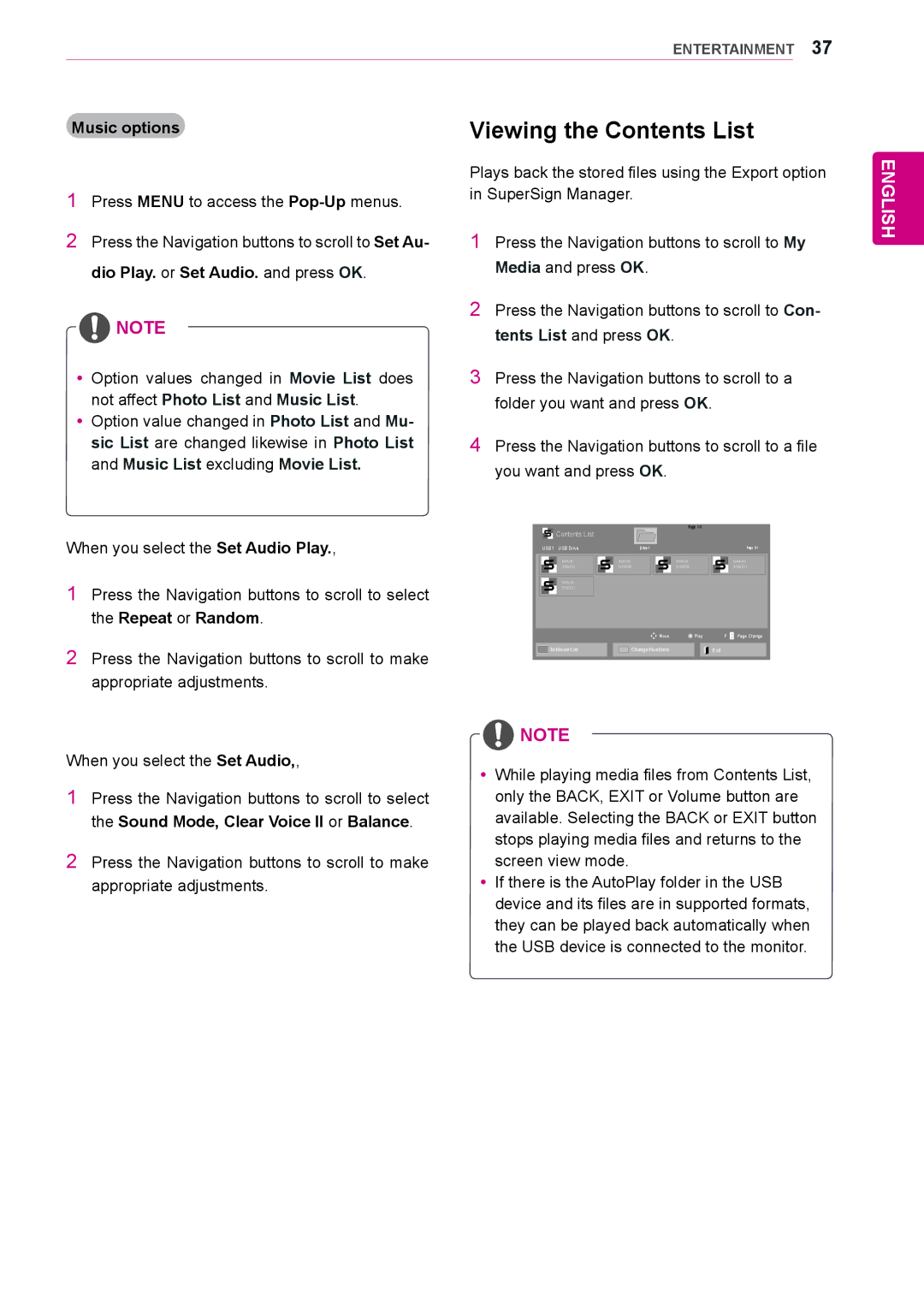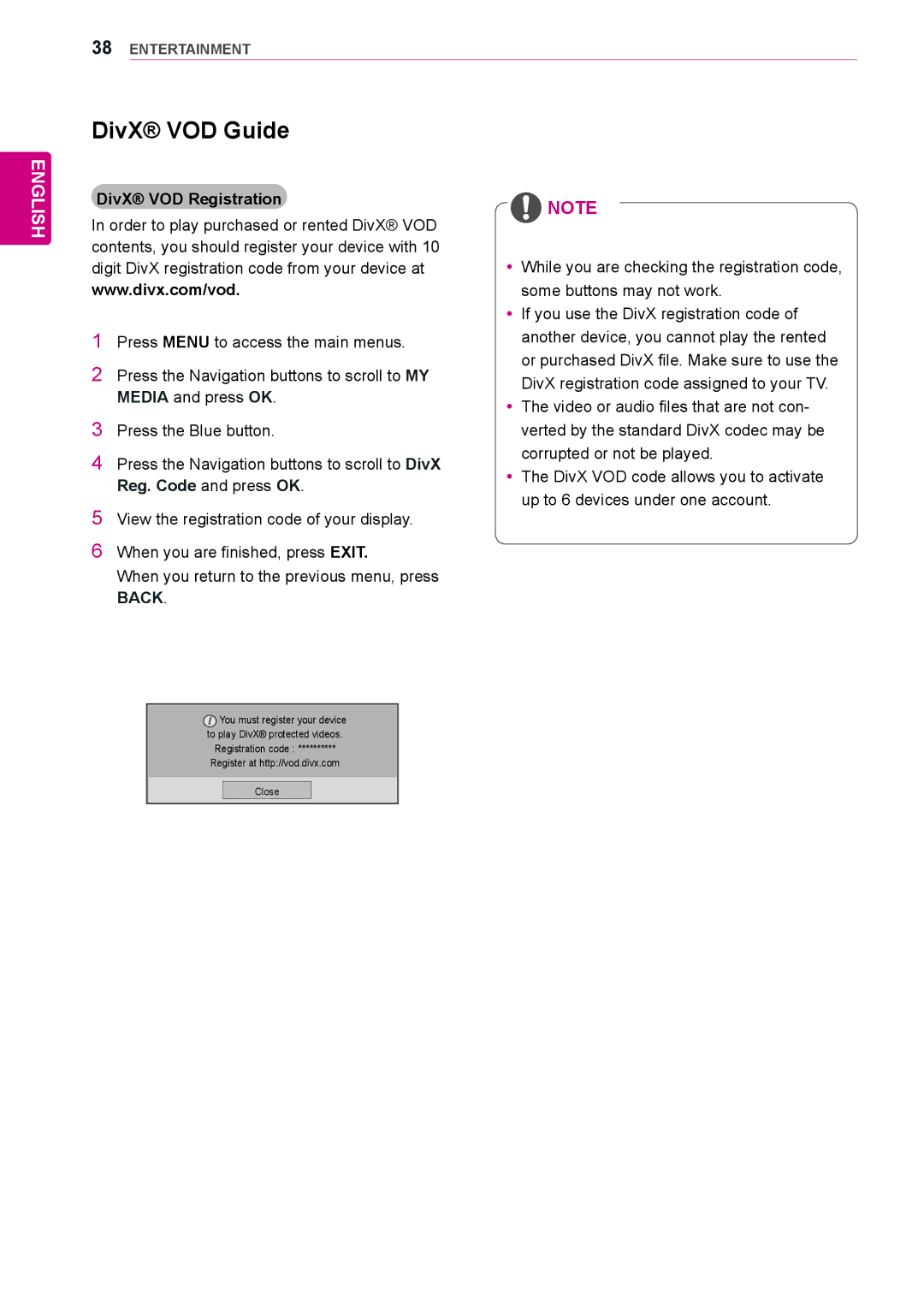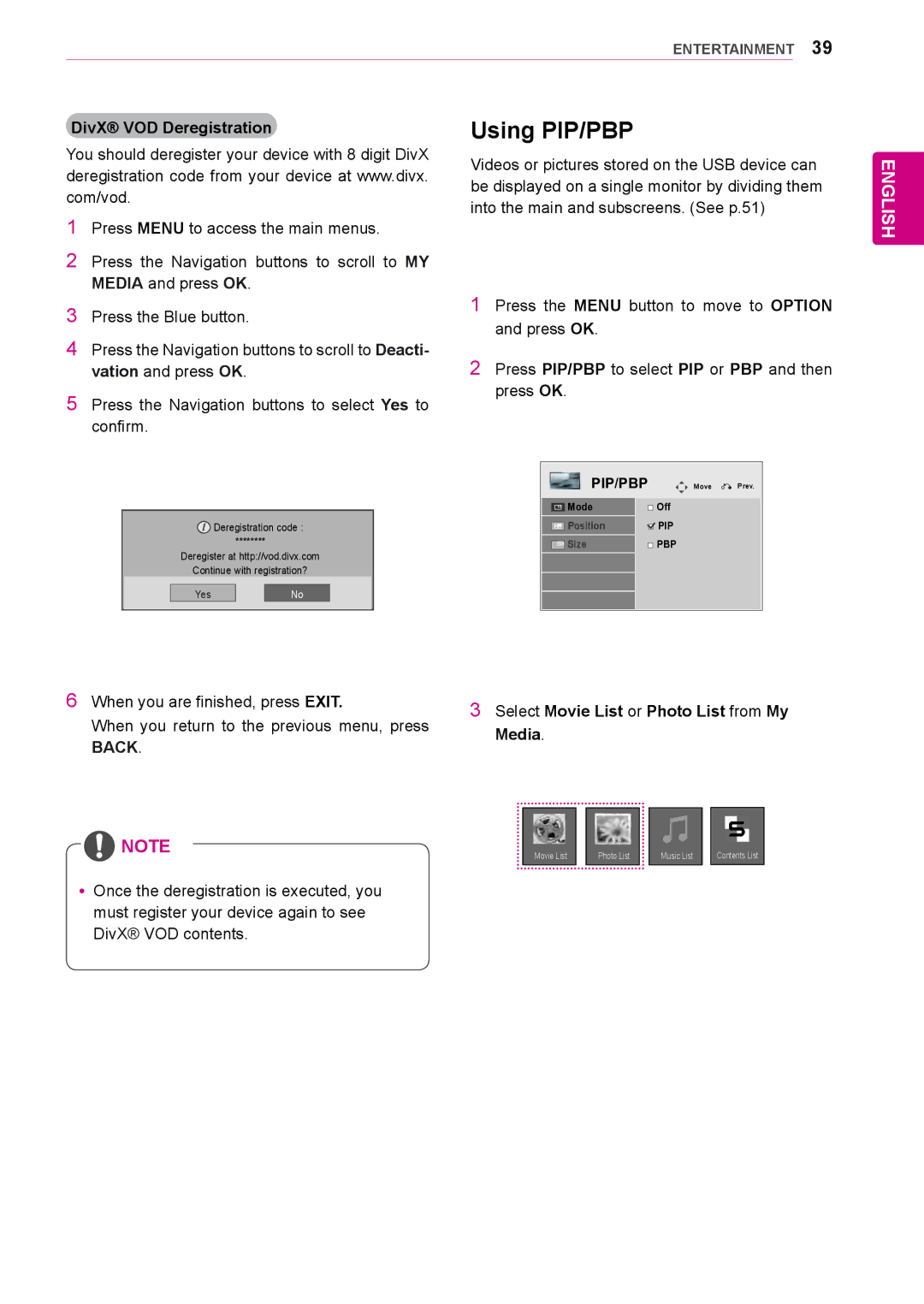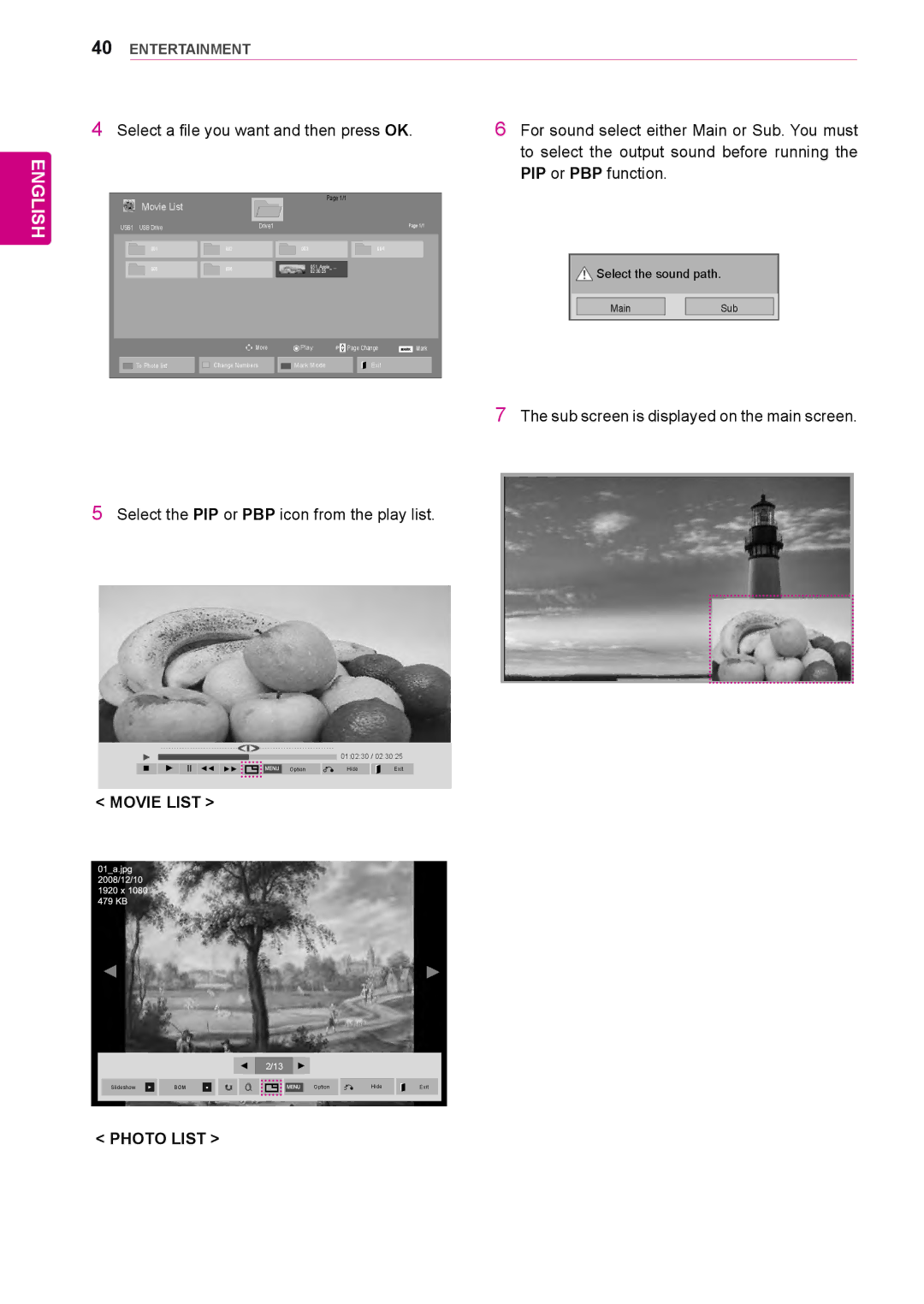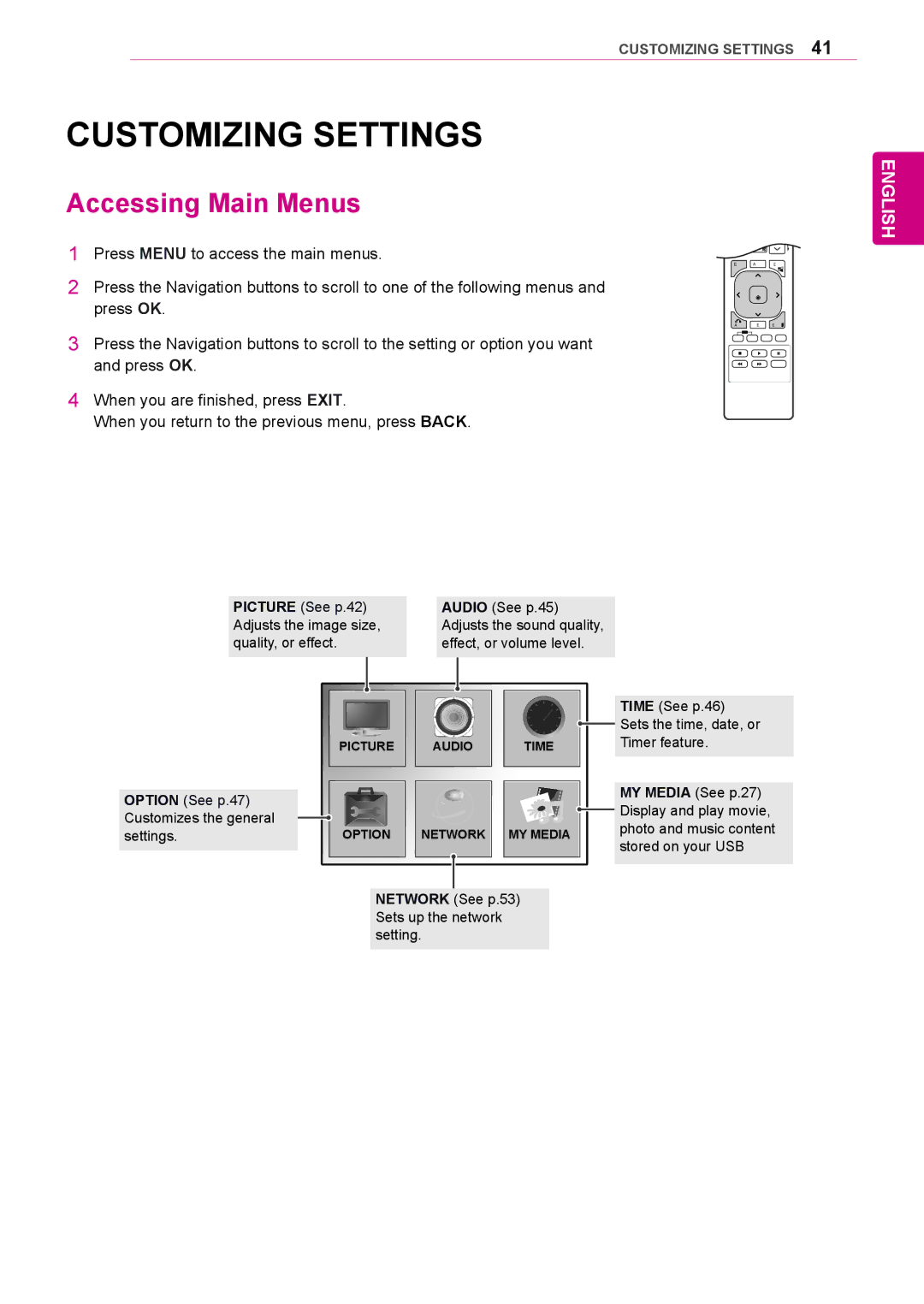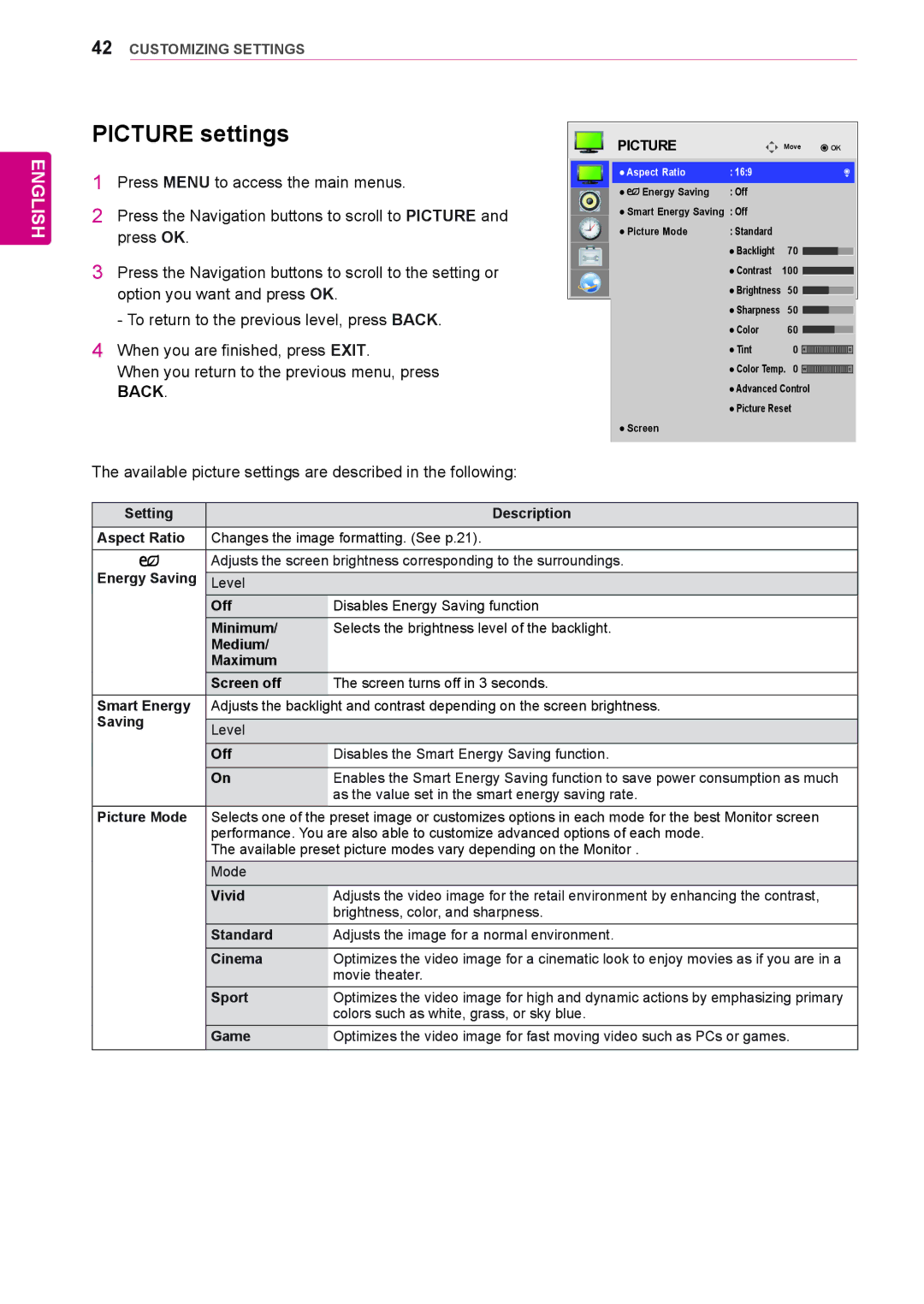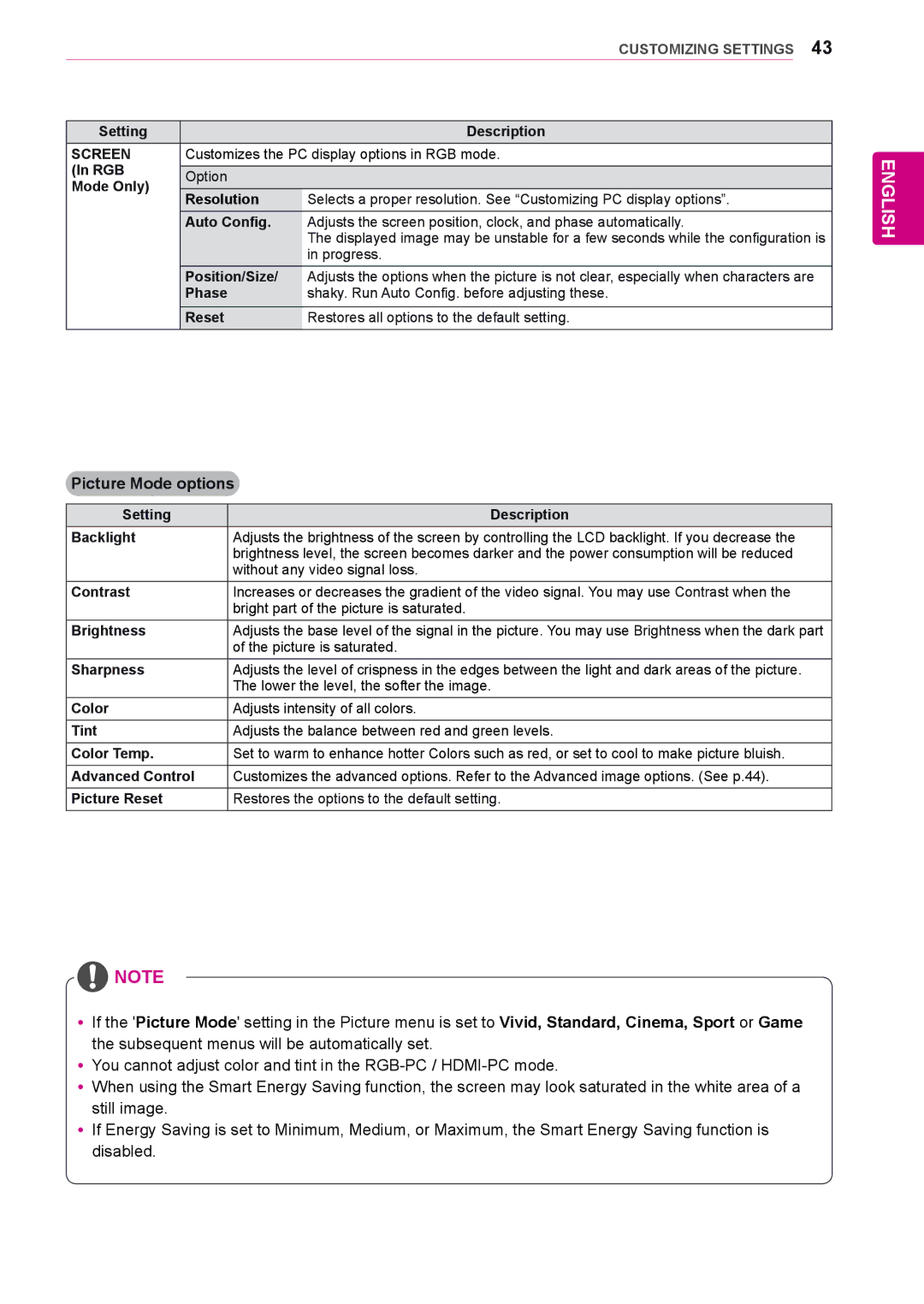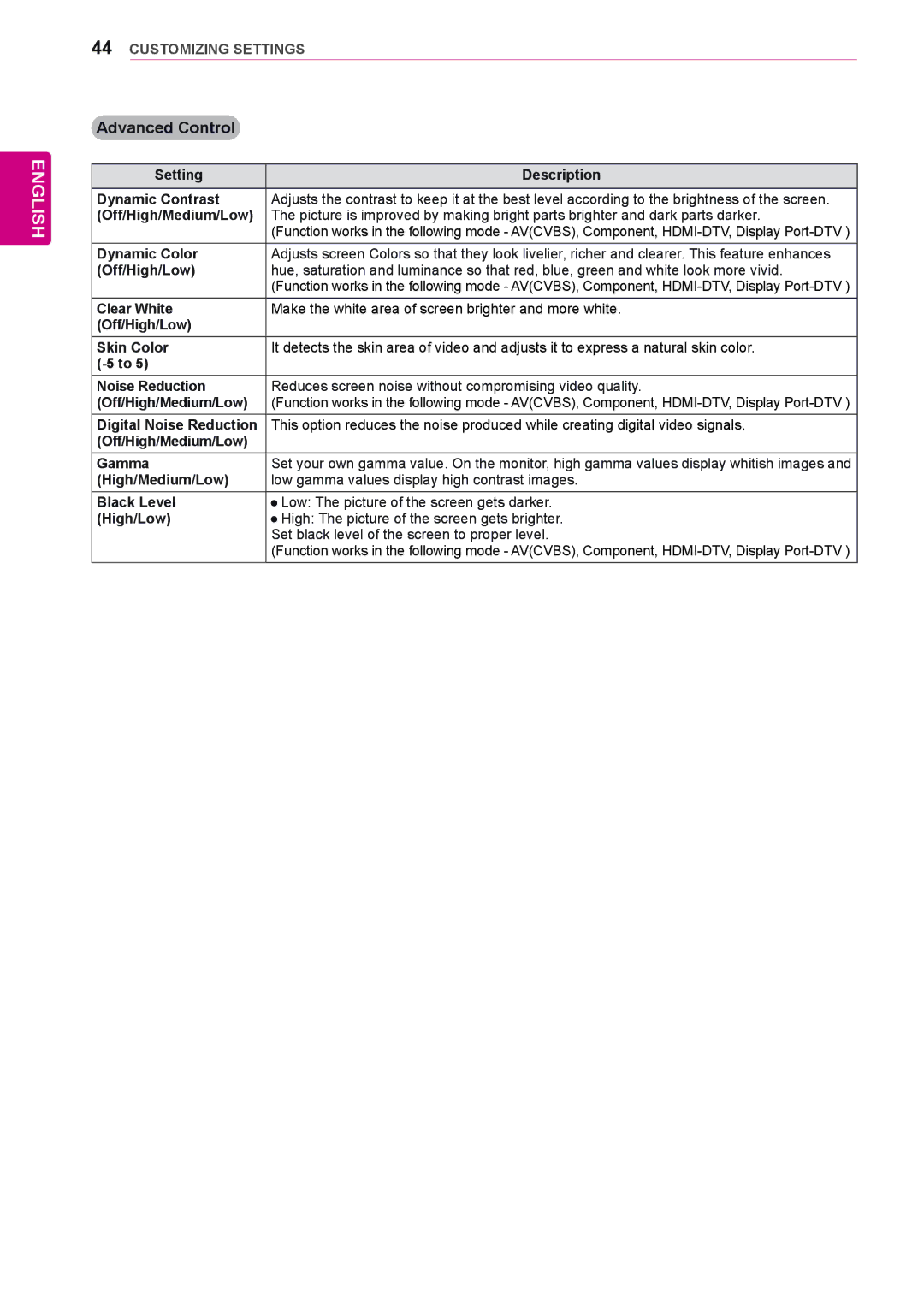Contents
Monitor Signage
Contents
English
Licenses
Assembling and Preparing
Accessories
ST-200T Stand Screws
Optional Accessories
SP-2000 Cable holder Speaker Cable Tie Screws
Media Player Screws Card
Parts and buttons
Screen Buttons/ Screen Marks Connection panel
Screen Marks Description
Connecting the Speakers
Using the Mounting Cable Tie
Connecting the stand
Using the IR Receiver
IR Receiver cable
Portrait Layout
Using the Kensington security system
Connecting the Media Player
Mounting on a wall
Volume Up / Down
Remote Control
Power
Number and Alphabet buttons Enters numbers
USB Menu control buttons
Navigation buttons Scrolls through menus or
Connecting to a PC
Using the Monitor
DVI-D connection
RGB connection
Display Port connection
Hdmi connection
IR Receiver connection
Adjusting the screen
Selecting an image mode
Customizing image options
Adjusting the sound
Selecting an sound mode
Customizing PC display options
Using additional options
Adjusting aspect ratio
Customizing sound options
Just Scan
Selecting an input source
Using the input list
Connecting to a wired network
Select IP Auto Setting or IP Manual Setting
Entertainment
Network Status
Tips for Network setting
Ting the network
Close Return to the previous menu
Tips for using USB storage devices
Connecting USB storage devices
Browsing files
Viewing movies
Supported File Formats
RP,TP,ASF,WMV,FLV
Energy
Menu Description
Video options
Tips for using playing video files
Language or Repeat
Picture Size, Audio Language, Subtitle
Viewing photos
Exit the Mark Mode
Photo options
Using photo options
Ener
GY Saving
Transition Effect Option
Sound Mode, Clear Voice II or Balance
Listening to music
Button Description
Control playback by using the following buttons
Energy Saving button
Exit
Viewing the Contents List
DivX VOD Registration
DivX VOD Guide
Select Movie List or Photo List from My
Using PIP/PBP
Media
DivX VOD Deregistration
Movie List
Accessing Main Menus
Customizing Settings
Picture
Picture settings
Screen
Picture Mode options
Advanced Control
Audio settings
Sound Mode options
Audio
Time settings
Time
Minutes
Option
Option settings
PC Position
Setting Description Tile Mode
PC Size
Natural
USB Content
Setting Description Key Lock
Recovery
Product/Service
Tile Mode Natural mode
Tile Mode
Top left Top right
PBPPicture By Picture Displays the Sub
Bottom left Bottom right Size
PIP
Picture ID Off
Picture ID
Network
Network settings
Making Connections
HD Receiver
Camcorder/Camera Gaming device
Not included
Component connection
Avcvbs connection
Connecting to a USB
LAN connection
Connecting to the LAN
Daisy Chain Monitors
Mode
Component
Troubleshooting
Problem Resolution
No image is displayed
After-image appears on the product
Key Lock On message appears
Audio function does not work
42WS50MS 42WS50BS
Specifications
Applicable only for models that support the speakers
47WS50MS 47WS50BS
English
Dimensions
HDMI,DVI-D,Display Port PC supported mode
RGB PC supported mode DTV Mode
Resolution Horizontal Vertical FrequencykHz FrequencyHz
Resolution Component HDMI,Display Port DTV
Code Hexa Function
IR Codes
RS-232C Configurations
Connecting the cable
Controlling the Multiple Product
Communication Parameter
Data
Command reference list
Version
Transmission / Receiving protocol
Error Acknowledgement
Transmission
OK Acknowledgement
Real data mapping
English
English
Used to select the afterimage preventing function
English
Data Description
DataHex Mode
English
English
English
English
Hdmidtv A0 Hdmipc
Page
Serial

![]() CAUTION
CAUTION![]() NOTE
NOTE