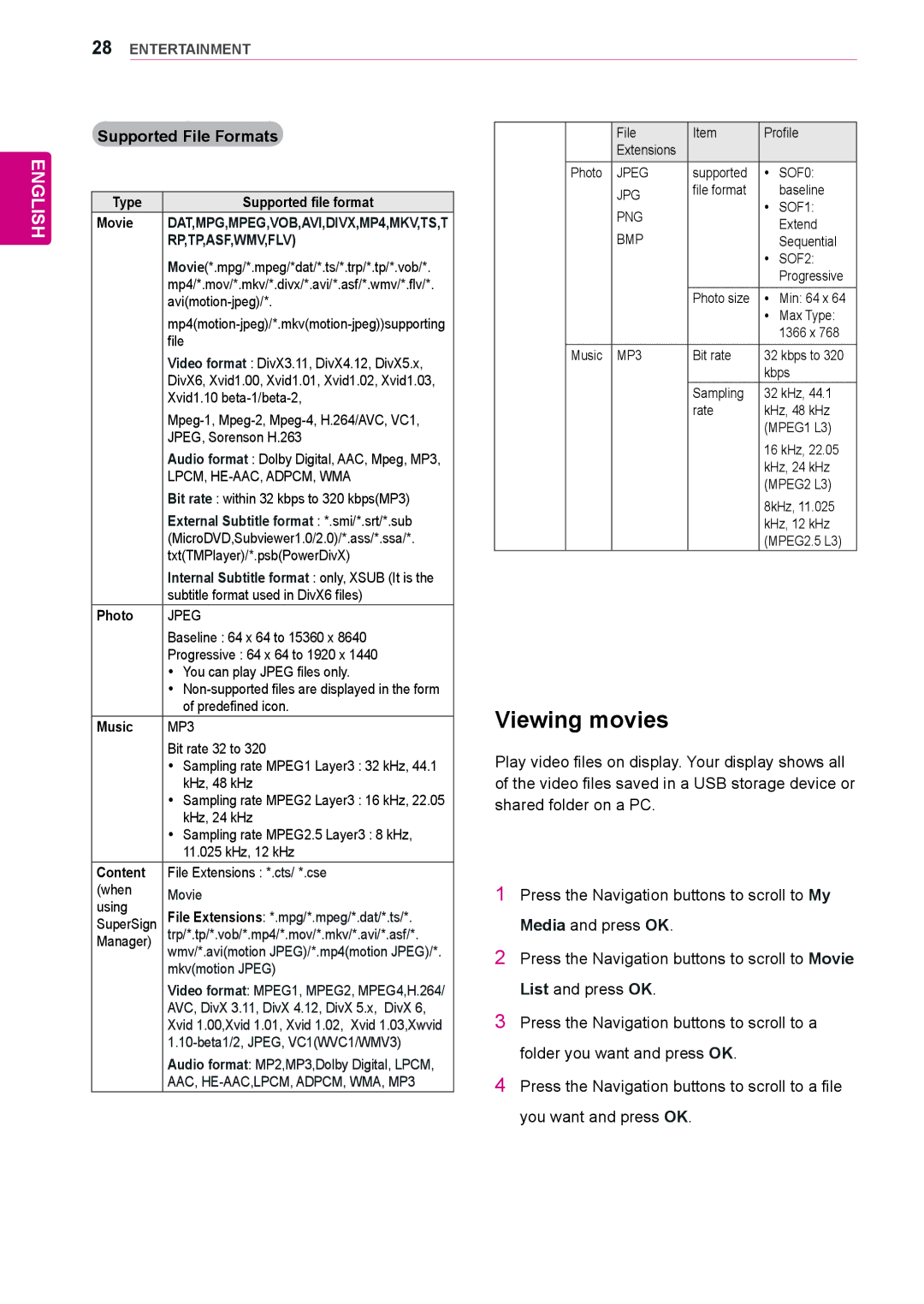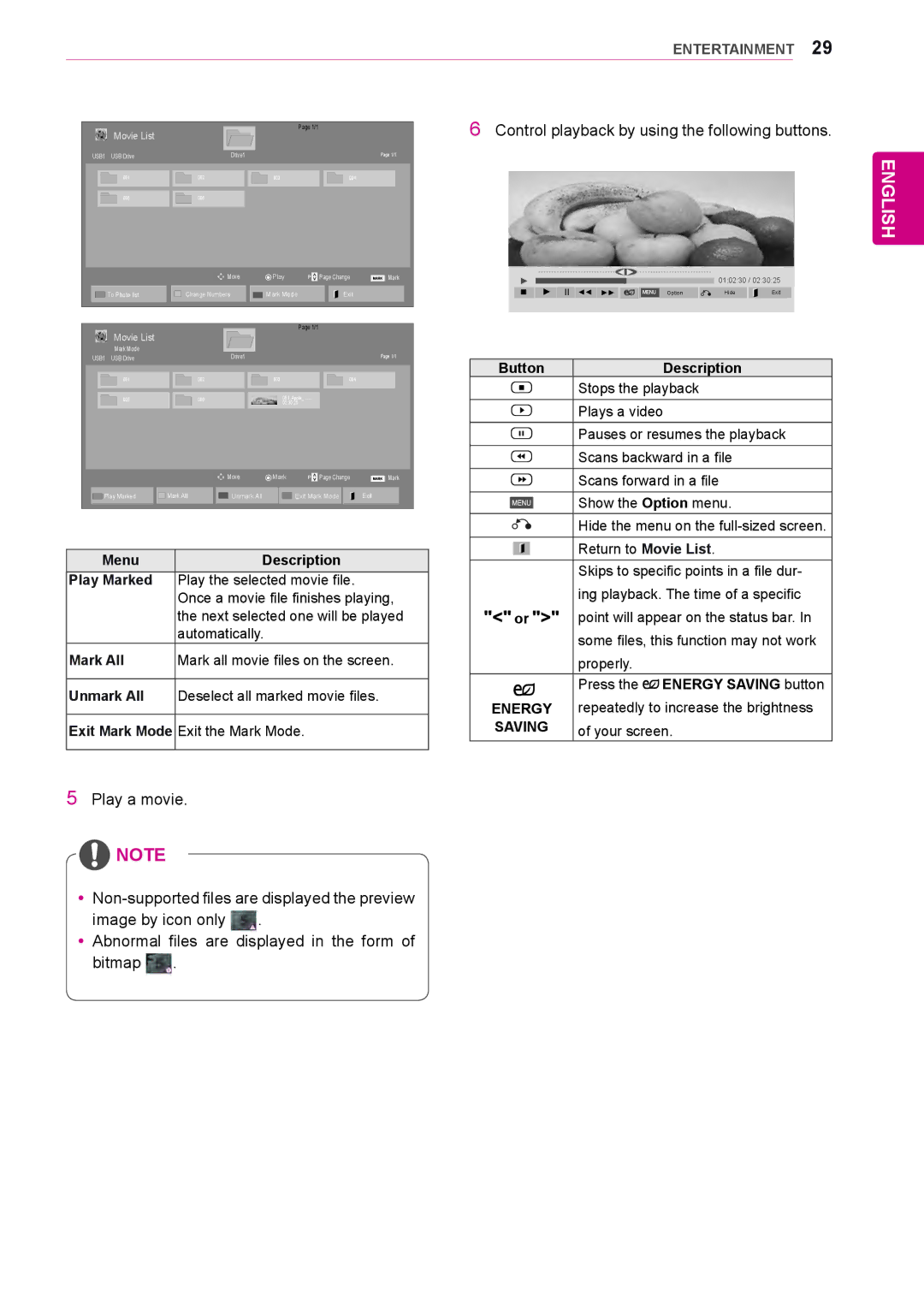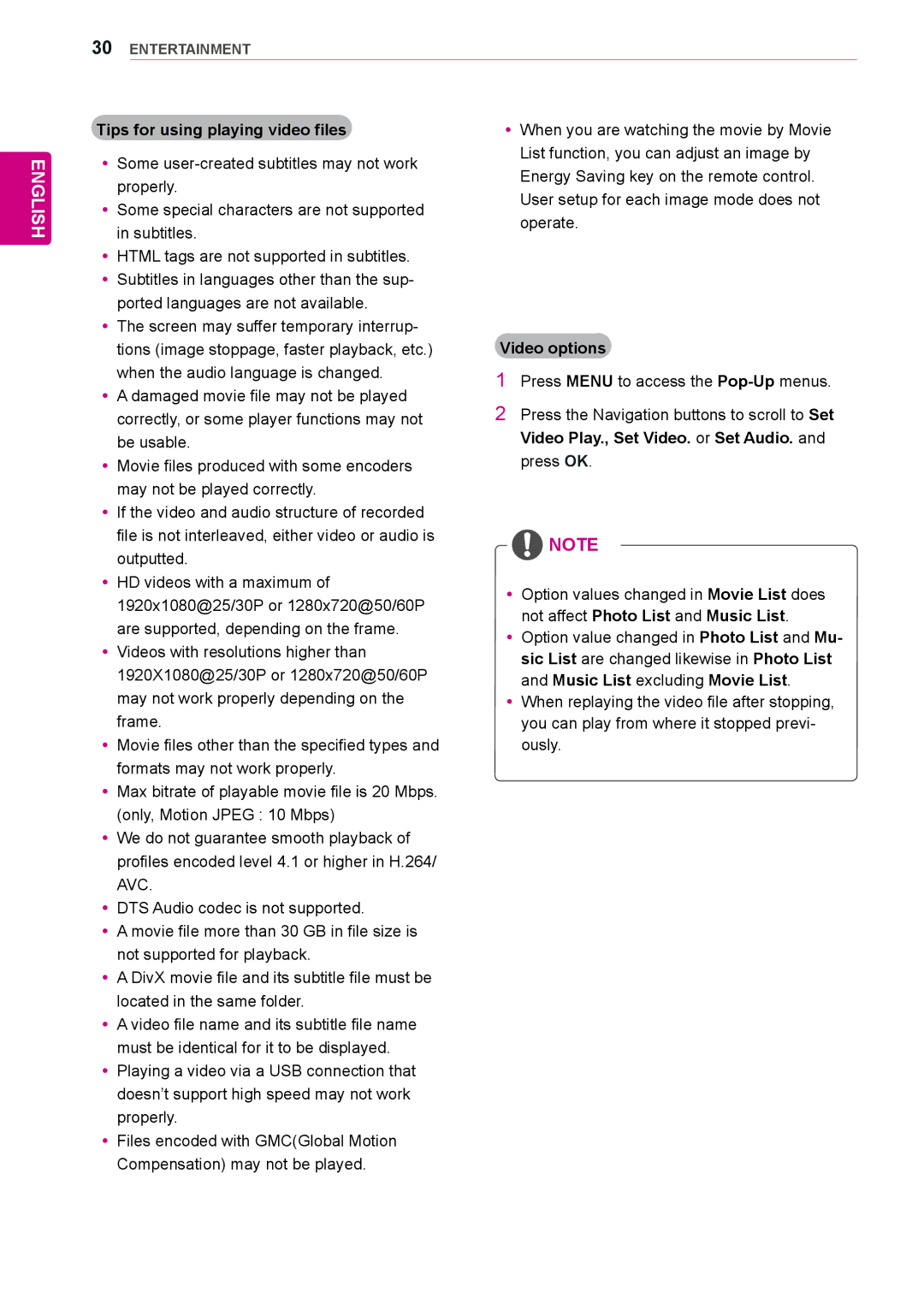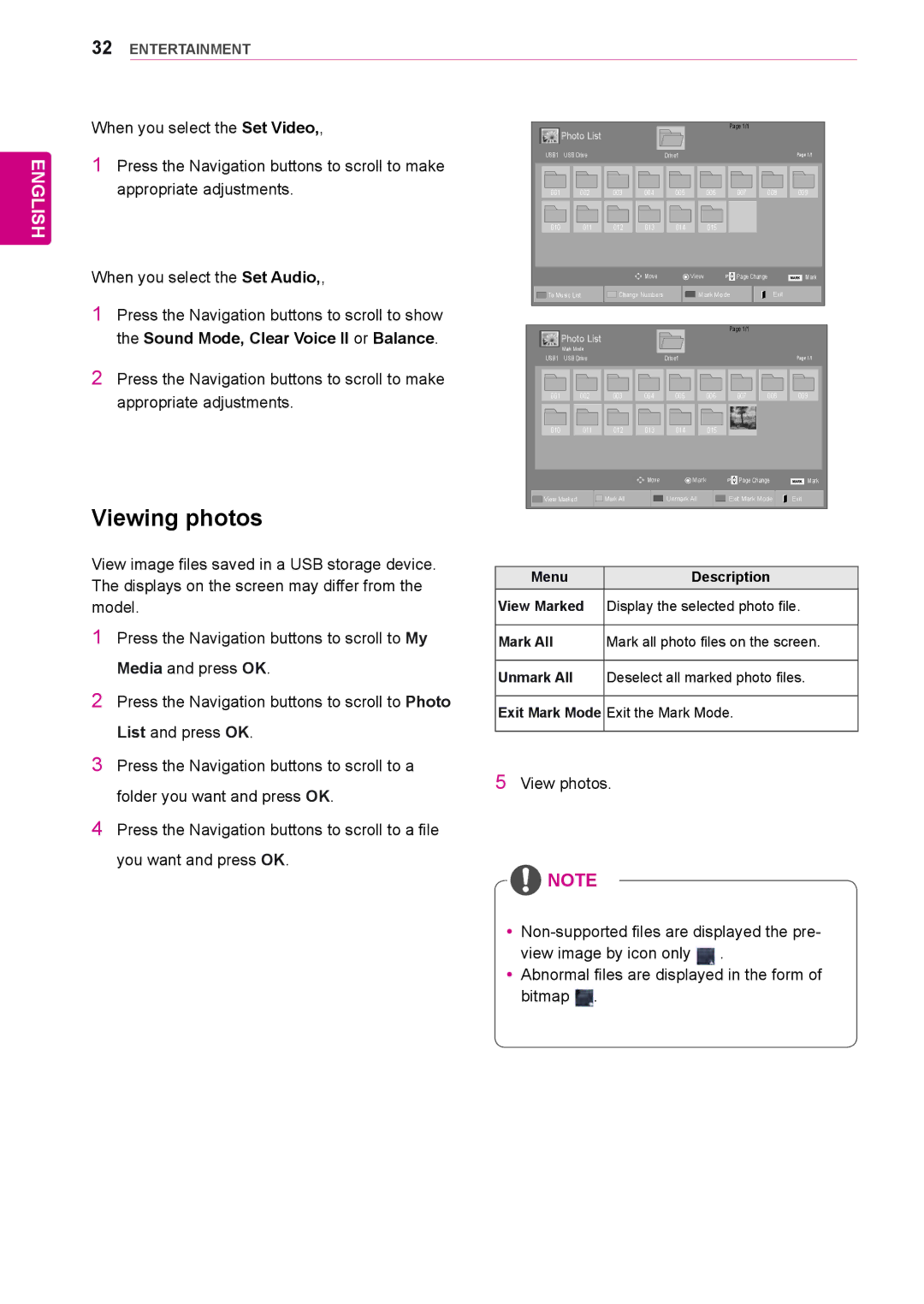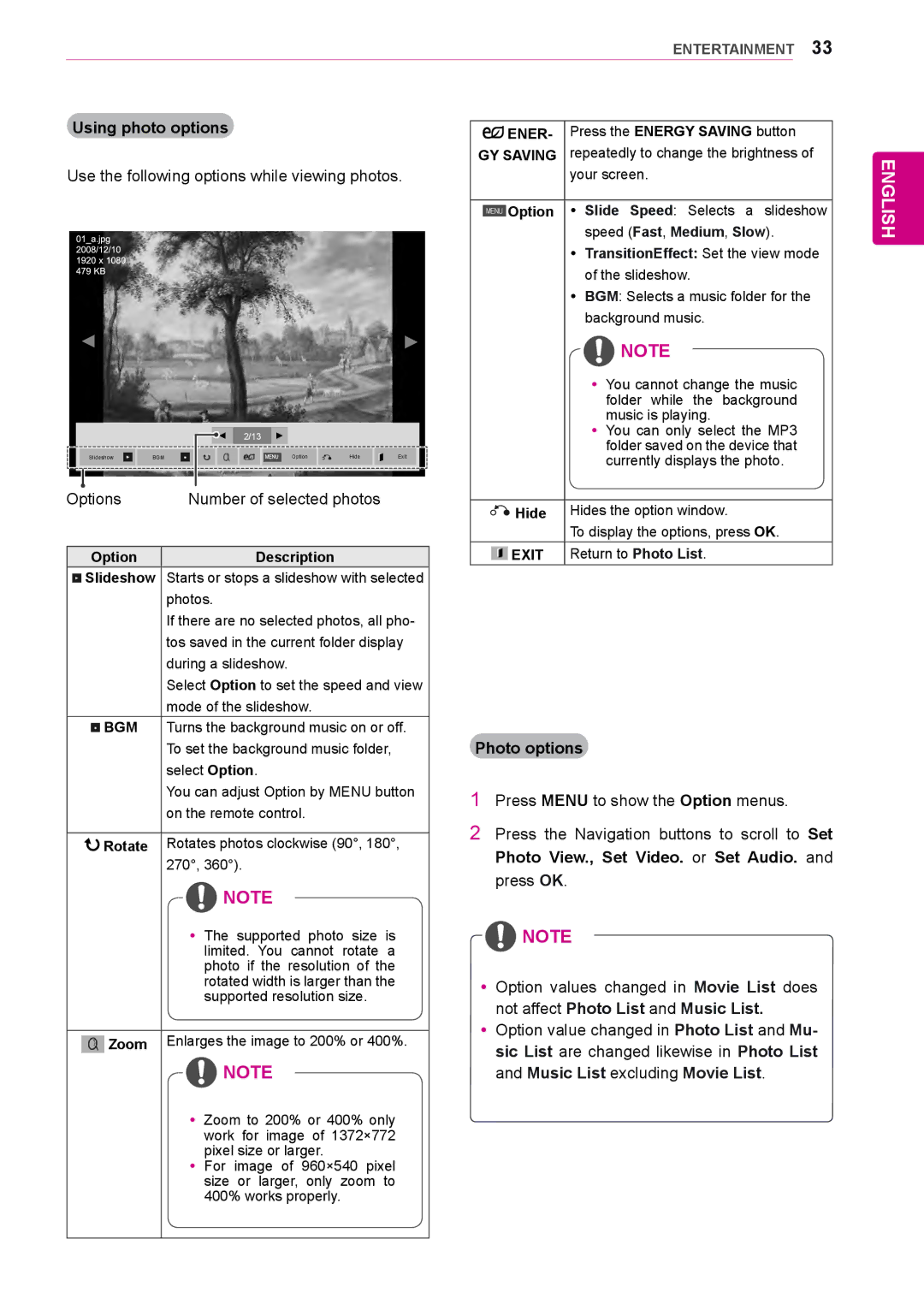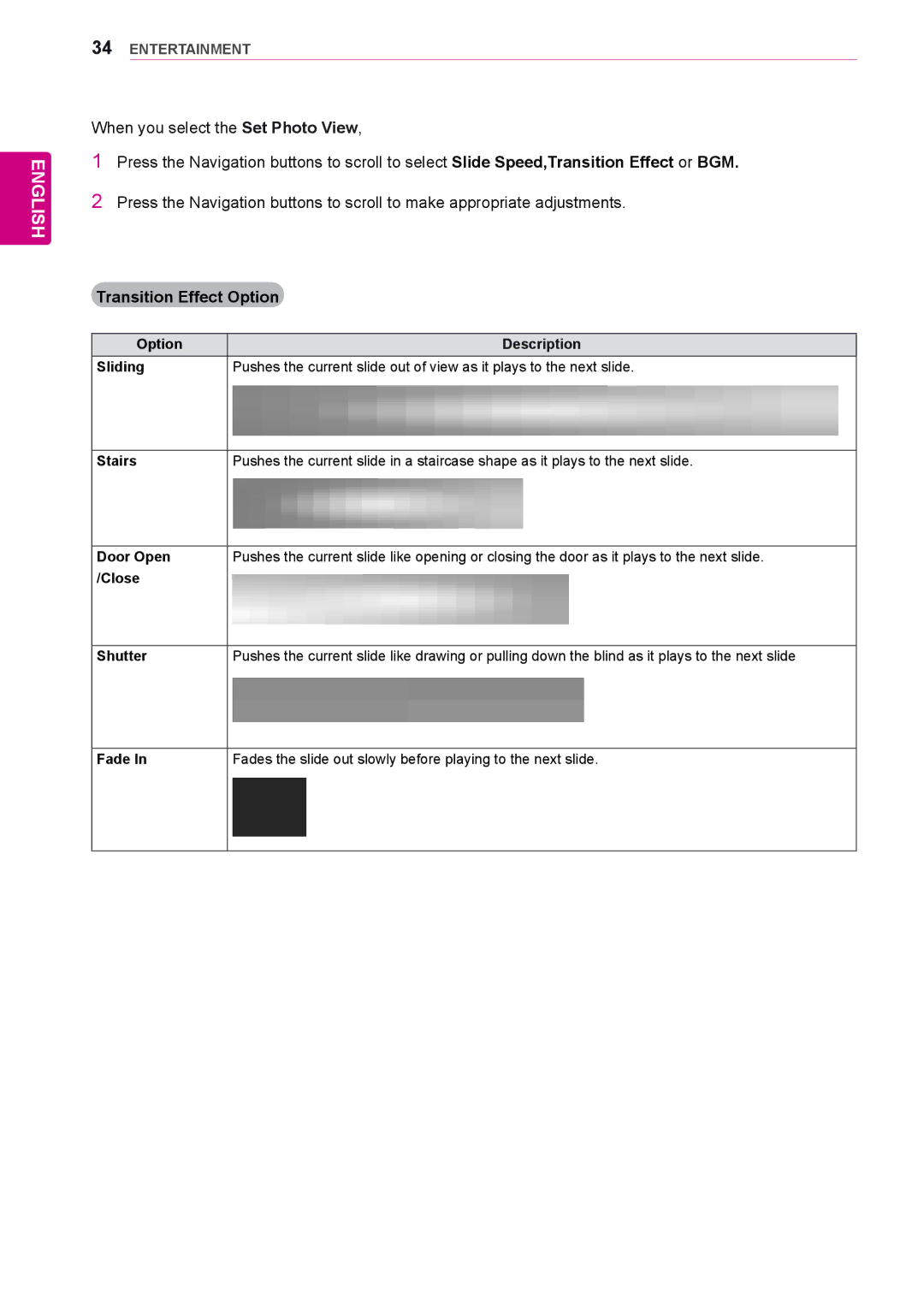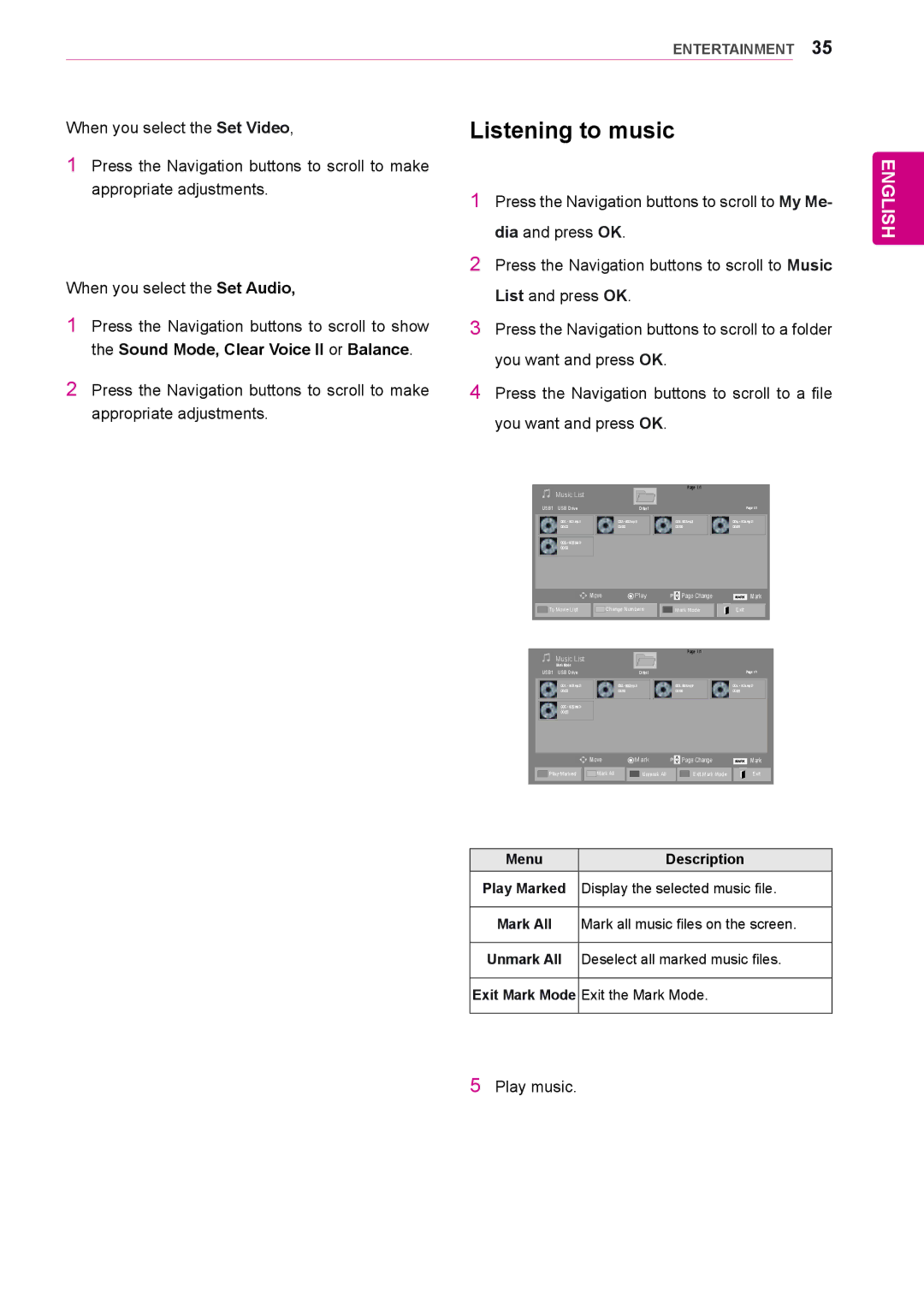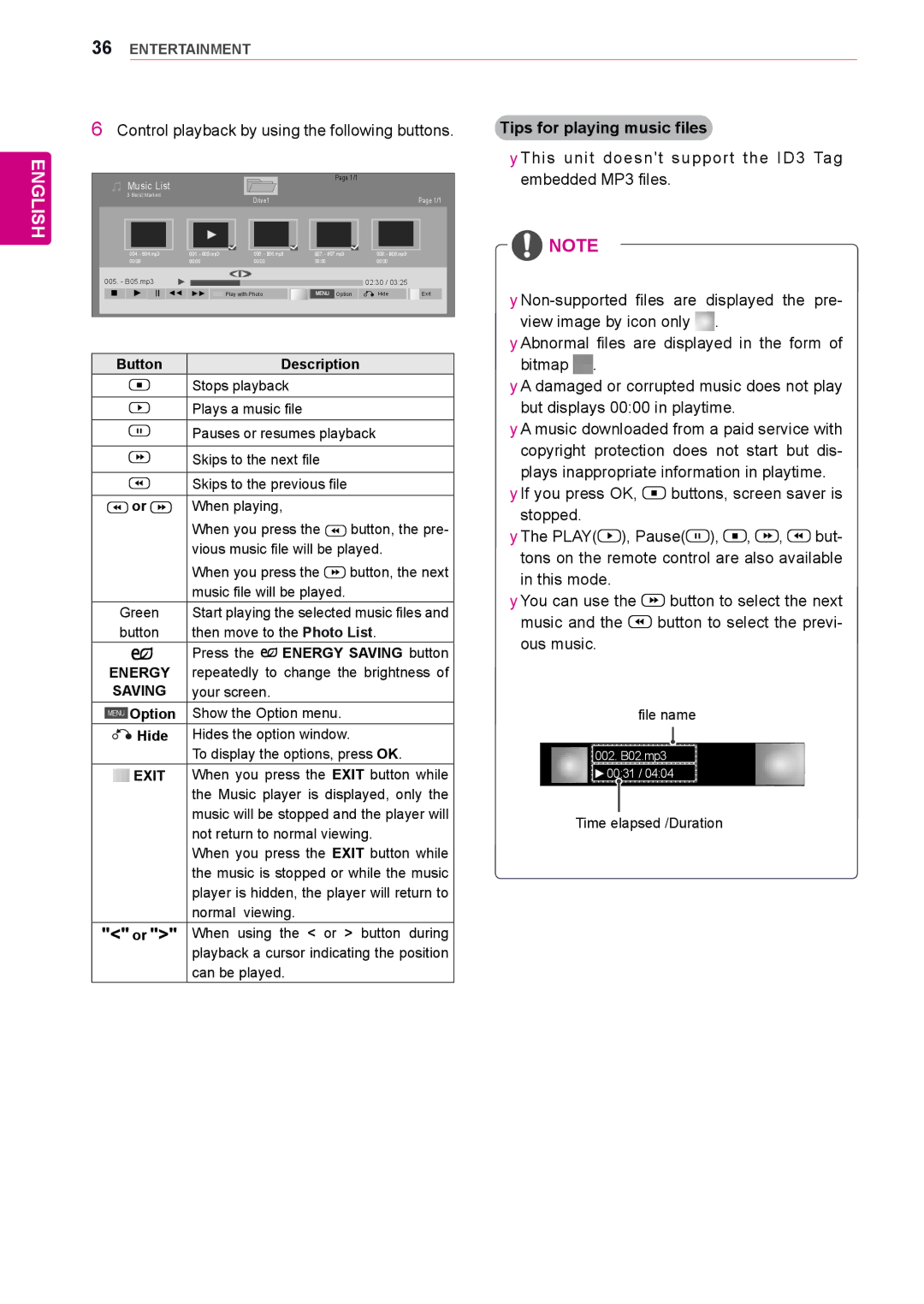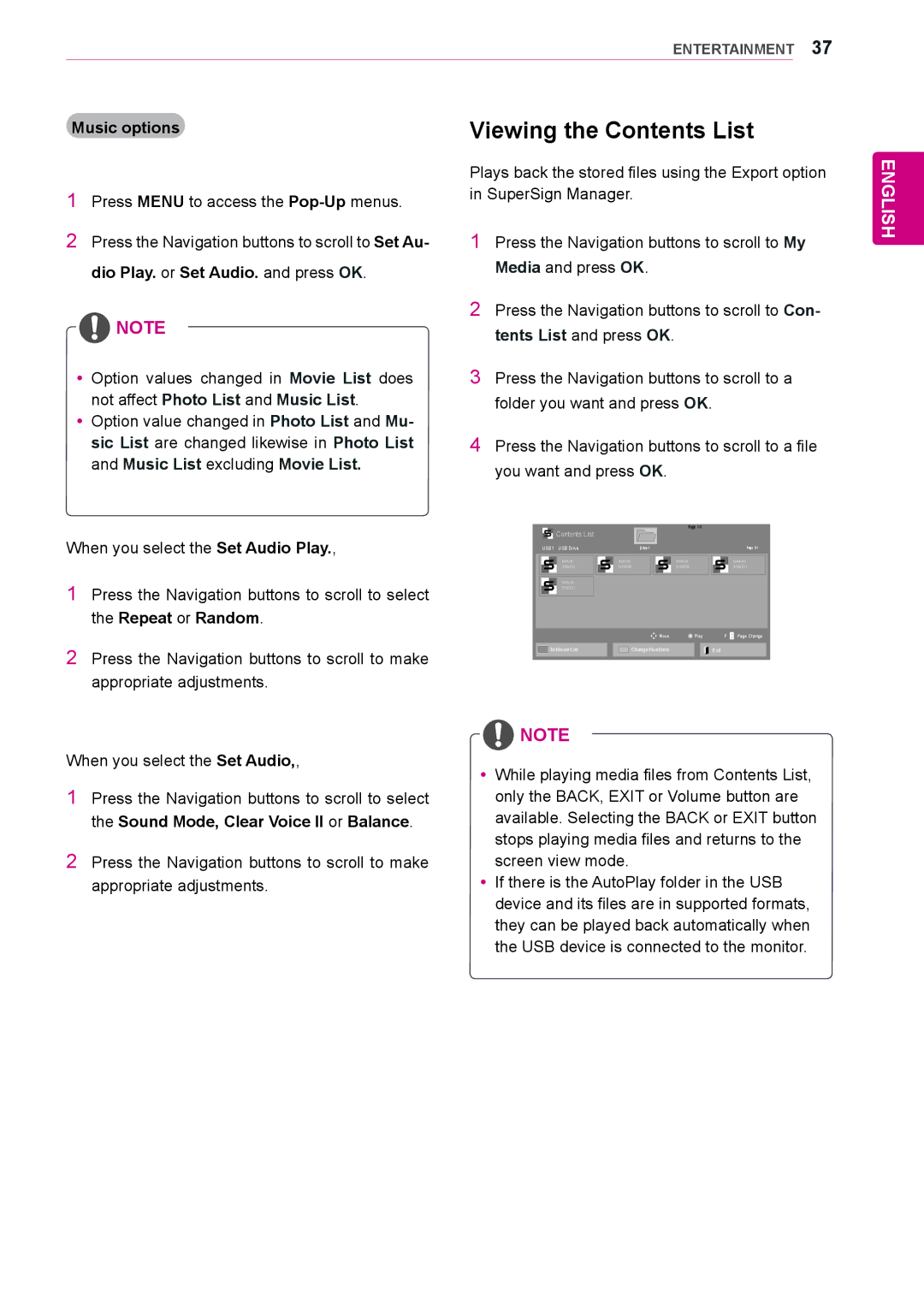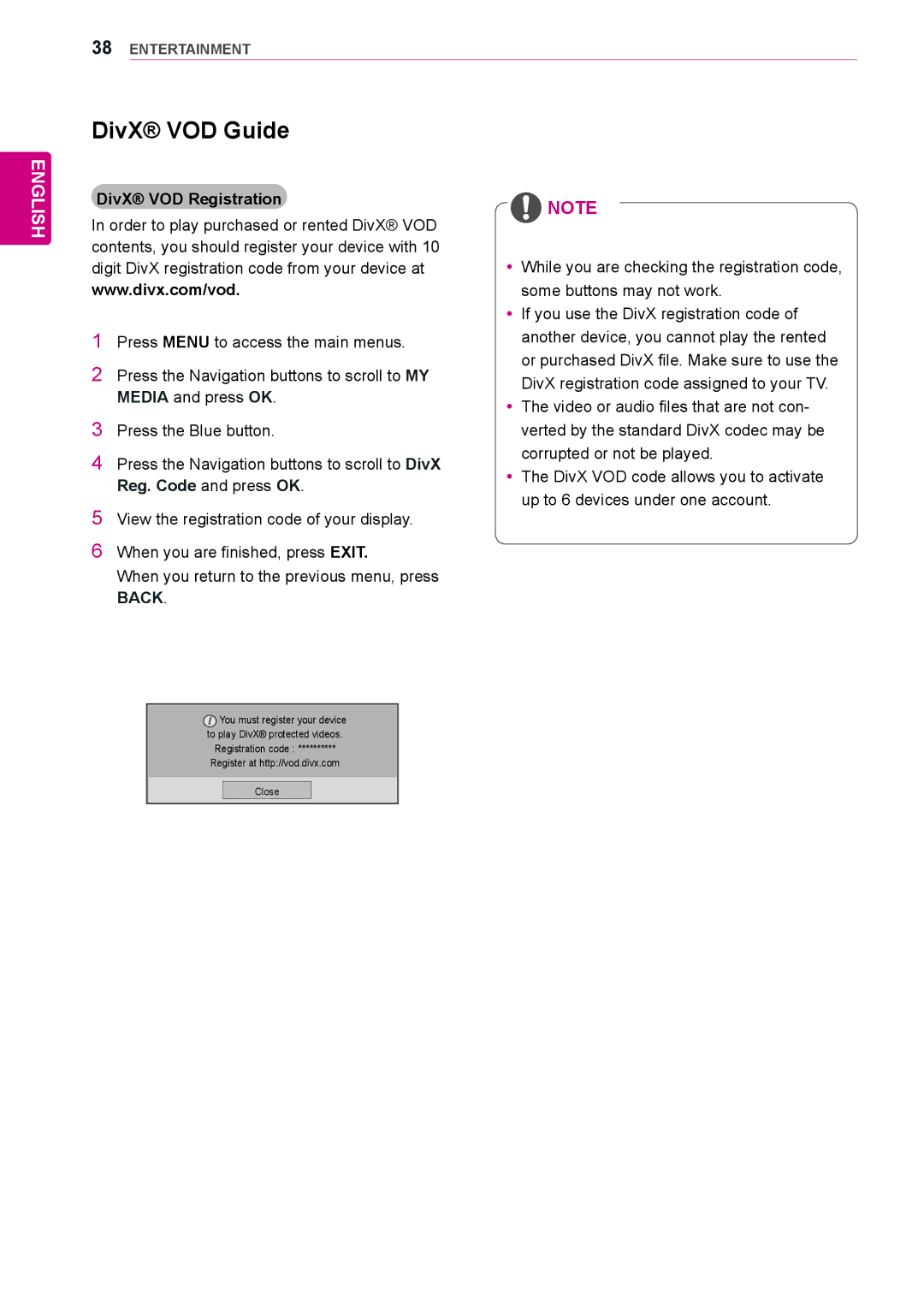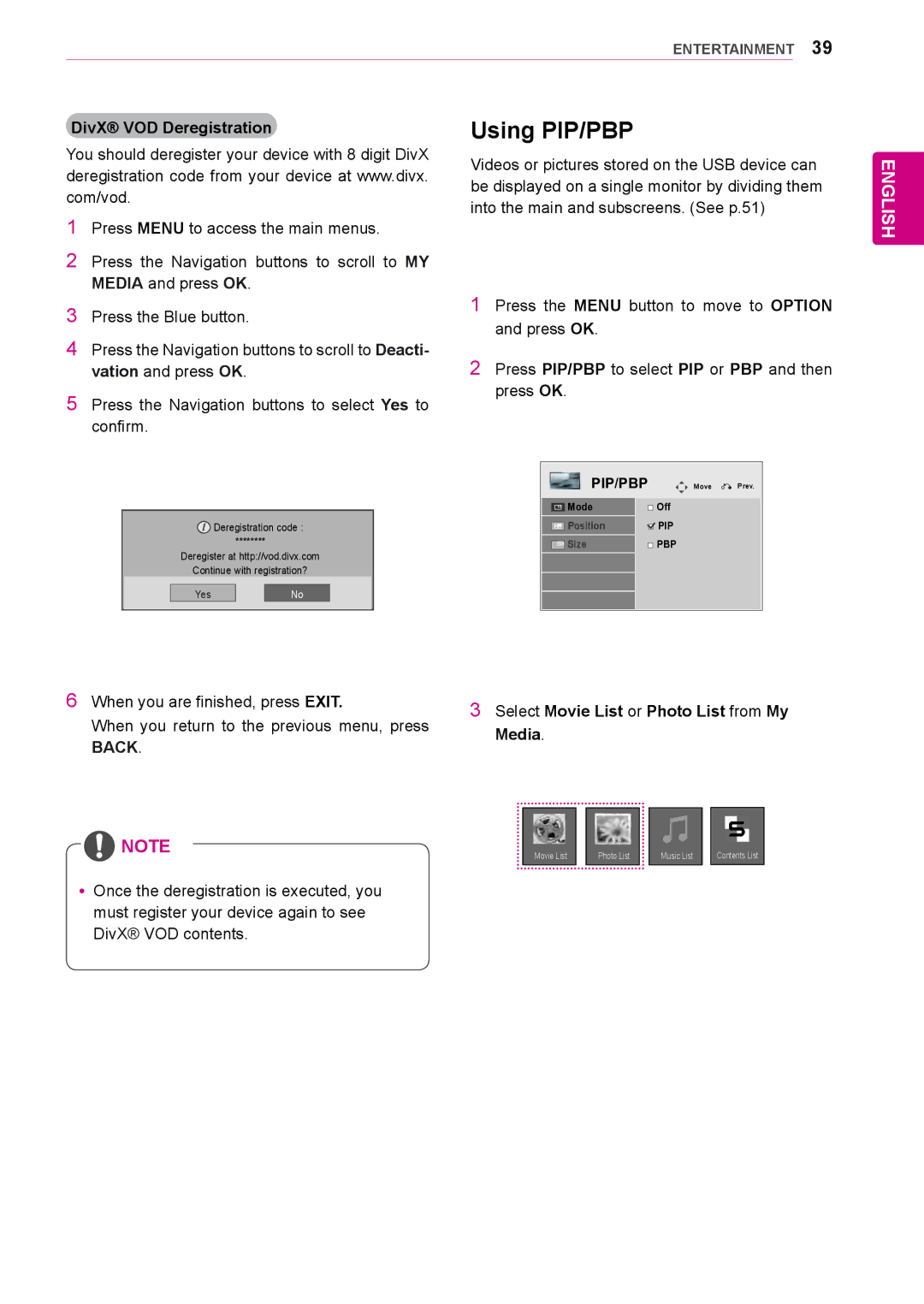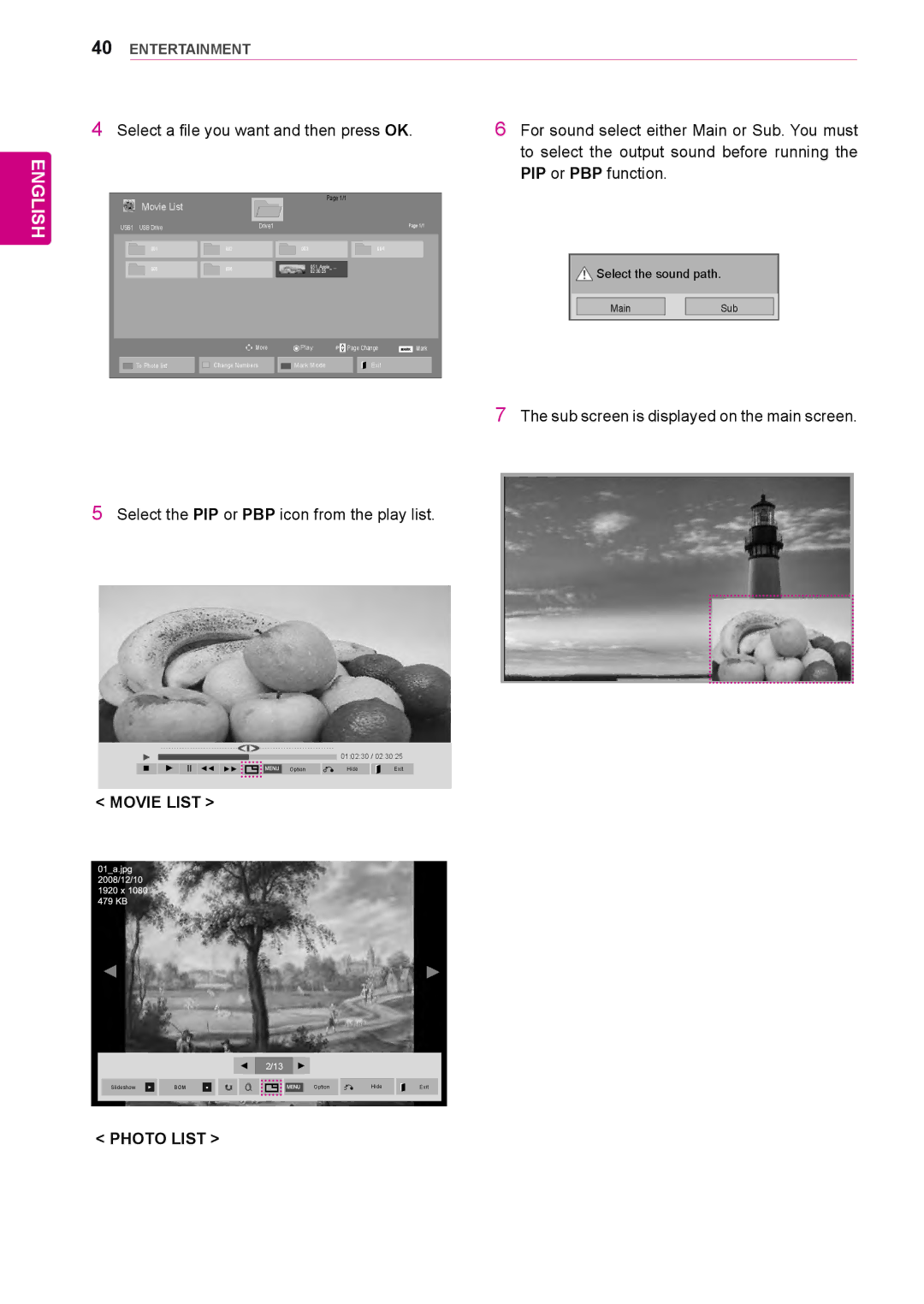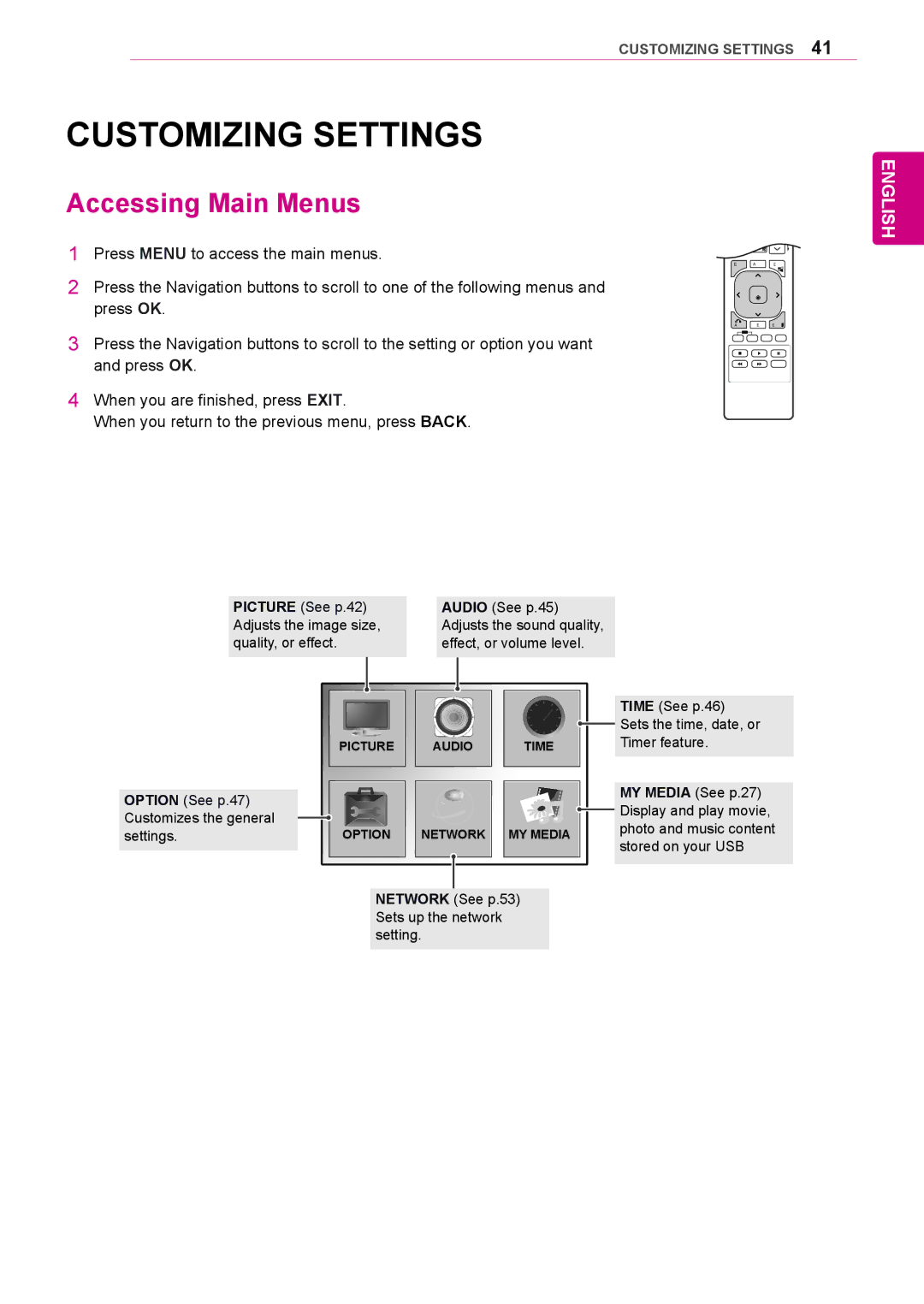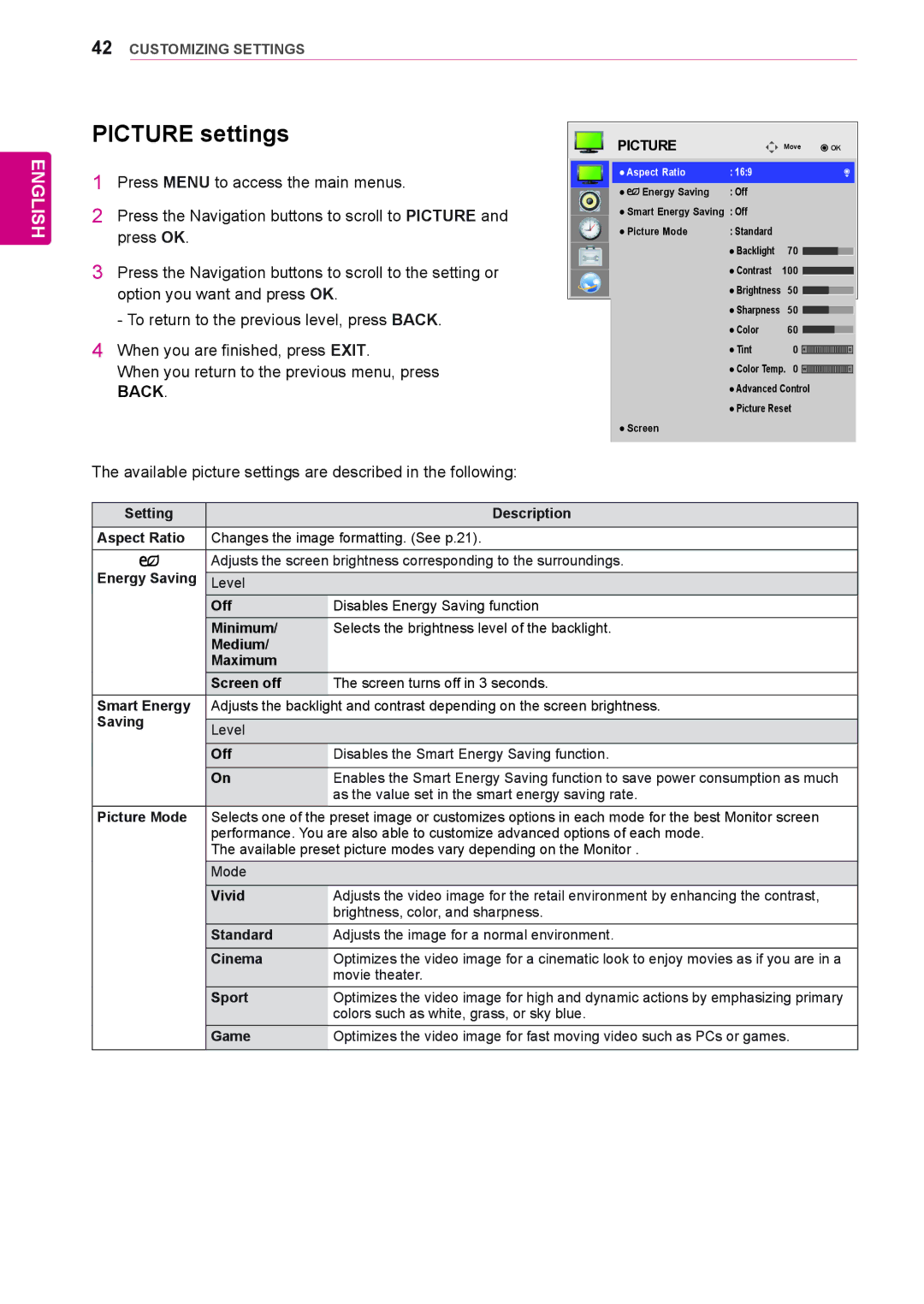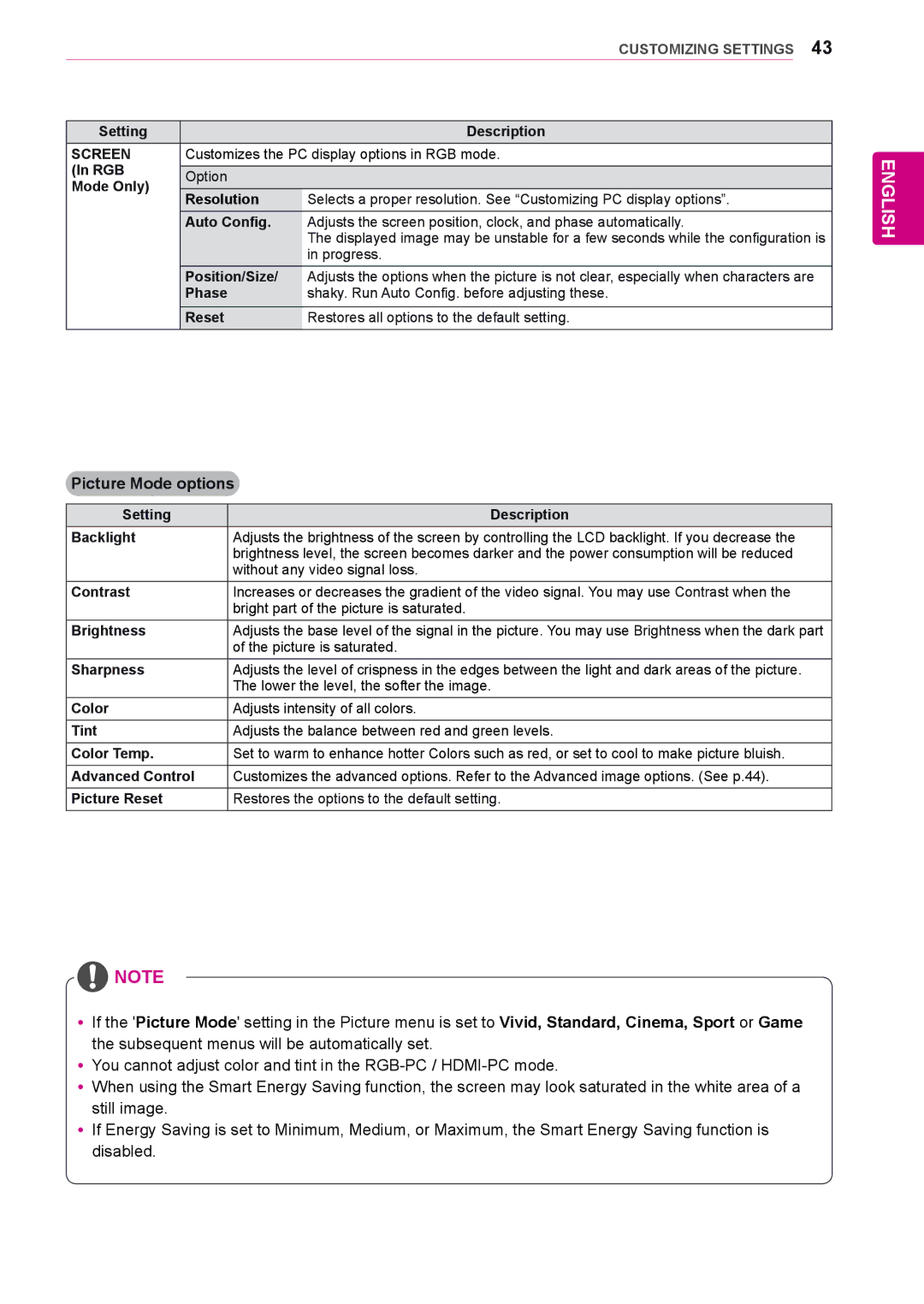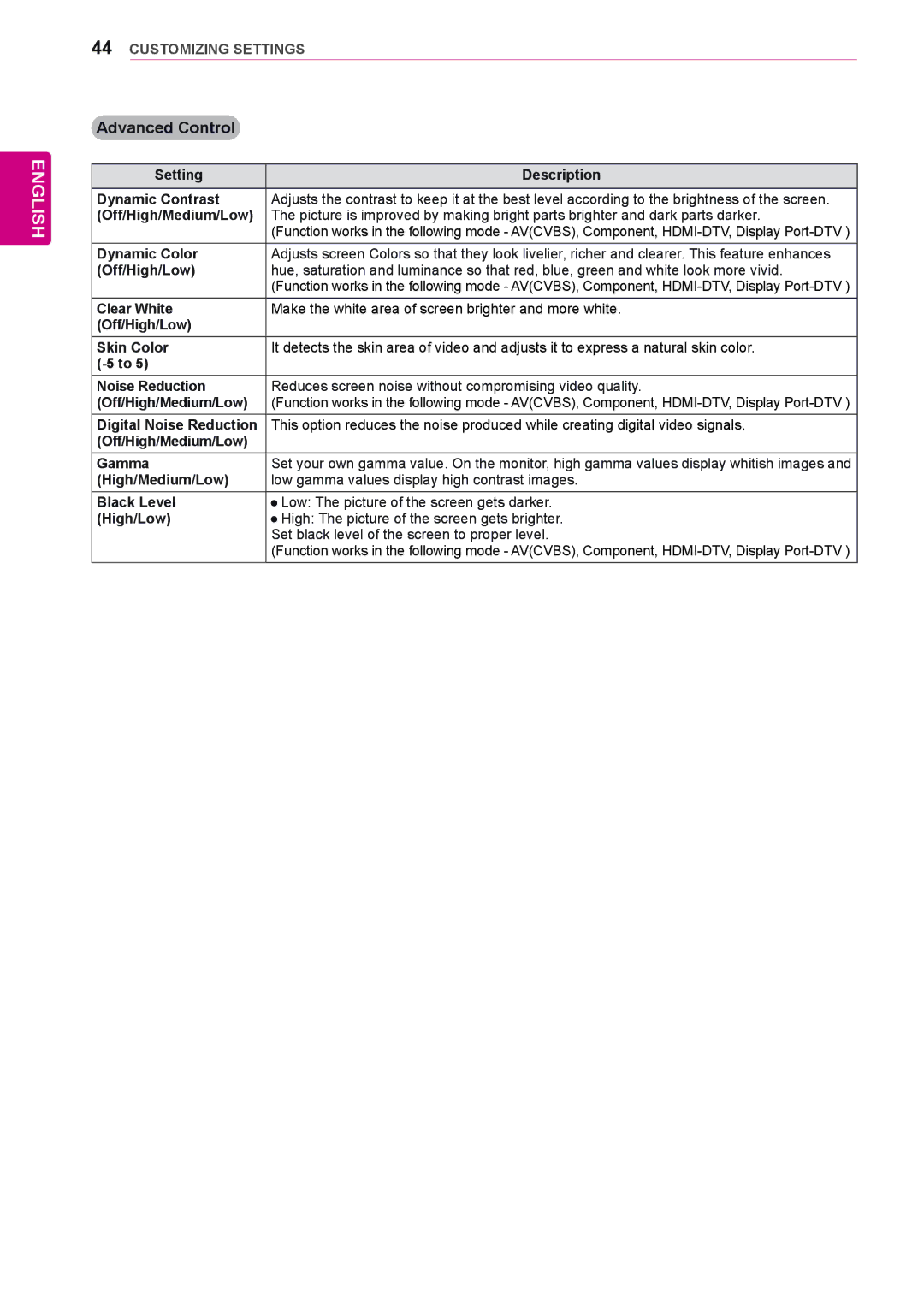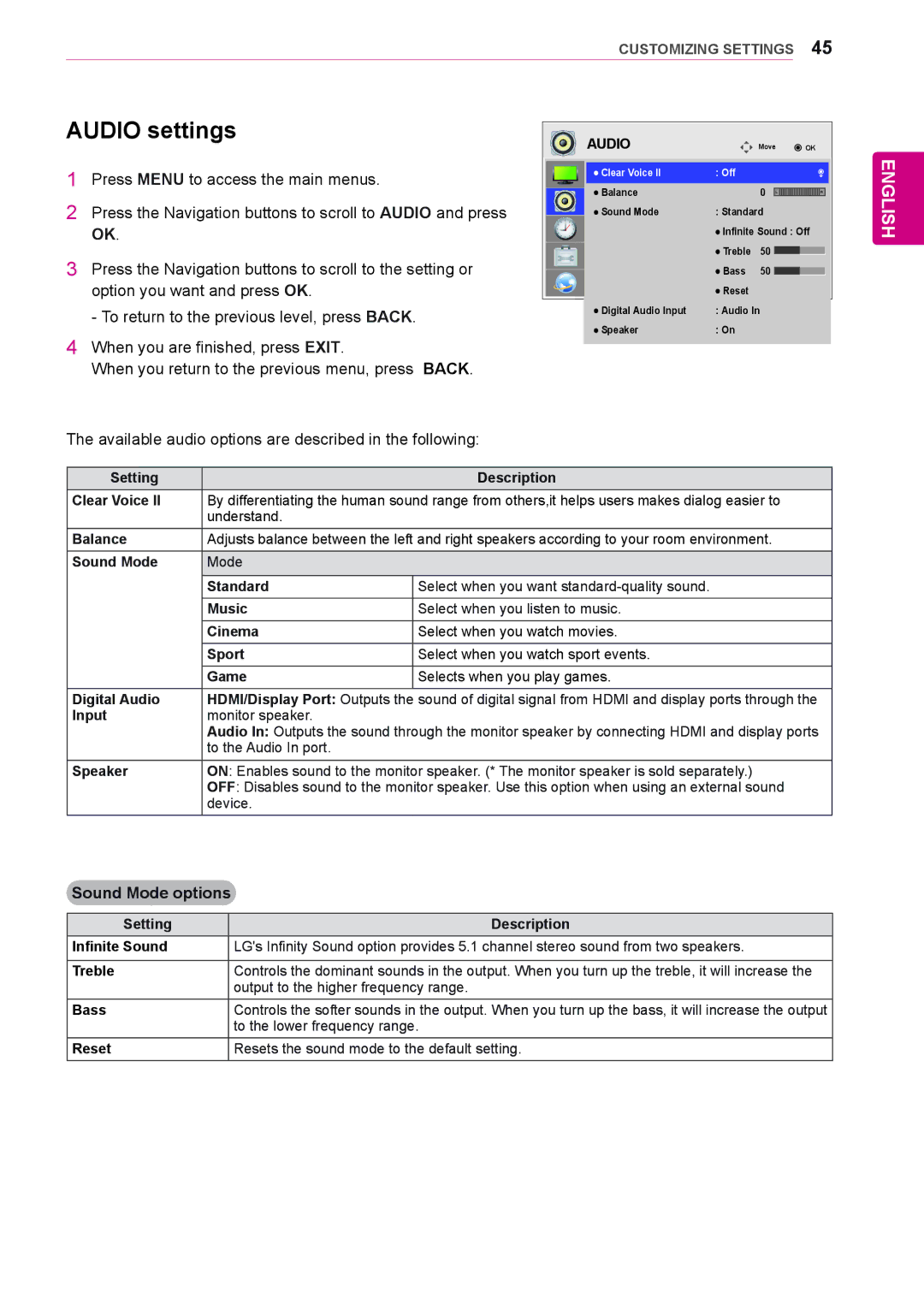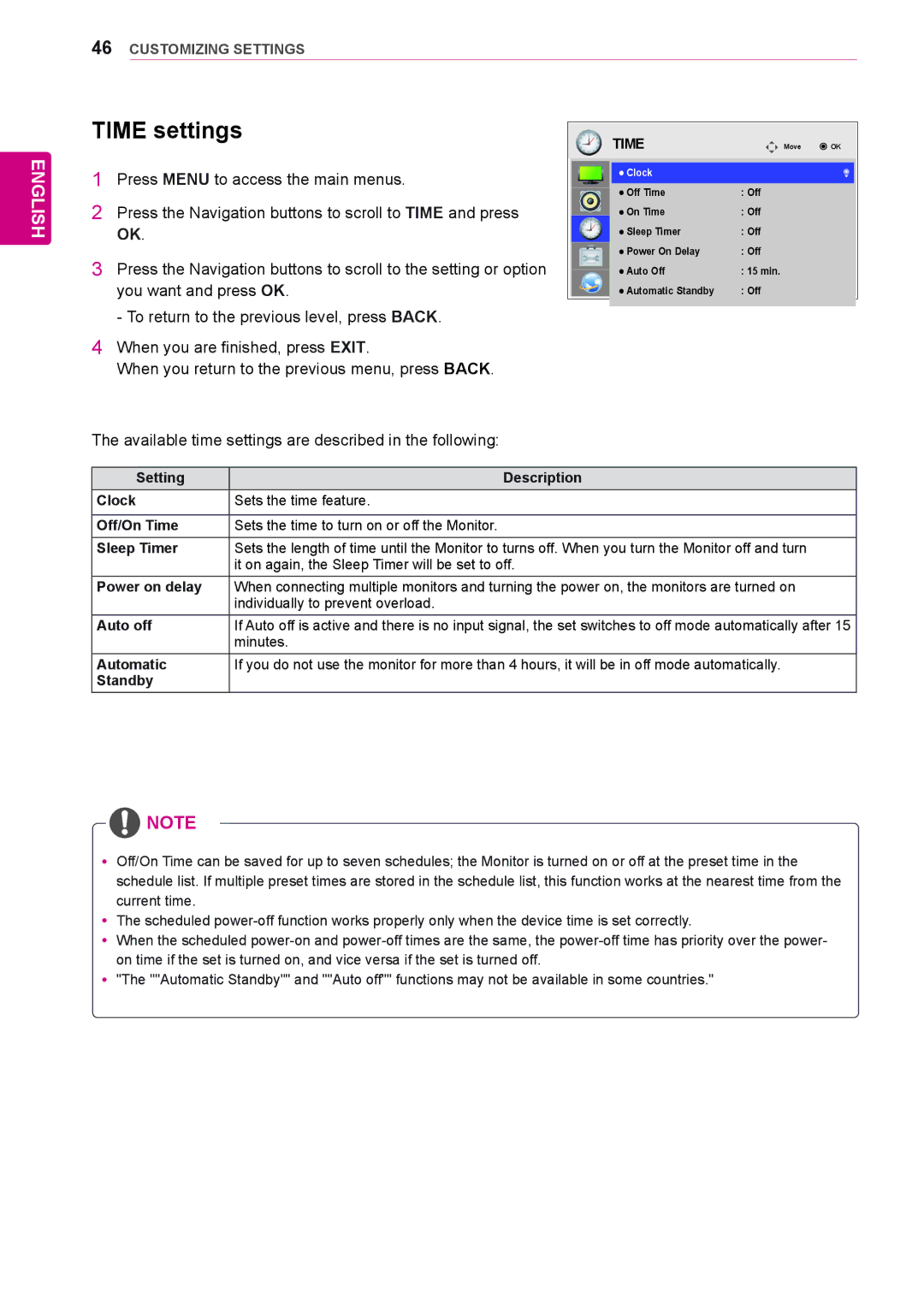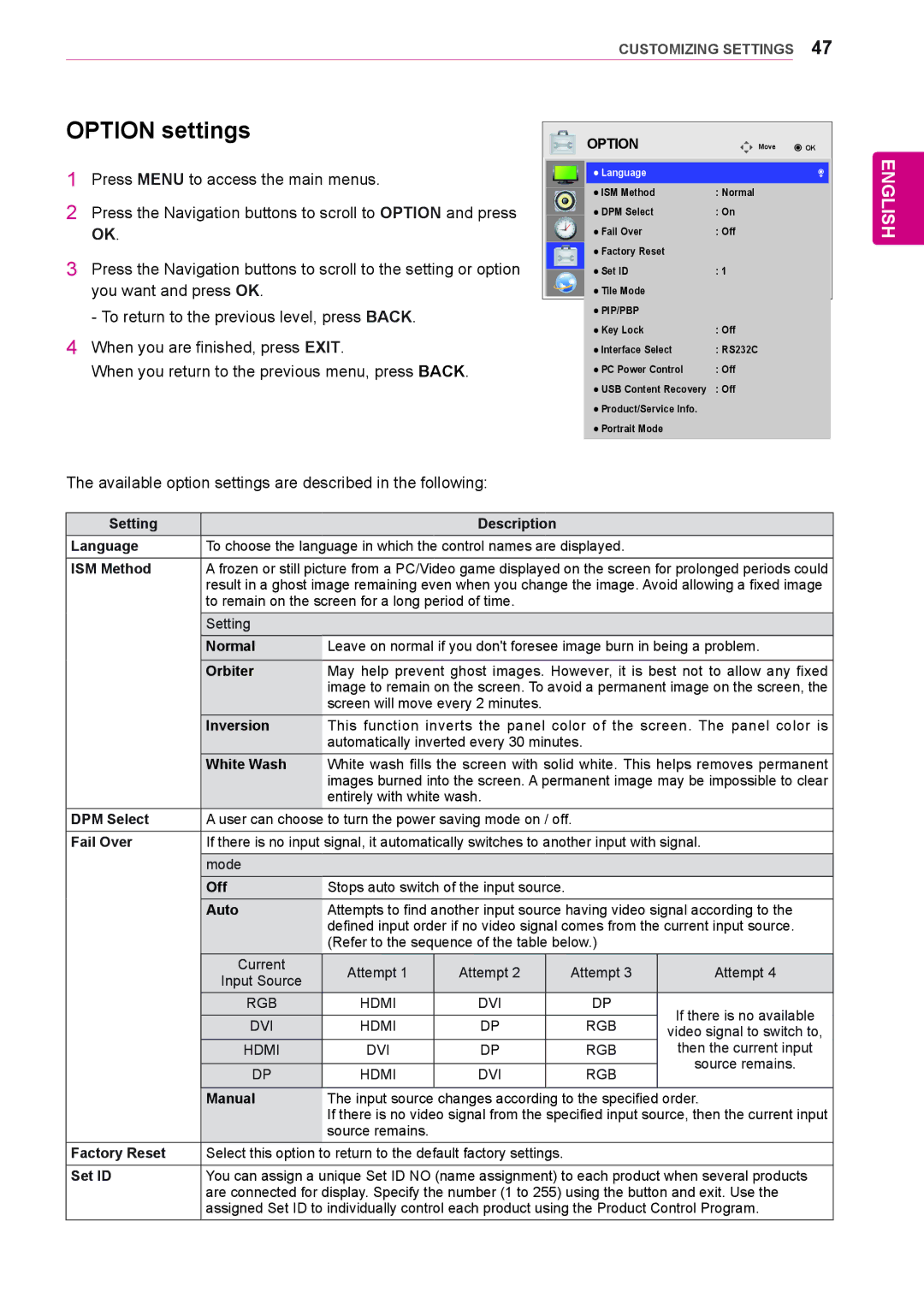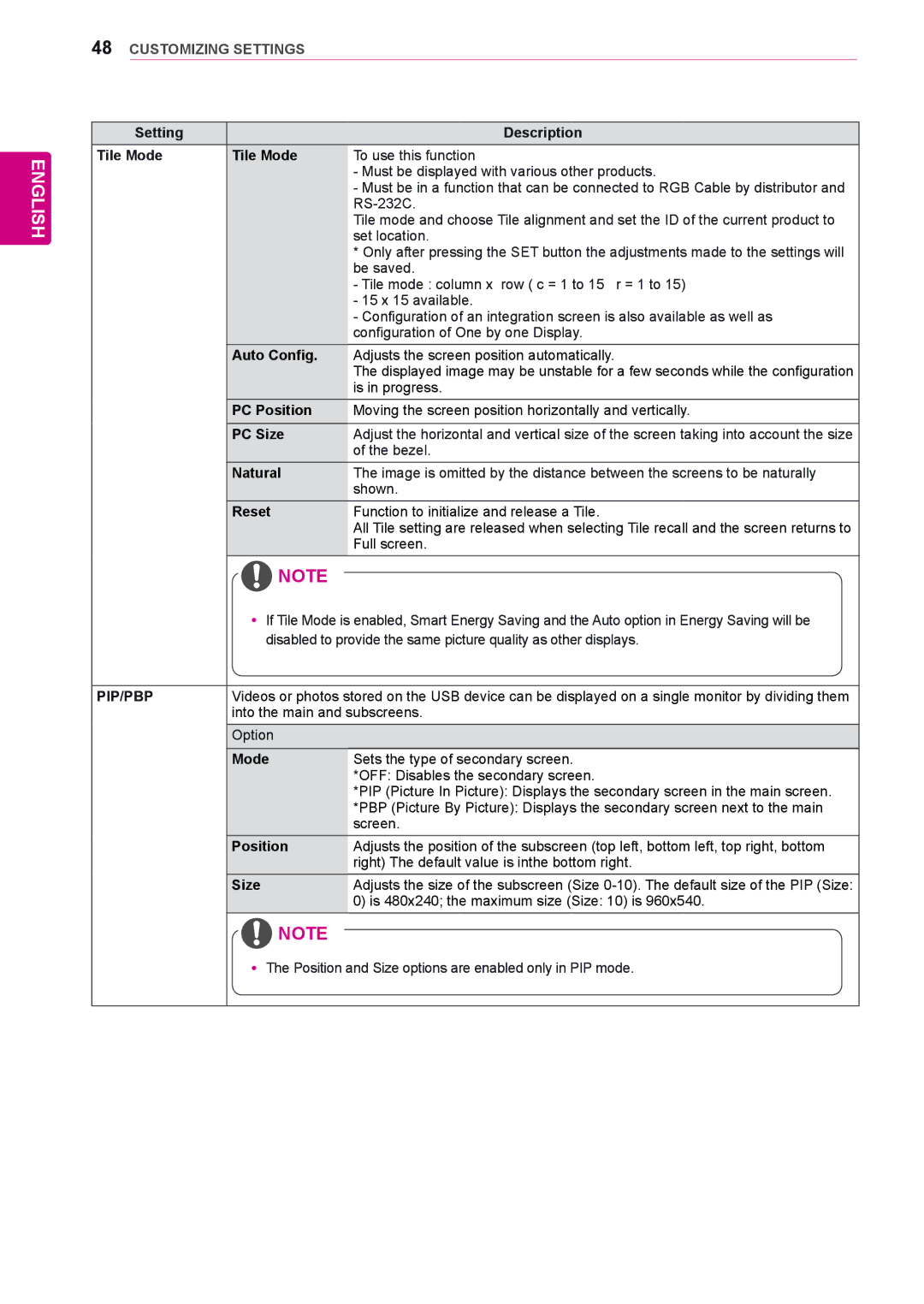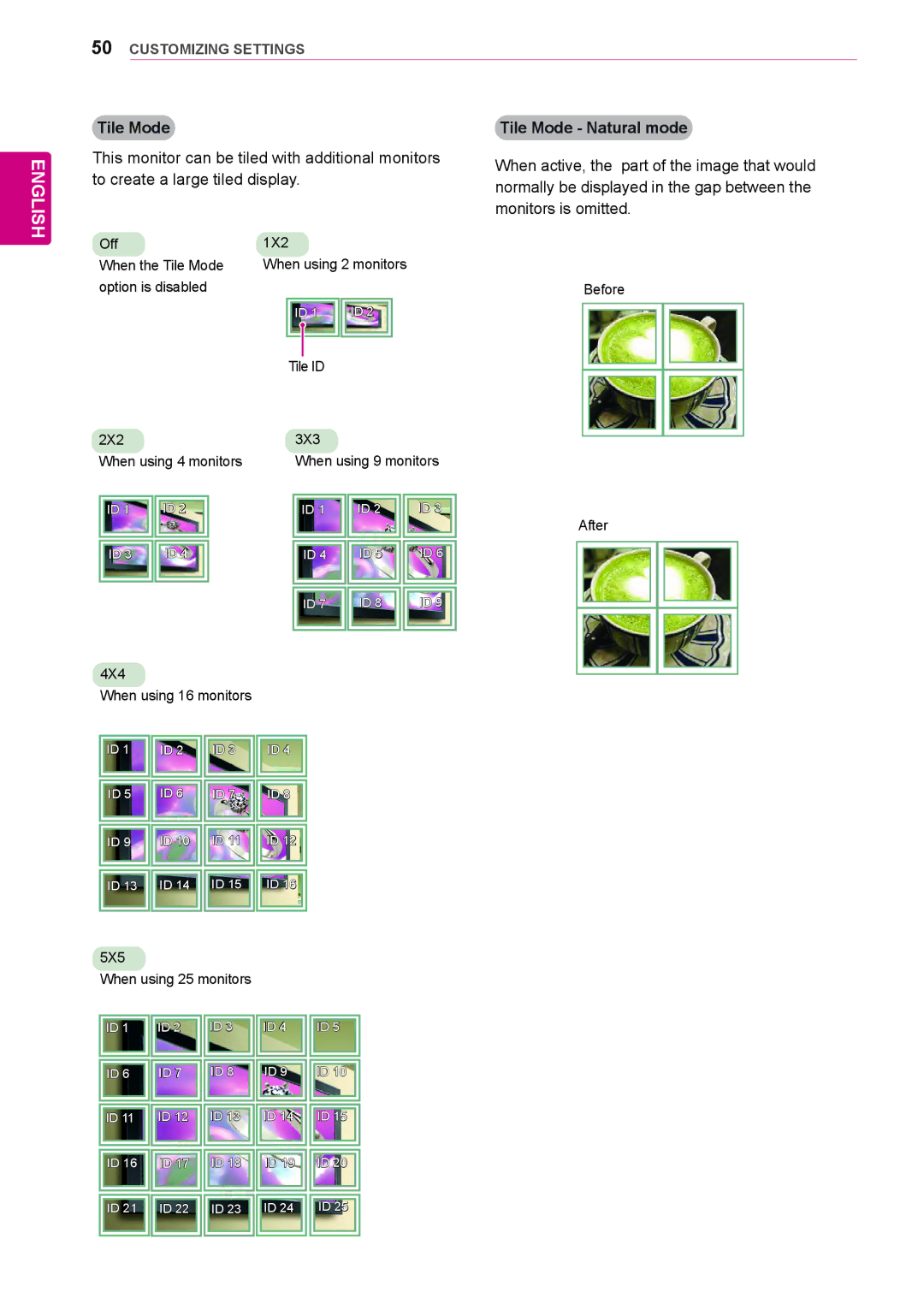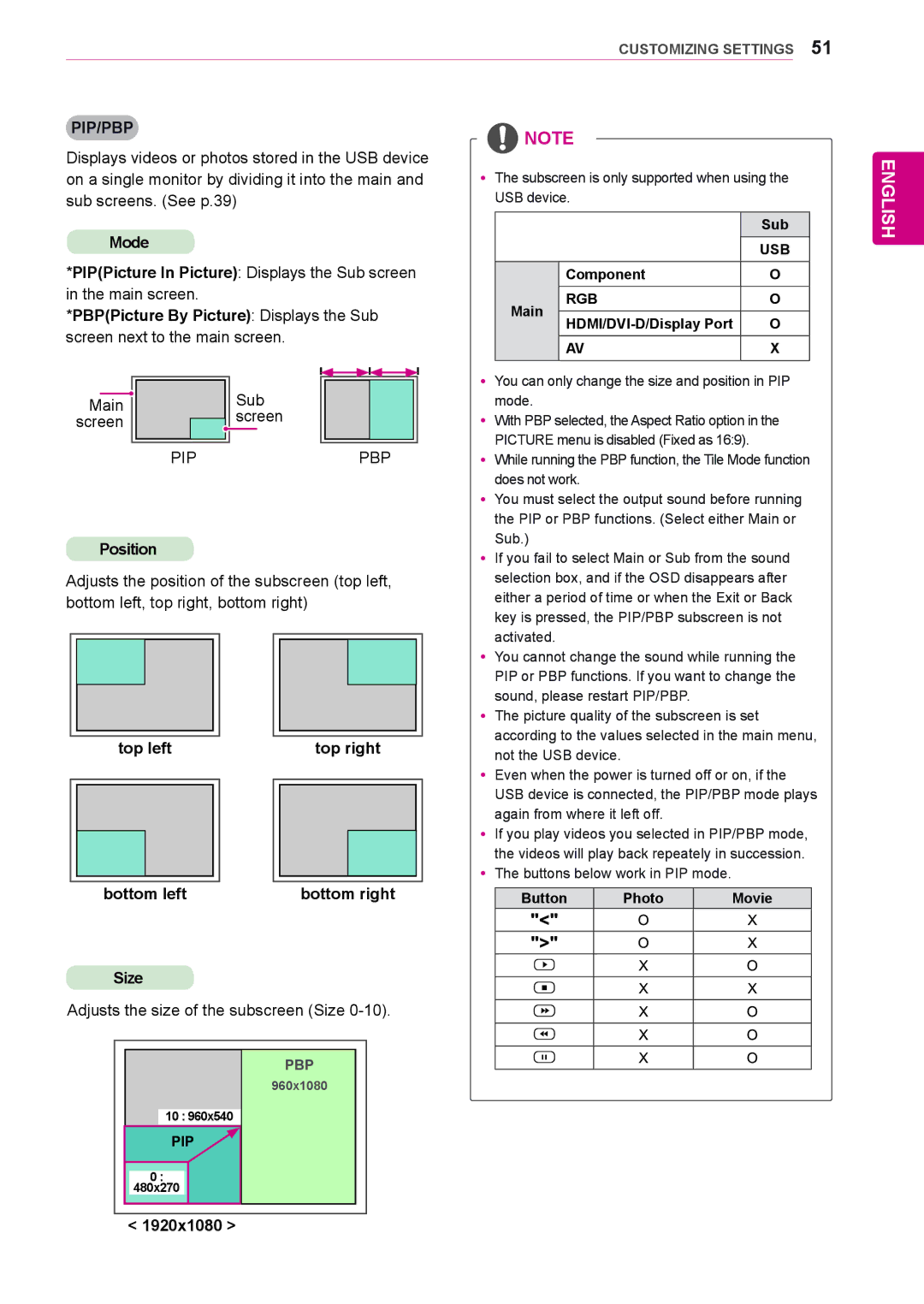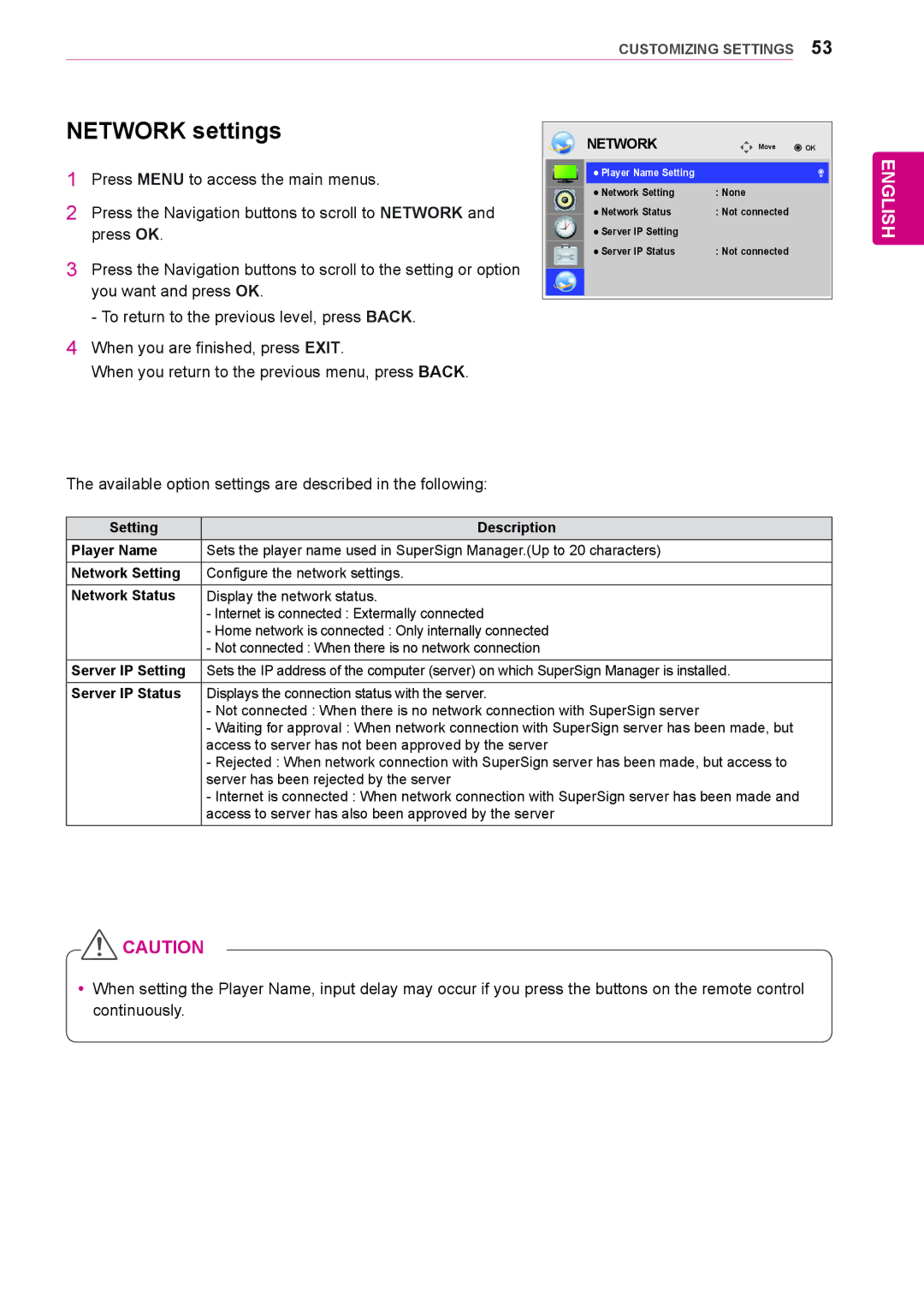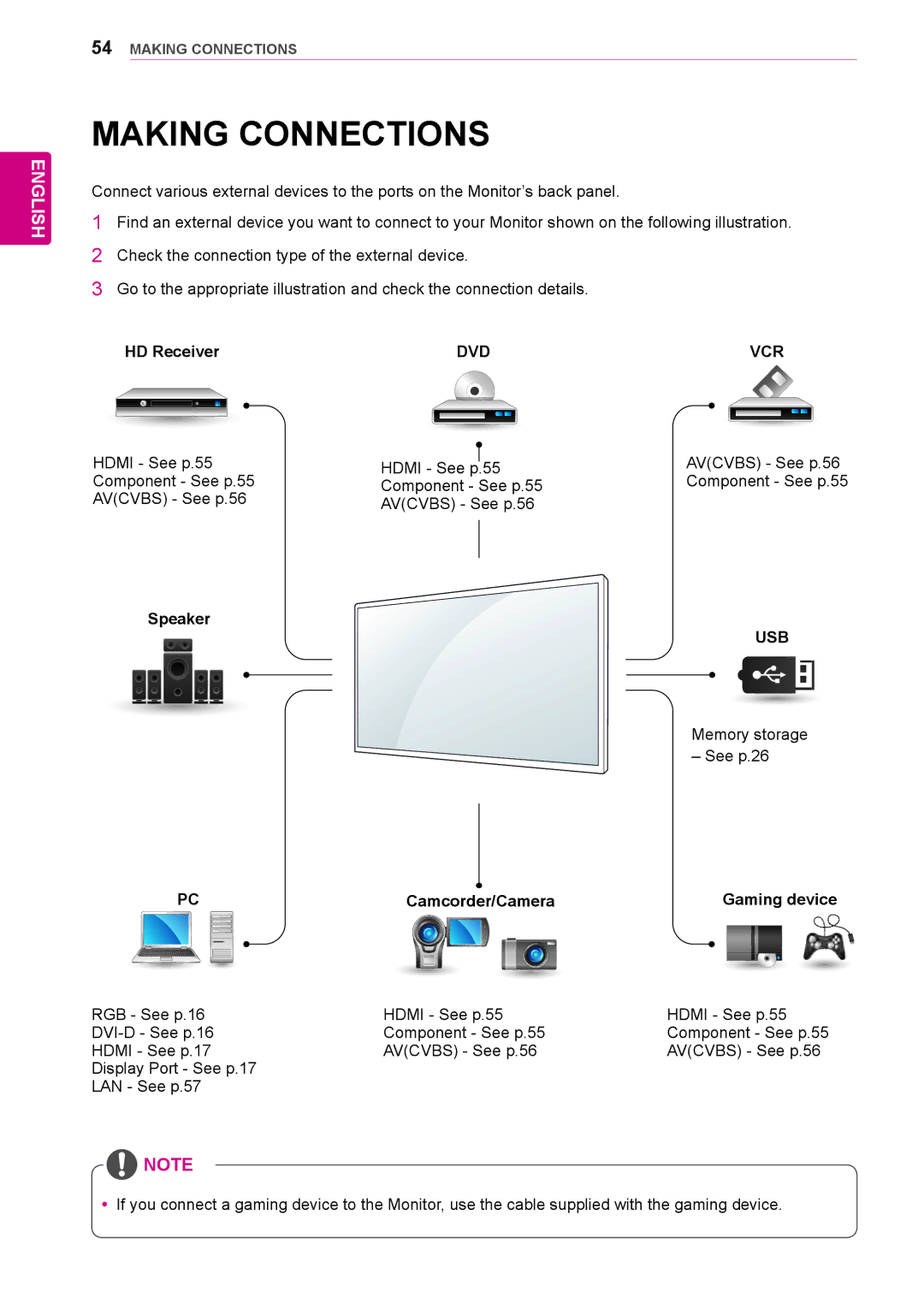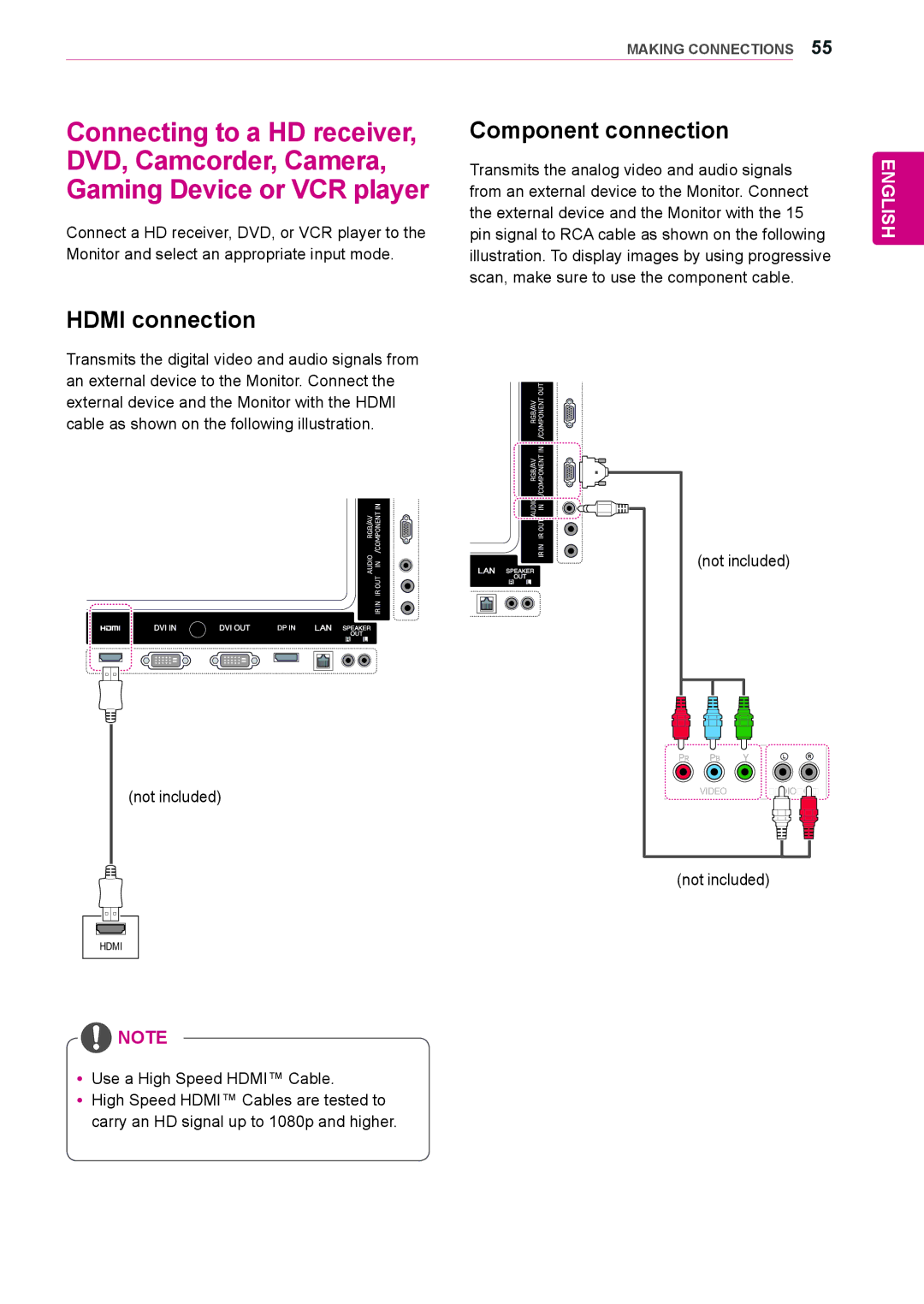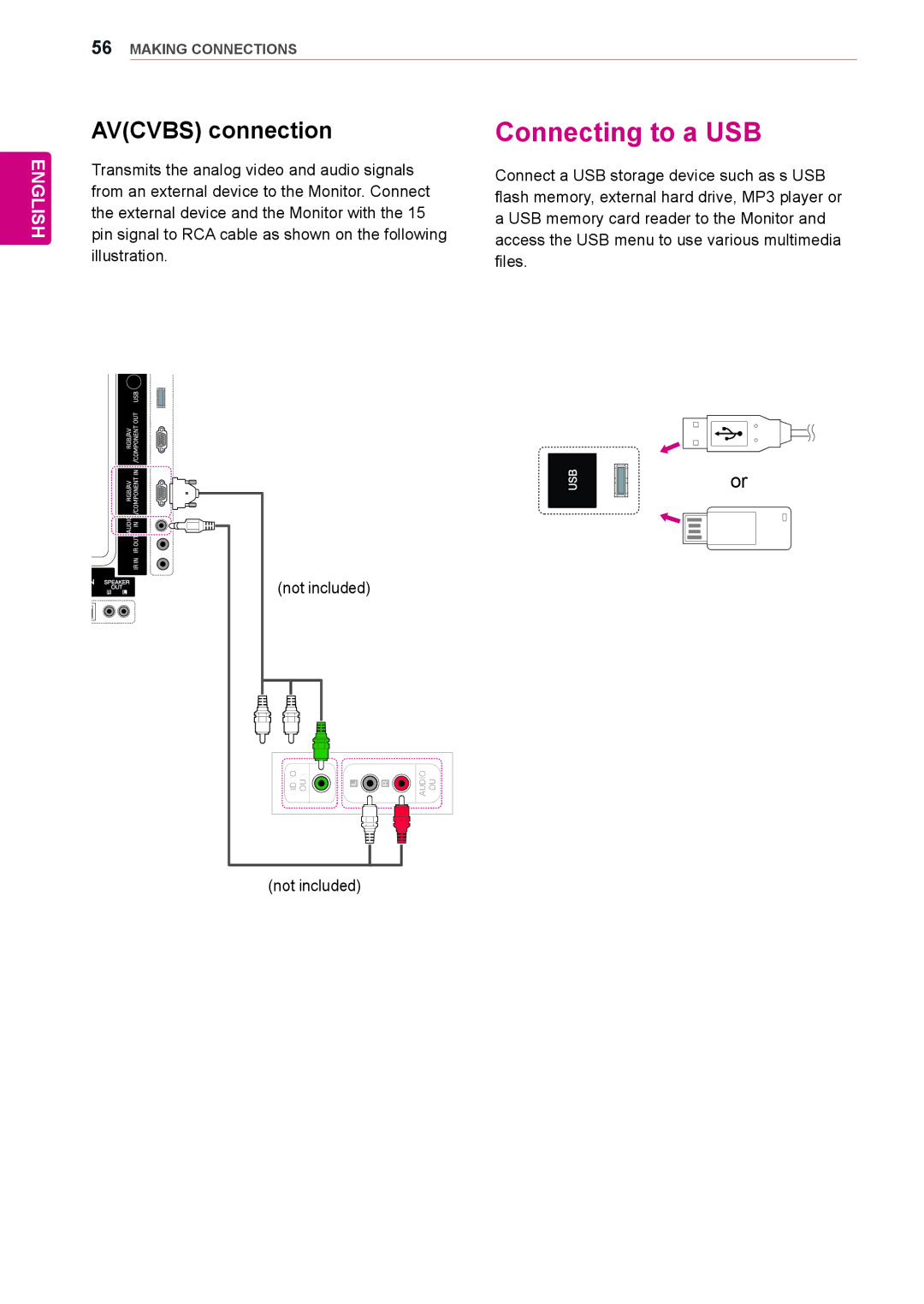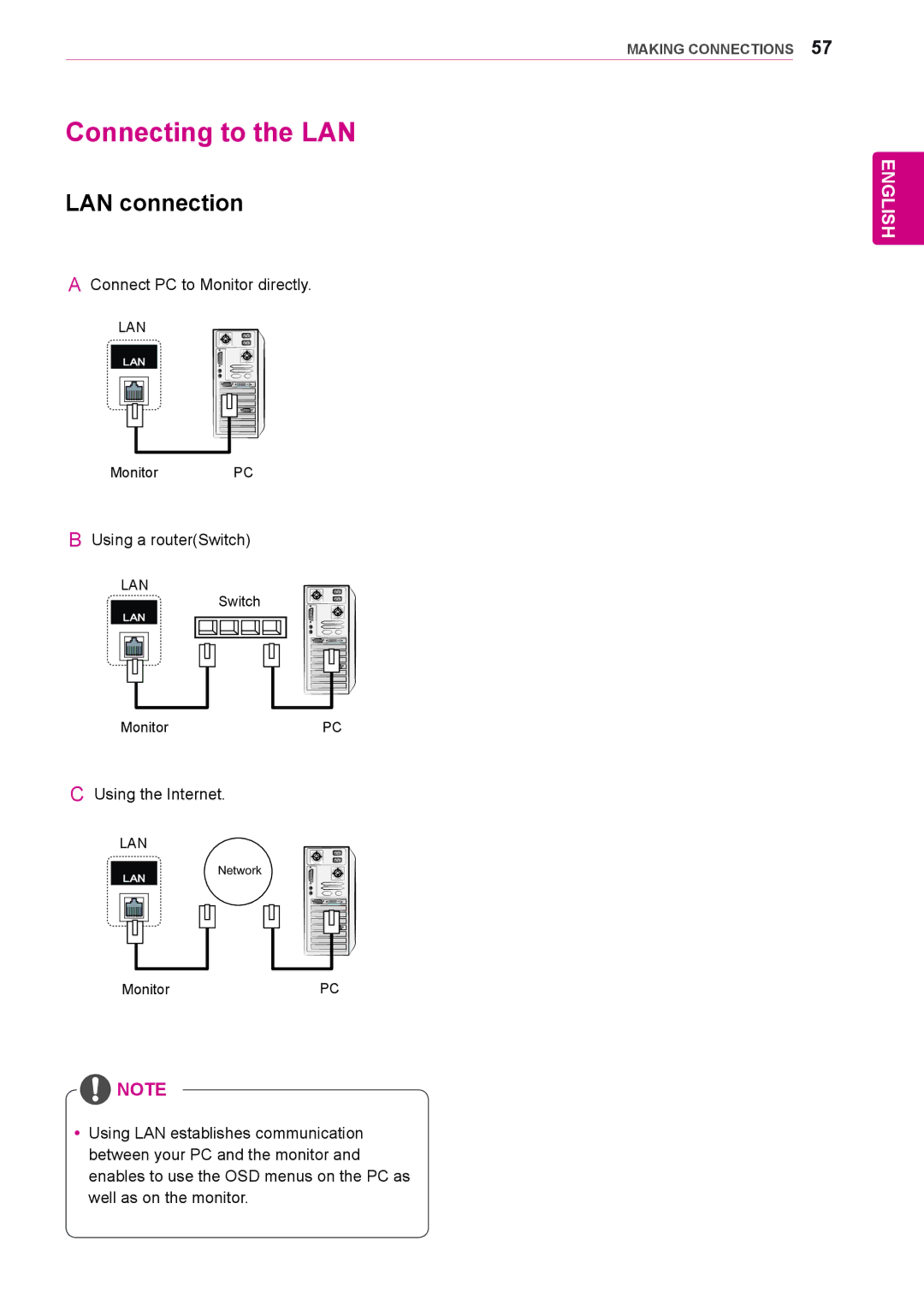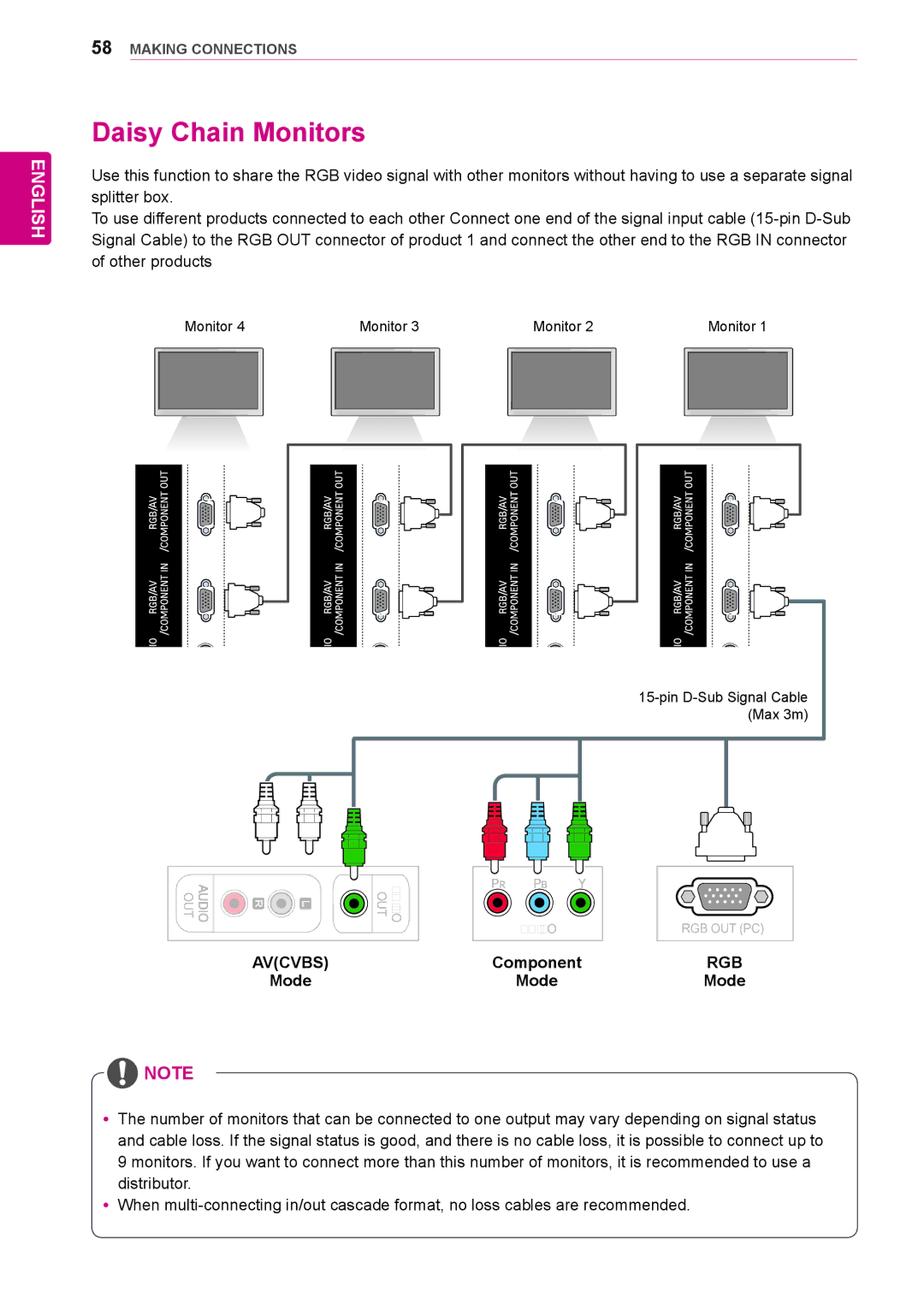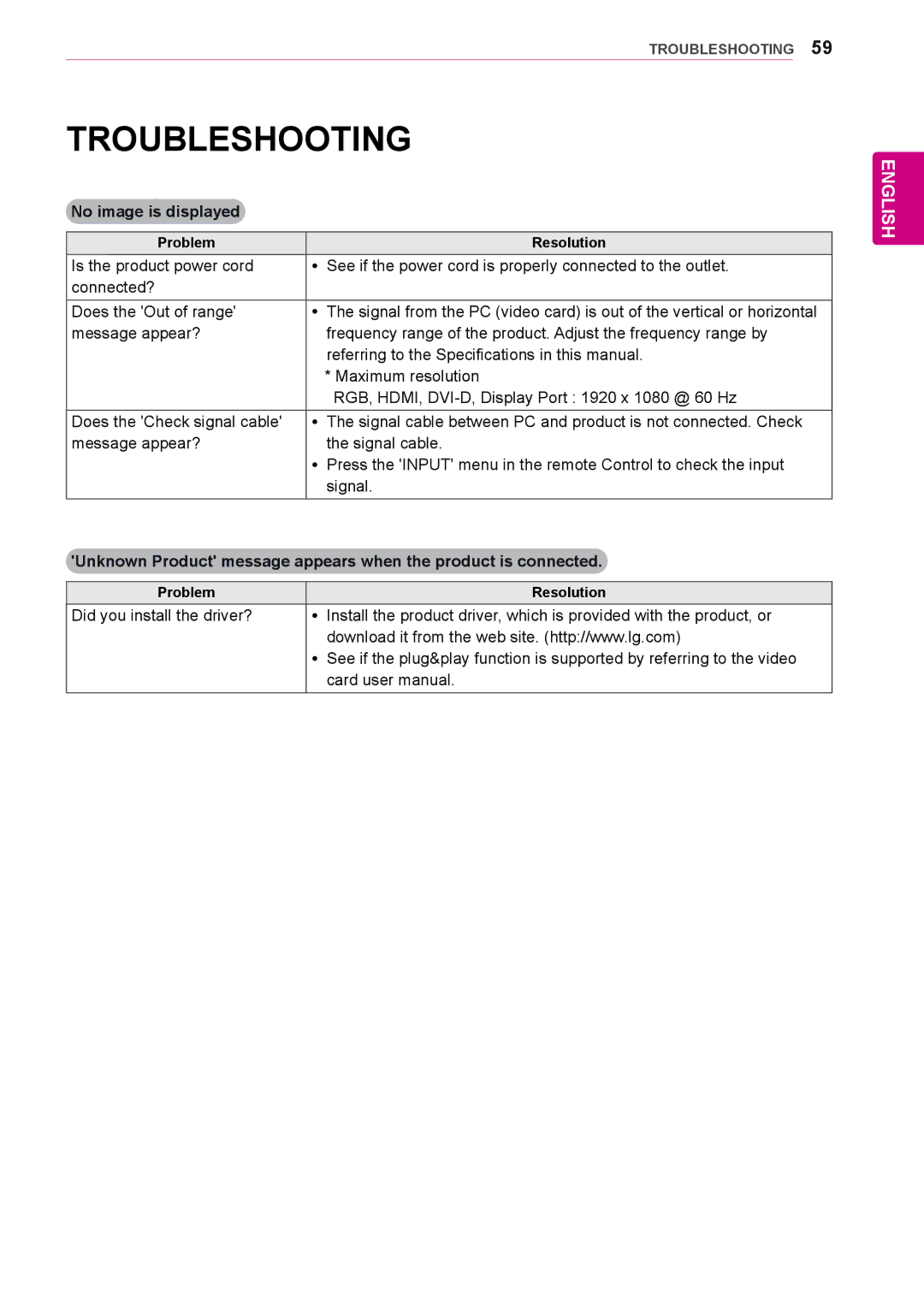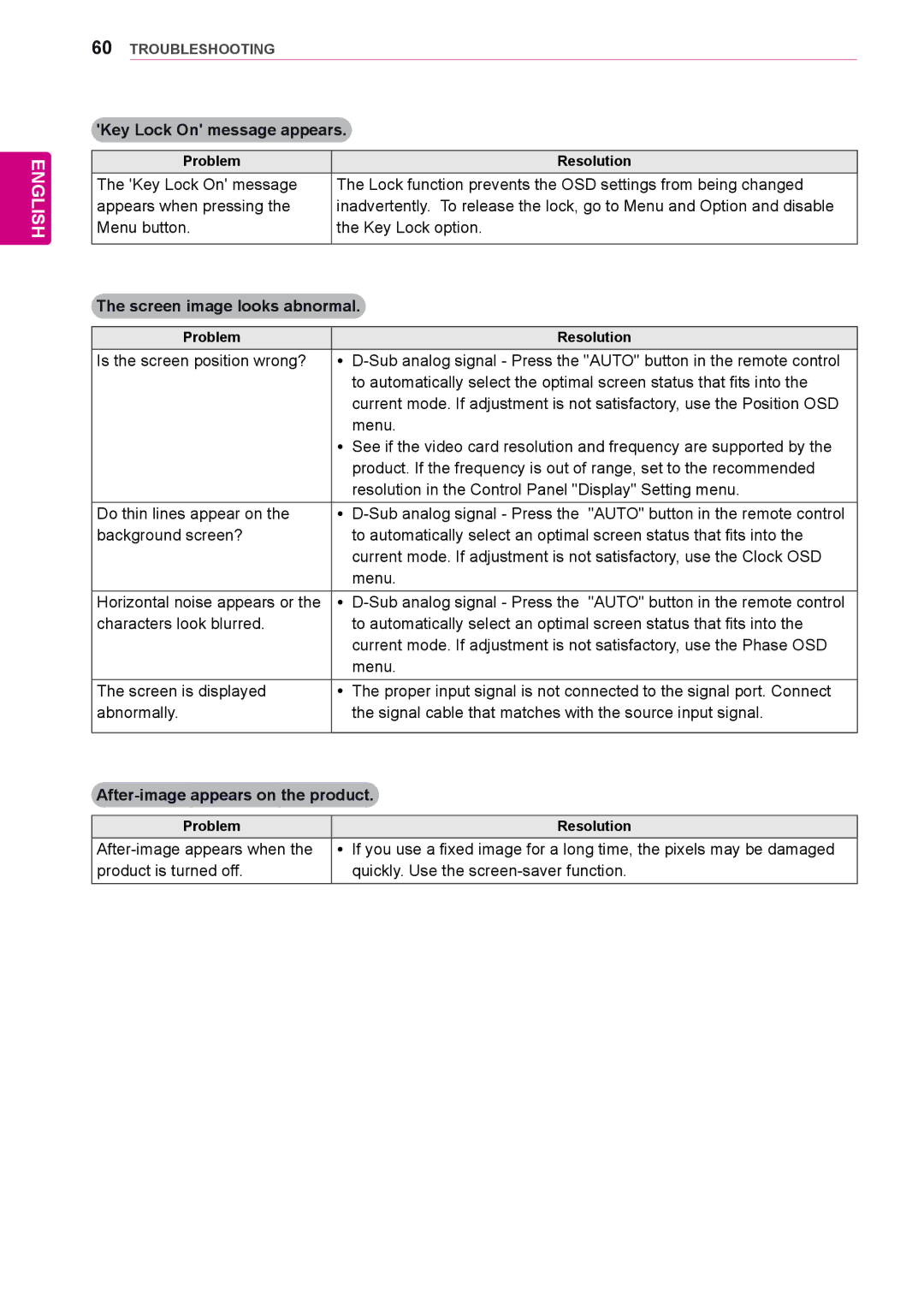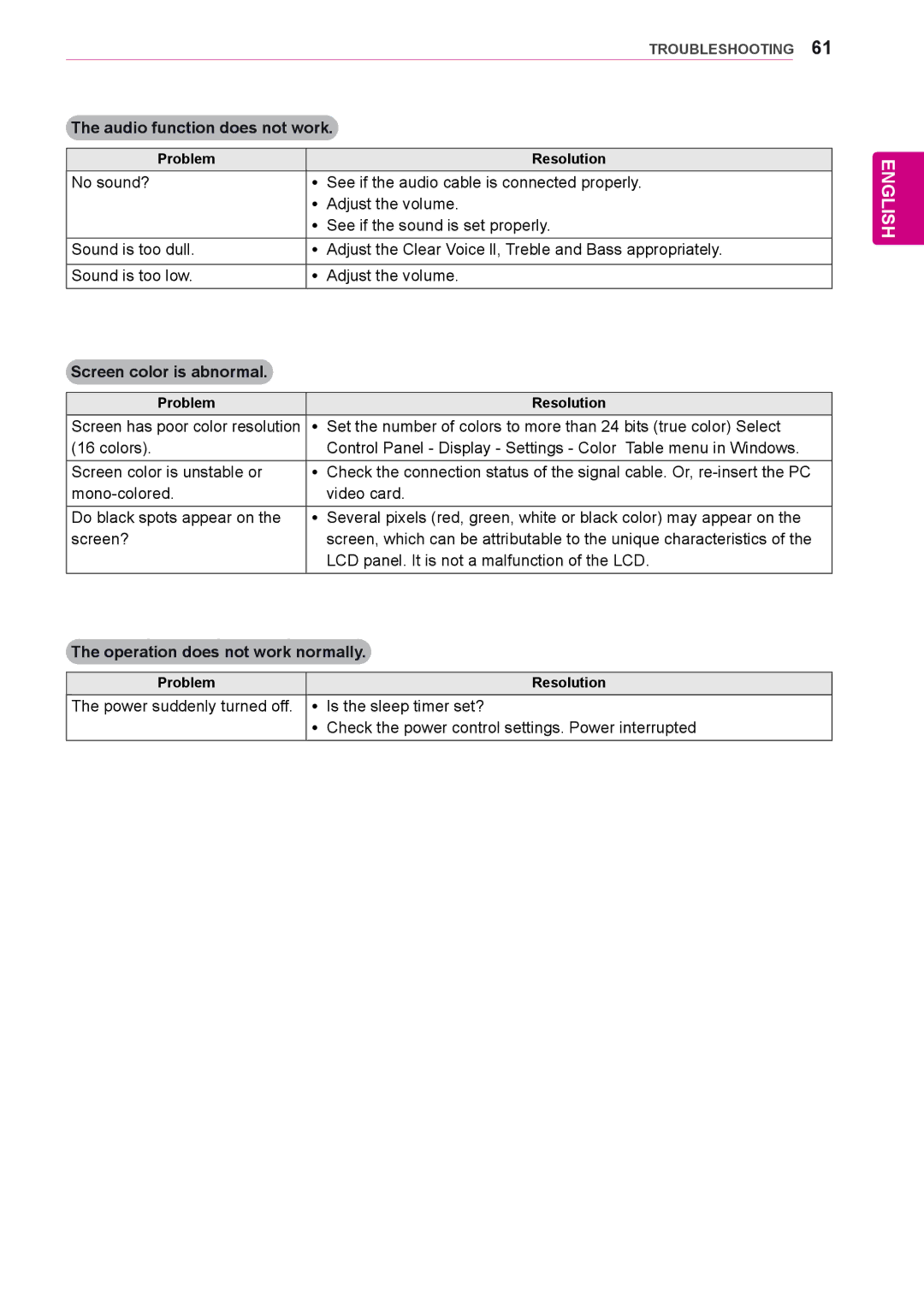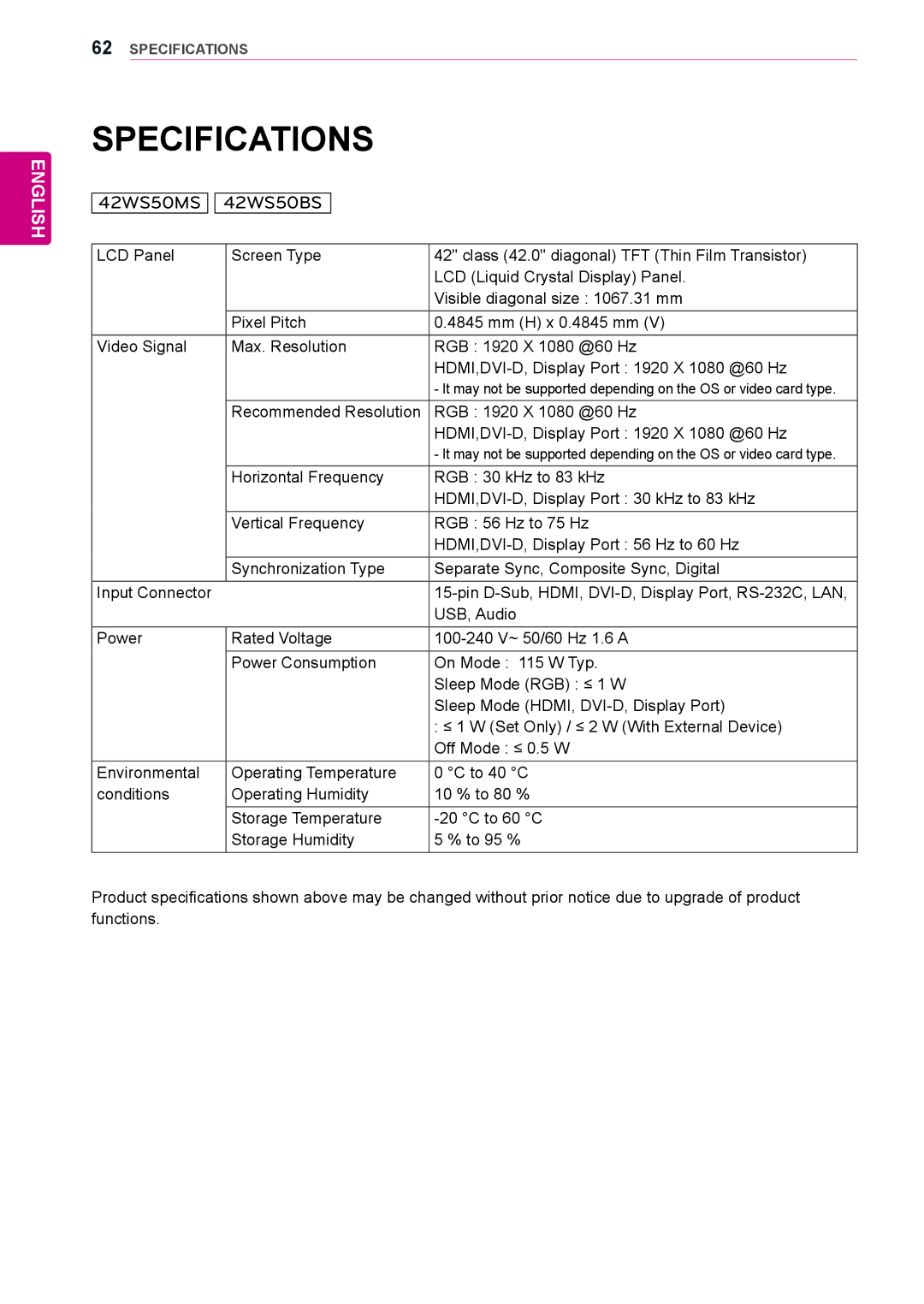Contents
Monitor Signage
Contents
English
Licenses
Assembling and Preparing
Accessories
Media Player Screws Card
Optional Accessories
ST-200T Stand Screws
SP-2000 Cable holder Speaker Cable Tie Screws
Parts and buttons
Screen Buttons/ Screen Marks Connection panel
Screen Marks Description
Connecting the Speakers
Using the Mounting Cable Tie
Connecting the stand
Using the IR Receiver
IR Receiver cable
Portrait Layout
Using the Kensington security system
Connecting the Media Player
Mounting on a wall
Number and Alphabet buttons Enters numbers
Remote Control
Volume Up / Down
Power
USB Menu control buttons
Navigation buttons Scrolls through menus or
Connecting to a PC
Using the Monitor
DVI-D connection
RGB connection
Display Port connection
Hdmi connection
IR Receiver connection
Adjusting the screen
Selecting an image mode
Customizing image options
Adjusting the sound
Selecting an sound mode
Customizing PC display options
Using additional options
Adjusting aspect ratio
Customizing sound options
Just Scan
Selecting an input source
Using the input list
Connecting to a wired network
Select IP Auto Setting or IP Manual Setting
Entertainment
Close Return to the previous menu
Tips for Network setting
Network Status
Ting the network
Tips for using USB storage devices
Connecting USB storage devices
Browsing files
Viewing movies
Supported File Formats
RP,TP,ASF,WMV,FLV
Energy
Menu Description
Video options
Tips for using playing video files
Language or Repeat
Picture Size, Audio Language, Subtitle
Viewing photos
Exit the Mark Mode
GY Saving
Using photo options
Photo options
Ener
Transition Effect Option
Sound Mode, Clear Voice II or Balance
Listening to music
Exit
Control playback by using the following buttons
Button Description
Energy Saving button
Viewing the Contents List
DivX VOD Registration
DivX VOD Guide
DivX VOD Deregistration
Using PIP/PBP
Select Movie List or Photo List from My
Media
Movie List
Accessing Main Menus
Customizing Settings
Picture
Picture settings
Screen
Picture Mode options
Advanced Control
Audio settings
Sound Mode options
Audio
Time settings
Time
Minutes
Option
Option settings
Natural
Setting Description Tile Mode
PC Position
PC Size
Product/Service
Setting Description Key Lock
USB Content
Recovery
Tile Mode Natural mode
Tile Mode
PIP
PBPPicture By Picture Displays the Sub
Top left Top right
Bottom left Bottom right Size
Picture ID Off
Picture ID
Network
Network settings
Making Connections
HD Receiver
Camcorder/Camera Gaming device
Not included
Component connection
Avcvbs connection
Connecting to a USB
LAN connection
Connecting to the LAN
Daisy Chain Monitors
Mode
Component
Troubleshooting
Problem Resolution
No image is displayed
After-image appears on the product
Key Lock On message appears
Audio function does not work
42WS50MS 42WS50BS
Specifications
Applicable only for models that support the speakers
47WS50MS 47WS50BS
English
Dimensions
Resolution Component HDMI,Display Port DTV
RGB PC supported mode DTV Mode
HDMI,DVI-D,Display Port PC supported mode
Resolution Horizontal Vertical FrequencykHz FrequencyHz
Code Hexa Function
IR Codes
Communication Parameter
Connecting the cable
RS-232C Configurations
Controlling the Multiple Product
Data
Command reference list
Version
OK Acknowledgement
Error Acknowledgement
Transmission / Receiving protocol
Transmission
Real data mapping
English
English
Used to select the afterimage preventing function
English
Data Description
DataHex Mode
English
English
English
English
Hdmidtv A0 Hdmipc
Page
Serial

![]() Deregistration code :
Deregistration code :