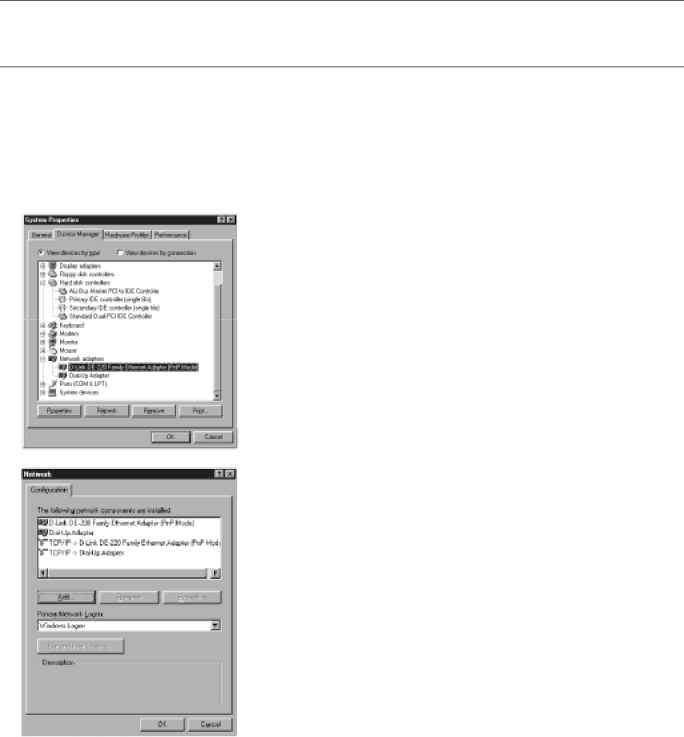
Chapter 1: Connections and Setup
Your PC: Installing a TCP/IP Stack
Follow these instructions to install the TCP/IP protocol stack on one of your PCs only after a network card has been successfully installed inside the PC. These instructions are for Windows Me. For TCP/IP setup under Windows NT, 2000, and XP, refer to your Windows documentation.
1.Click the Start button. Choose Settings and then Control Panel.
2.
3.Click the Add button.
4.
Fig. 2
5. Highlight Microsoft under the list of manufacturers.
6. Find and
Fig. 3
8