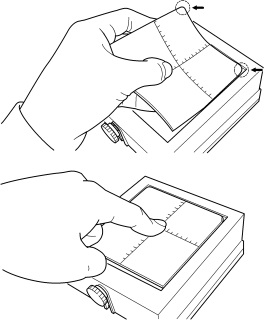
Part 4 Maintenance
When you use a neutral detergent, rinse thoroughly
5 with water so that no detergent remains on the surface of the sheet.
Allow the adhesive sheet to dry. Place out of direct
6 sunlight until completely dry.
Never mount on the base while still wet.
With the scale facing up, align the rounded corner on
7 the adhesive sheet with the
Be careful not to allow any air bubbles to be trapped between the base and the adhesive sheet.
Press down gently on the adhesive sheet at the center
8 and the four corners.
 Cleaning the body and cover
Cleaning the body and cover
Use a cloth moistened with water then wrung well, and wipe gently to clean.
The surface of the cover is easily scratched, so use as soft cloth.
 Replacing the Head
Replacing the Head
The head of Metaza is a consumable part. If the tip of the head becomes dull, replace with a new head. For replacement parts, contact your local authorized Roland DG Corp. dealer or service center.
44