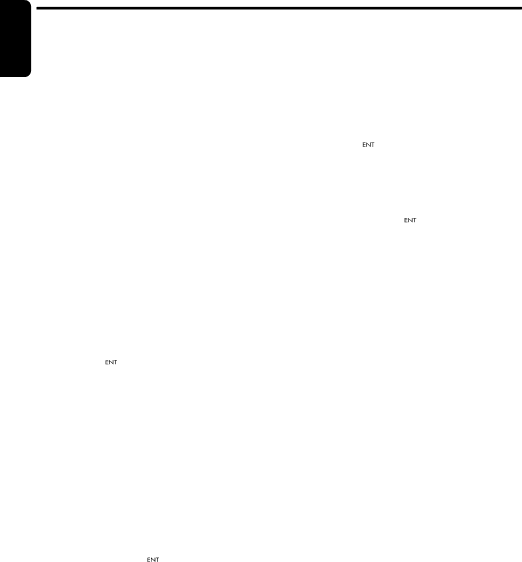
Operations Common to Each Mode
Entering titles | Clearing titles |
English
Titles up to 8 characters long can be stored in memory and displayed for CD, CD changer, Radio stations and TV stations. The number of titles that can be entered for each mode are as follows.
Mode | Number of titles |
|
|
CD mode | 50 titles |
|
|
TV mode | 20 titles |
|
|
Radio mode | 30 titles |
|
|
CD changer mode | Number of titles |
|
|
DCZ625 connected | 100 titles |
|
|
1.Press the [SRC] button to select the mode you want to enter a title (Radio, CD, CD changer or TV).
1.Select and play a CD in the CD changer or tune in to a TV station or Radio for which you want to clear the title.
2.Press and hold the [DISP] button for 1 second or longer.
3.Press the [x] or [v] button to select “TITLE IN”.
4.Press the [ ![]()
![]()
![]() ] button.
] button.
The display switches to the title input display.
5.Press and hold the [BND] button for 1 second or longer.
All characters in the title disappear.
6.Press and hold the [ ![]()
![]()
![]() ] button for 2 seconds or longer to store the setting.
] button for 2 seconds or longer to store the setting.
2.Select and play a CD in the CD changer or tune in to a TV station or Radio for which you want to enter the title.
3.Press and hold the [DISP] button for 1 second or longer.
4.Press the [x] or [v] button to select “TITLE IN”.
5.Press the [ ![]()
![]()
![]() ] button.
] button.
The display switches to the title input display.
6.Press the [x] or [v] button to move the cursor.
7.Press the [BND] button to select a character type. Each time you press the [BND] button, the character type changes in the following order:
Capital letters ➜ Numbers ➜ Symbols ➜ Capital letters…
8.Press the [w] or [z] button to select the desired character.
9.Repeat steps 6 to 8 to enter up to 8 characters for the title.
10.Press and hold the [ ![]()
![]()
![]() ] button for 2 seconds or longer to store the title into memory.
] button for 2 seconds or longer to store the title into memory.
AUX function
This system has an external input jack on the front panel so you can listen to sounds and music from external devices connected to this unit.
●Selecting AUX IN sensitivity
Make the following settings to select the sensitivity when sounds from external devices connected to this unit are difficult to hear even after adjusting the volume.
∗The factory default setting is “MID”.
1.Press and hold the [DISP] button for 1 second or longer.
2.Select “AUX SENS”.
3.Press the [w] or [z] button to select “HIGH”, “MID” or “LOW”.
Note:
•When AUX mode is selected, AUX IN sensitivity can be set.
18 CZ309