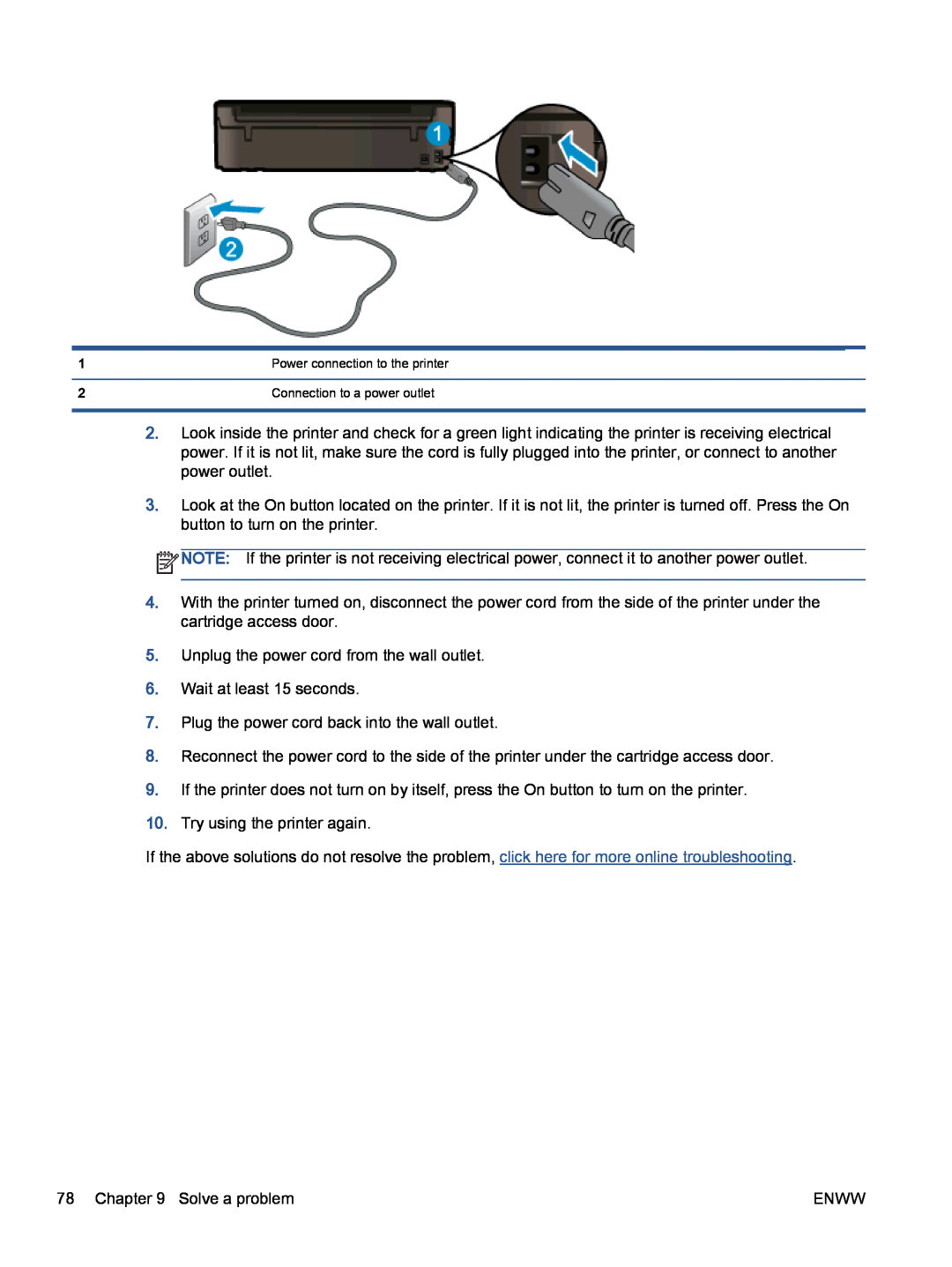1 | Power connection to the printer |
|
|
2 | Connection to a power outlet |
|
|
2.Look inside the printer and check for a green light indicating the printer is receiving electrical power. If it is not lit, make sure the cord is fully plugged into the printer, or connect to another power outlet.
3.Look at the On button located on the printer. If it is not lit, the printer is turned off. Press the On button to turn on the printer.
![]() NOTE: If the printer is not receiving electrical power, connect it to another power outlet.
NOTE: If the printer is not receiving electrical power, connect it to another power outlet.
4.With the printer turned on, disconnect the power cord from the side of the printer under the cartridge access door.
5.Unplug the power cord from the wall outlet.
6.Wait at least 15 seconds.
7.Plug the power cord back into the wall outlet.
8.Reconnect the power cord to the side of the printer under the cartridge access door.
9.If the printer does not turn on by itself, press the On button to turn on the printer.
10.Try using the printer again.
If the above solutions do not resolve the problem, click here for more online troubleshooting.
78 Chapter 9 Solve a problem | ENWW |