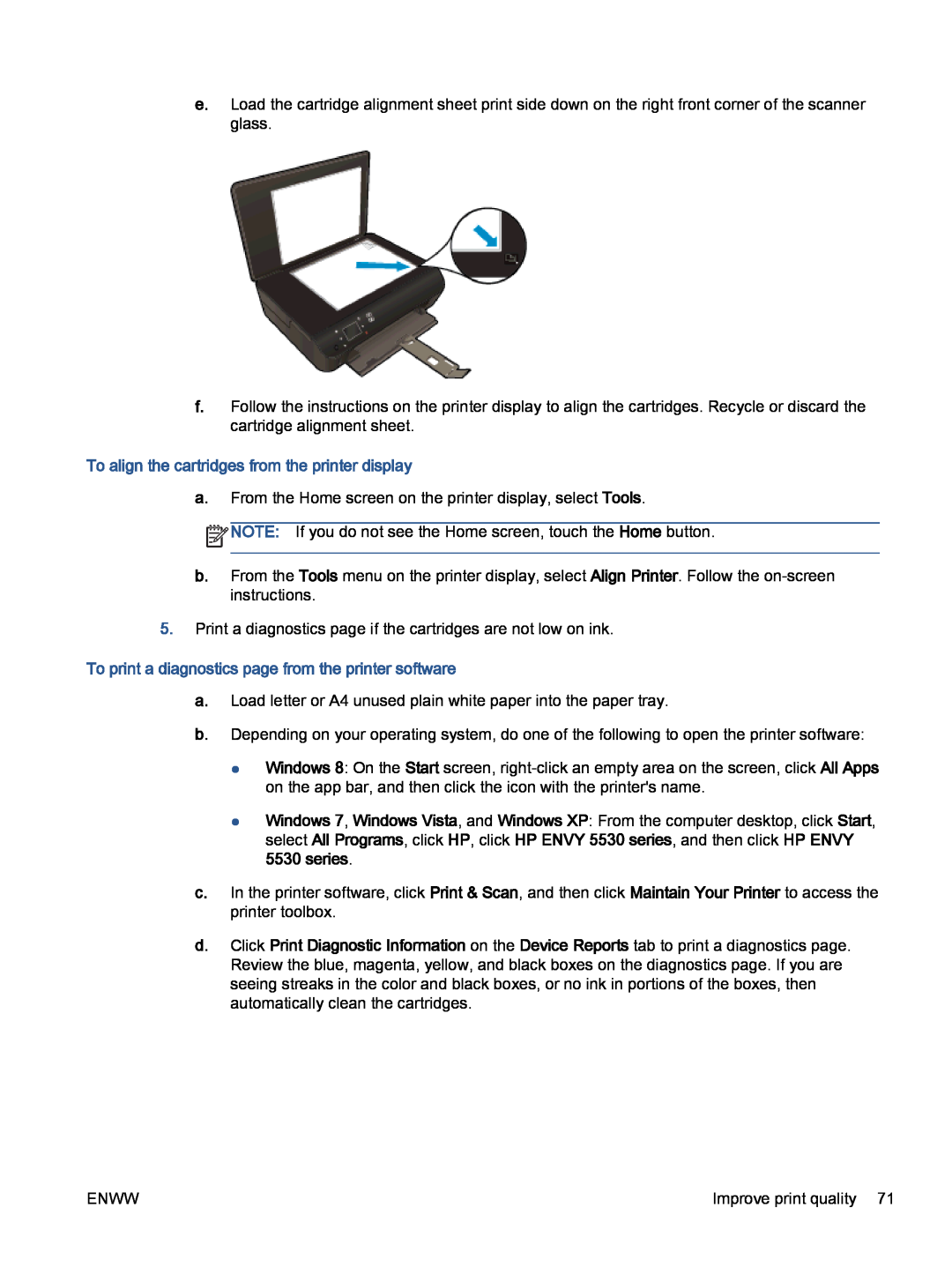e.Load the cartridge alignment sheet print side down on the right front corner of the scanner glass.
f.Follow the instructions on the printer display to align the cartridges. Recycle or discard the cartridge alignment sheet.
To align the cartridges from the printer display
a.From the Home screen on the printer display, select Tools.
![]() NOTE: If you do not see the Home screen, touch the Home button.
NOTE: If you do not see the Home screen, touch the Home button.
b.From the Tools menu on the printer display, select Align Printer. Follow the
5.Print a diagnostics page if the cartridges are not low on ink.
To print a diagnostics page from the printer software
a.Load letter or A4 unused plain white paper into the paper tray.
b.Depending on your operating system, do one of the following to open the printer software:
●Windows 8: On the Start screen,
●Windows 7, Windows Vista, and Windows XP: From the computer desktop, click Start, select All Programs, click HP, click HP ENVY 5530 series, and then click HP ENVY 5530 series.
c.In the printer software, click Print & Scan, and then click Maintain Your Printer to access the printer toolbox.
d.Click Print Diagnostic Information on the Device Reports tab to print a diagnostics page. Review the blue, magenta, yellow, and black boxes on the diagnostics page. If you are seeing streaks in the color and black boxes, or no ink in portions of the boxes, then automatically clean the cartridges.
ENWW | Improve print quality 71 |