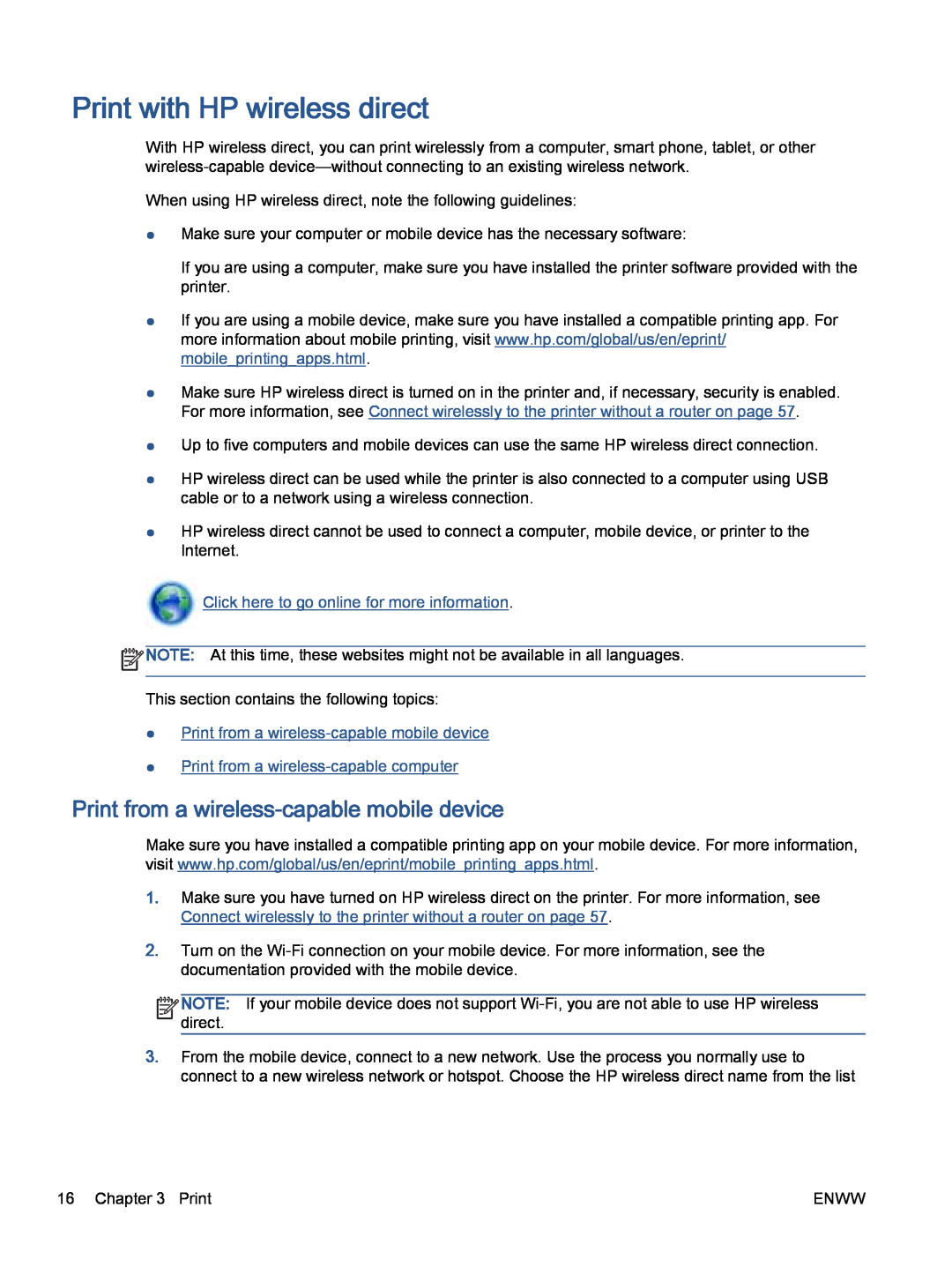Print with HP wireless direct
With HP wireless direct, you can print wirelessly from a computer, smart phone, tablet, or other
When using HP wireless direct, note the following guidelines:
●Make sure your computer or mobile device has the necessary software:
If you are using a computer, make sure you have installed the printer software provided with the printer.
●If you are using a mobile device, make sure you have installed a compatible printing app. For more information about mobile printing, visit www.hp.com/global/us/en/eprint/ mobile_printing_apps.html.
●Make sure HP wireless direct is turned on in the printer and, if necessary, security is enabled. For more information, see Connect wirelessly to the printer without a router on page 57.
●Up to five computers and mobile devices can use the same HP wireless direct connection.
●HP wireless direct can be used while the printer is also connected to a computer using USB cable or to a network using a wireless connection.
●HP wireless direct cannot be used to connect a computer, mobile device, or printer to the Internet.
 Click here to go online for more information.
Click here to go online for more information.
![]() NOTE: At this time, these websites might not be available in all languages.
NOTE: At this time, these websites might not be available in all languages.
This section contains the following topics:
●Print from a wireless-capable mobile device
●Print from a wireless-capable computer
Print from a wireless-capable mobile device
Make sure you have installed a compatible printing app on your mobile device. For more information, visit www.hp.com/global/us/en/eprint/mobile_printing_apps.html.
1.Make sure you have turned on HP wireless direct on the printer. For more information, see Connect wirelessly to the printer without a router on page 57.
2.Turn on the
![]()
![]()
![]()
![]() NOTE: If your mobile device does not support
NOTE: If your mobile device does not support ![]()
![]() direct.
direct.
3.From the mobile device, connect to a new network. Use the process you normally use to connect to a new wireless network or hotspot. Choose the HP wireless direct name from the list
16 Chapter 3 Print | ENWW |