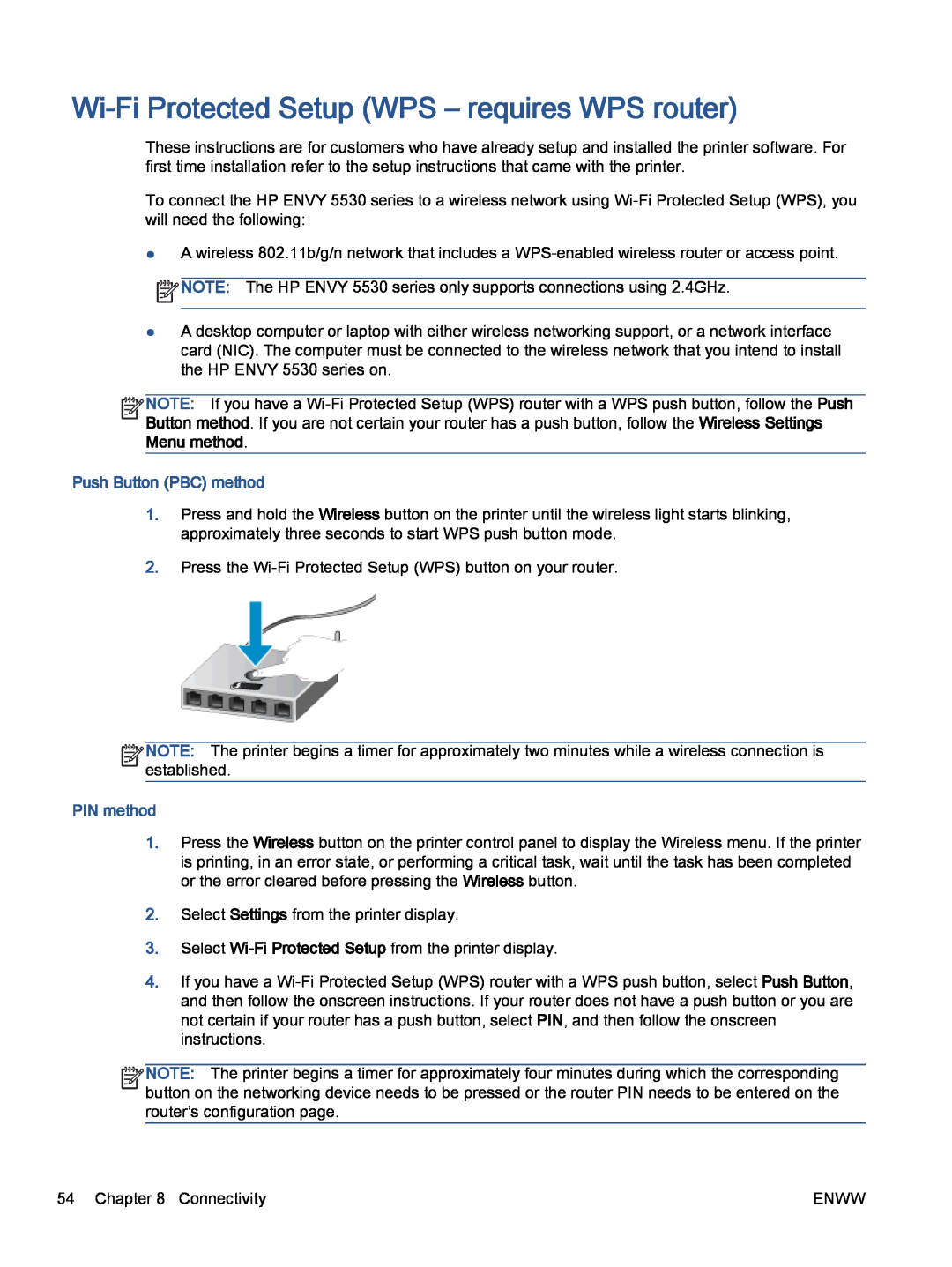Wi-Fi Protected Setup (WPS – requires WPS router)
These instructions are for customers who have already setup and installed the printer software. For first time installation refer to the setup instructions that came with the printer.
To connect the HP ENVY 5530 series to a wireless network using
●A wireless 802.11b/g/n network that includes a ![]() NOTE: The HP ENVY 5530 series only supports connections using 2.4GHz.
NOTE: The HP ENVY 5530 series only supports connections using 2.4GHz.
●A desktop computer or laptop with either wireless networking support, or a network interface card (NIC). The computer must be connected to the wireless network that you intend to install the HP ENVY 5530 series on.
![]()
![]()
![]()
![]() NOTE: If you have a
NOTE: If you have a ![]()
![]() Button method. If you are not certain your router has a push button, follow the Wireless Settings Menu method.
Button method. If you are not certain your router has a push button, follow the Wireless Settings Menu method.
Push Button (PBC) method
1.Press and hold the Wireless button on the printer until the wireless light starts blinking, approximately three seconds to start WPS push button mode.
2.Press the
![]()
![]()
![]()
![]() NOTE: The printer begins a timer for approximately two minutes while a wireless connection is
NOTE: The printer begins a timer for approximately two minutes while a wireless connection is ![]()
![]() established.
established.
PIN method
1.Press the Wireless button on the printer control panel to display the Wireless menu. If the printer is printing, in an error state, or performing a critical task, wait until the task has been completed or the error cleared before pressing the Wireless button.
2.Select Settings from the printer display.
3.Select
4.If you have a
![]()
![]()
![]()
![]() NOTE: The printer begins a timer for approximately four minutes during which the corresponding
NOTE: The printer begins a timer for approximately four minutes during which the corresponding ![]()
![]() button on the networking device needs to be pressed or the router PIN needs to be entered on the router’s configuration page.
button on the networking device needs to be pressed or the router PIN needs to be entered on the router’s configuration page.
54 Chapter 8 Connectivity | ENWW |