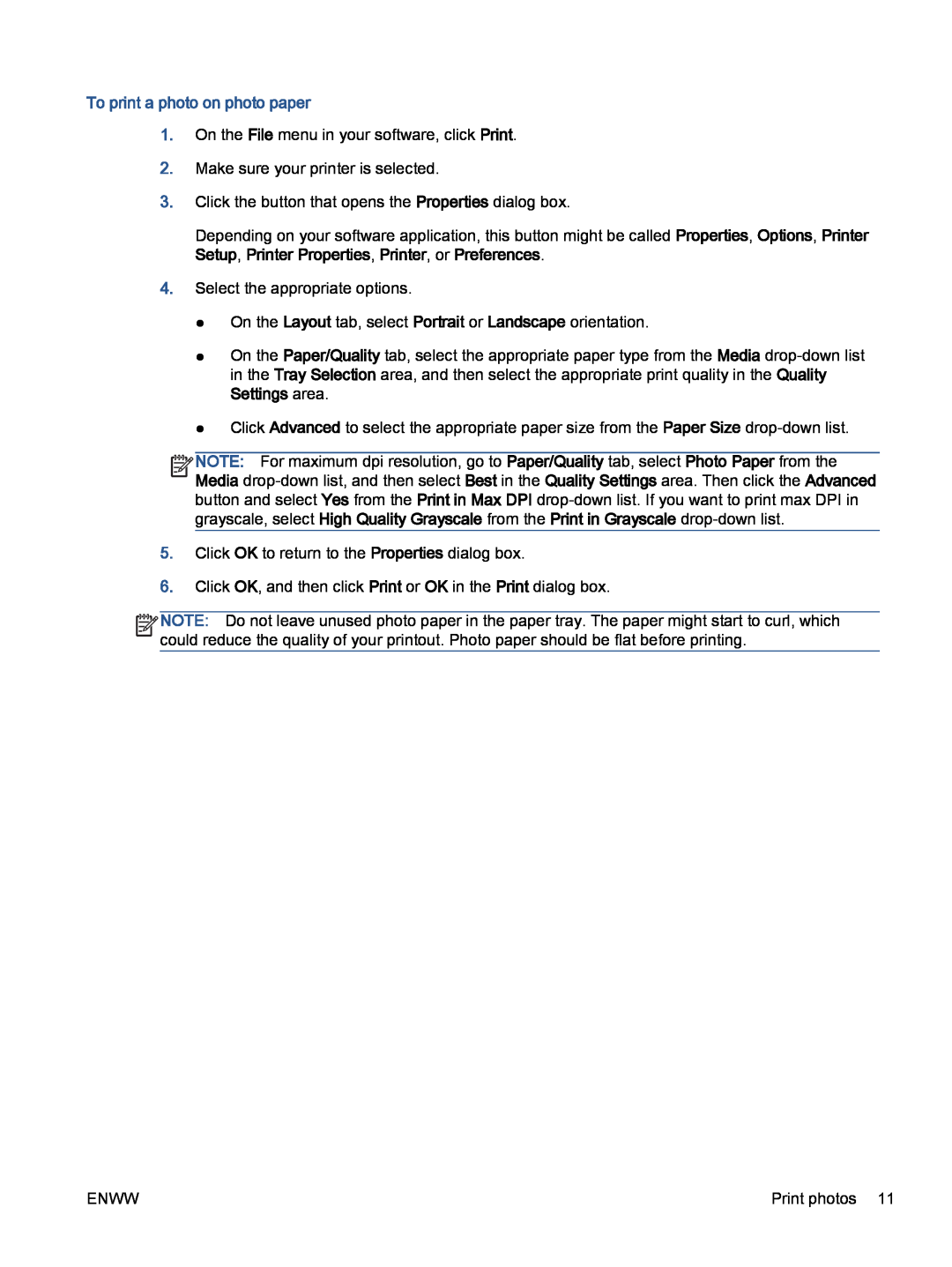To print a photo on photo paper
1.On the File menu in your software, click Print.
2.Make sure your printer is selected.
3.Click the button that opens the Properties dialog box.
Depending on your software application, this button might be called Properties, Options, Printer Setup, Printer Properties, Printer, or Preferences.
4.Select the appropriate options.
●On the Layout tab, select Portrait or Landscape orientation.
●On the Paper/Quality tab, select the appropriate paper type from the Media
●Click Advanced to select the appropriate paper size from the Paper Size
![]()
![]()
![]()
![]() NOTE: For maximum dpi resolution, go to Paper/Quality tab, select Photo Paper from the
NOTE: For maximum dpi resolution, go to Paper/Quality tab, select Photo Paper from the ![]()
![]() Media
Media
5.Click OK to return to the Properties dialog box.
6.Click OK, and then click Print or OK in the Print dialog box.
![]()
![]()
![]()
![]() NOTE: Do not leave unused photo paper in the paper tray. The paper might start to curl, which
NOTE: Do not leave unused photo paper in the paper tray. The paper might start to curl, which ![]()
![]() could reduce the quality of your printout. Photo paper should be flat before printing.
could reduce the quality of your printout. Photo paper should be flat before printing.
ENWW | Print photos 11 |