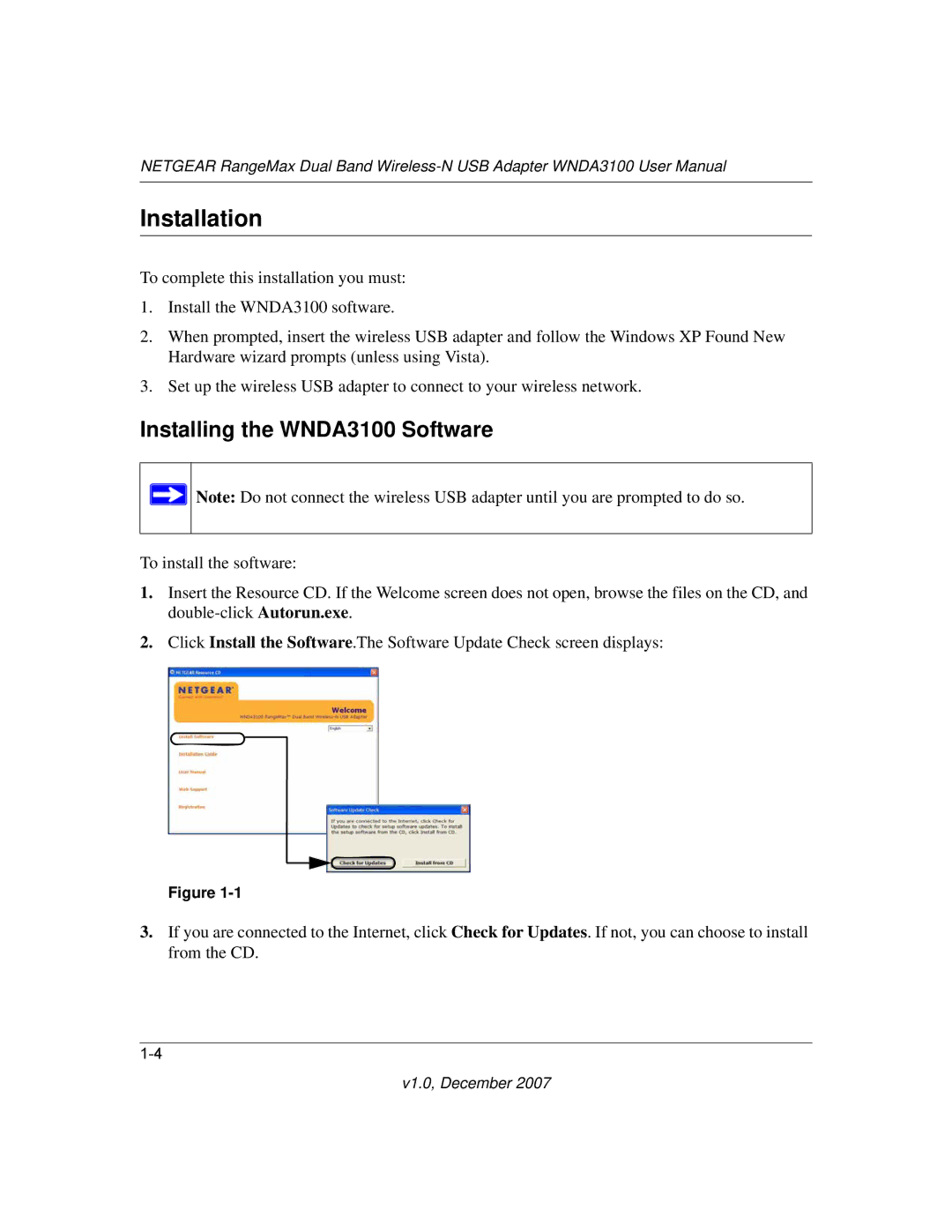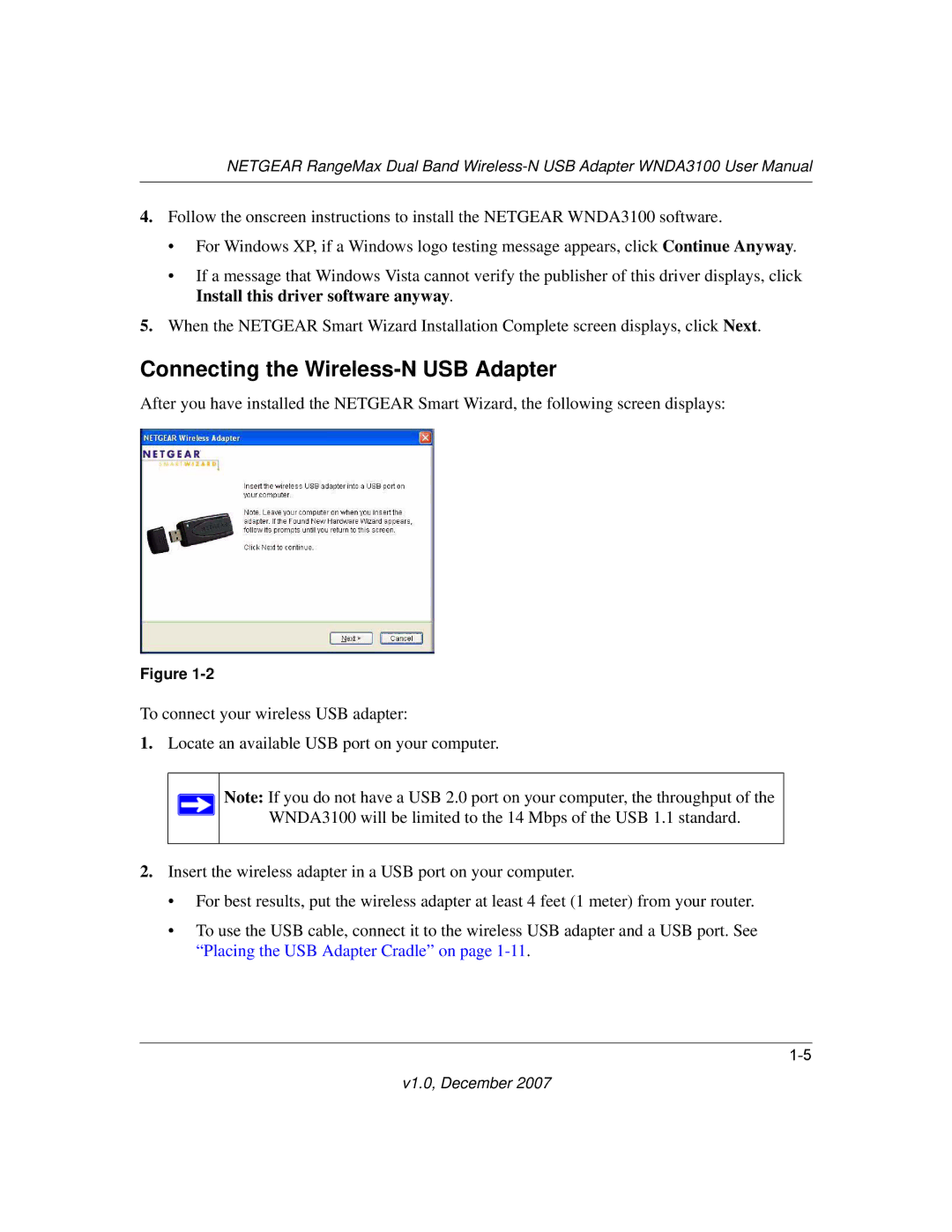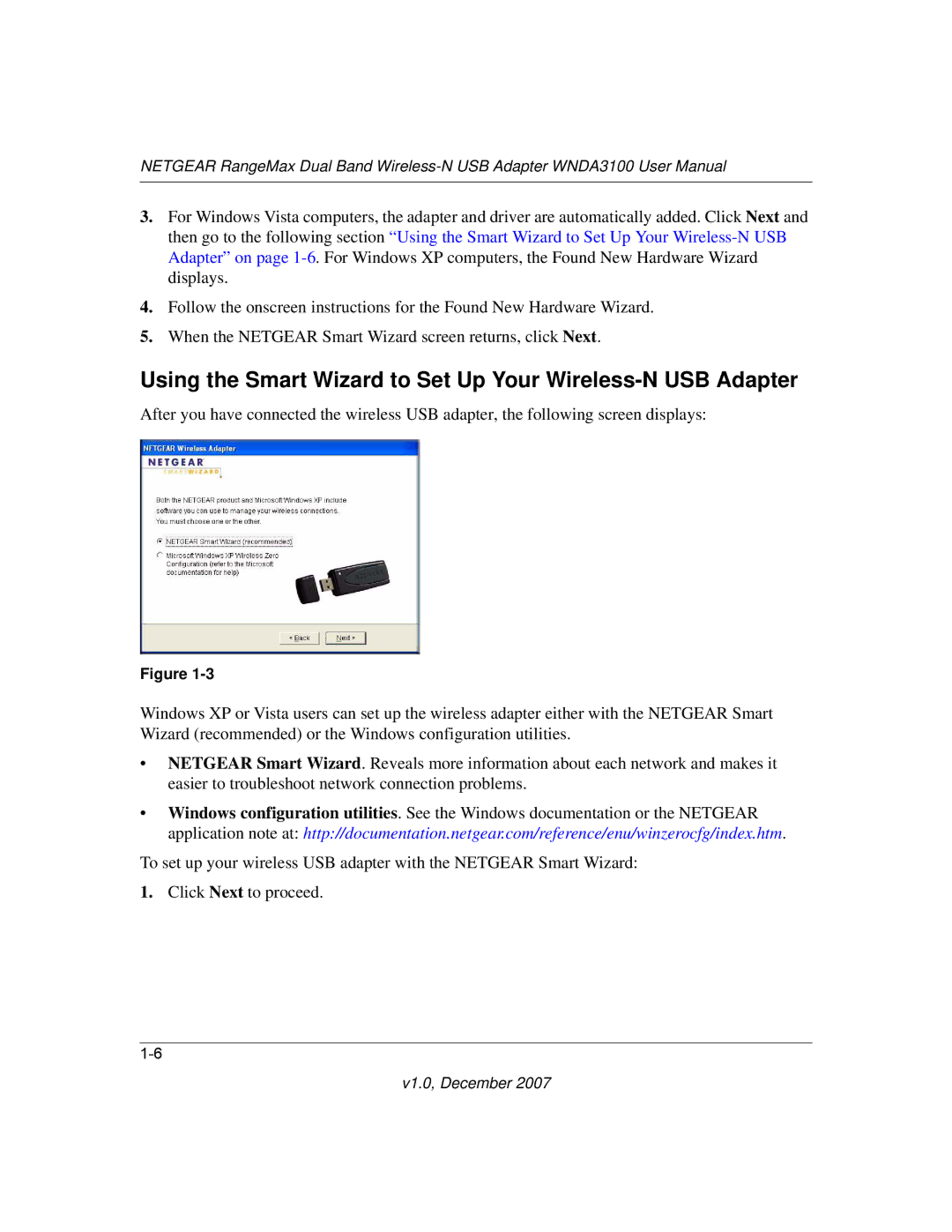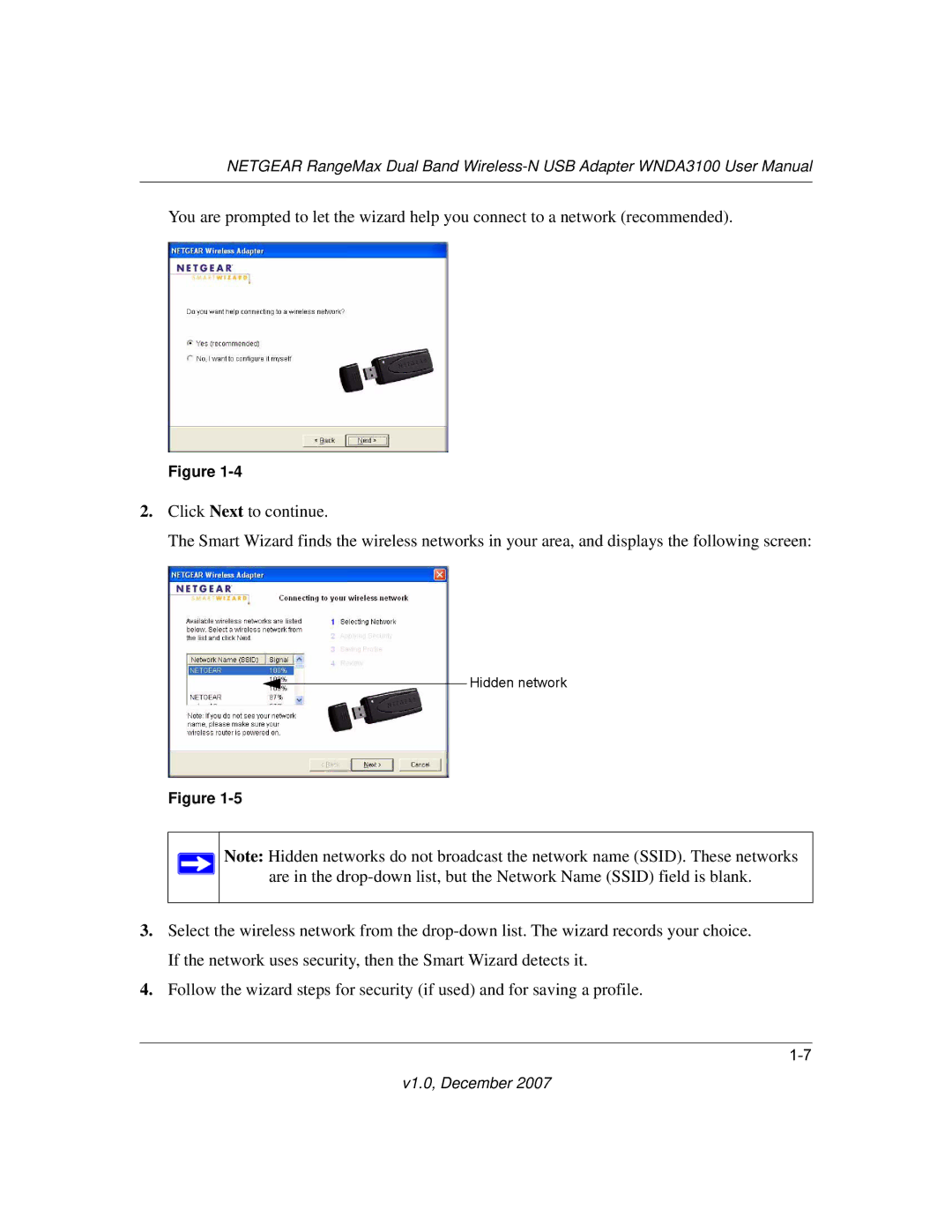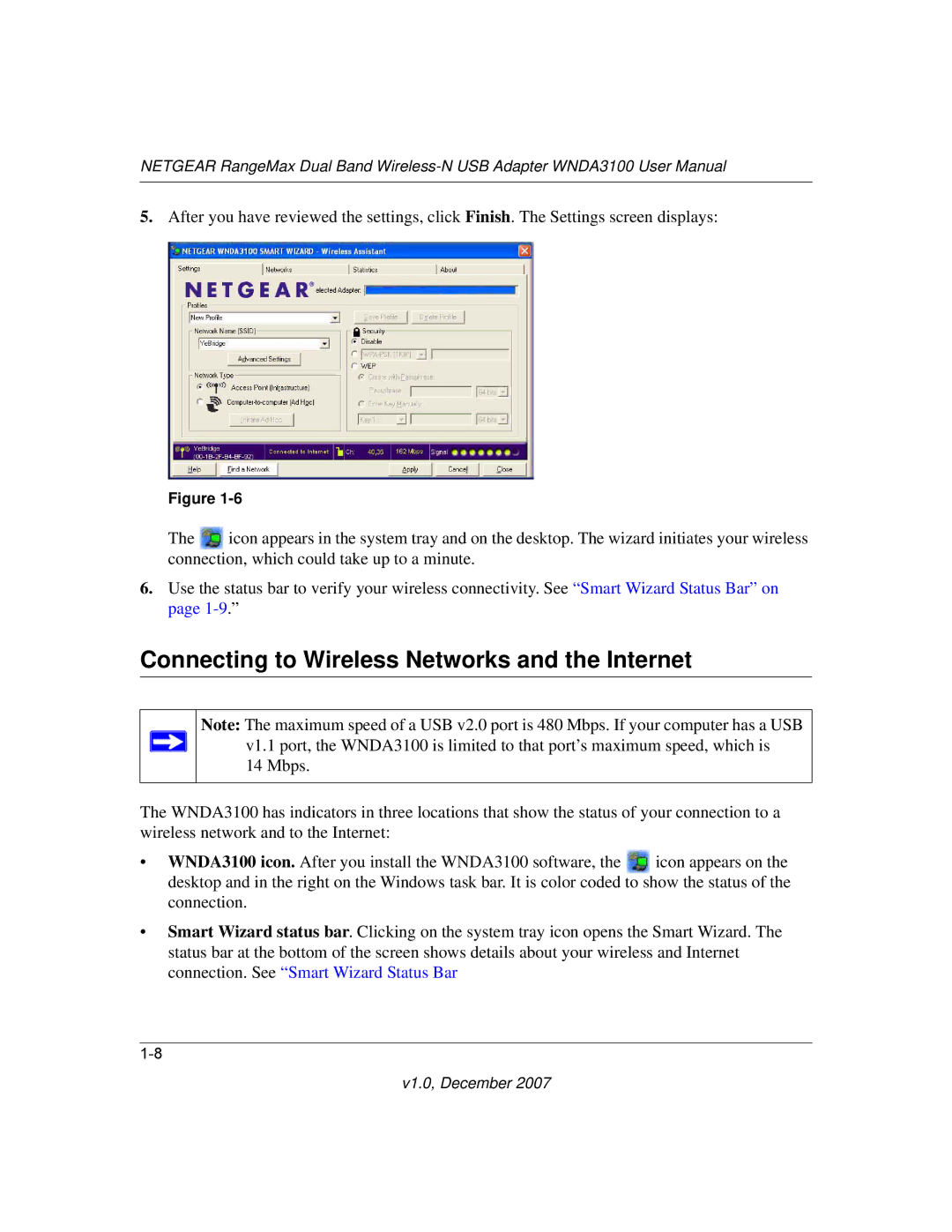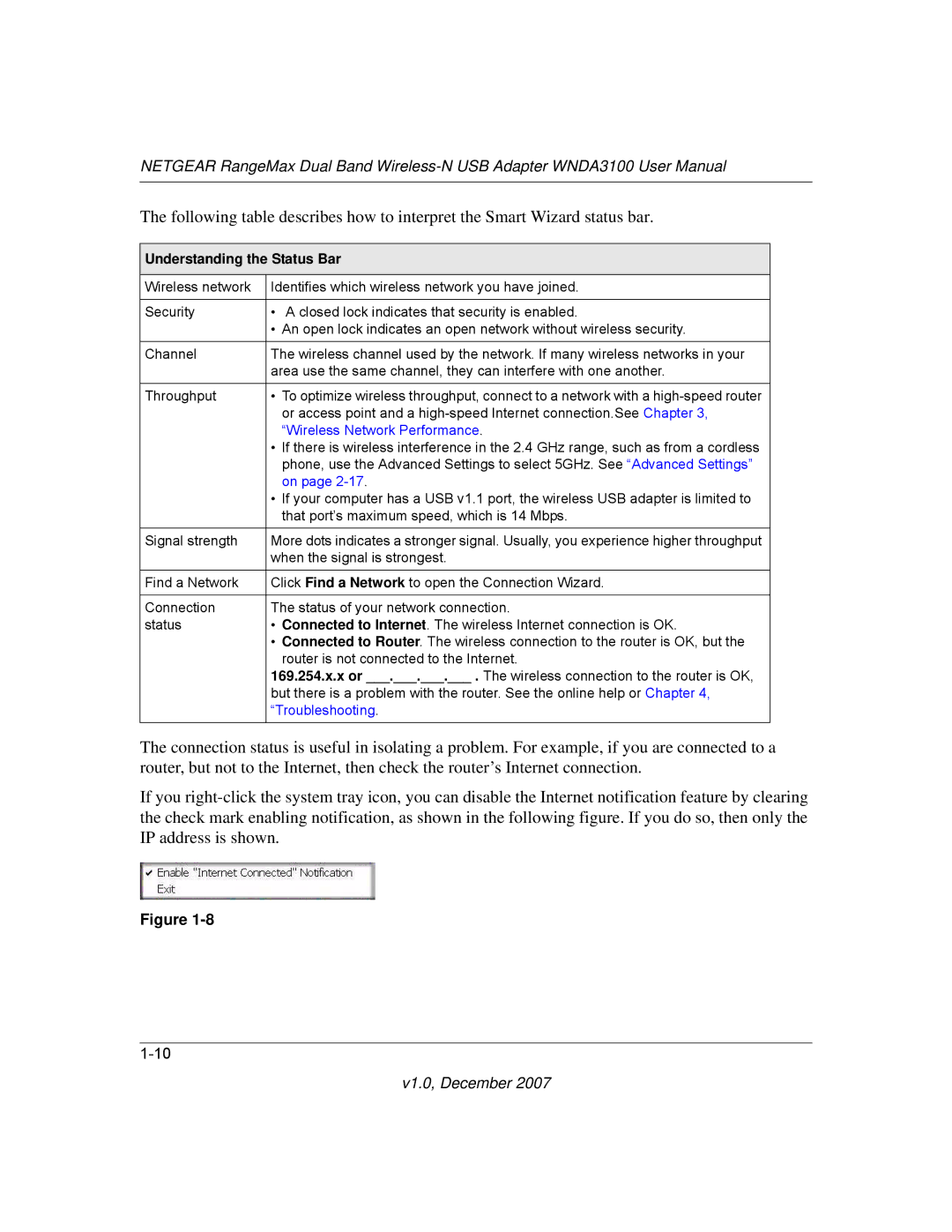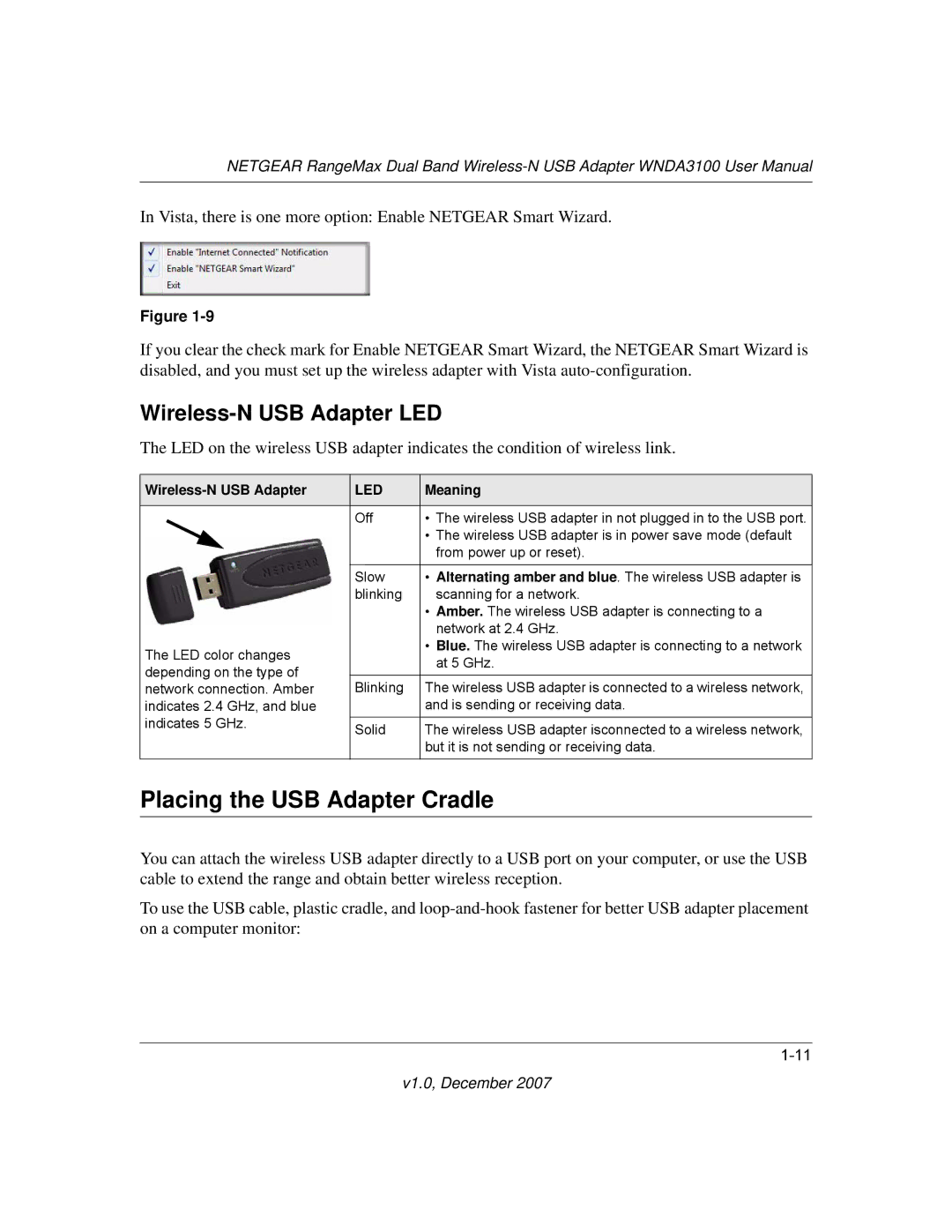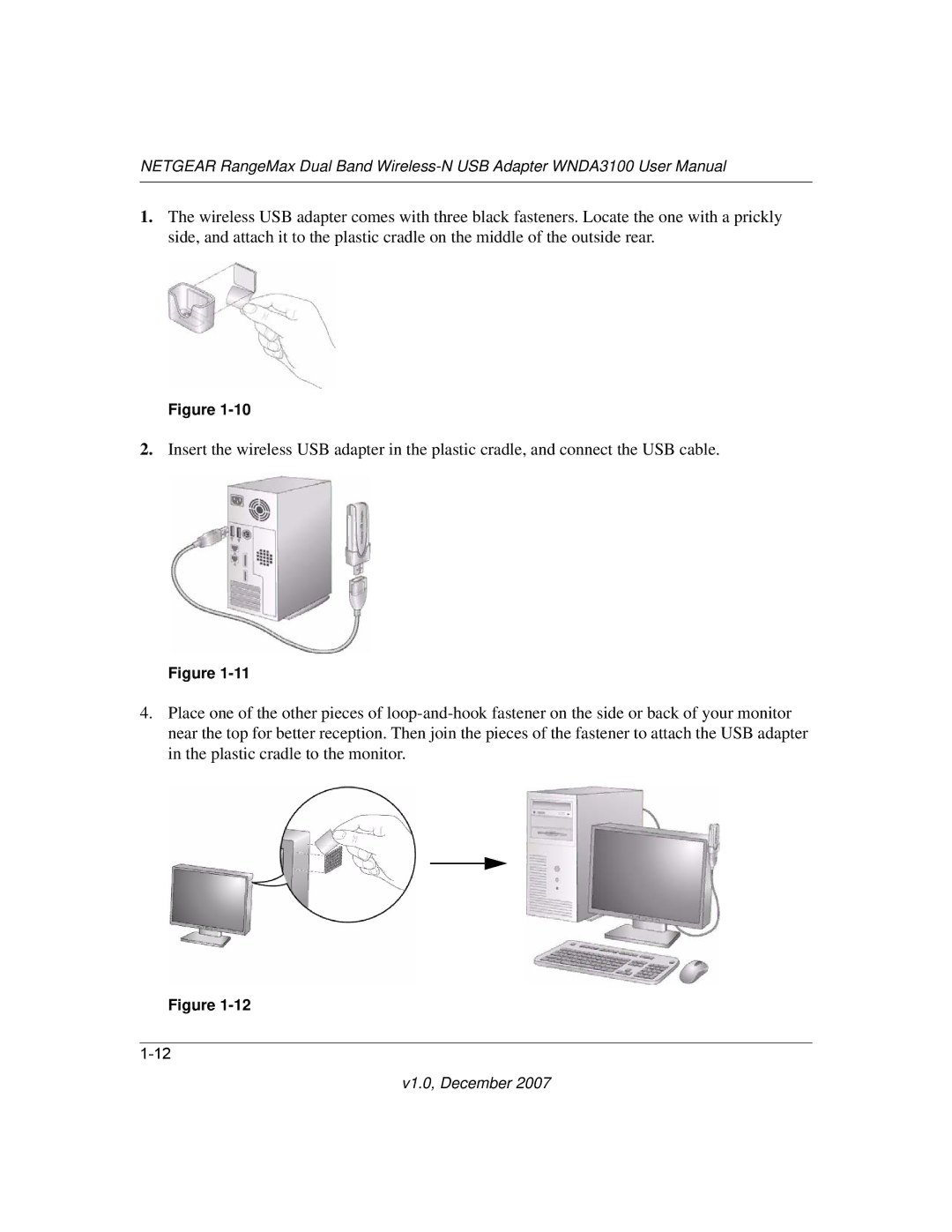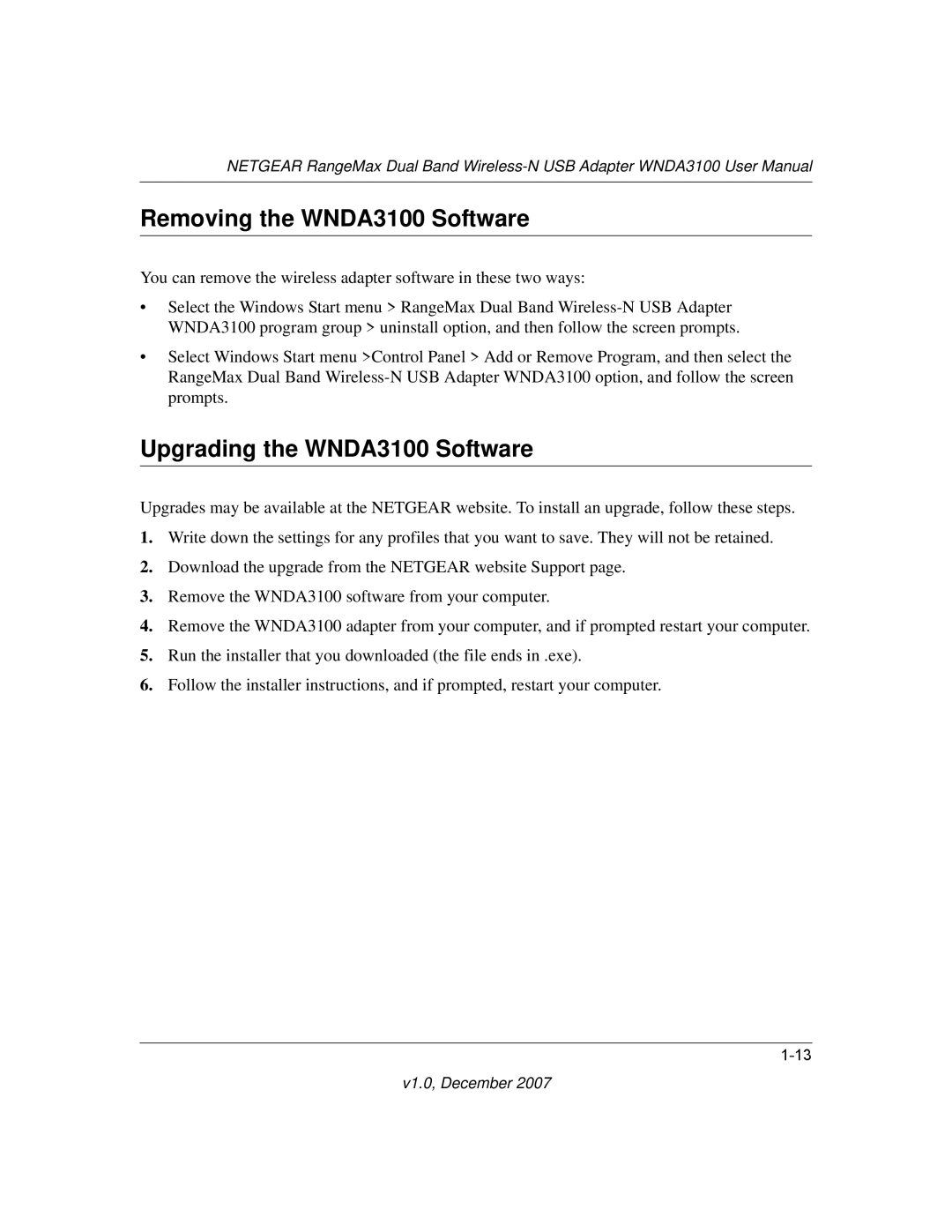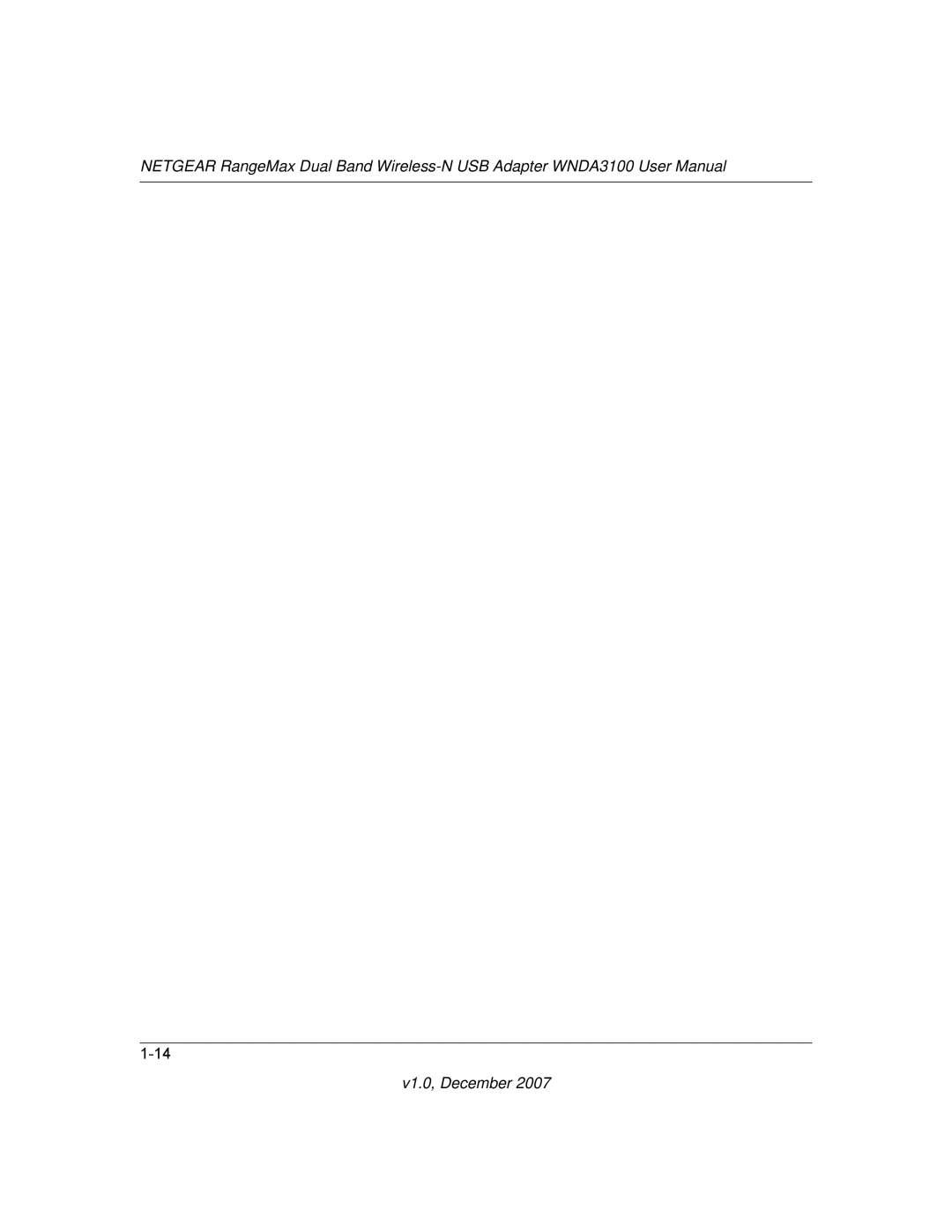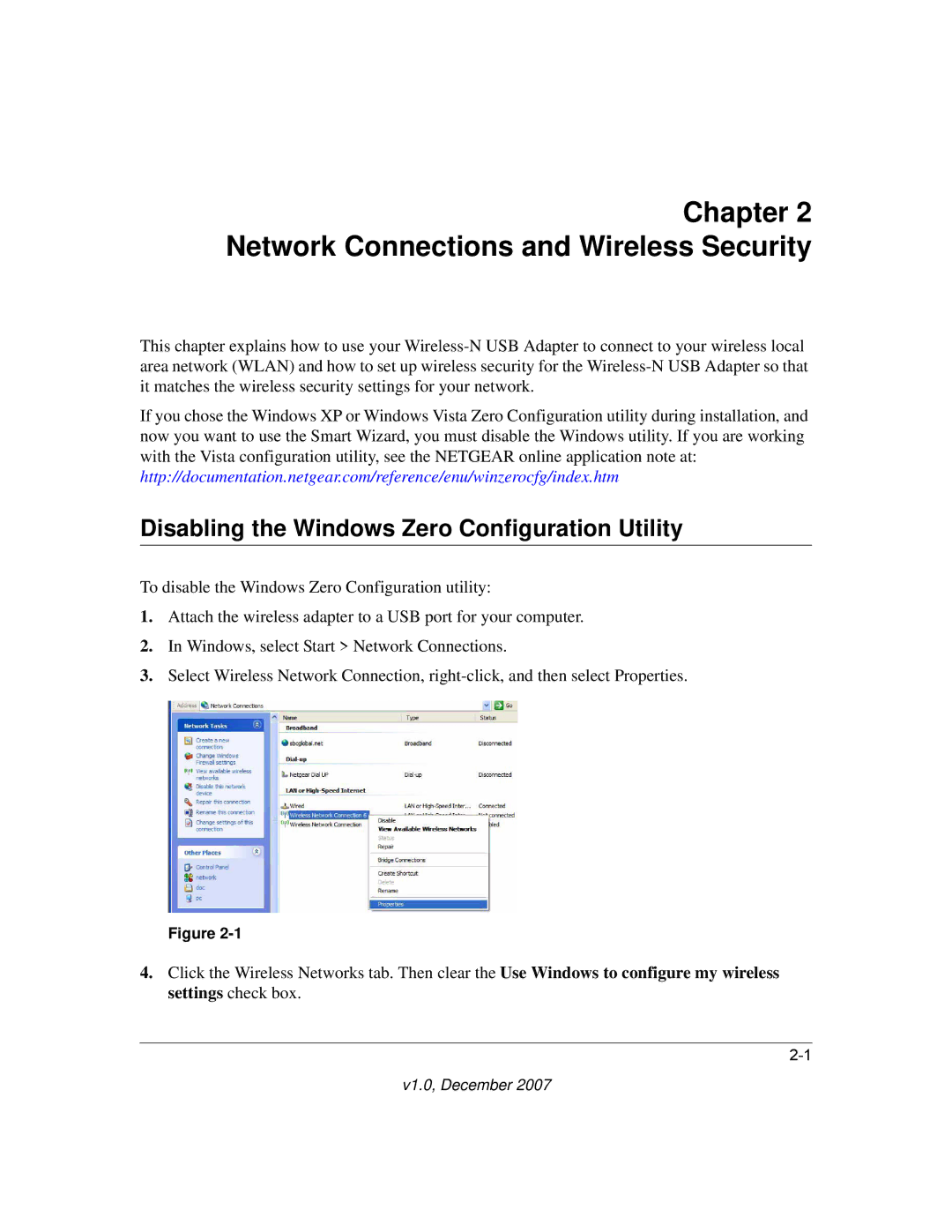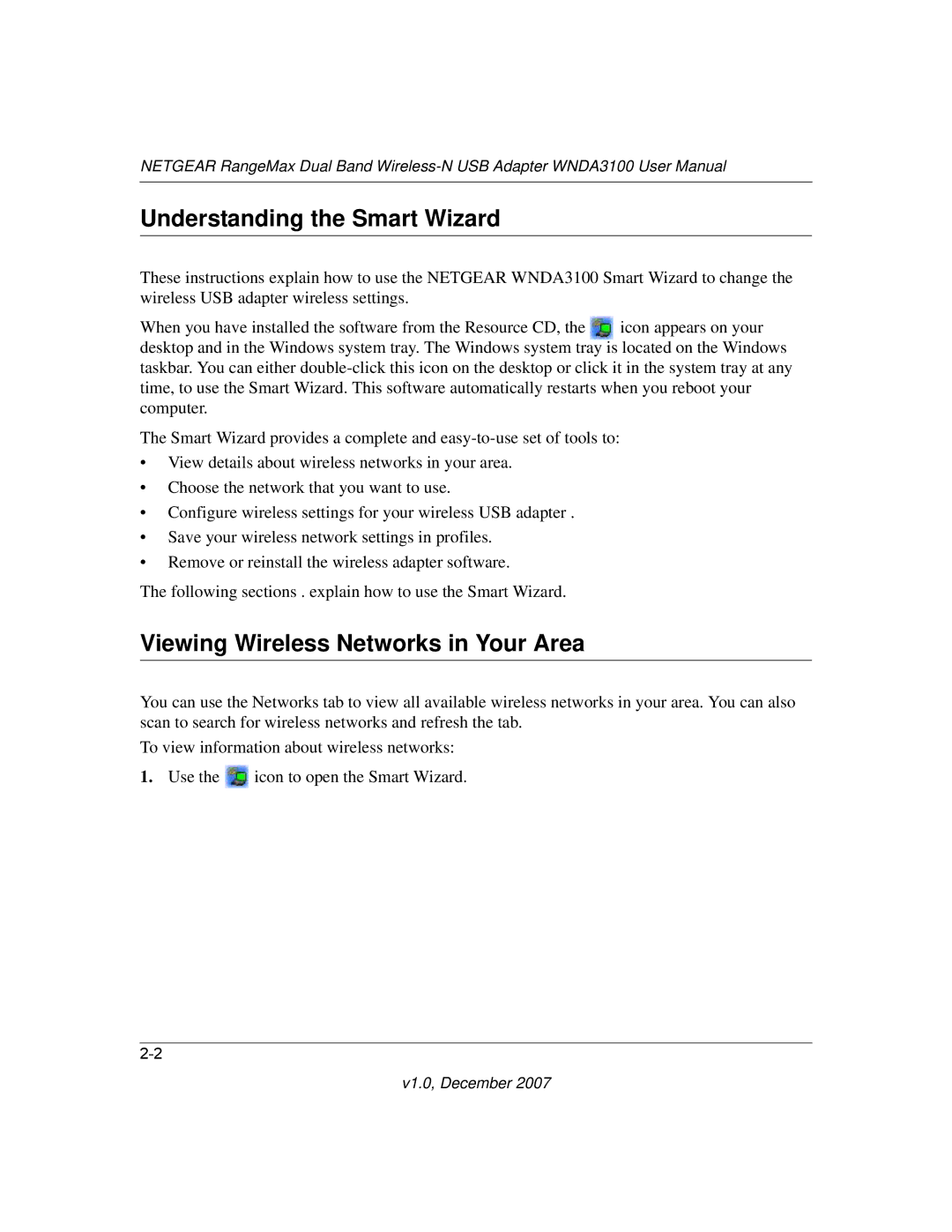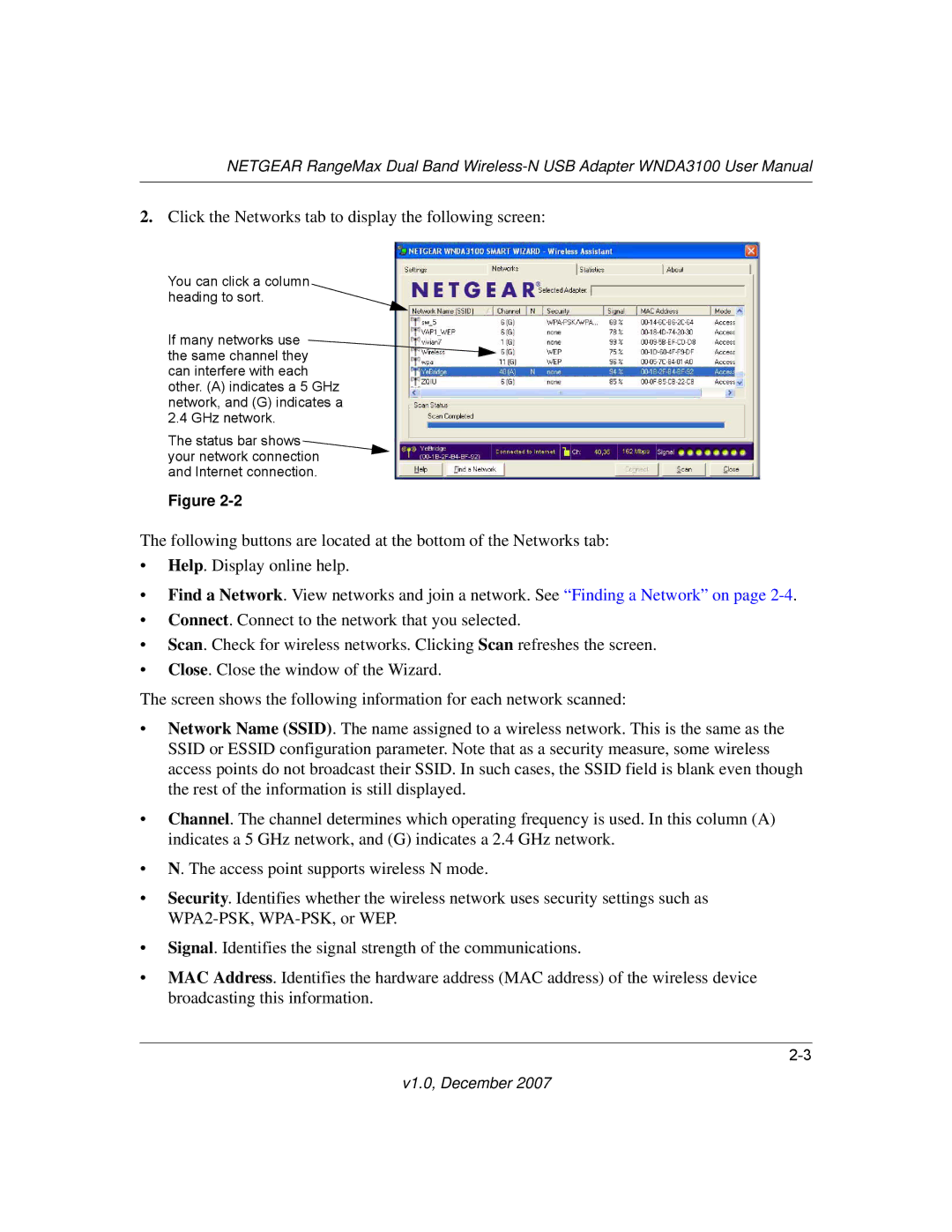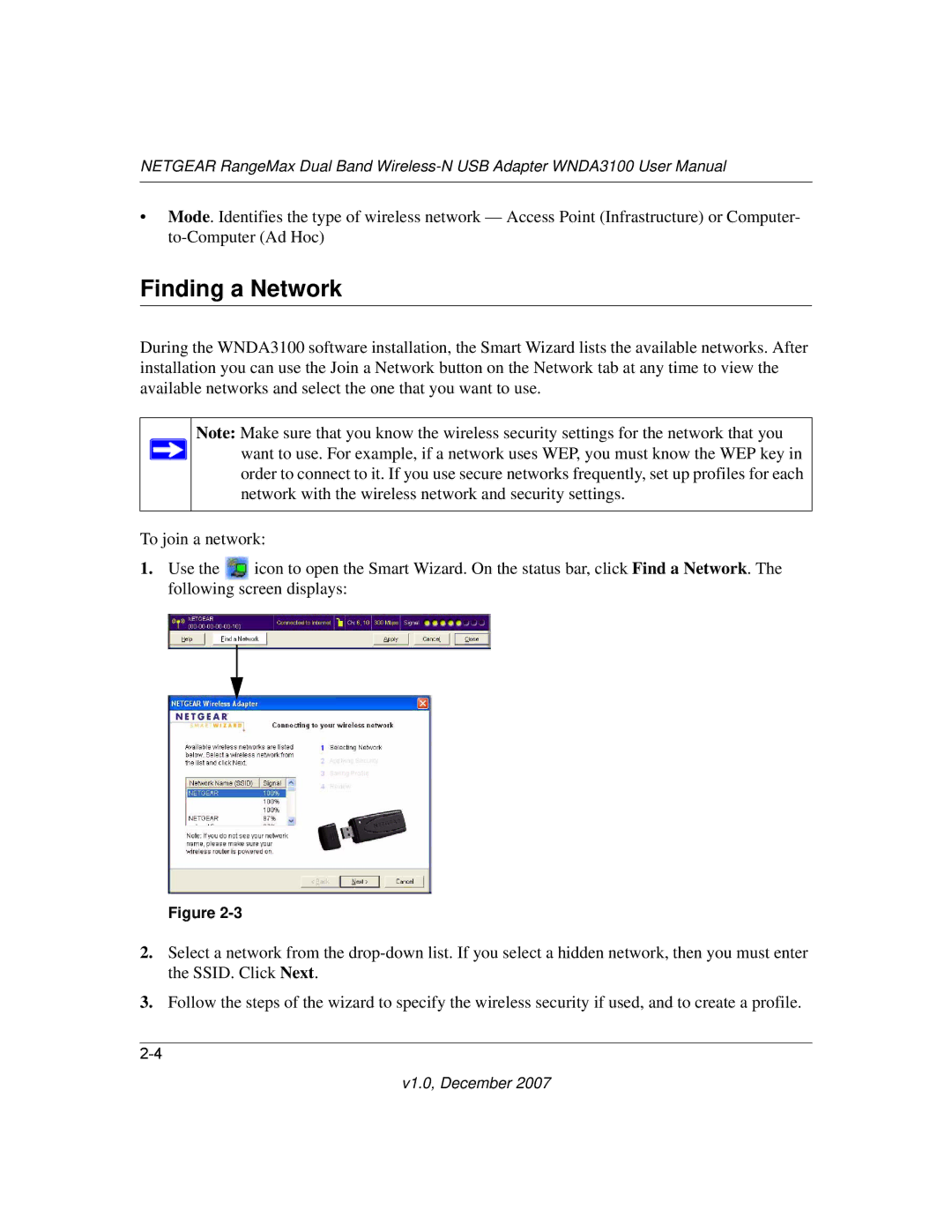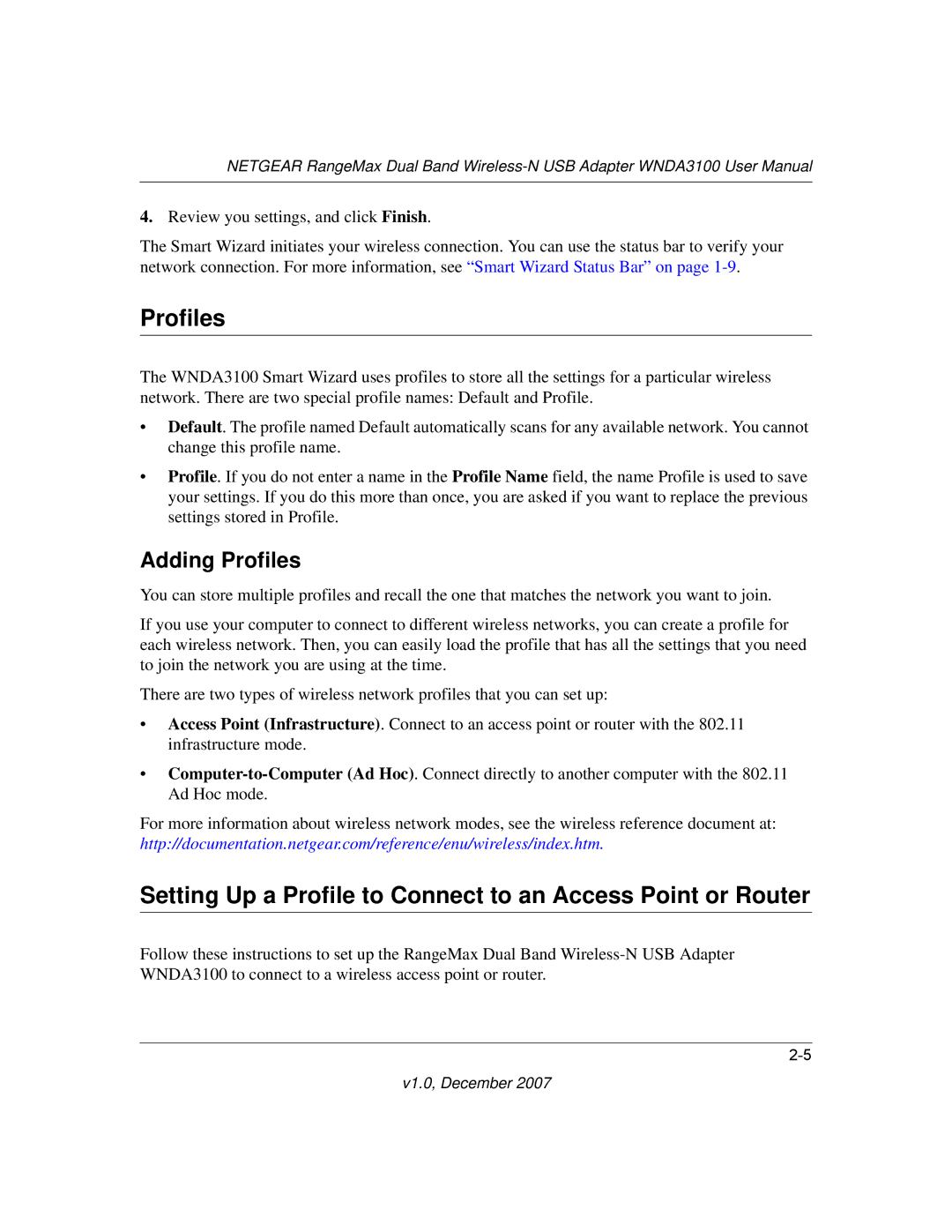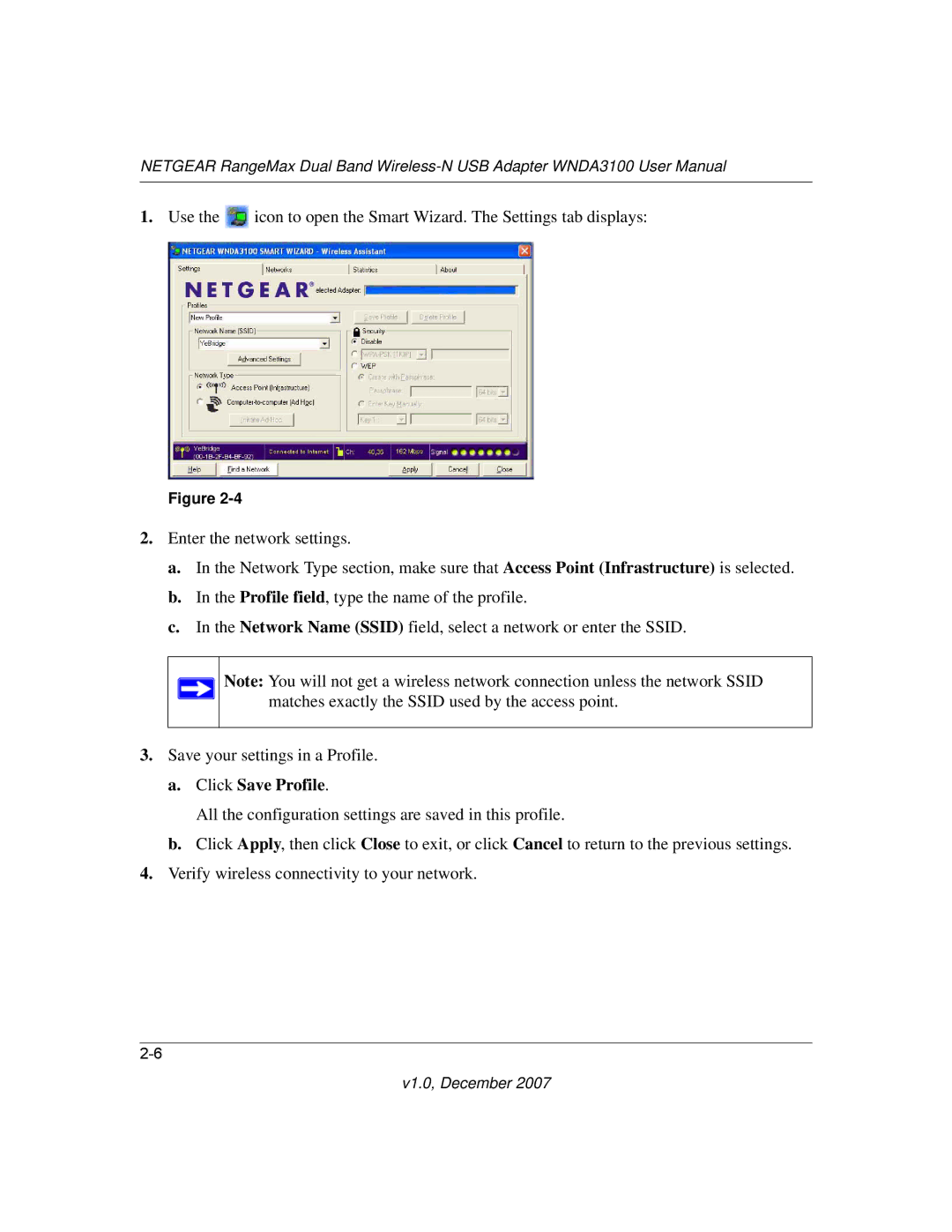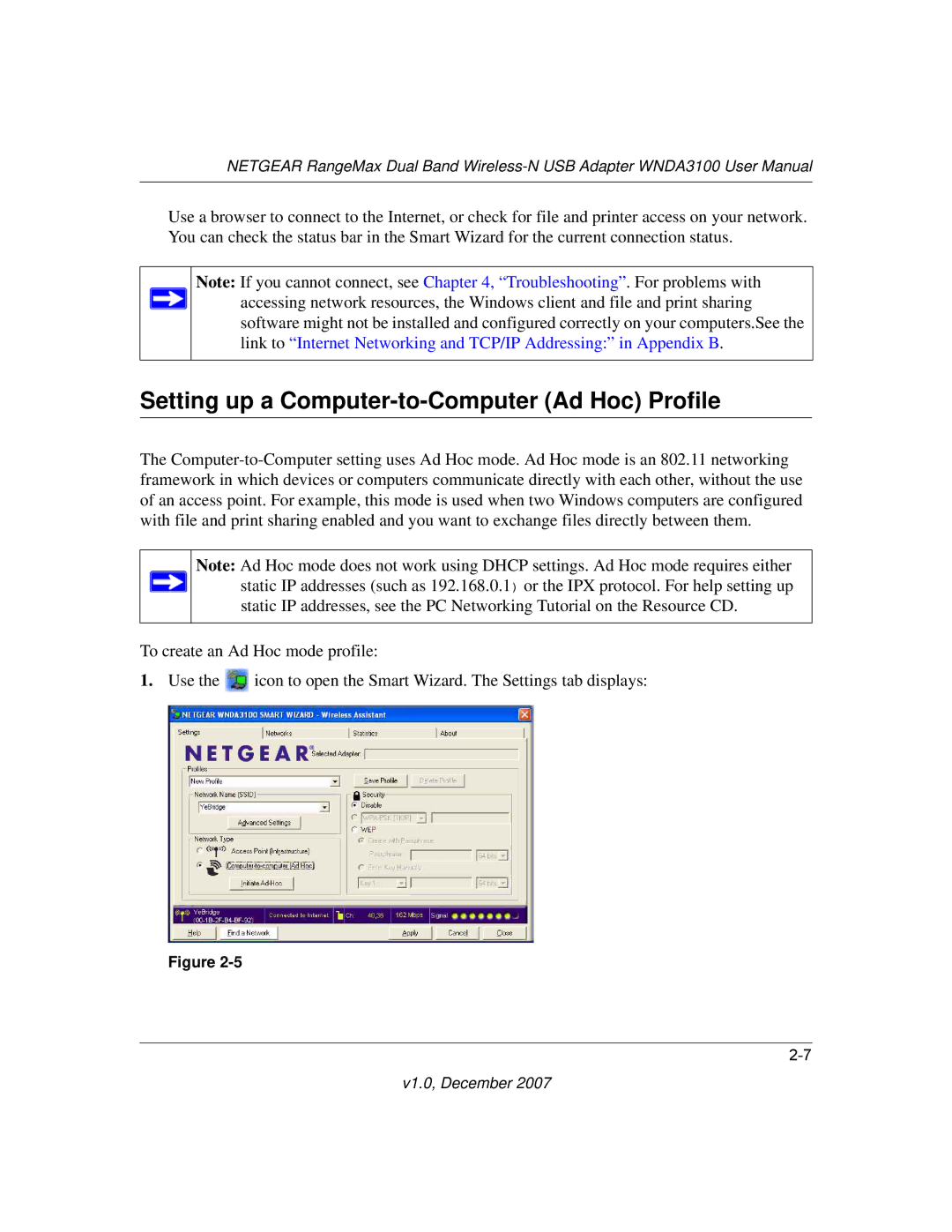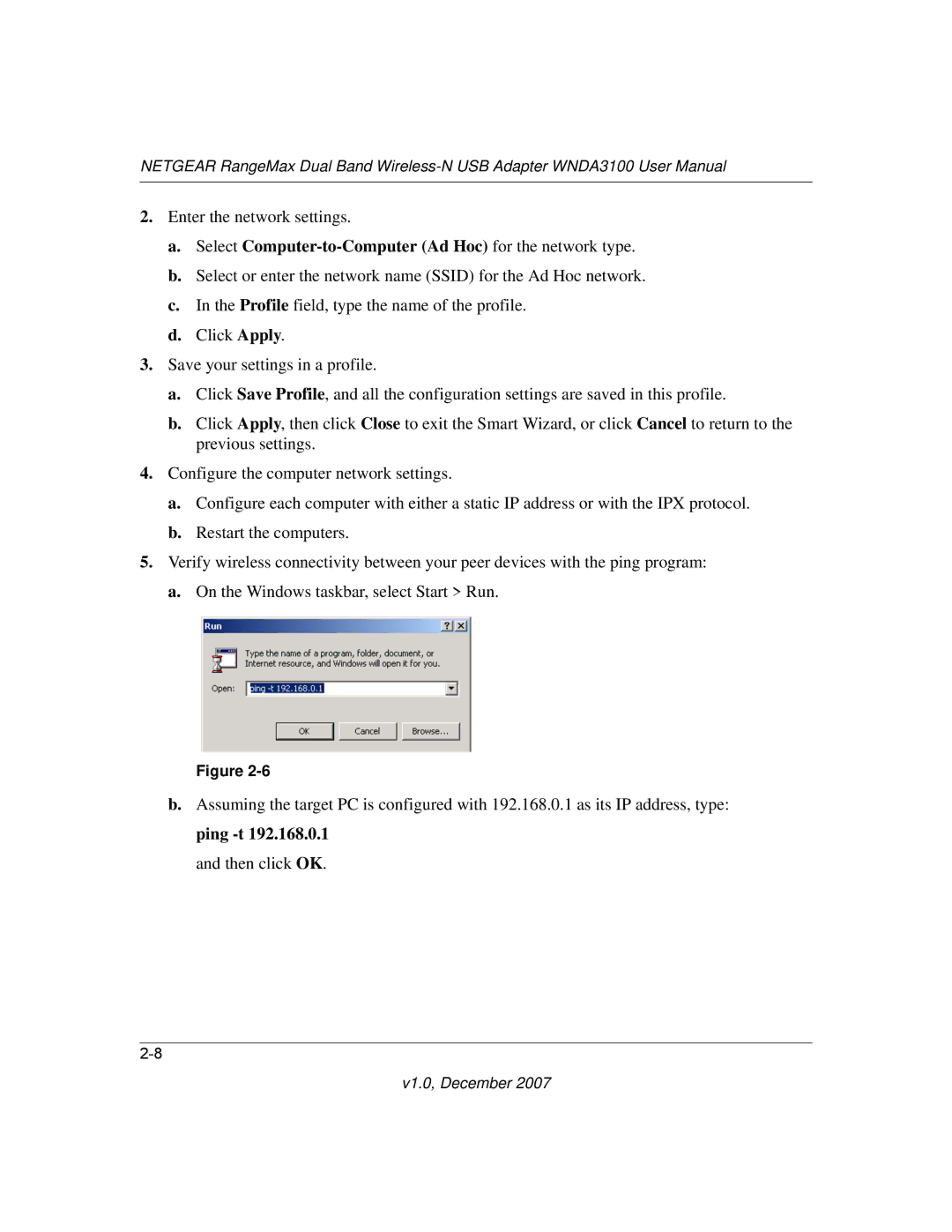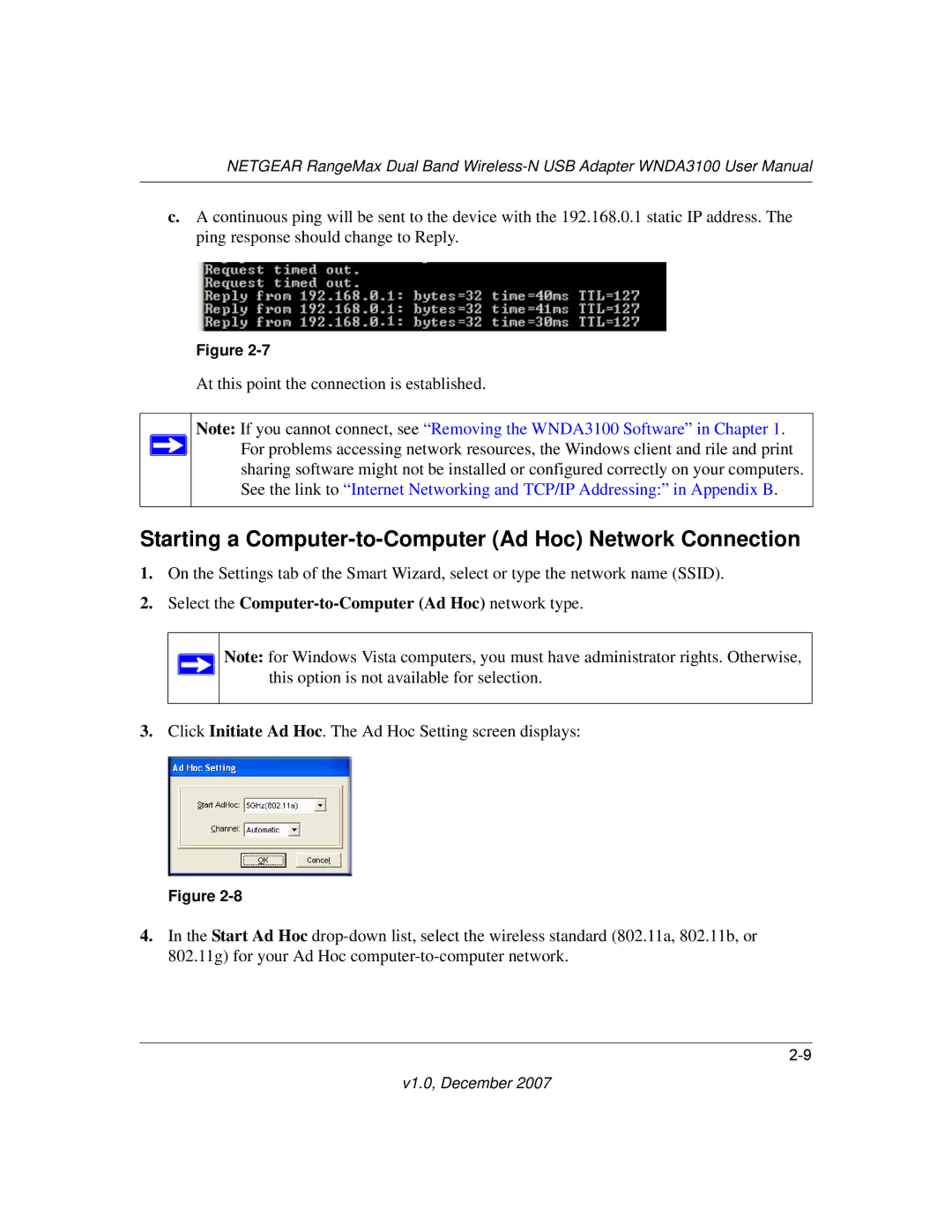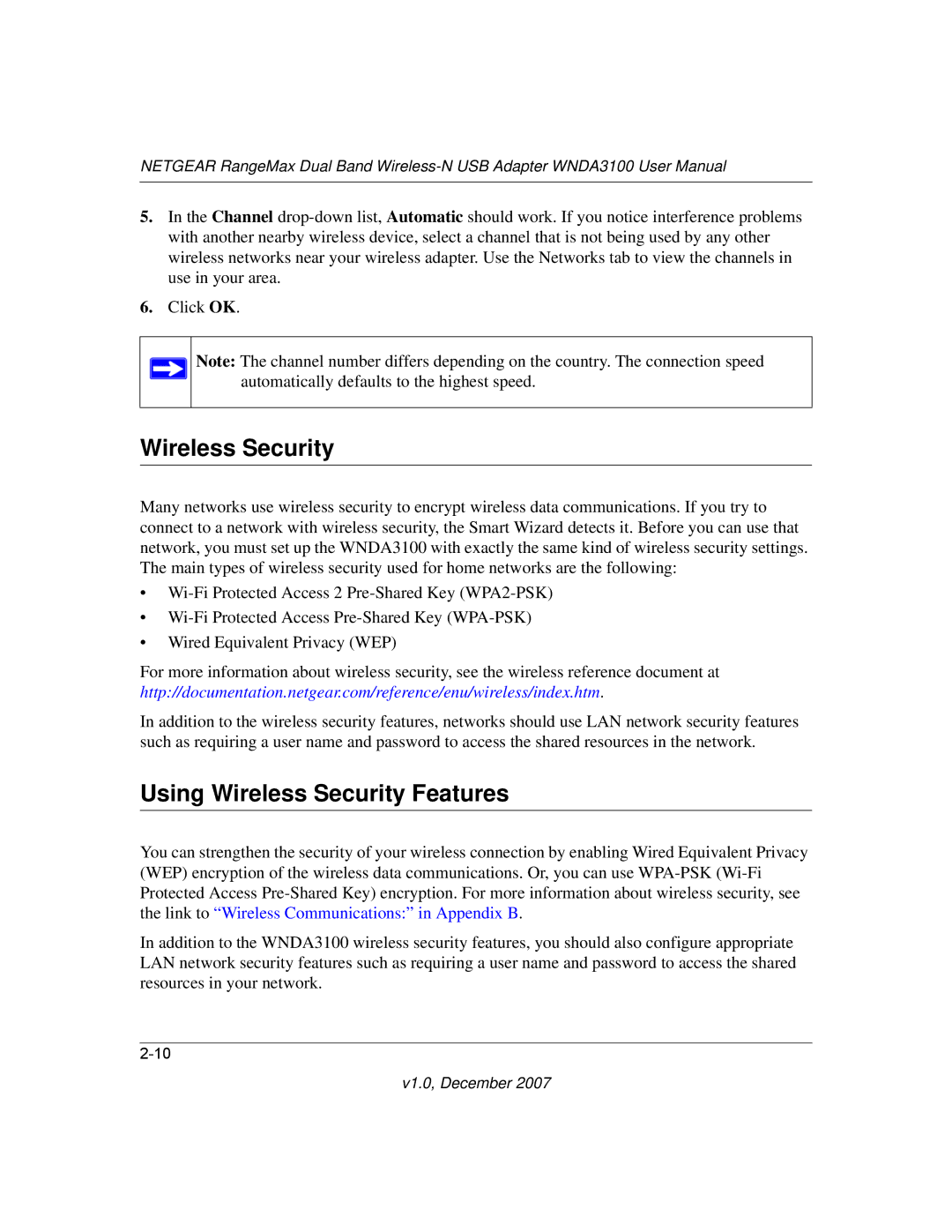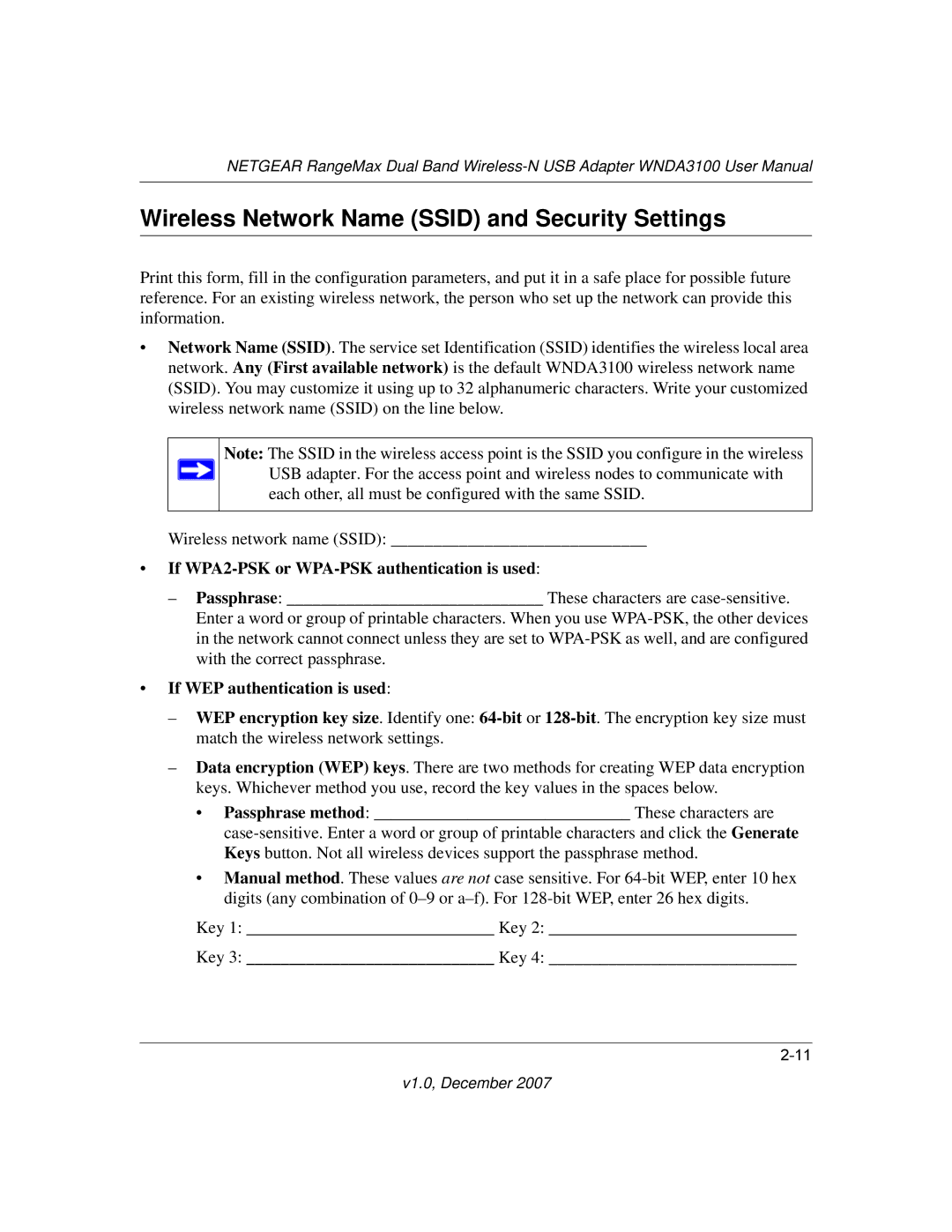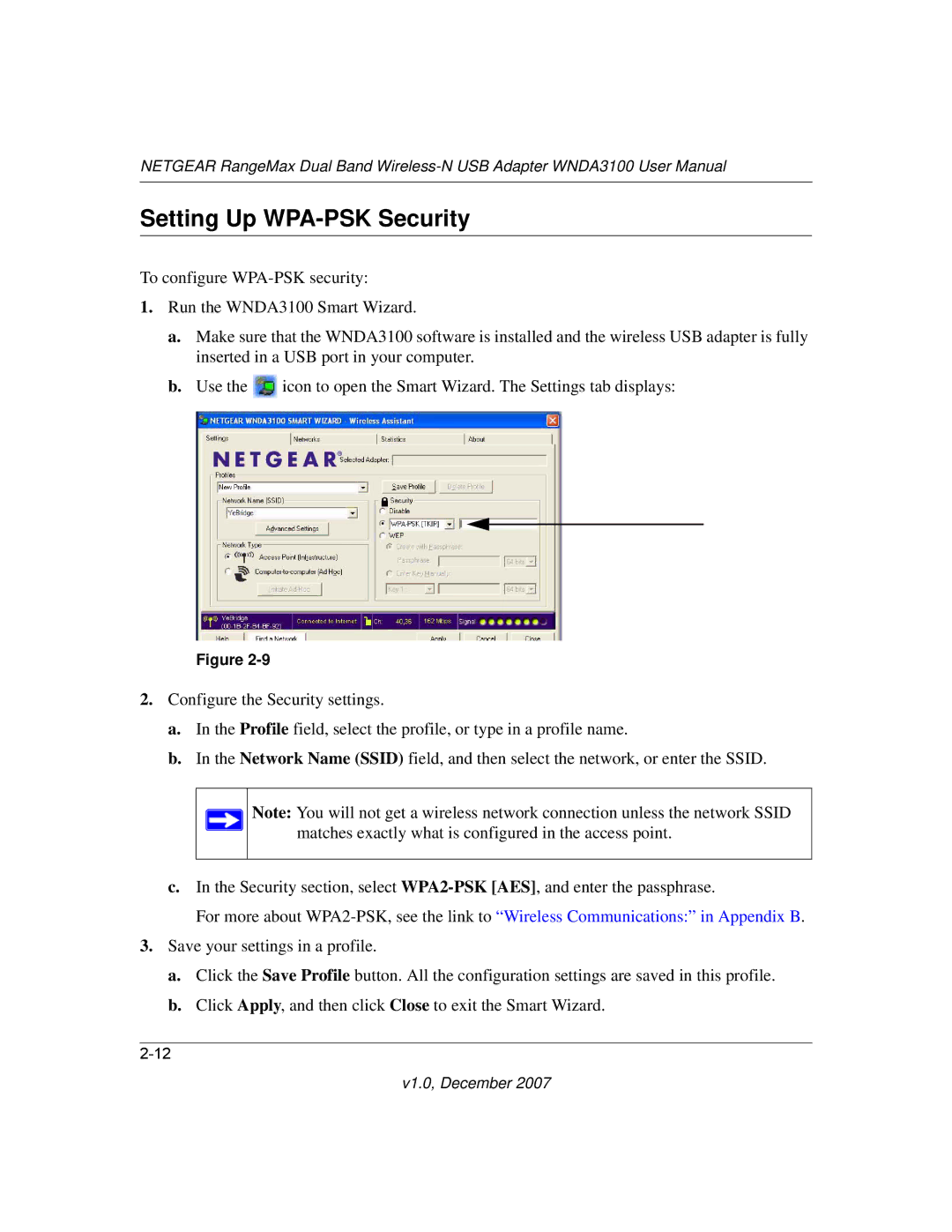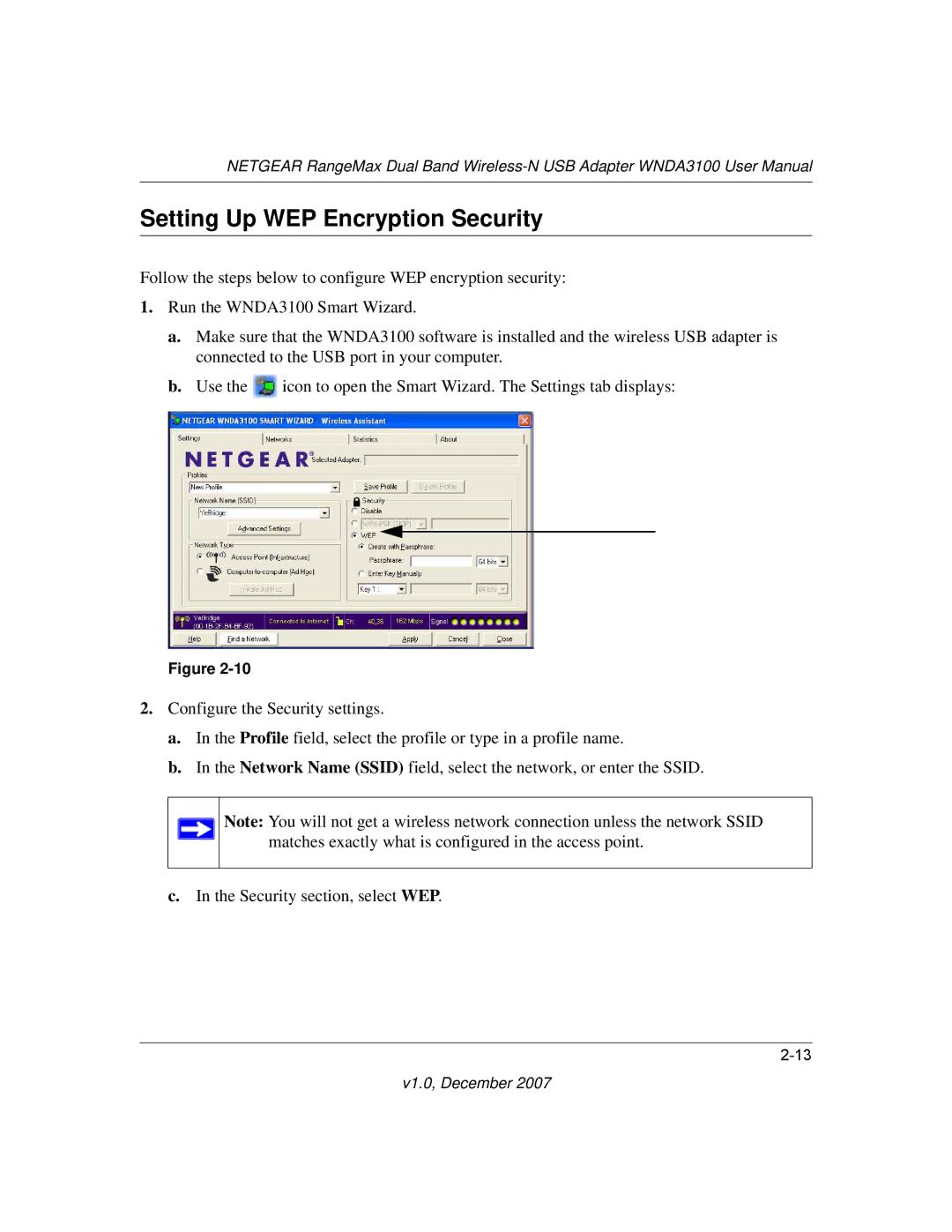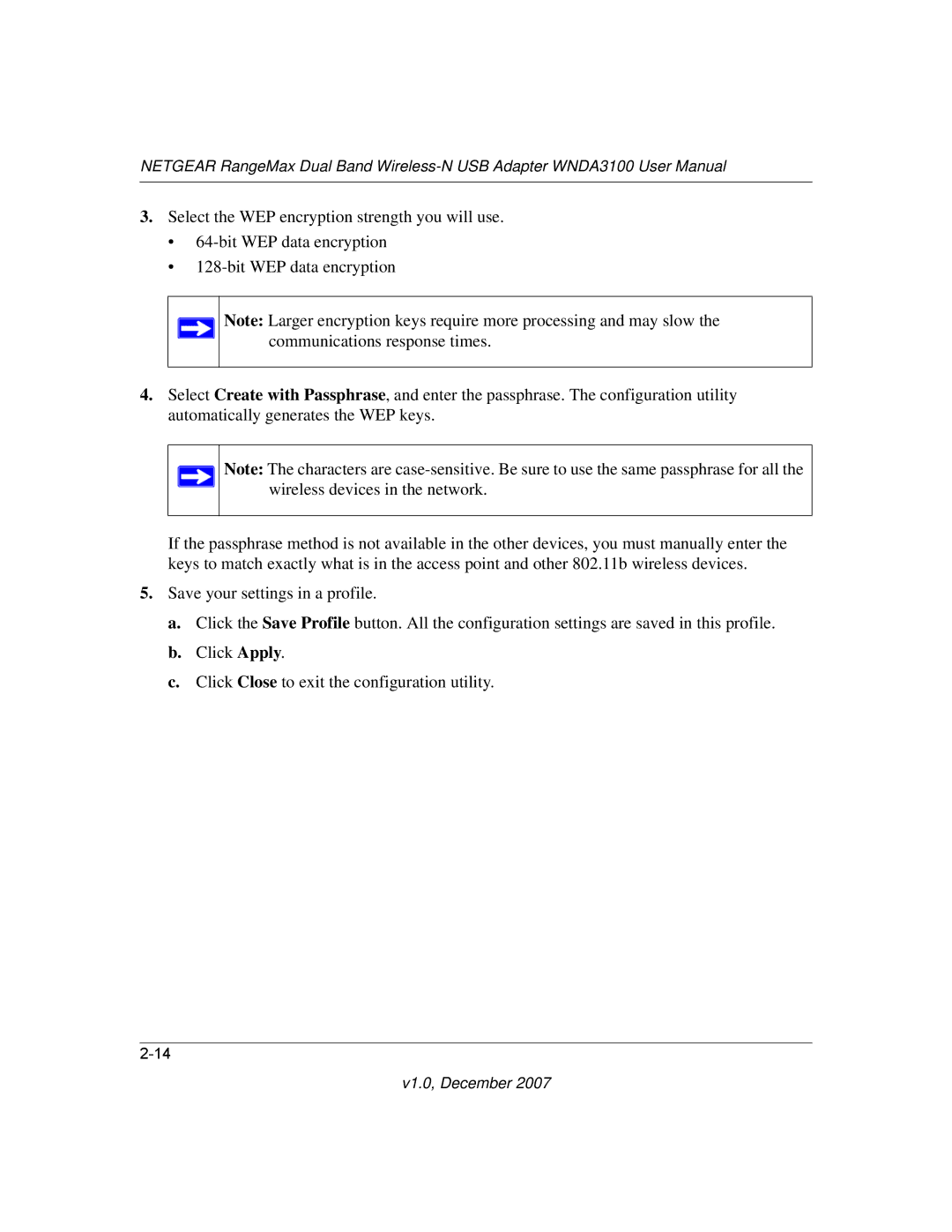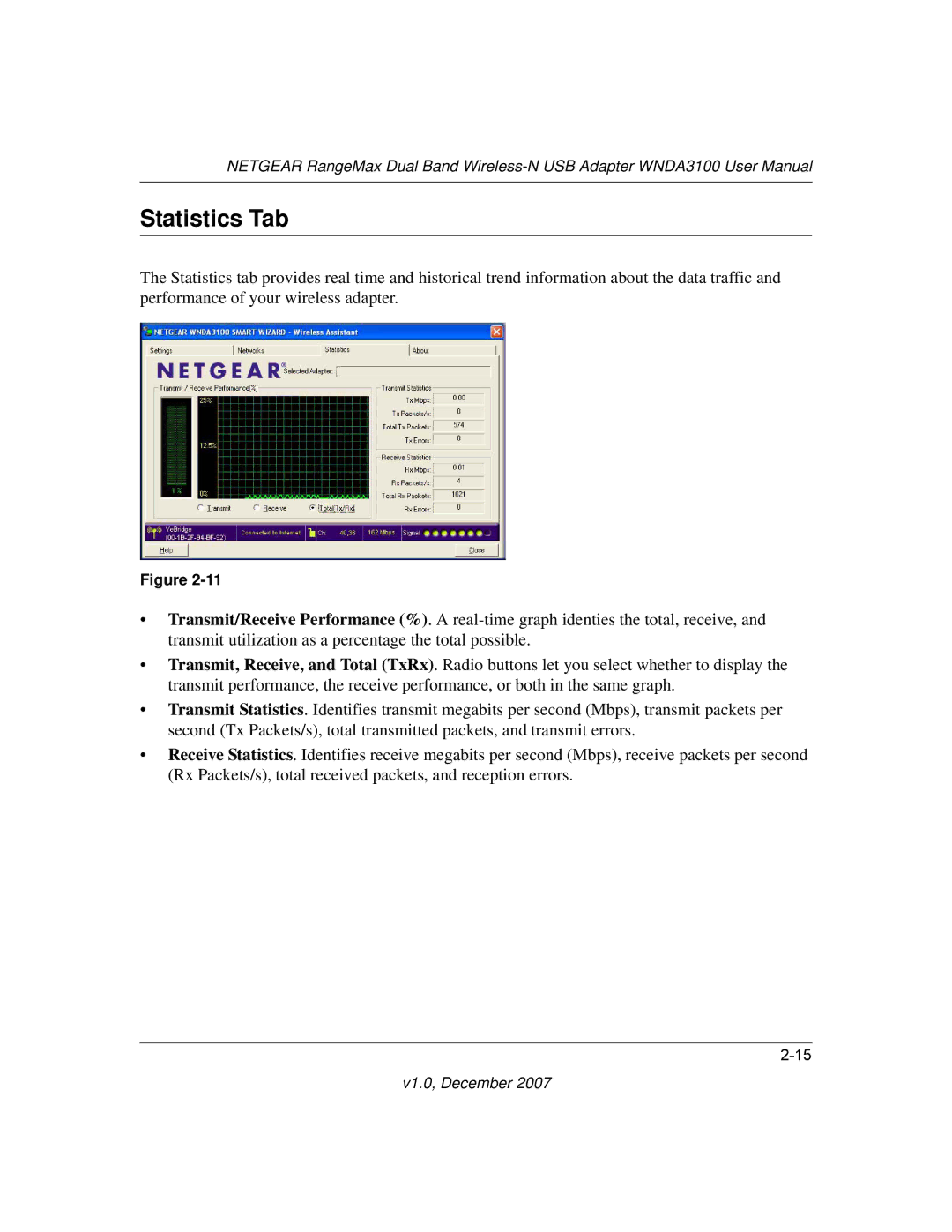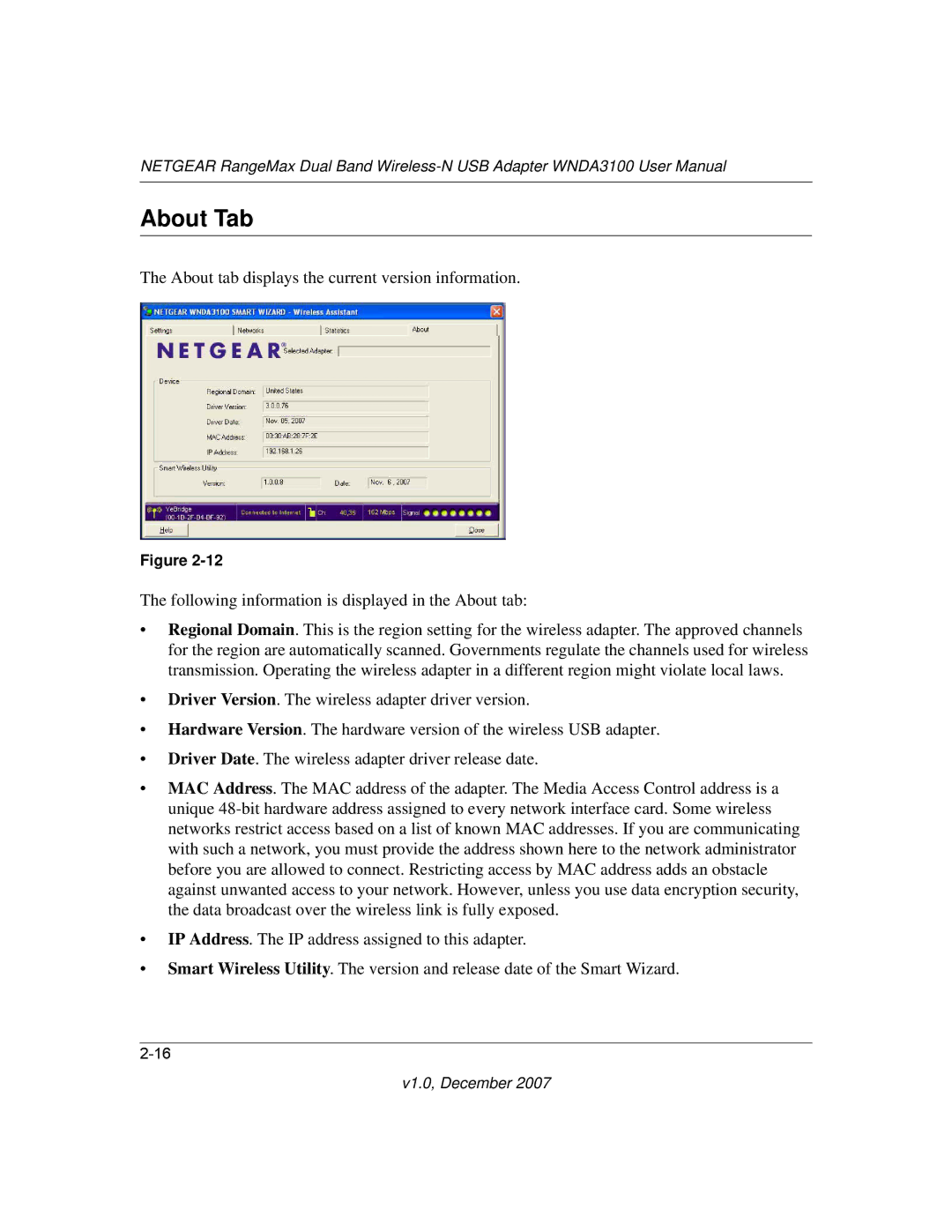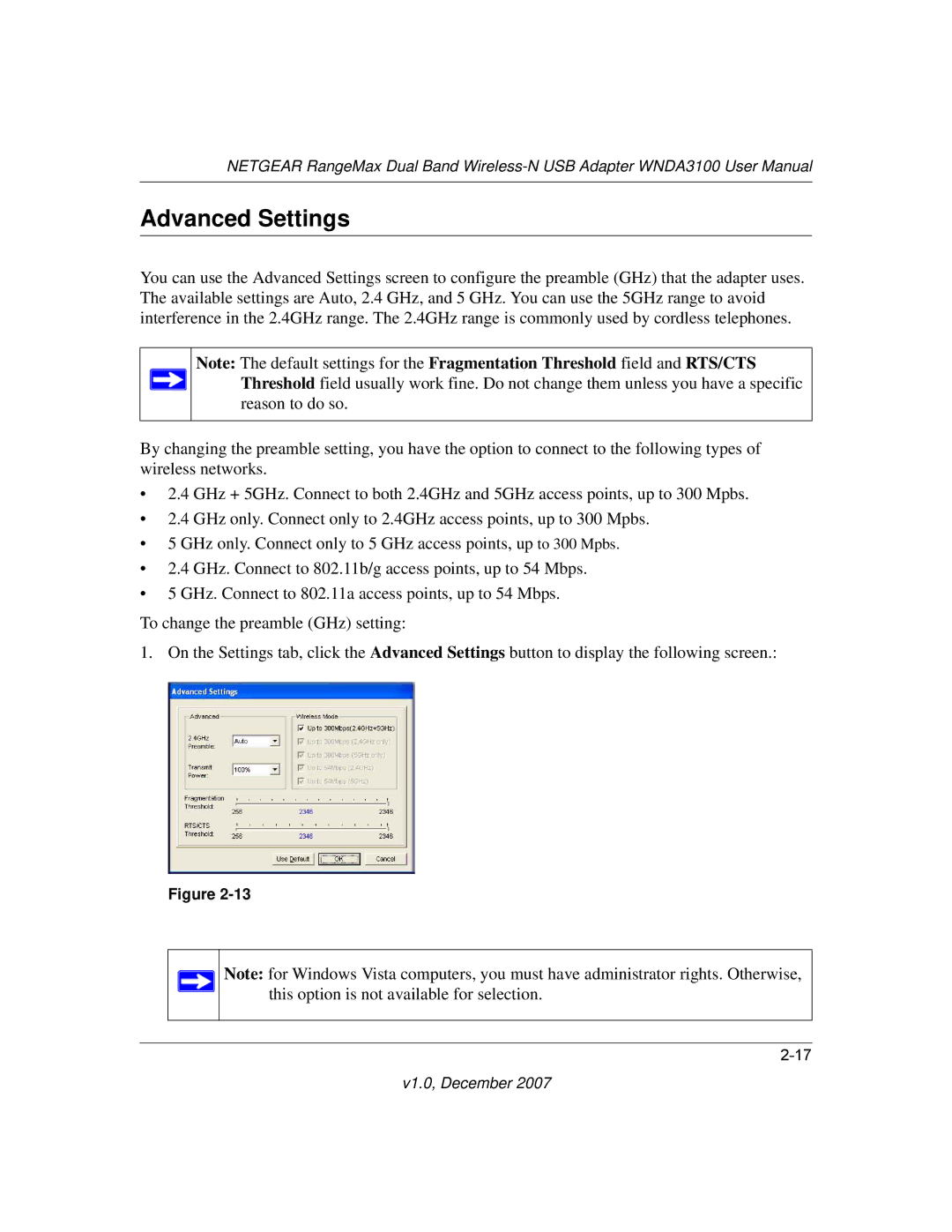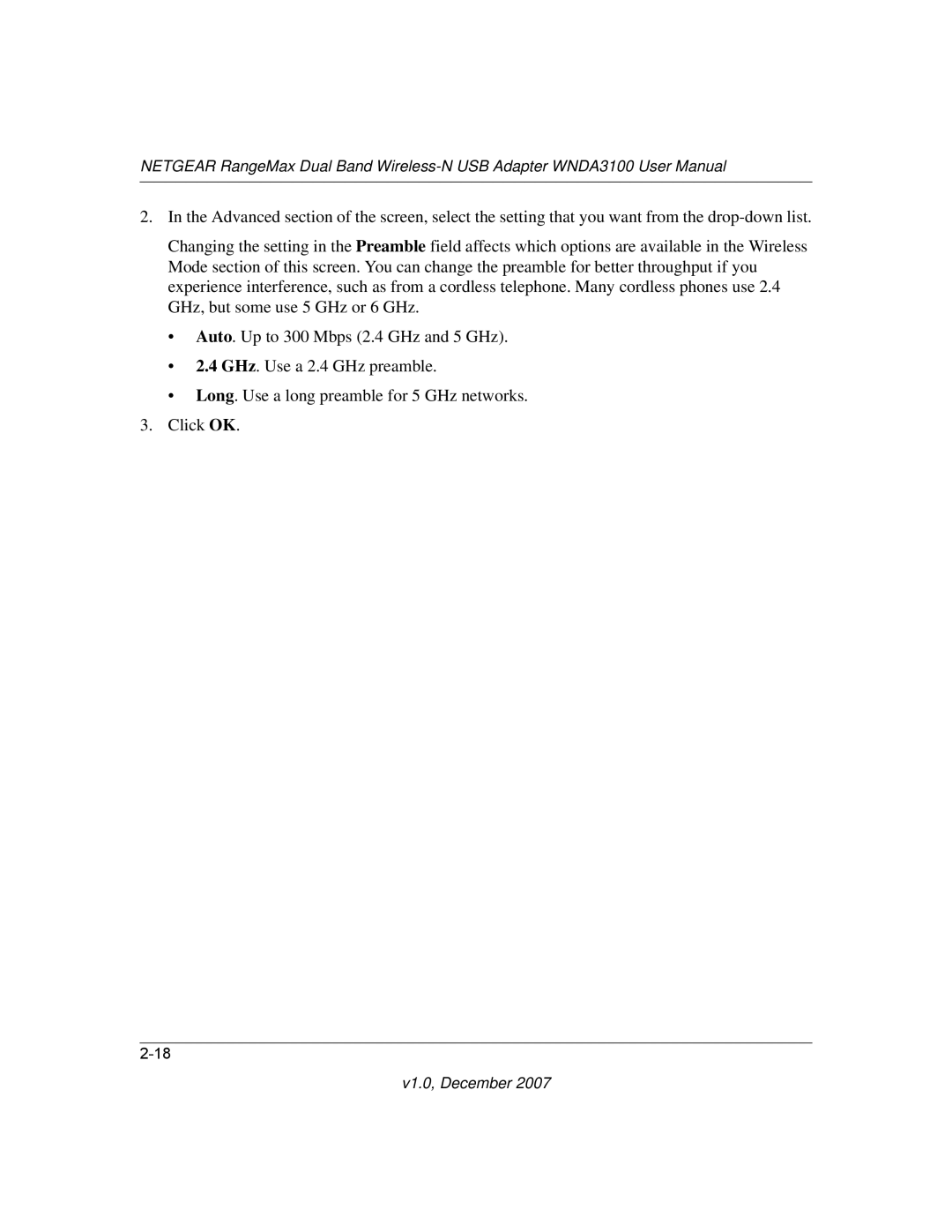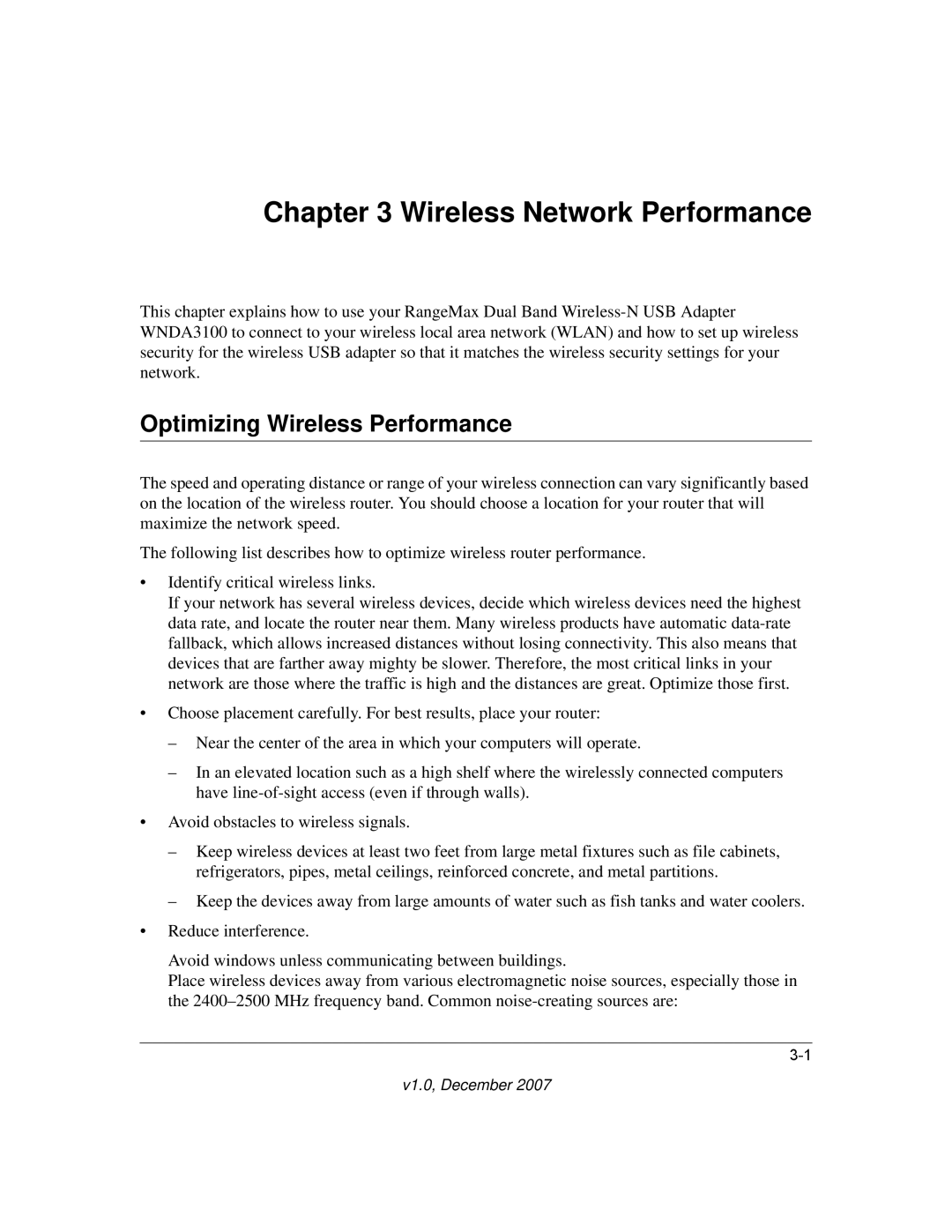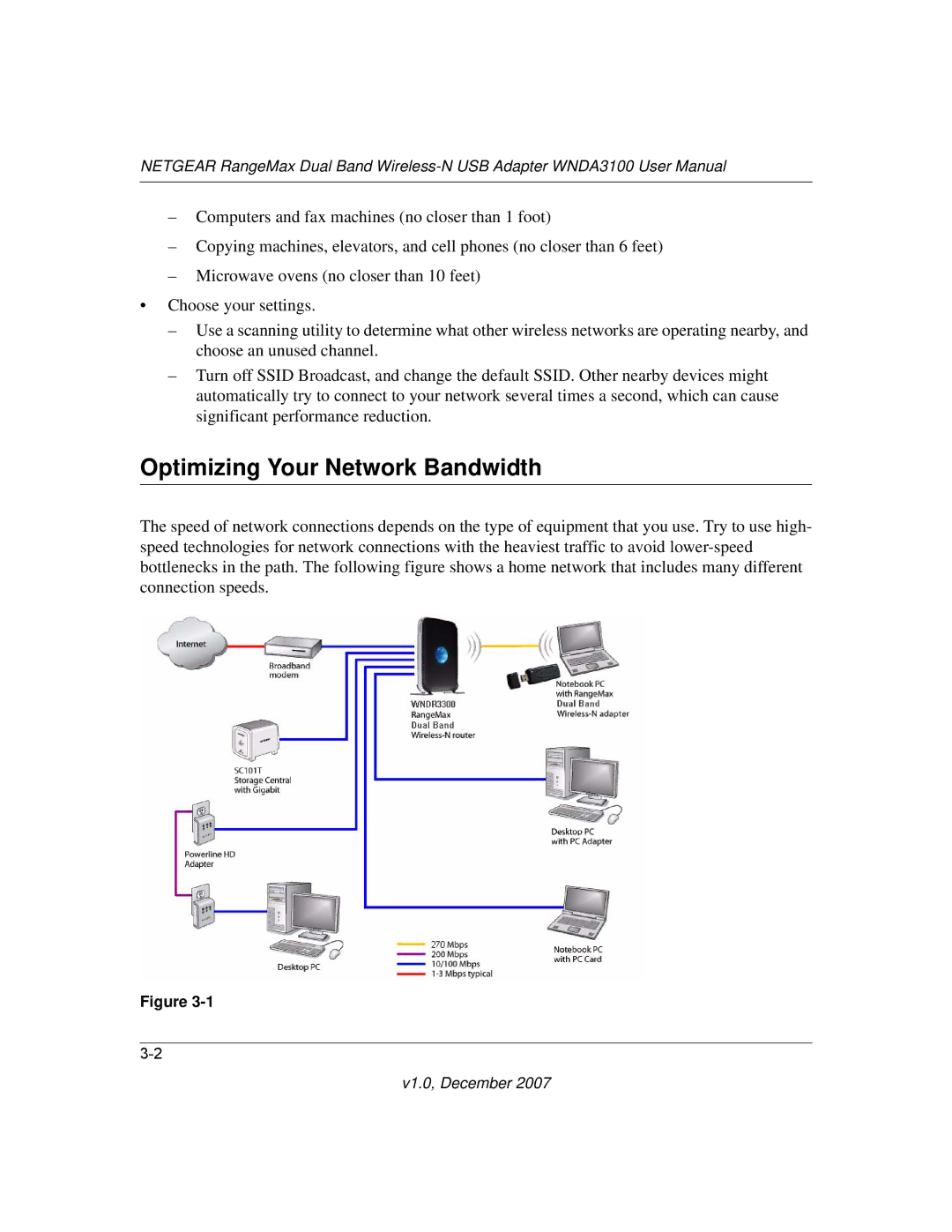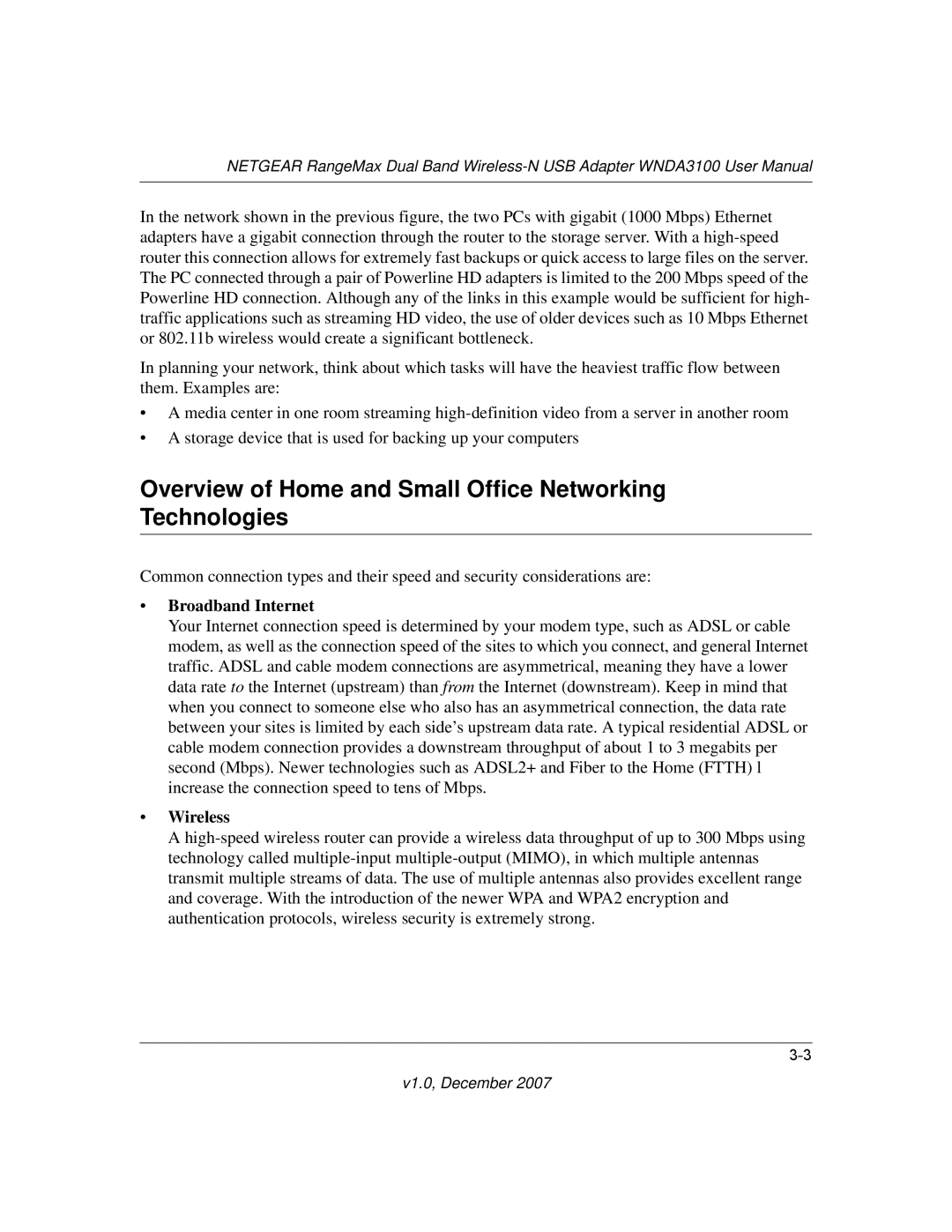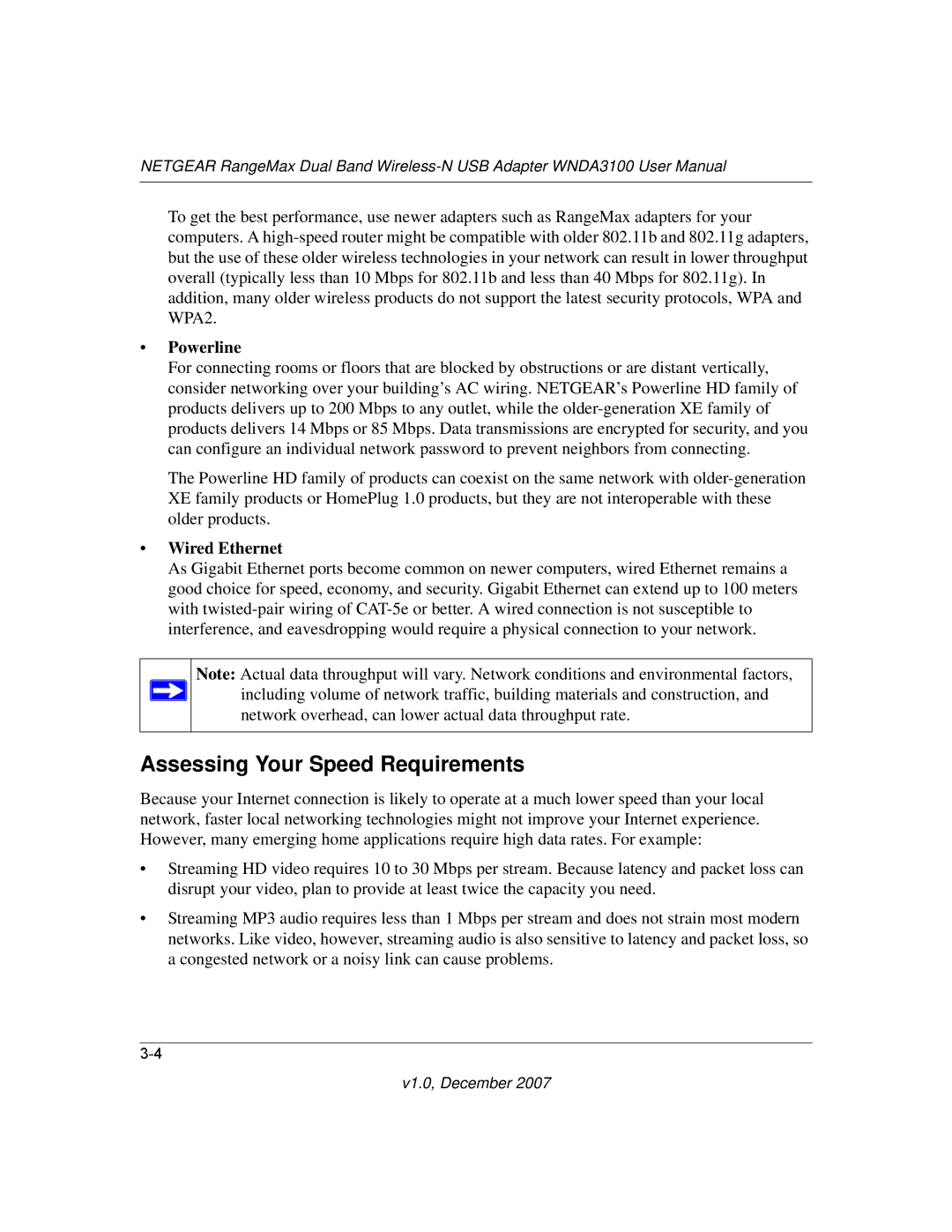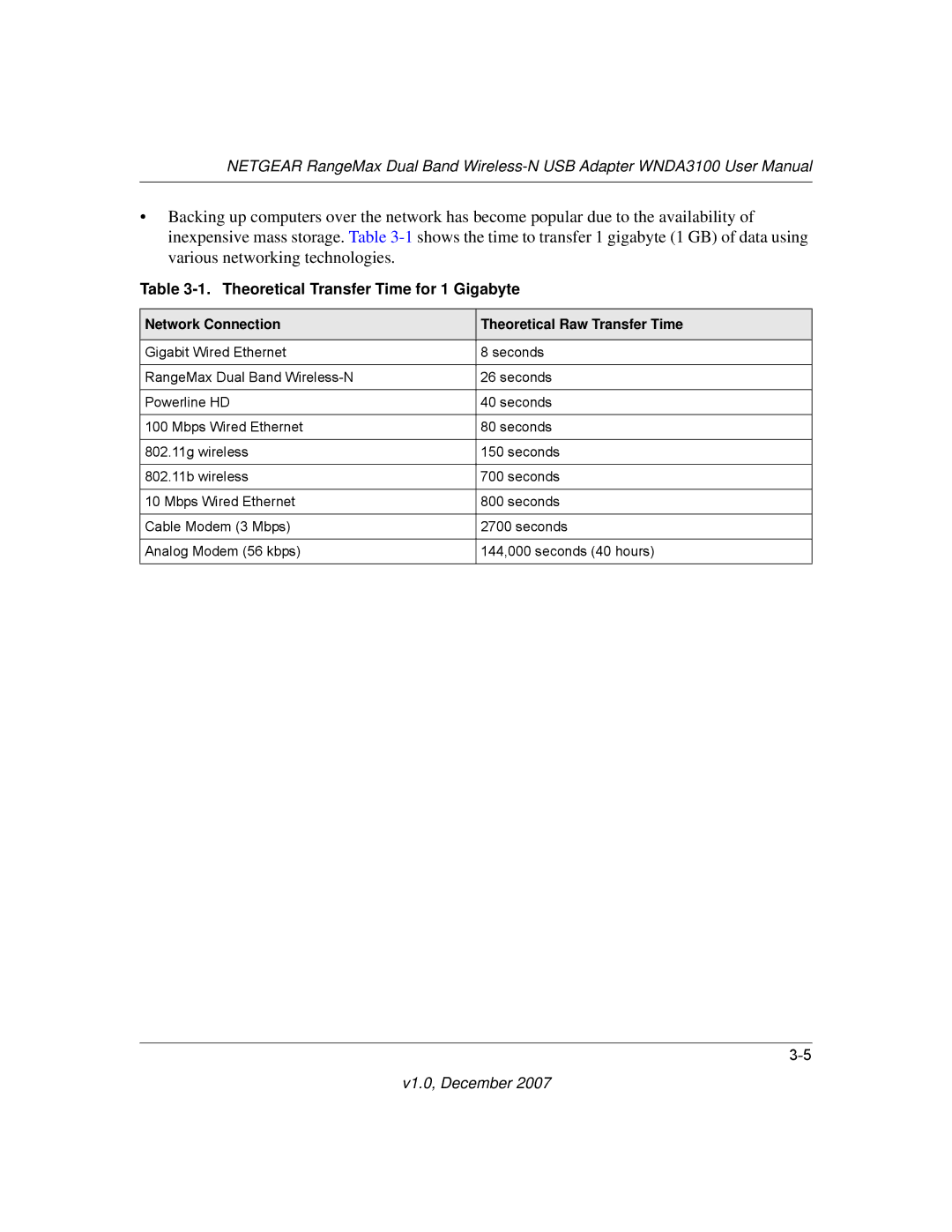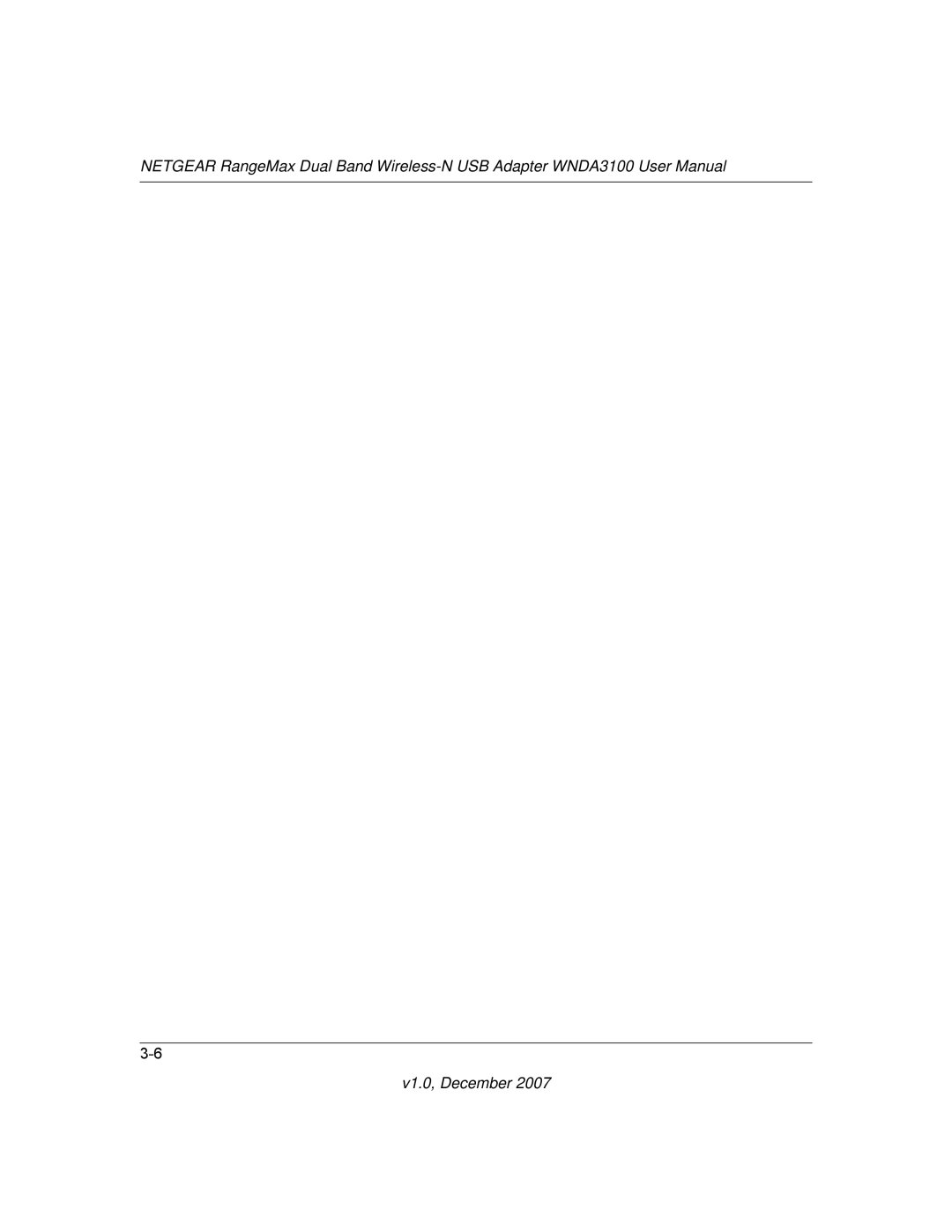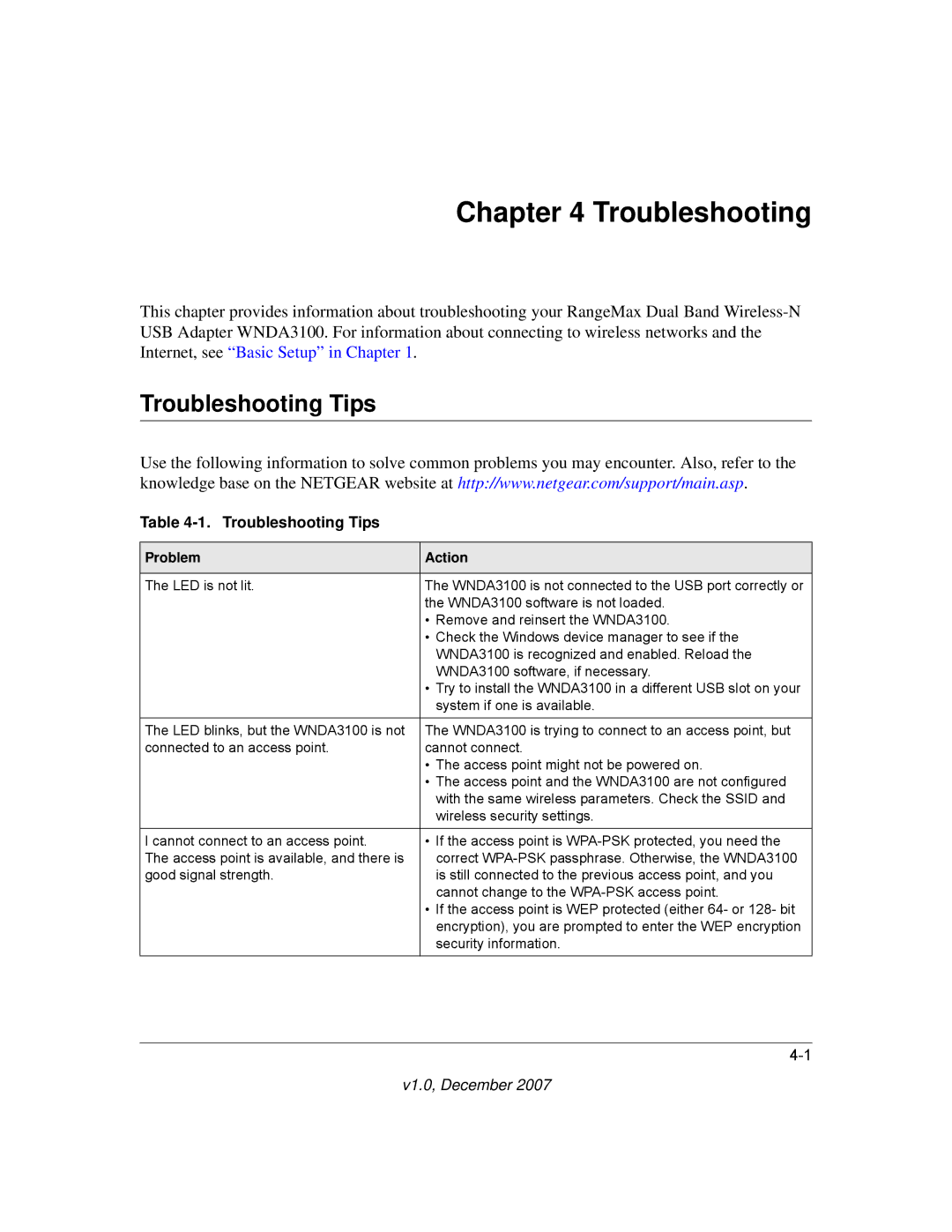NETGEAR RangeMax Dual Band
Understanding the Smart Wizard
These instructions explain how to use the NETGEAR WNDA3100 Smart Wizard to change the wireless USB adapter wireless settings.
When you have installed the software from the Resource CD, the icon appears on your desktop and in the Windows system tray. The Windows system tray is located on the Windows taskbar. You can either
The Smart Wizard provides a complete and
•View details about wireless networks in your area.
•Choose the network that you want to use.
•Configure wireless settings for your wireless USB adapter .
•Save your wireless network settings in profiles.
•Remove or reinstall the wireless adapter software.
The following sections . explain how to use the Smart Wizard.
Viewing Wireless Networks in Your Area
You can use the Networks tab to view all available wireless networks in your area. You can also scan to search for wireless networks and refresh the tab.
To view information about wireless networks:
1.Use the ![]() icon to open the Smart Wizard.
icon to open the Smart Wizard.