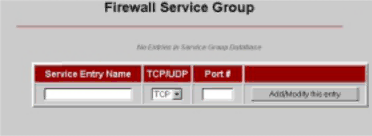
Once you have filled in these fields, click Add/Modify this entry. A new page displays, showing the new entry at the top, with two buttons Modify and Delete. You can change or delete this entry at any time. From this page, you can also add new entries.
Service Group
The Service Group page lets you specify a port and assign a group name to it. This is useful if you want to identify a group by a particular port. You can then use that service group when creating an inbound or outbound policy.
Service Entry Name | Name of your choosing. Purpose is to identify |
| the group that you want to assign to a |
| particular port. Maximum field length=19 |
| characters. |
|
|
TCP/UDP | Specify which protocol this group should use, |
| TCP (Transmission Control Protocol) or UDP |
| (User Datagram Protocol). |
|
|
Port # | Port number of your choosing that should be |
| associated with this group. |
|
|
Once you have filled in these fields, click Add/Modify this entry. A new page displays, showing the new entry at the top, with two buttons Modify and Delete. You can change or delete this entry at any time. From this page, you can also add new entries.
Time Group
The Time Group, or Time Window, page lets you specify a particular time period and assign a group name to it. For example, if you don’t want your children accessing the Internet during the day, you can set up a time group that blocks Internet access from 8am to 5pm. Time windows are useful when configuring inbound and outbound firewall policies for a particular group of individuals.
62 | Zoom V3 User’s Guide |