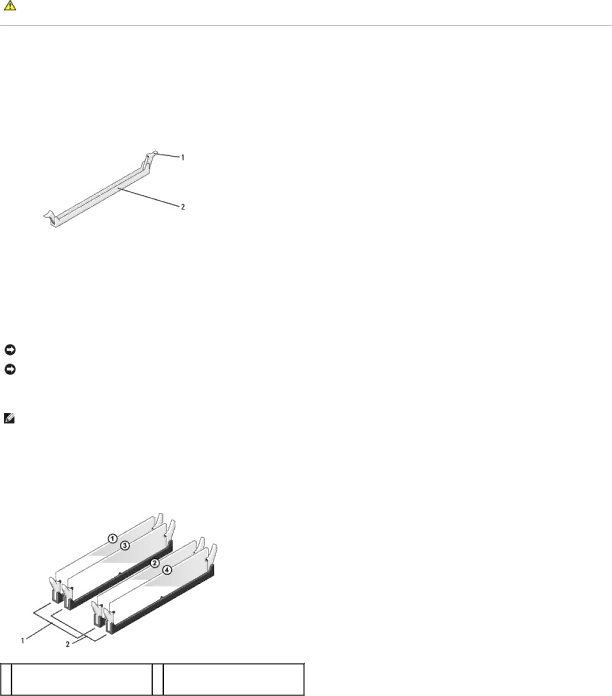
Back to Contents Page
Replacing Memory Module(s)
Dell™ Inspiron™ 518/519 Service Manual
CAUTION: Before working inside your computer, read the safety information that shipped with your computer. For additional safety best practices information, see the Regulatory Compliance Homepage at www.dell.com/regulatory_compliance.
1.Follow the procedures in Before You Begin.
2.Remove the computer cover (see Removing the Computer Cover).
3.Locate the memory modules on the system board (see System Board Components).
4.Press out the securing clip at each end of the memory module connector.
1 | securing clip | 2 | memory module connector |
|
|
|
|
5.Grasp the module and pull it upwards.
If the module is difficult to remove, gently ease the module back and forth to remove it from the connector.
NOTICE: Do not install ECC memory modules.
NOTICE: If you remove your original memory modules from the computer during a memory upgrade, keep them separate from any new modules that you may have, even if you purchased the new modules from Dell™. If possible, do not pair an original memory module with a new memory module. Otherwise, your computer may not start properly. The recommended memory configurations are:
A pair of matched memory modules installed in DIMM connectors 1 and 2 or
A pair of matched memory modules installed in DIMM connectors 1 and 2 and another matched pair installed in DIMM connectors 3 and 4.
NOTE: If you install mixed pairs of
6.Follow the instructions below to install memory modules, depending on your computer model:
For Inspiron™ 518 — Ensure that you install a single memory module in DIMM connector 1, the connector closest to the processor, before you install modules in any other connector.
1
Pair A: matched pair of memory modules in connectors DIMM_1 and DIMM_2
2
Pair B: matched pair of memory modules in connectors DIMM_3 and DIMM_4
For Inspiron 519 — Ensure that you install a single memory module in DIMM connector 1, the connector farthest to the processor, before you install modules in any other connector.