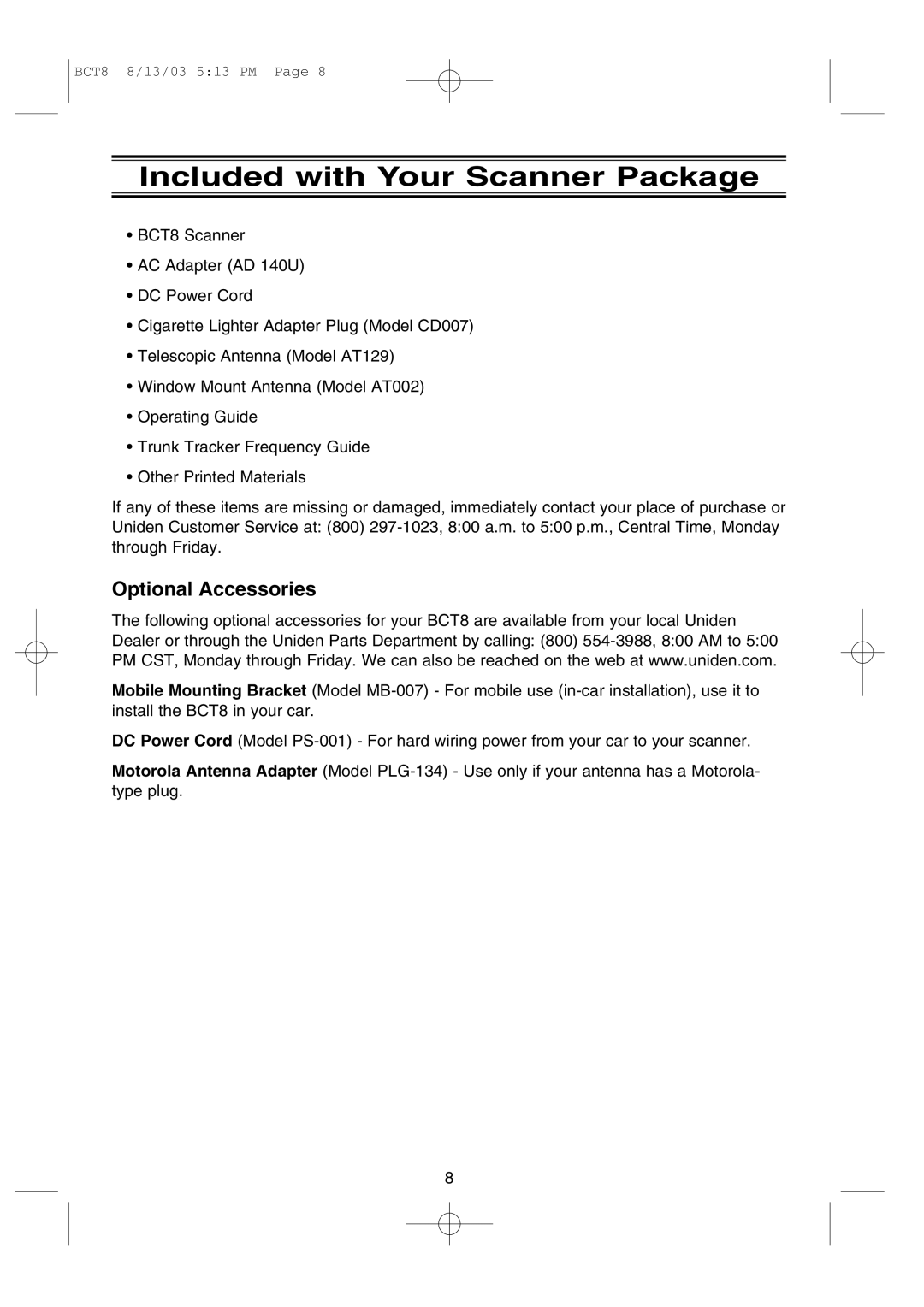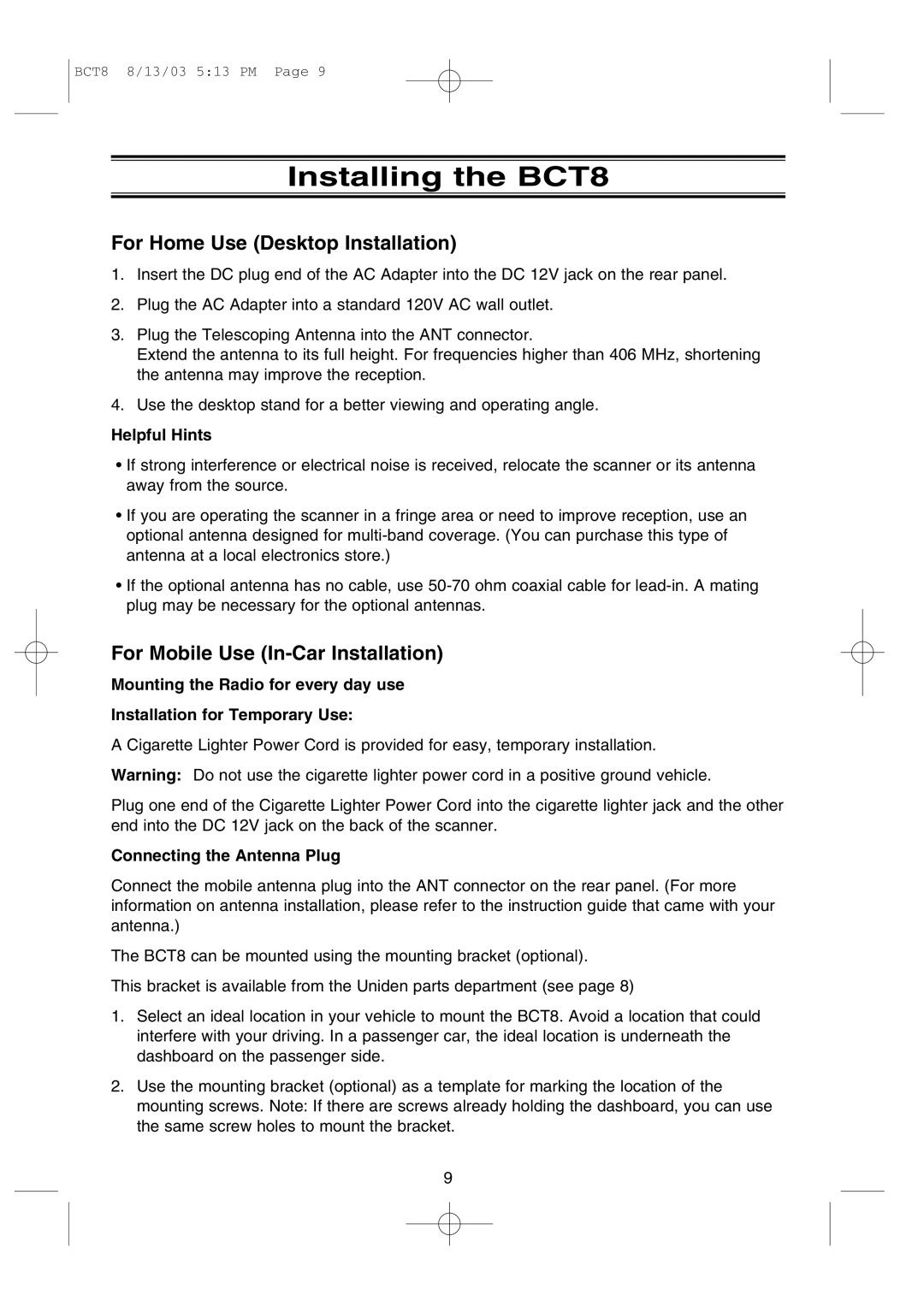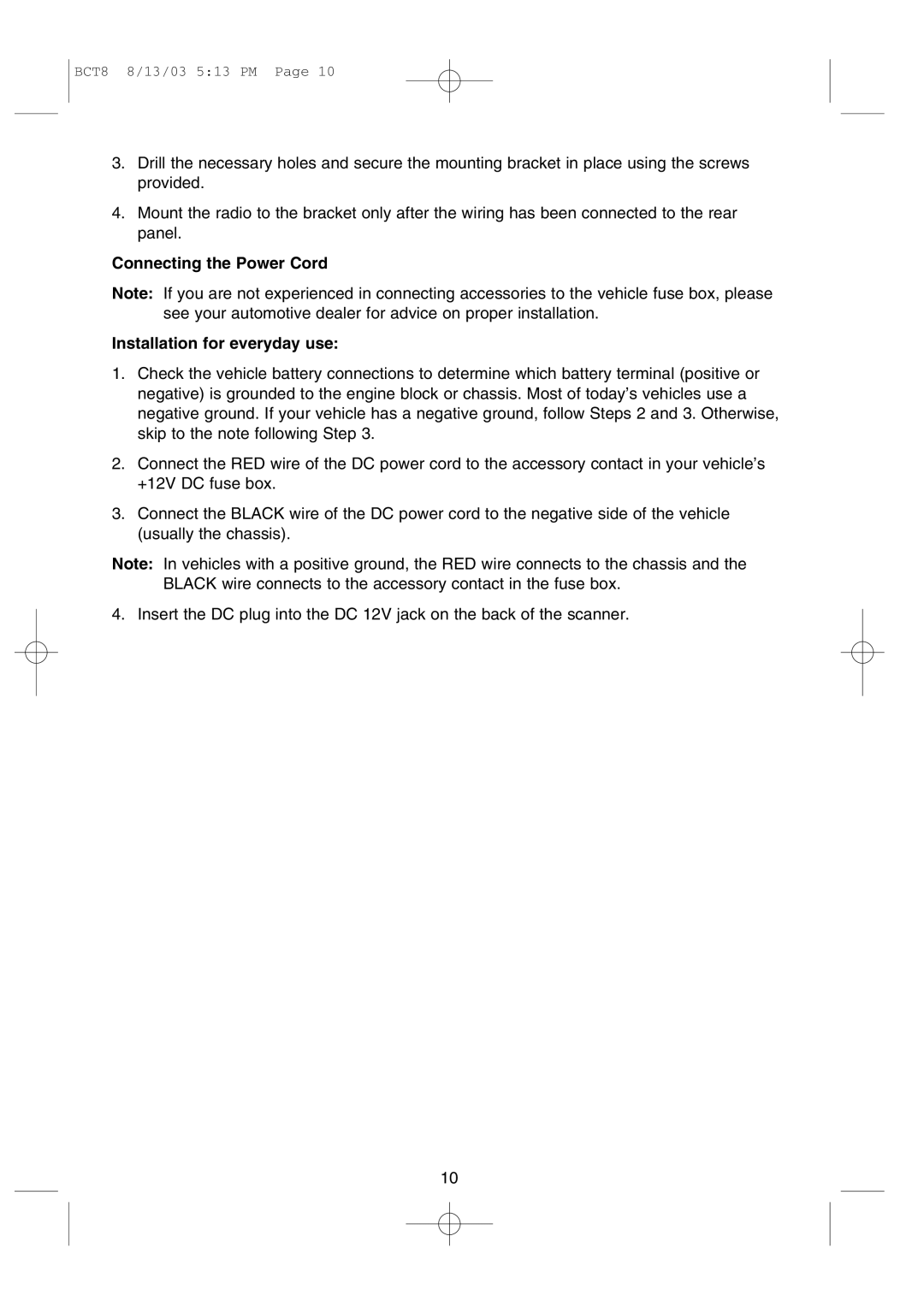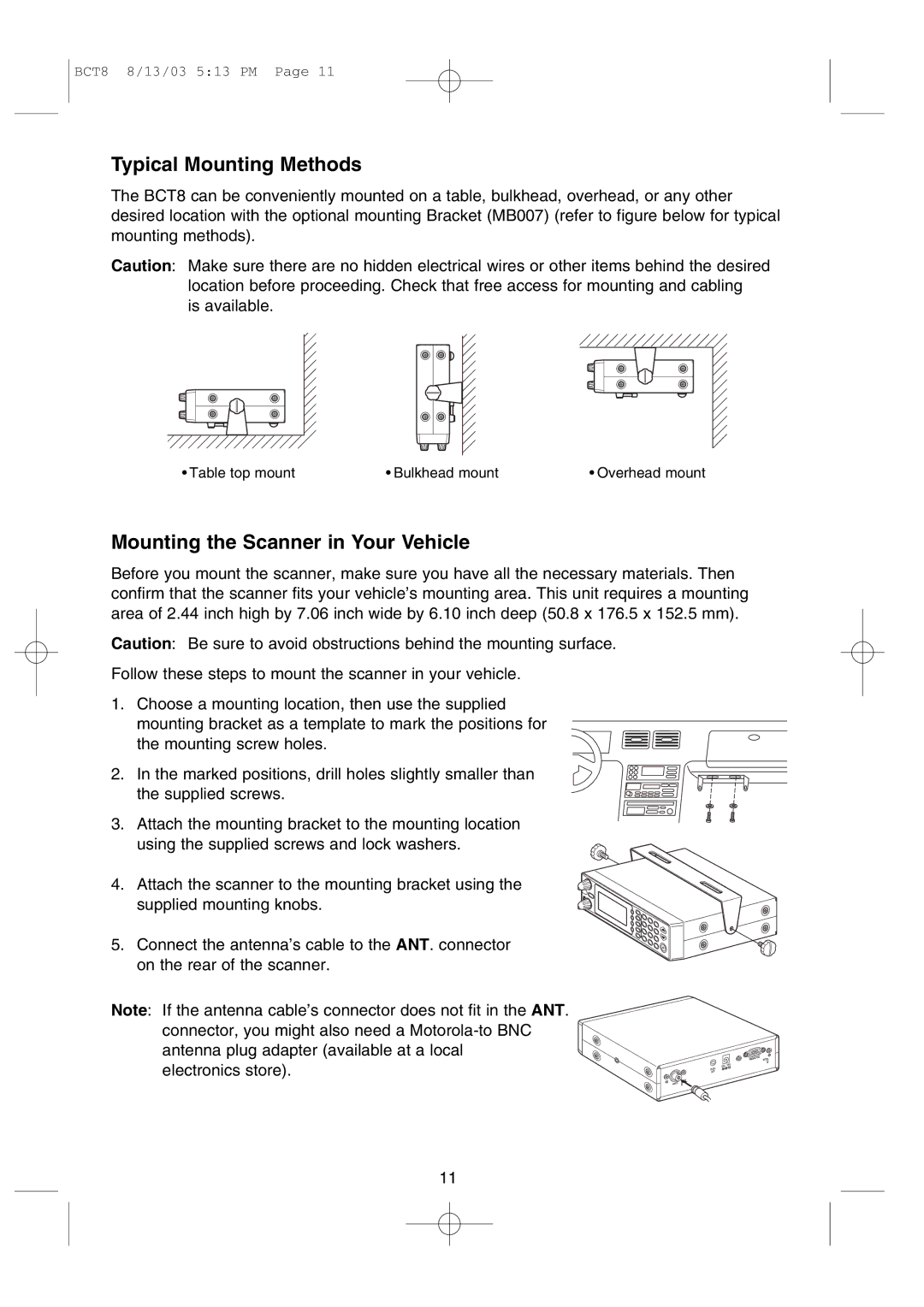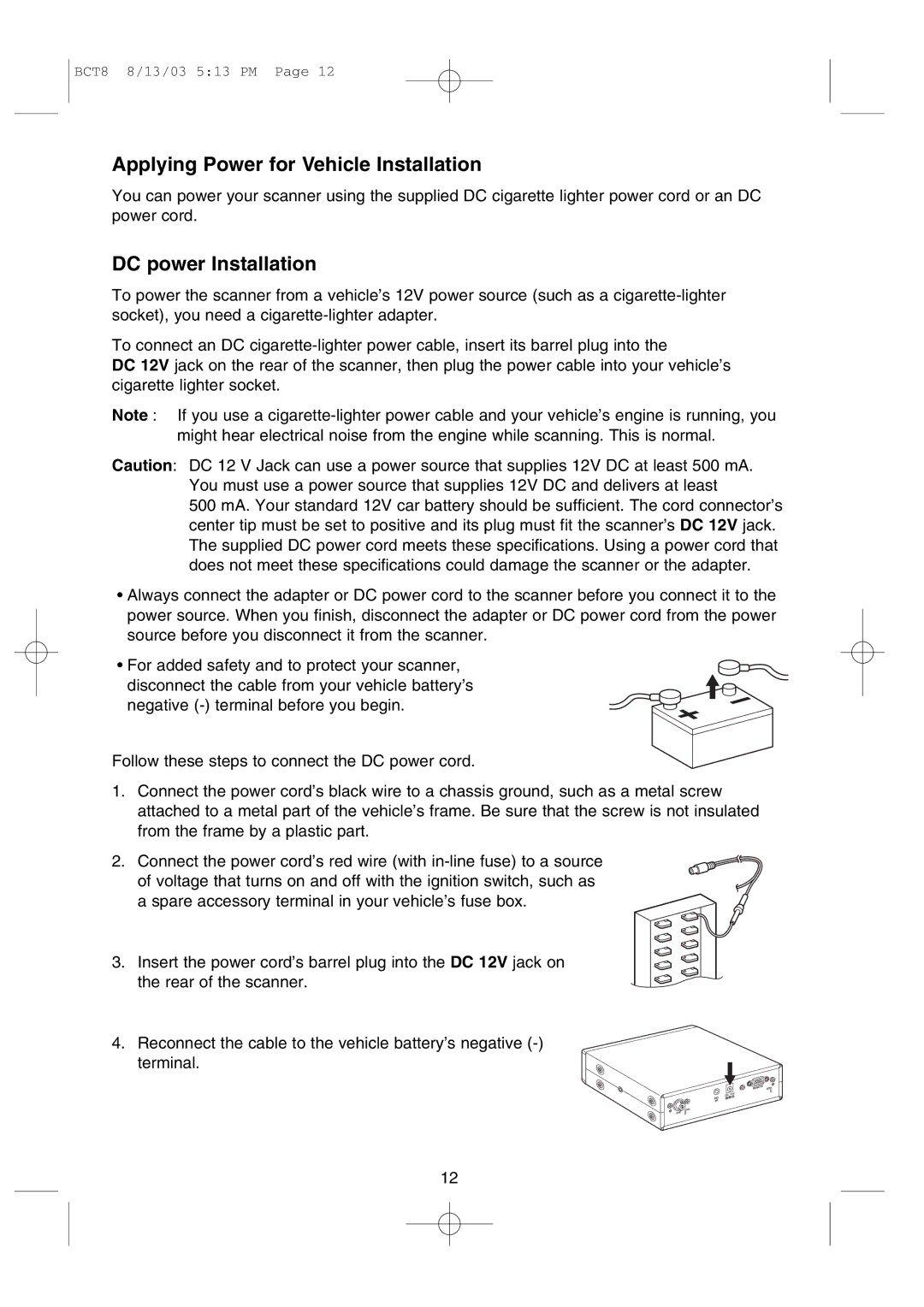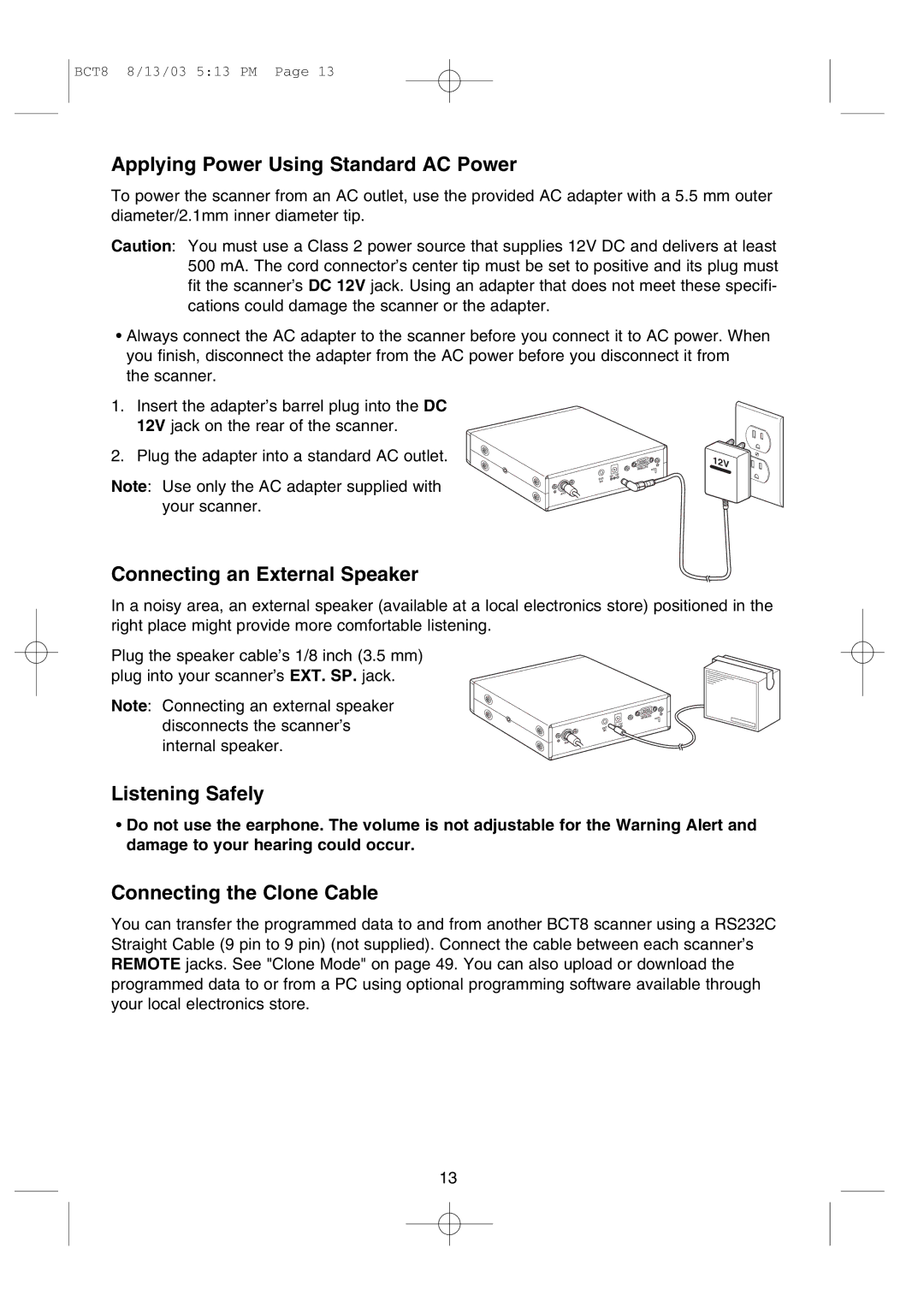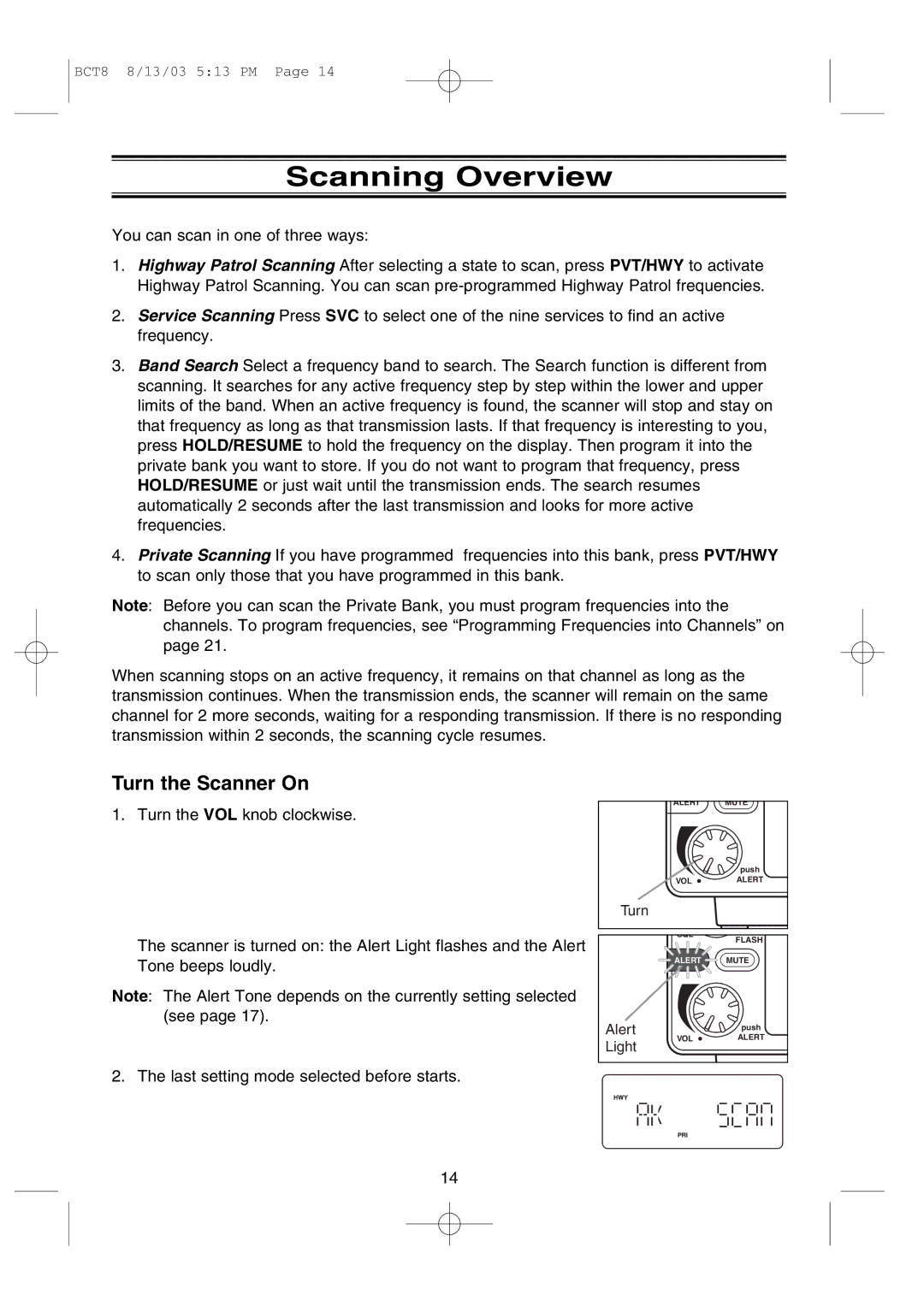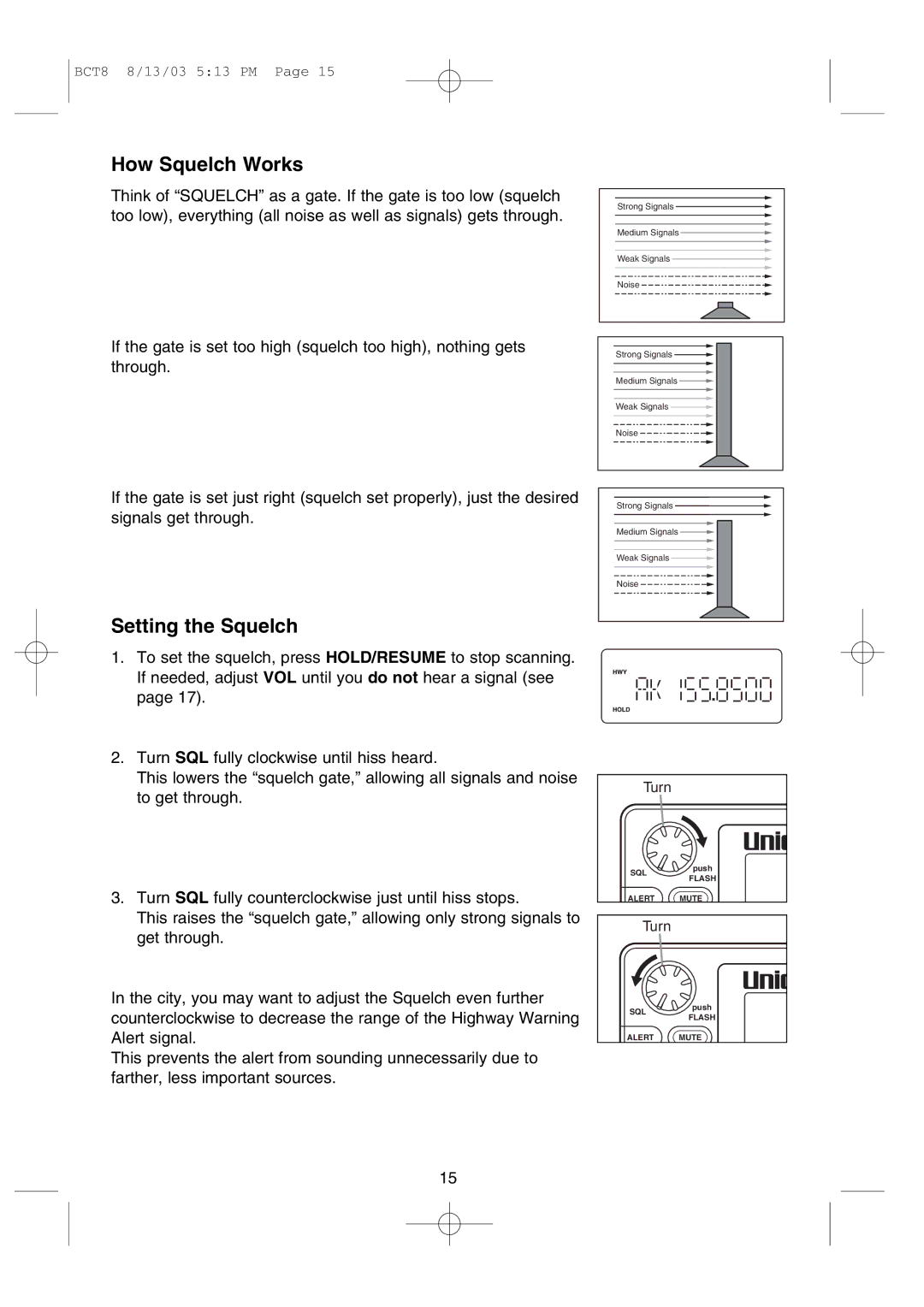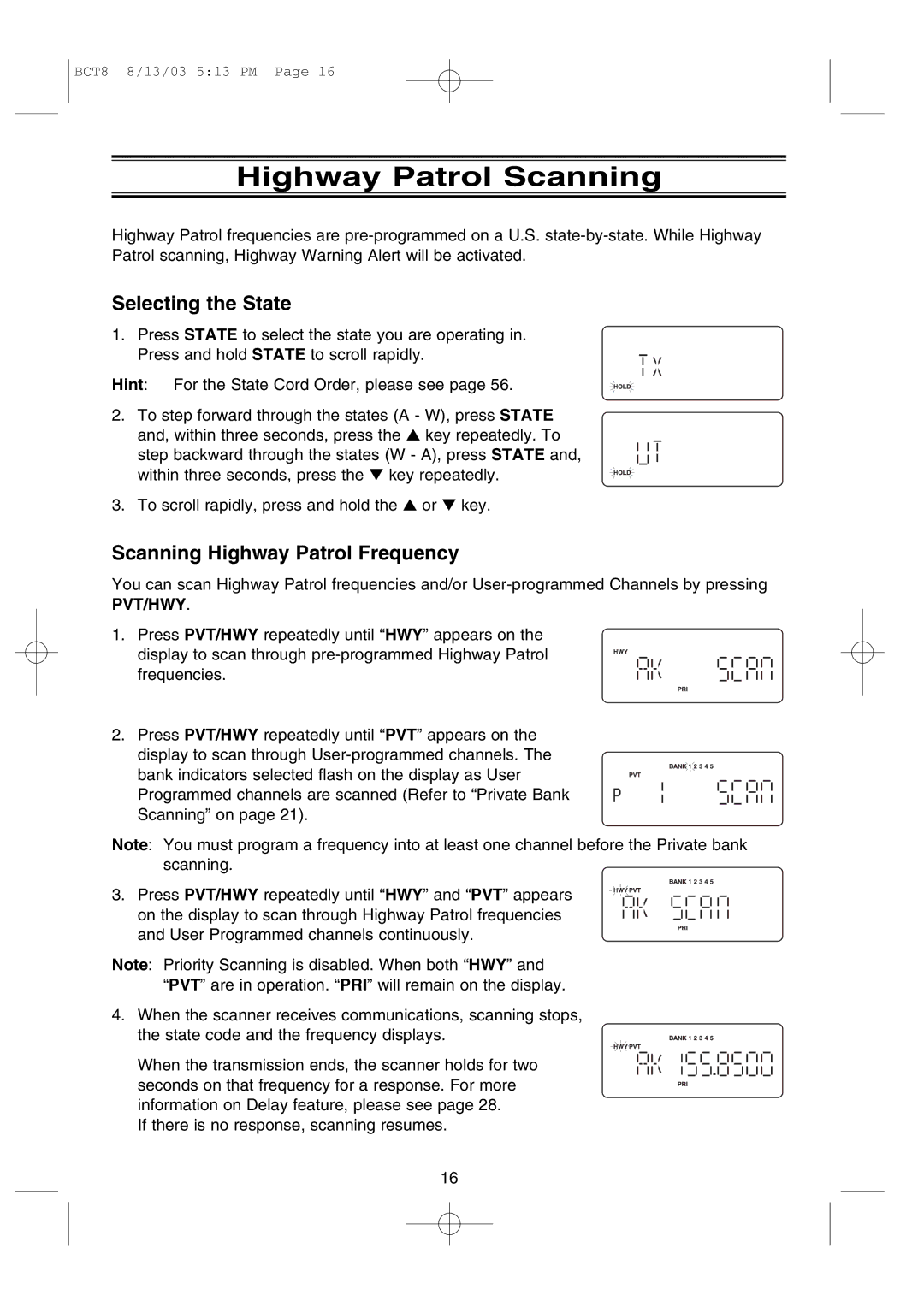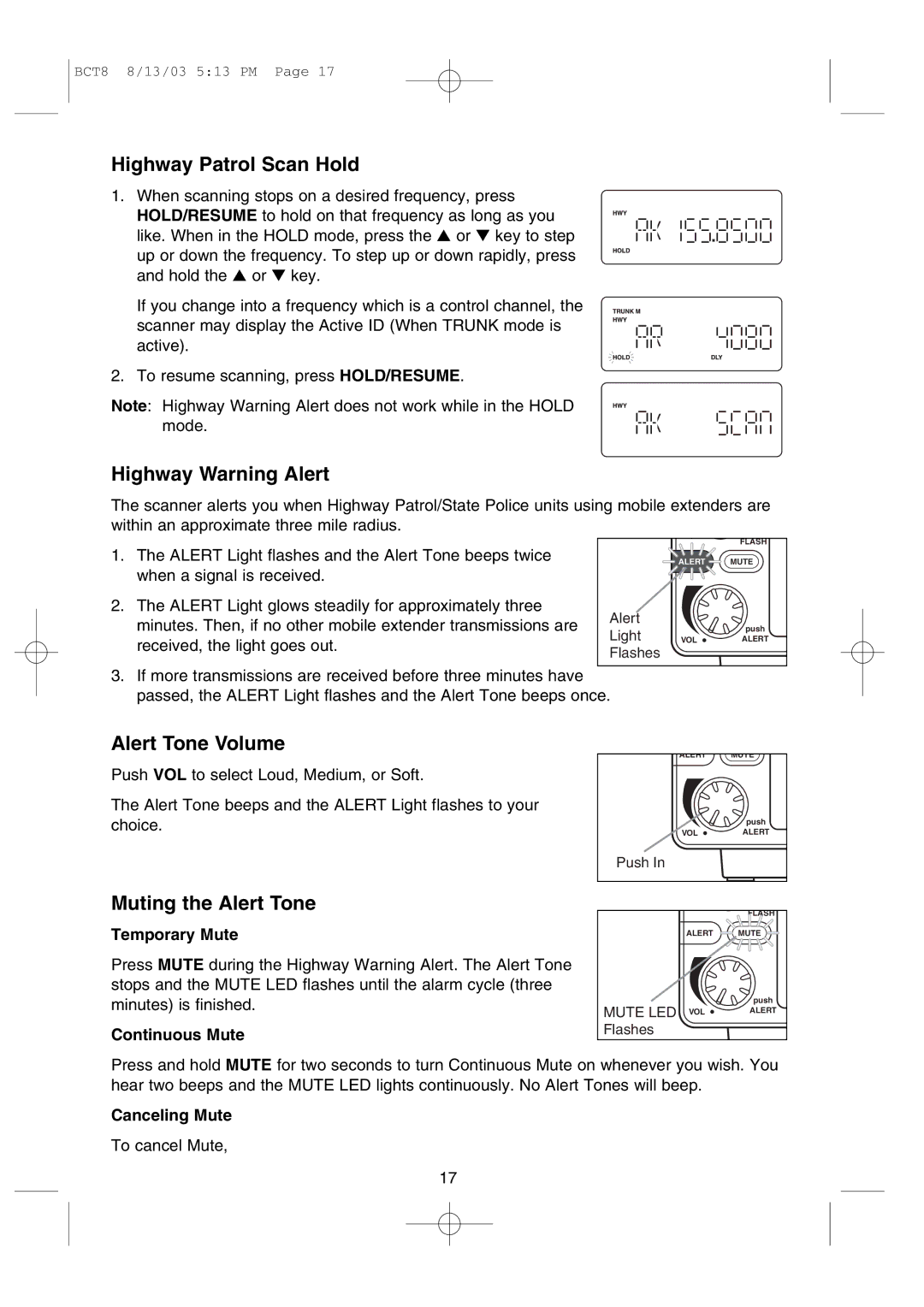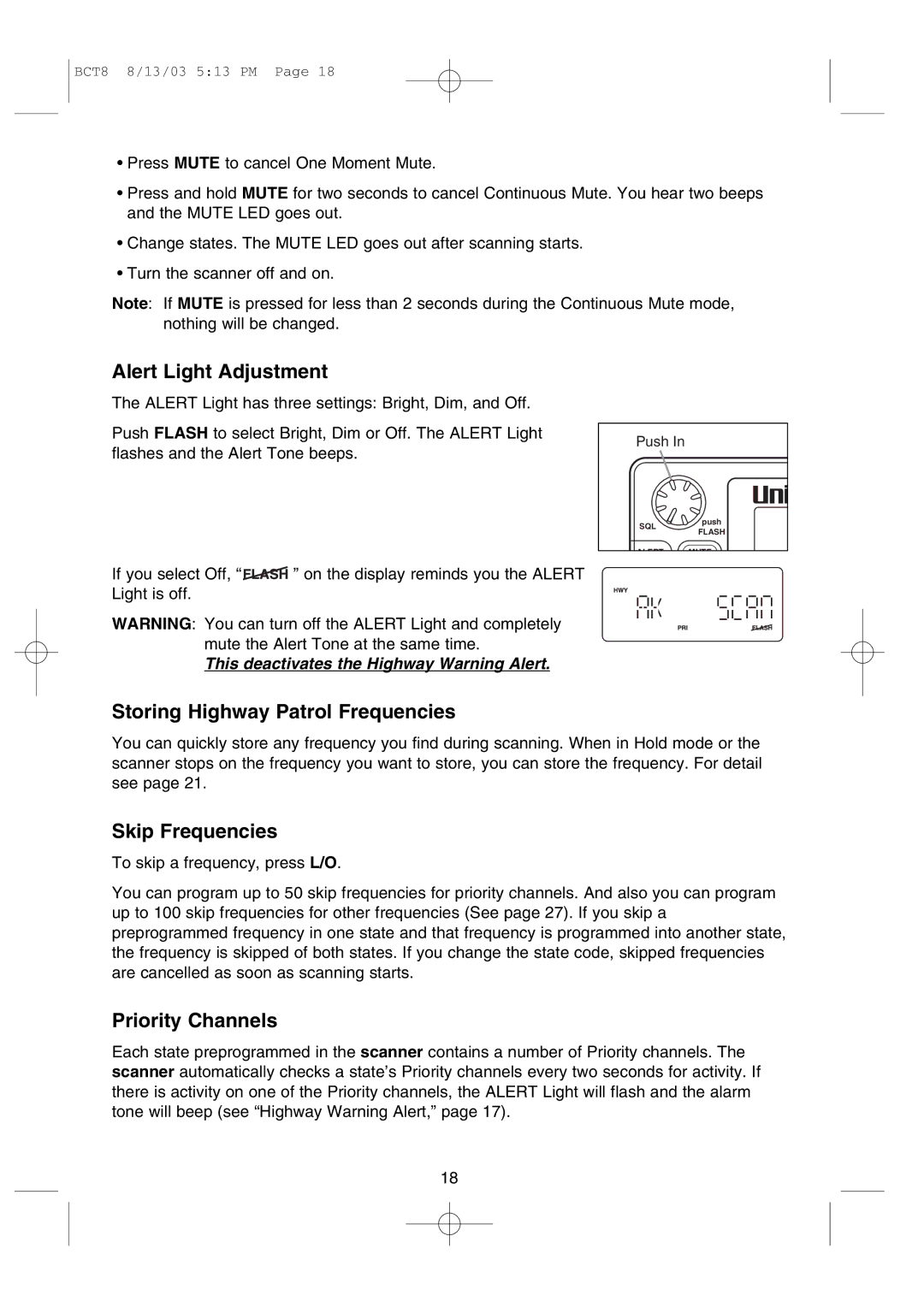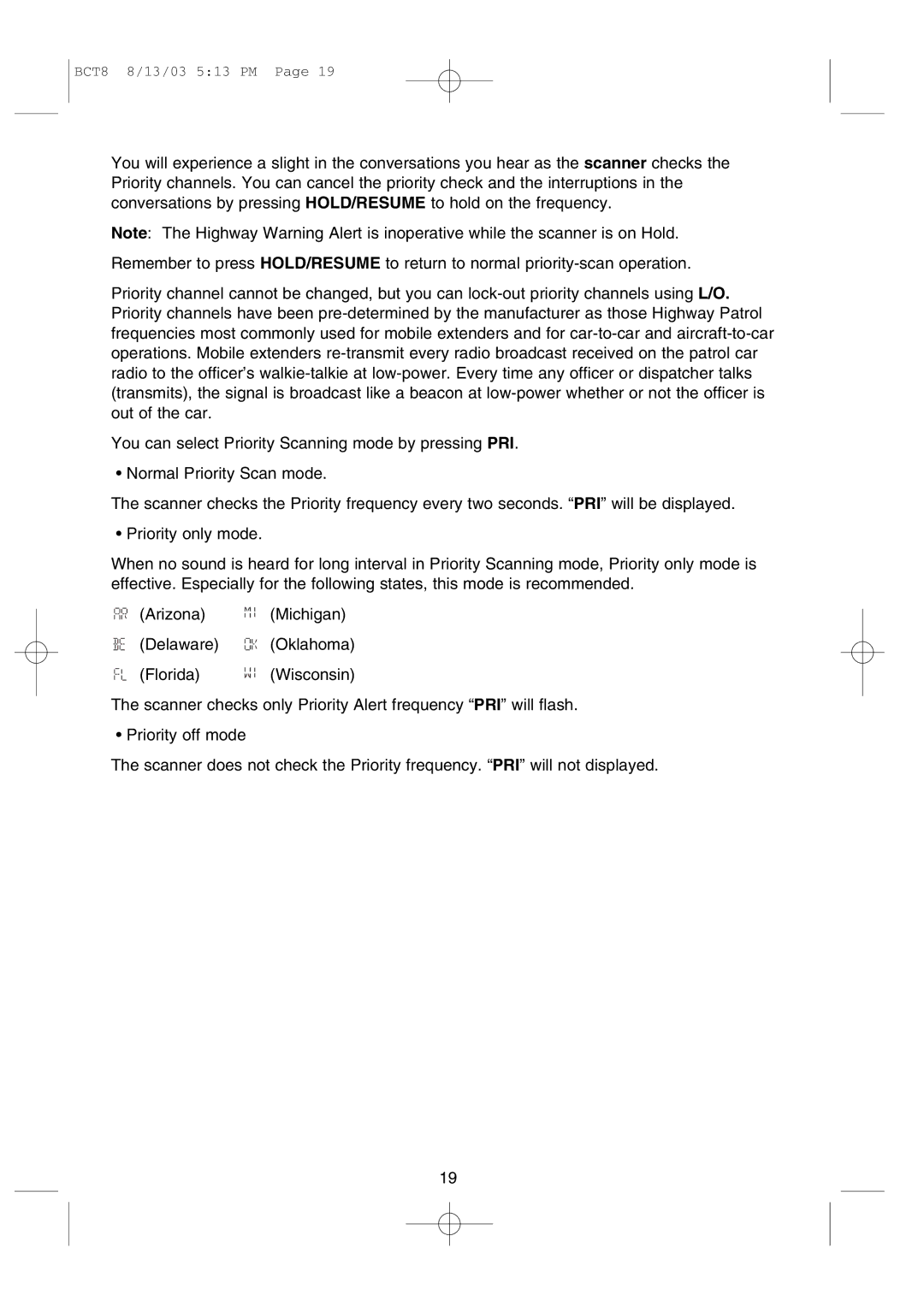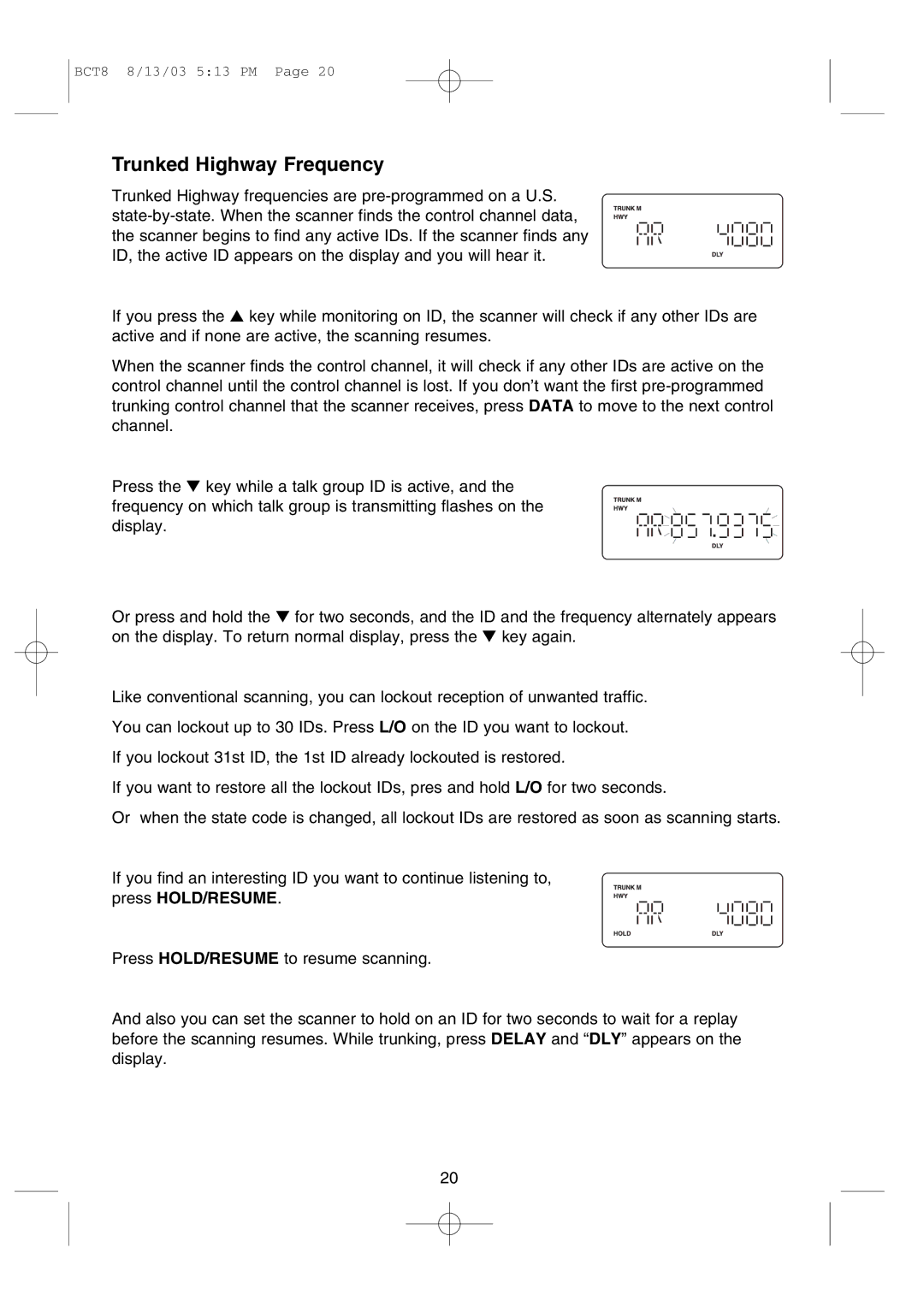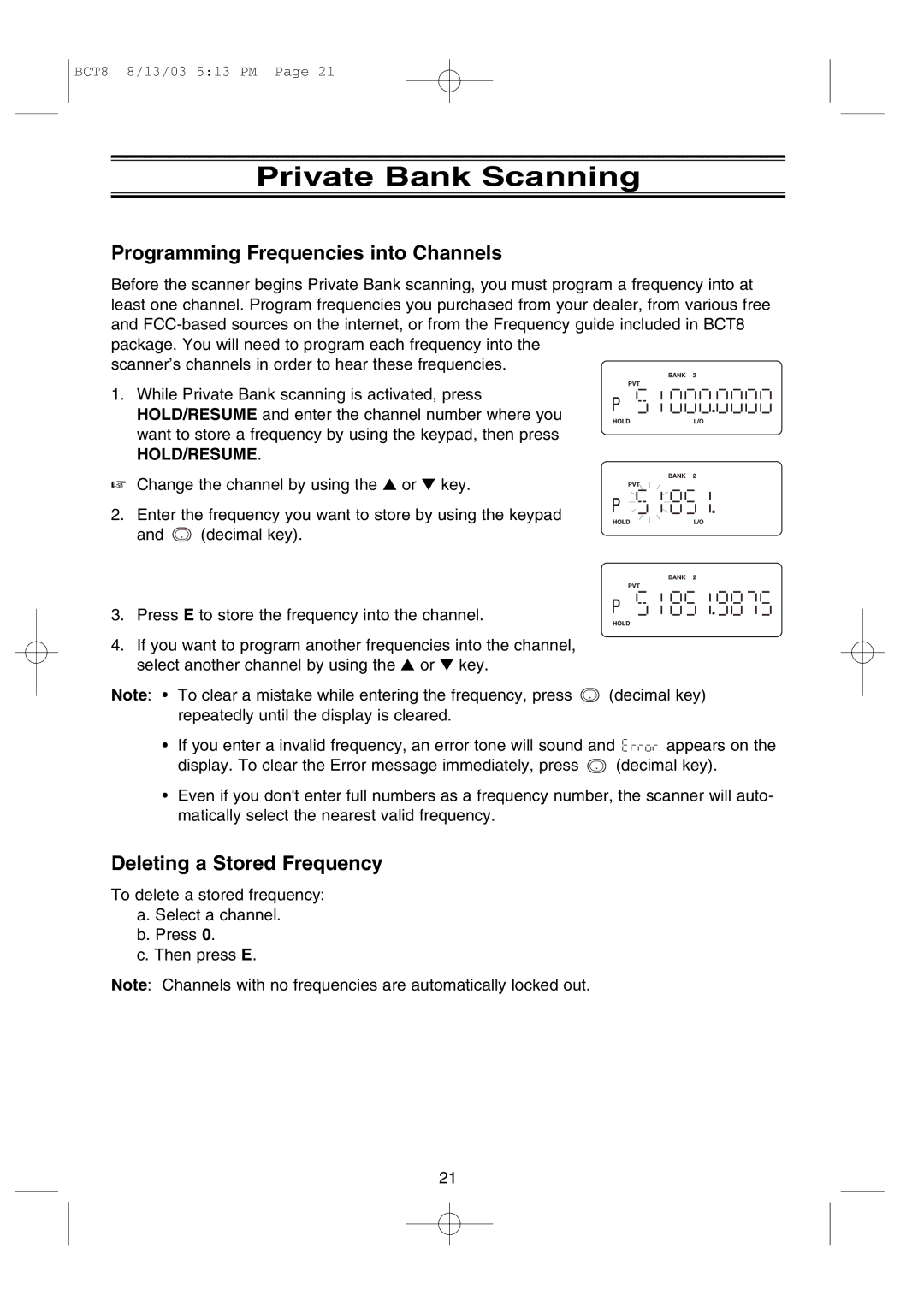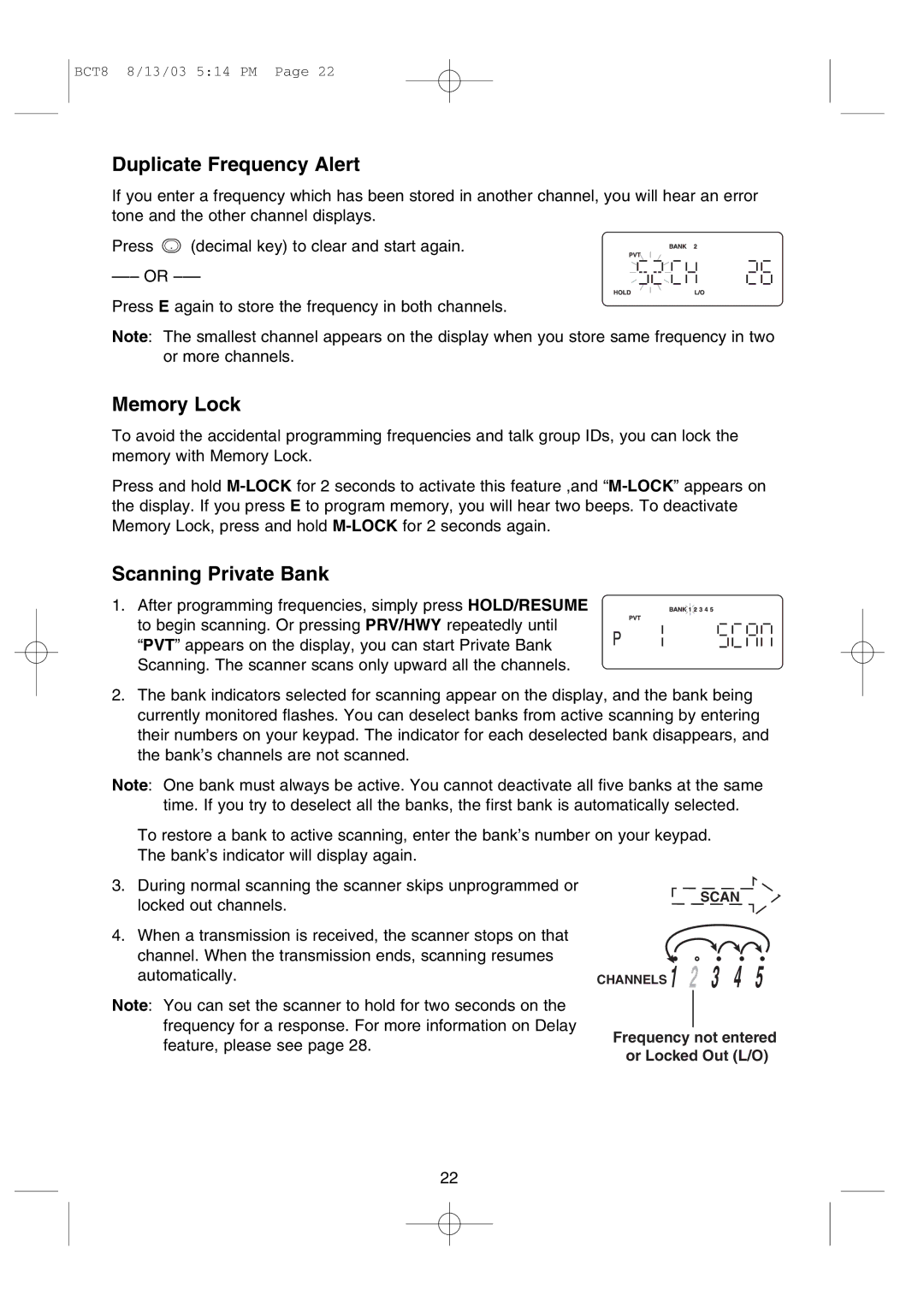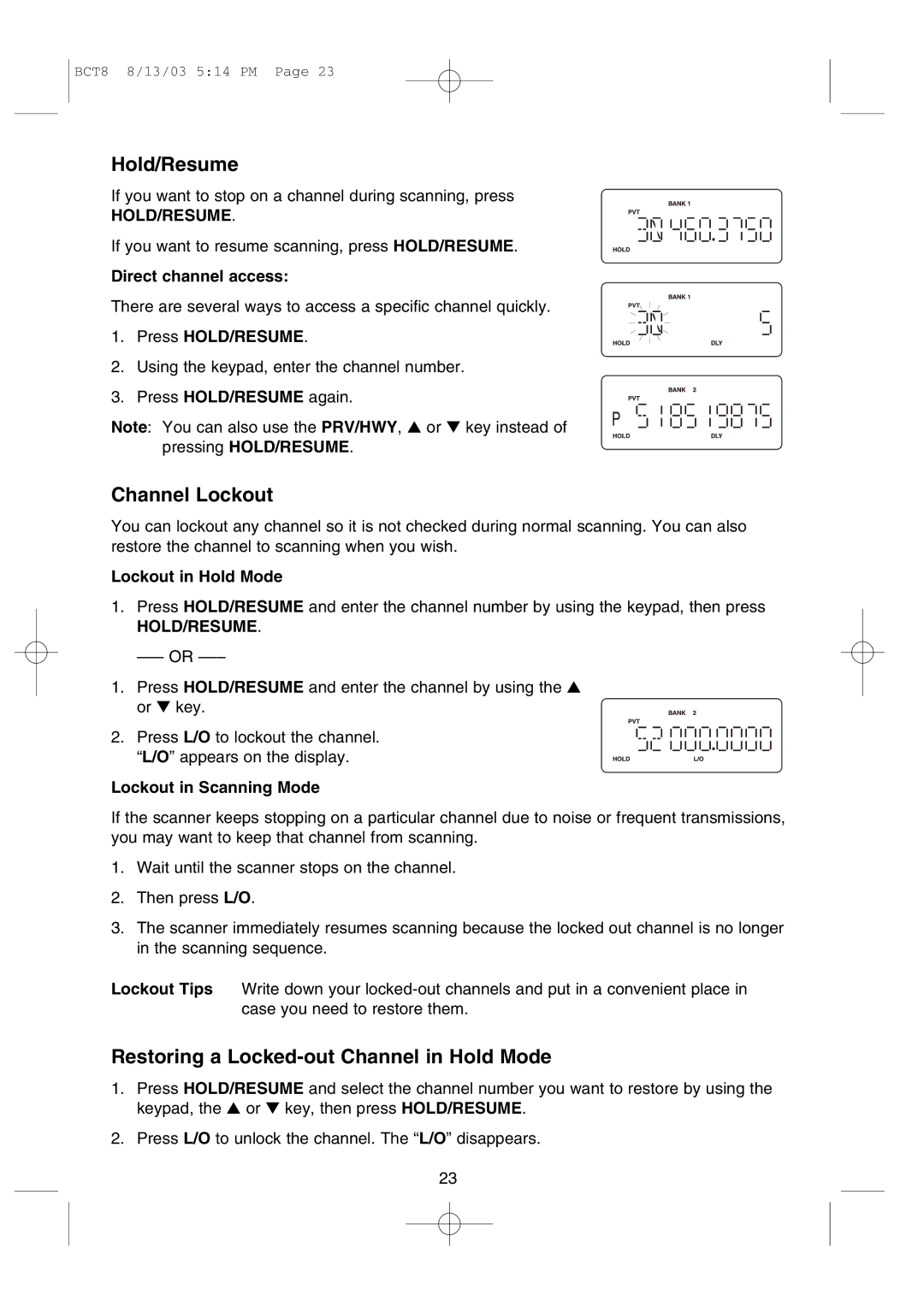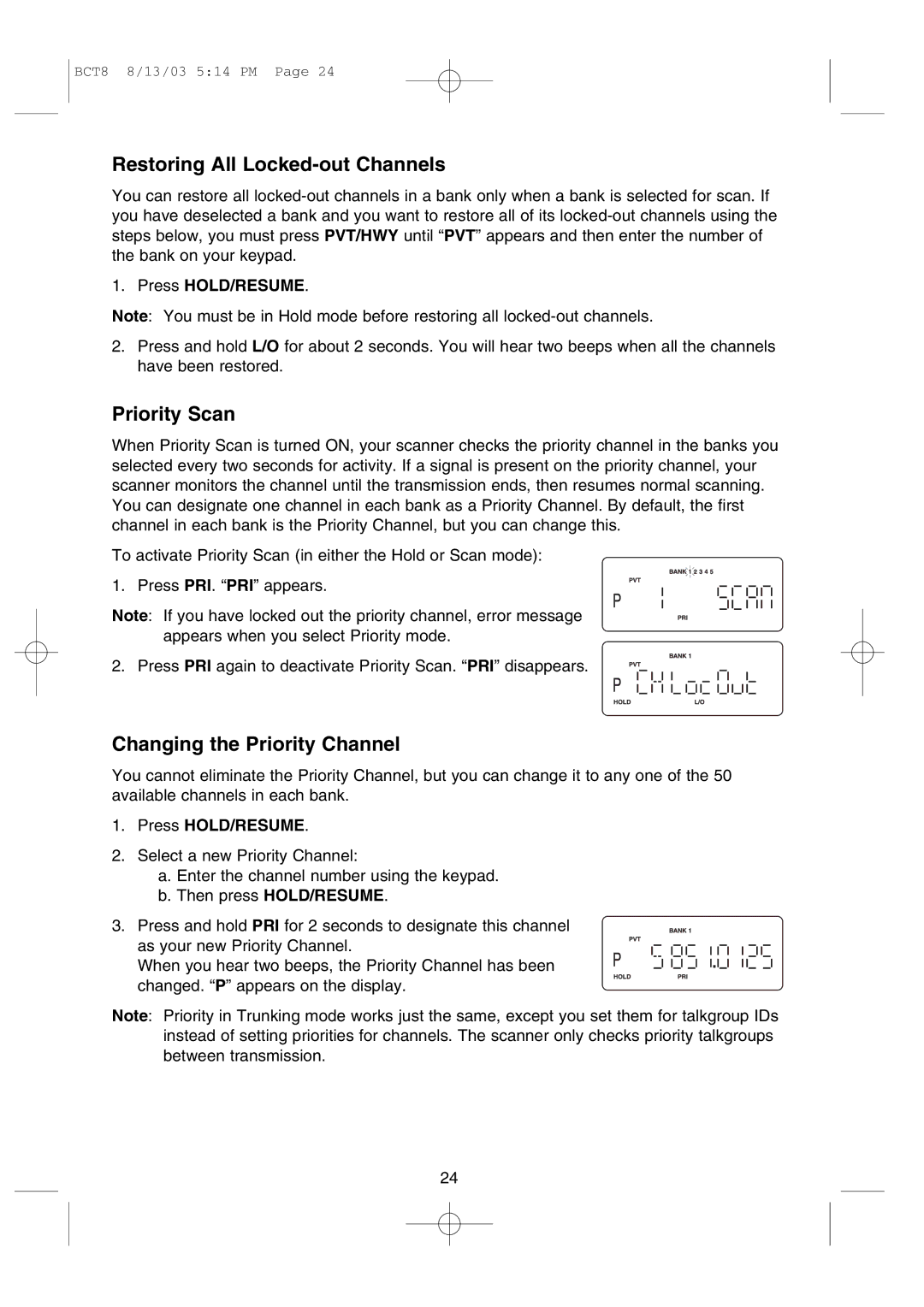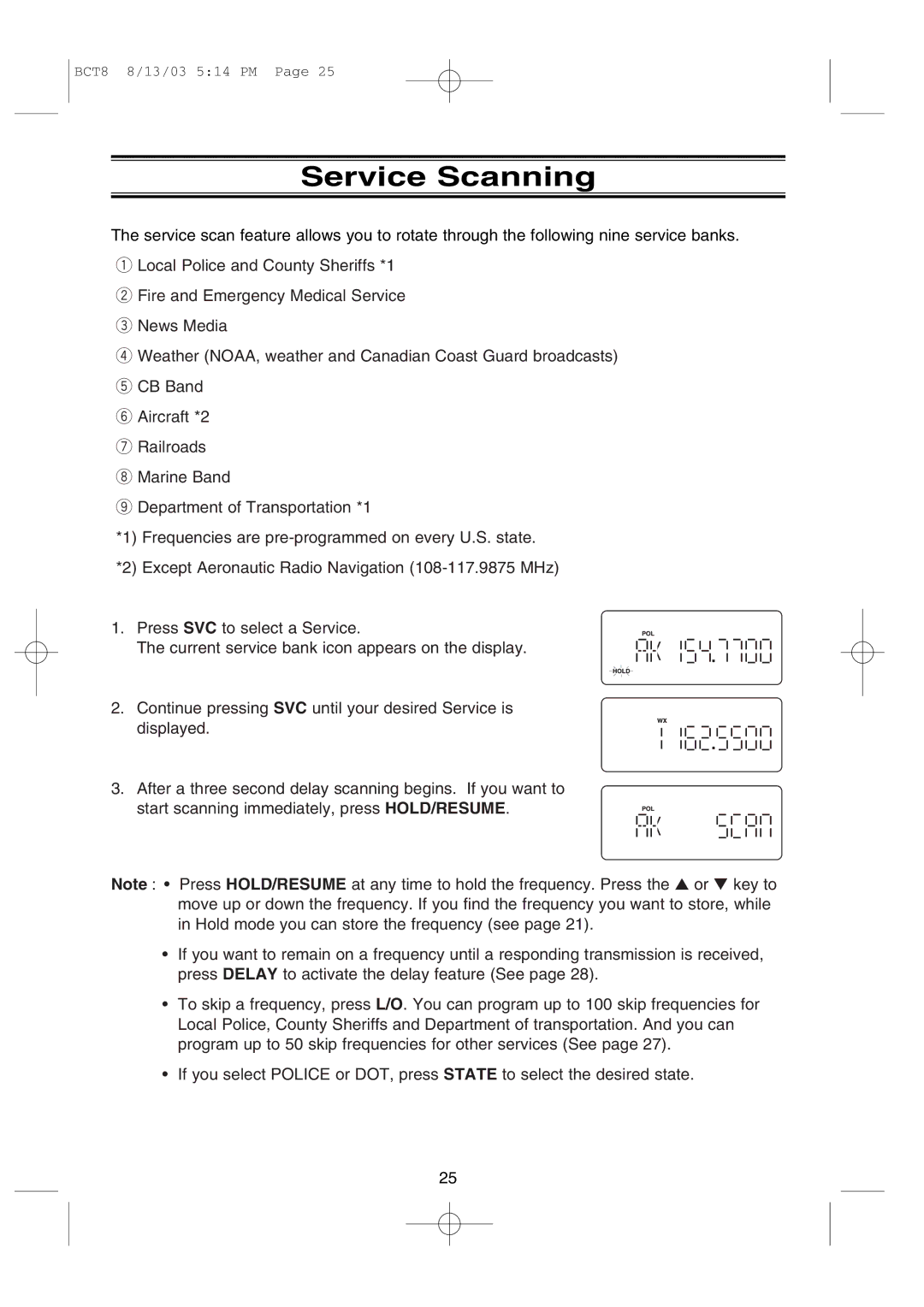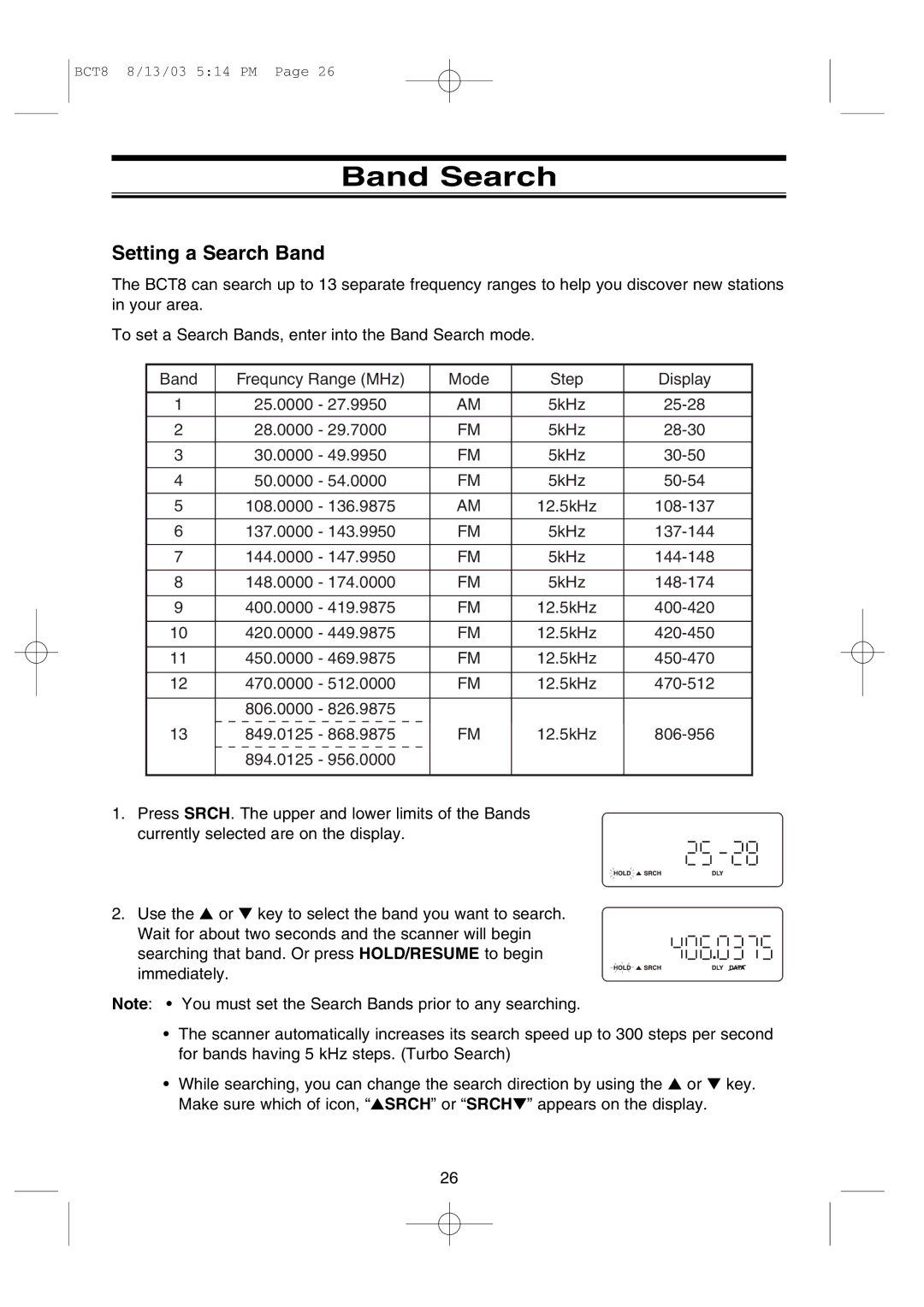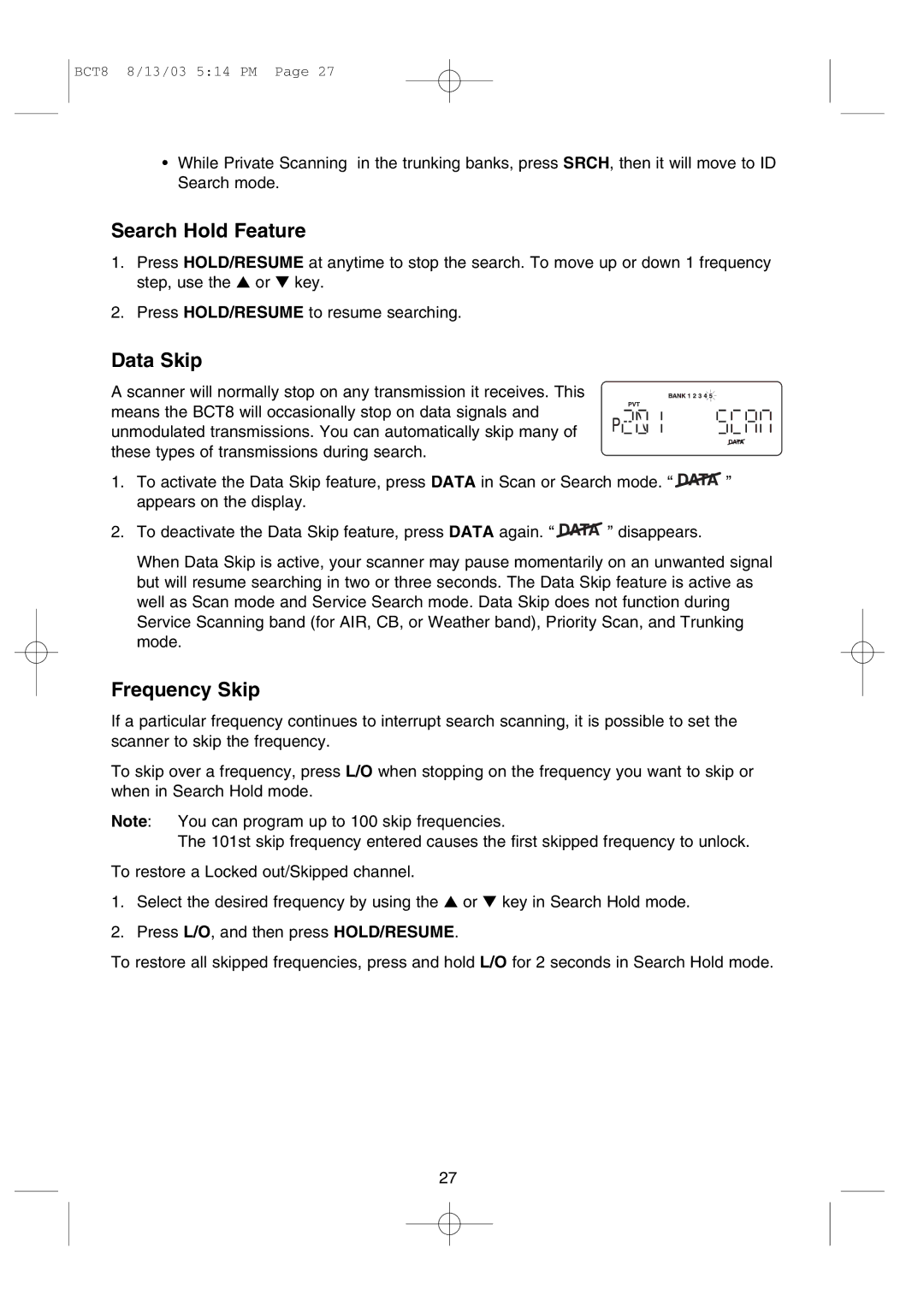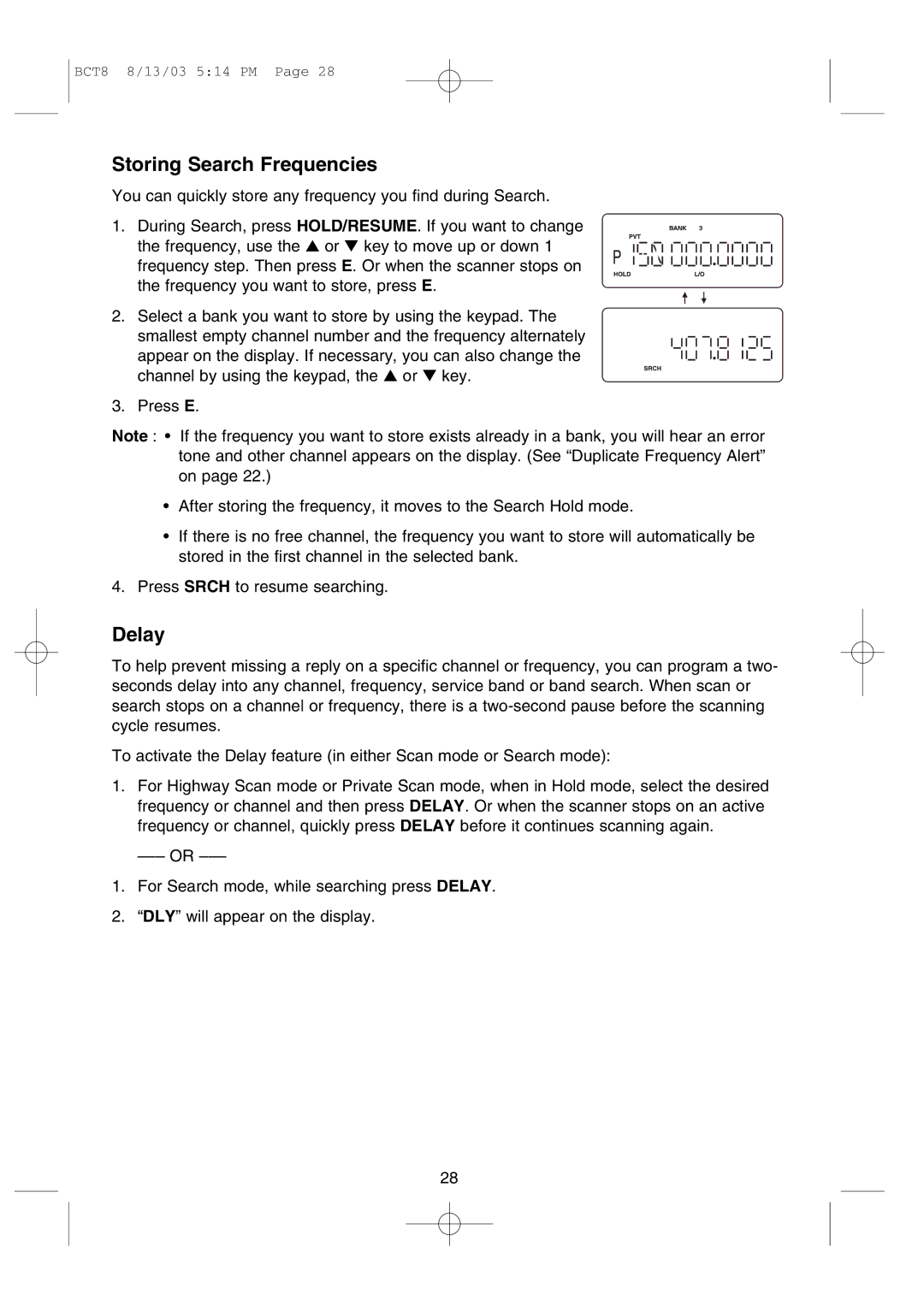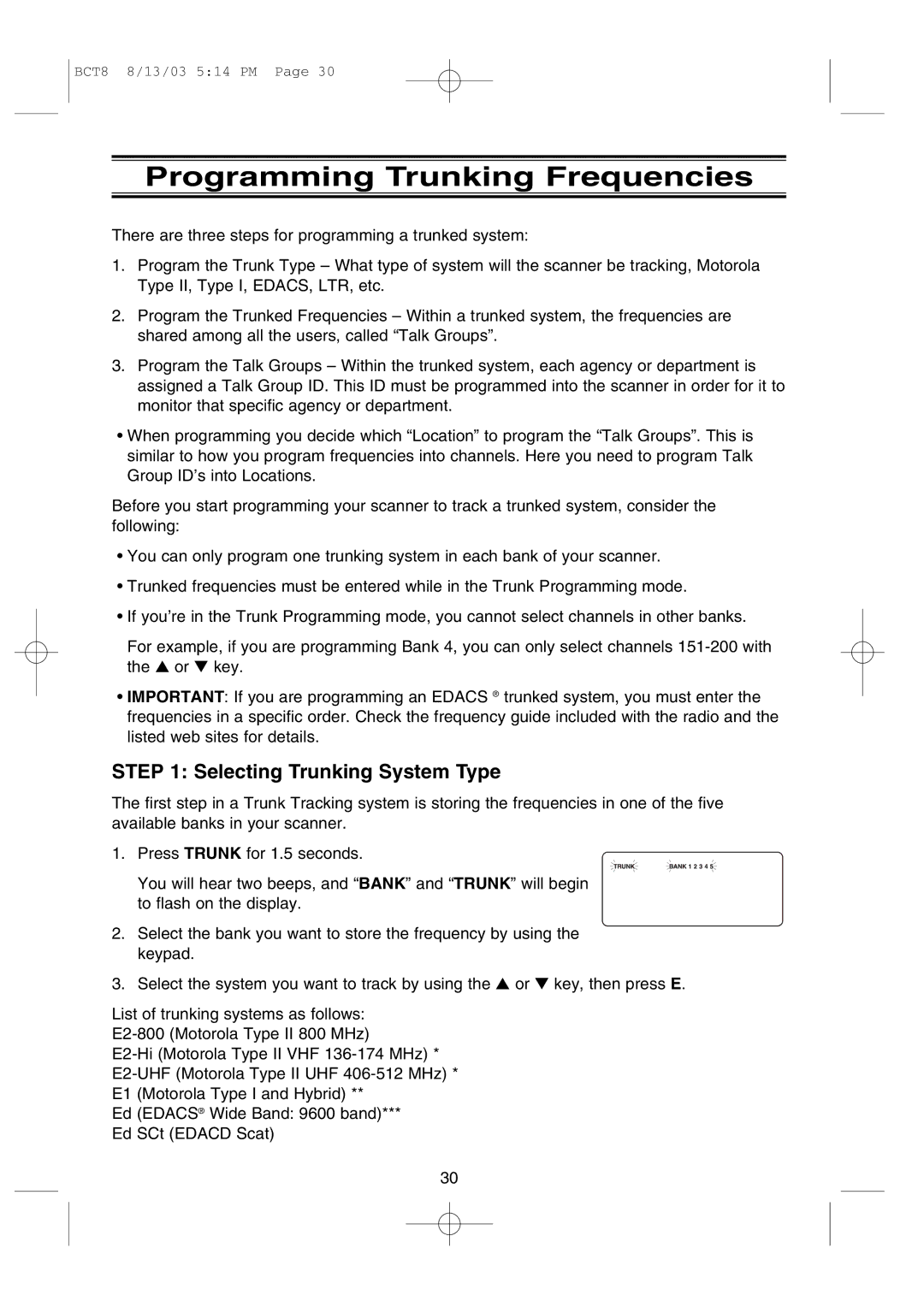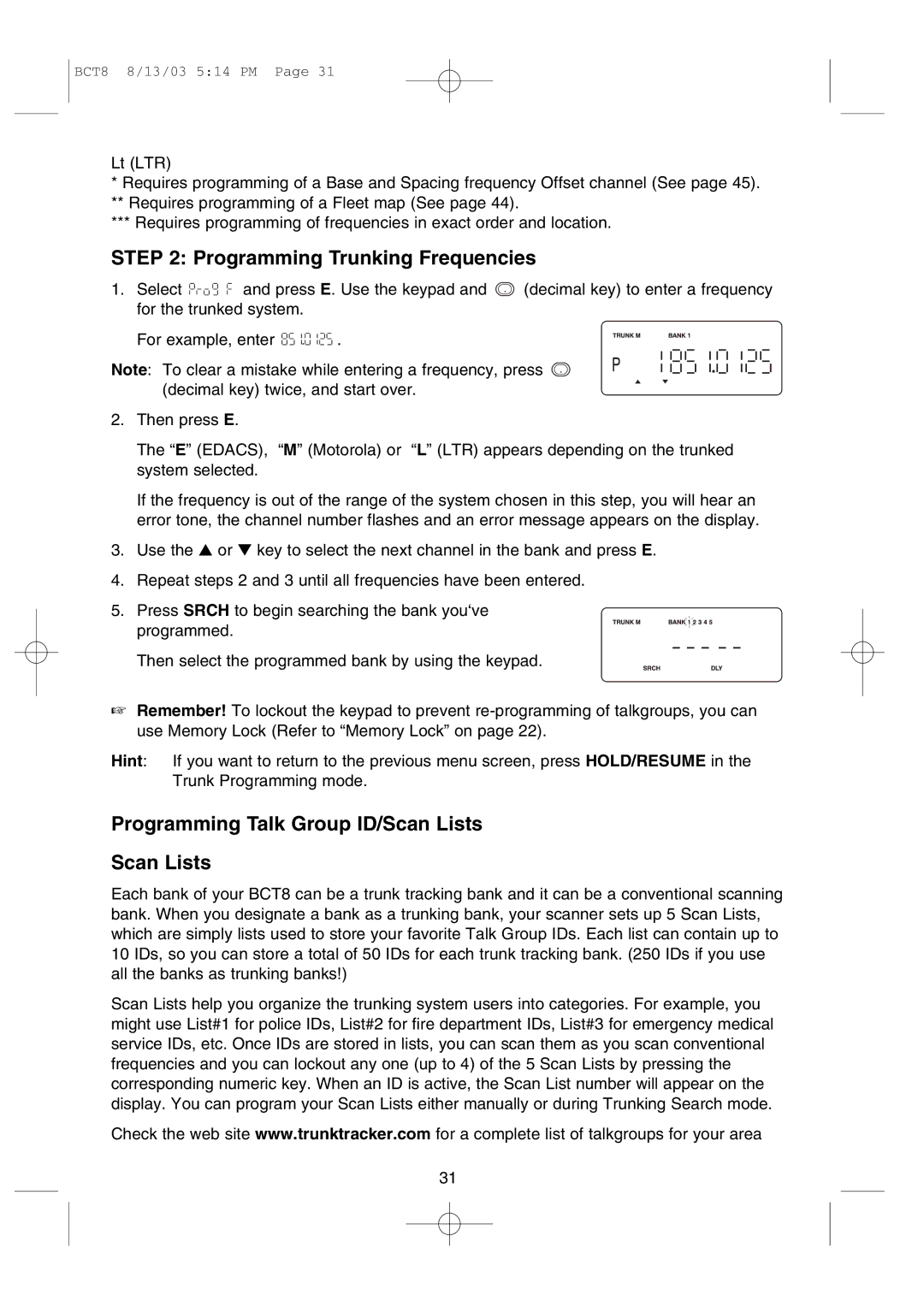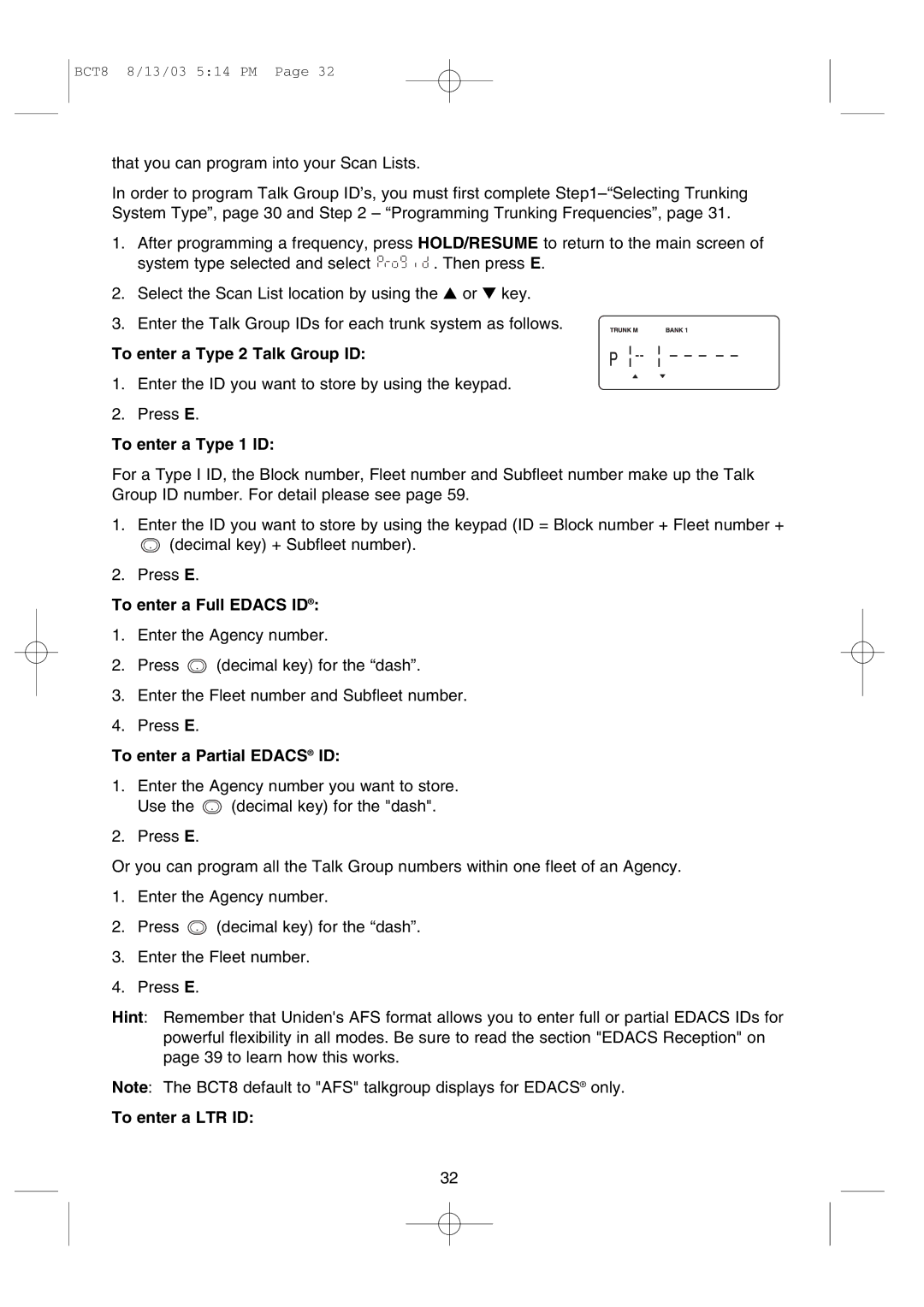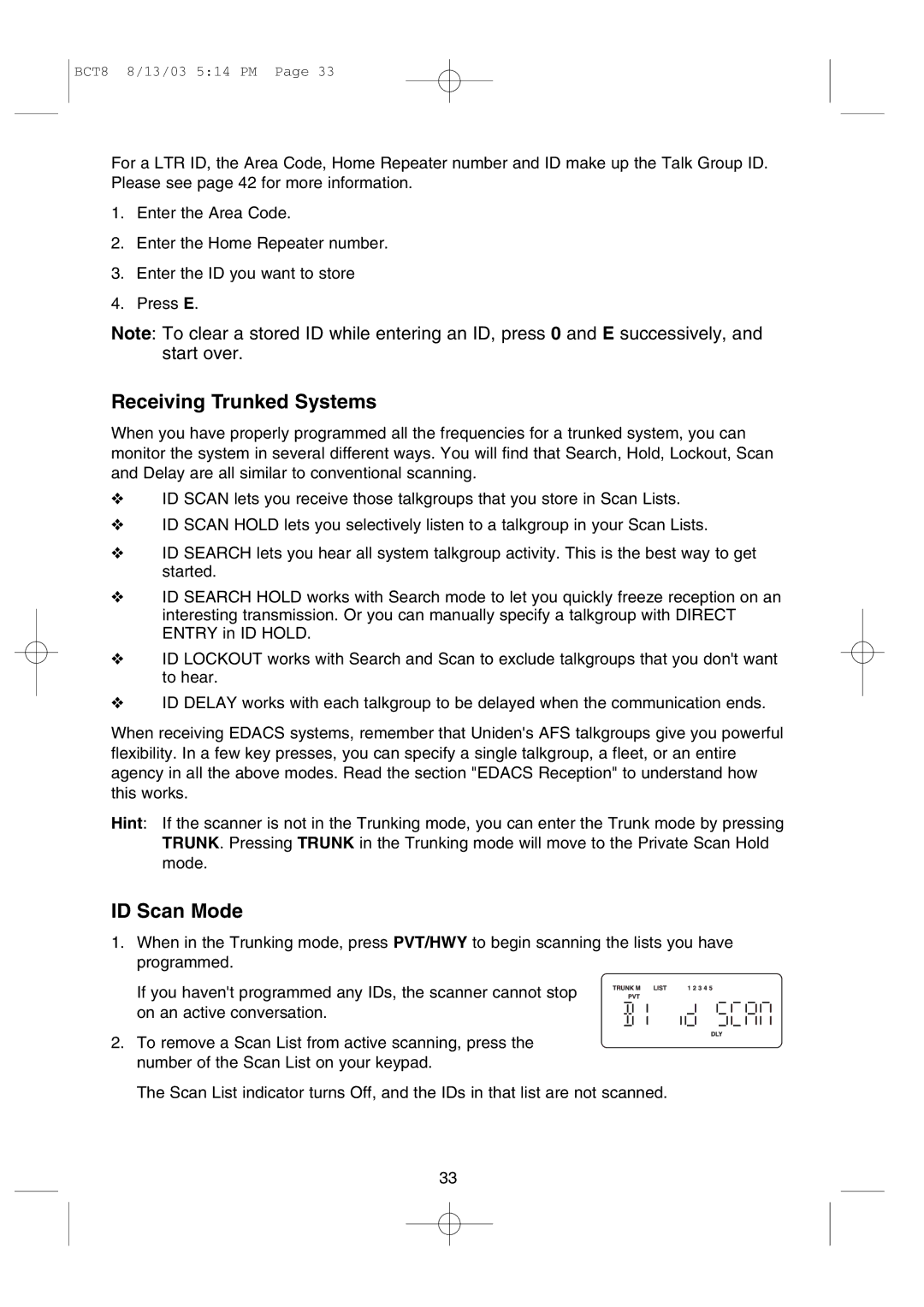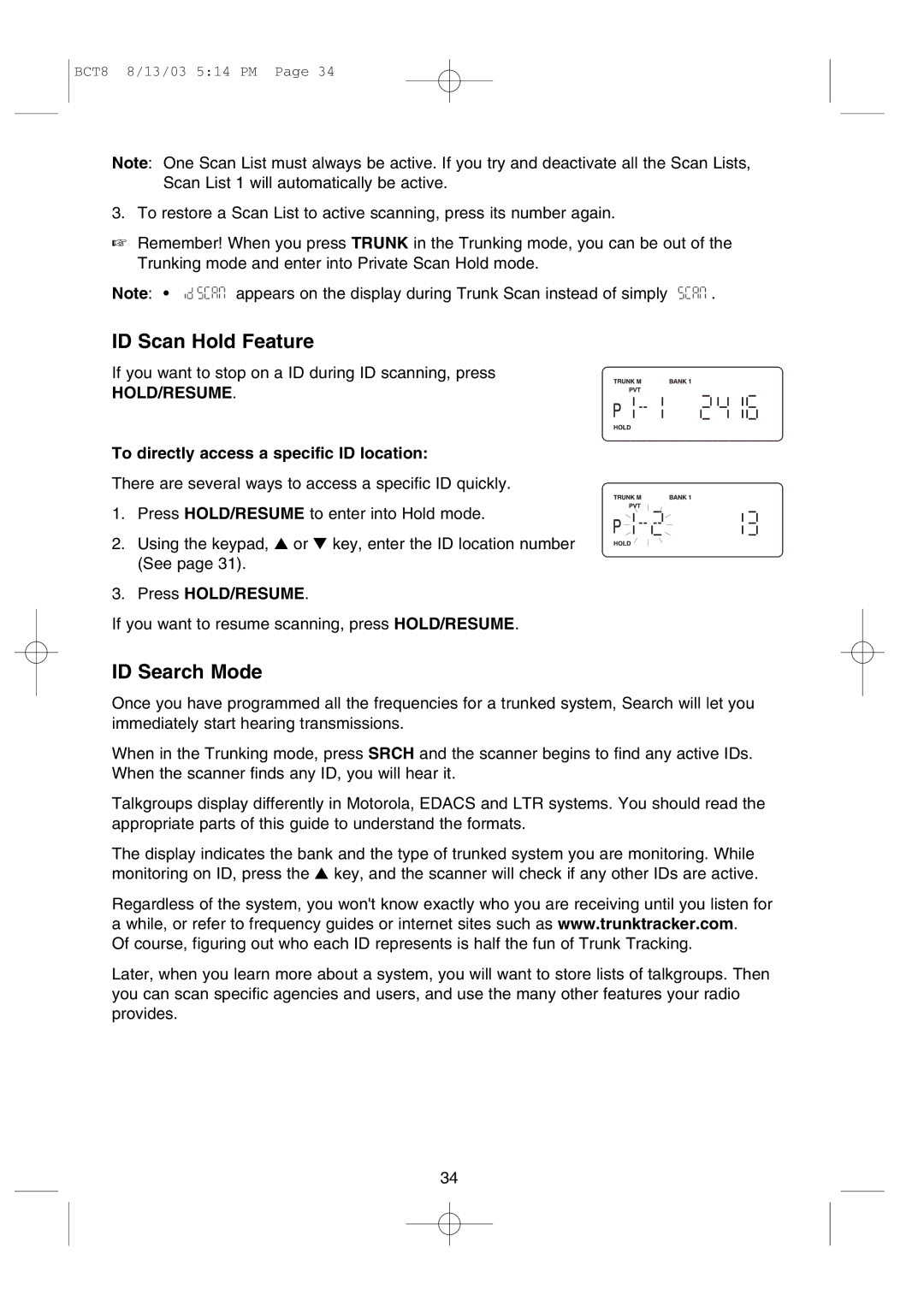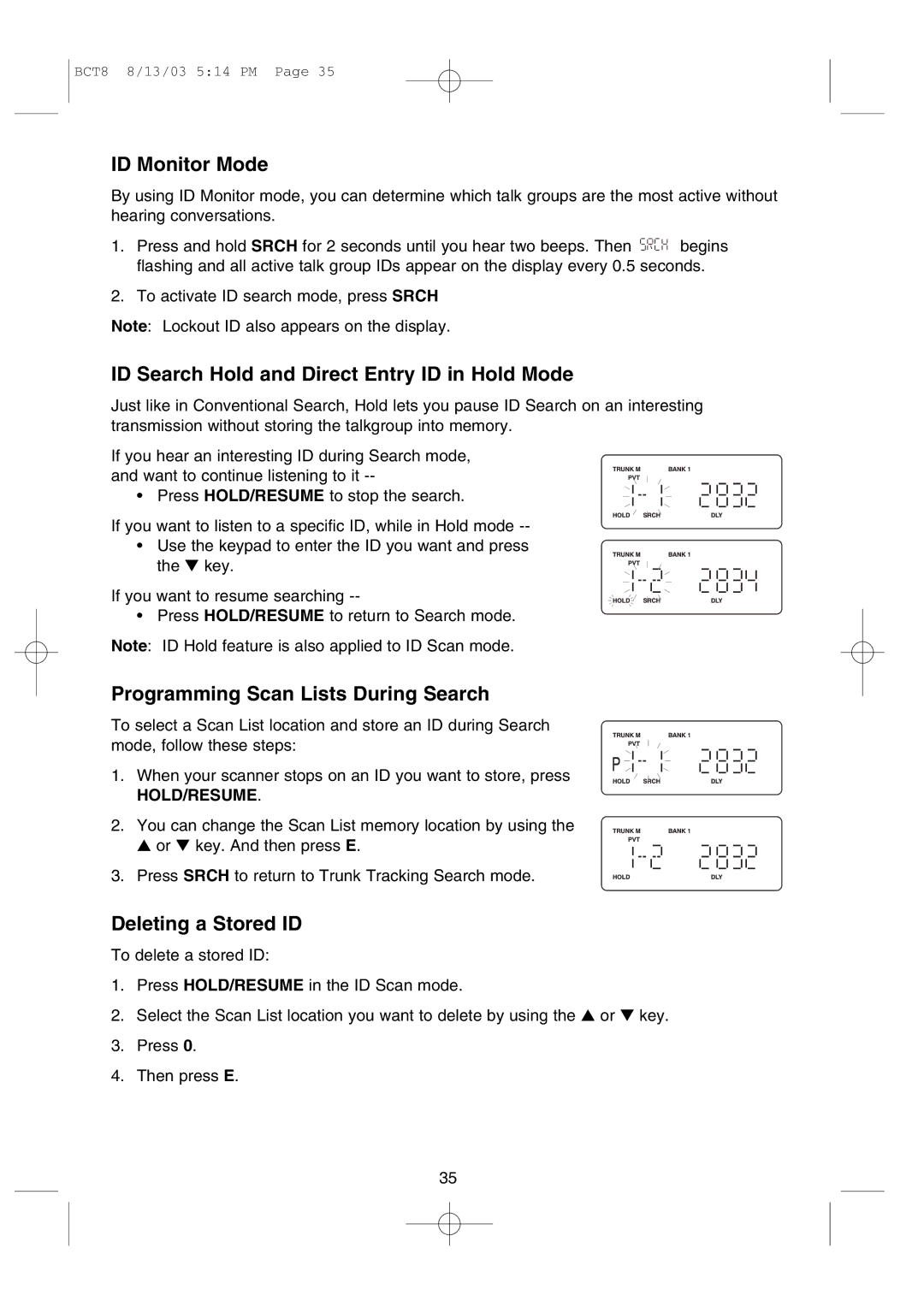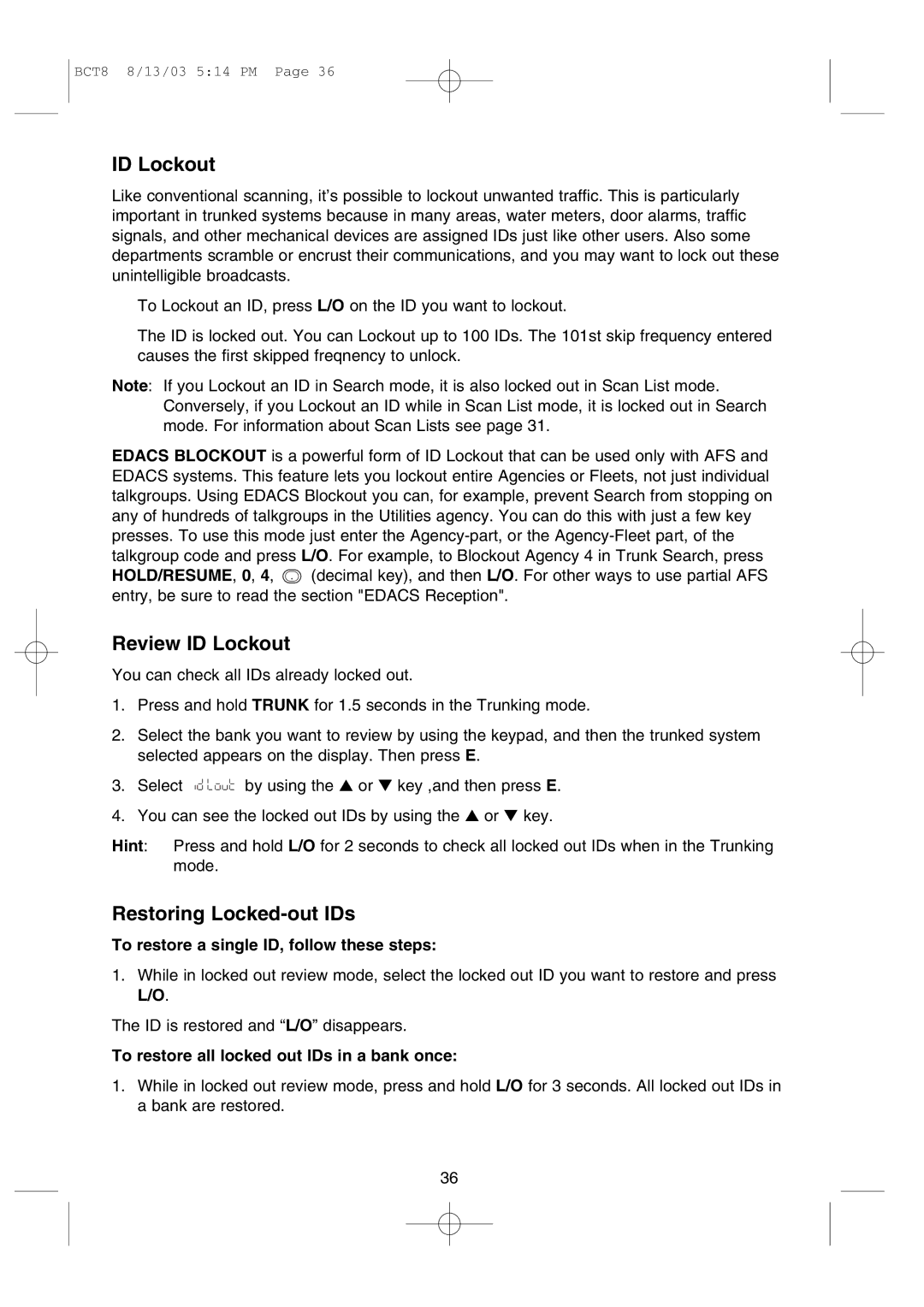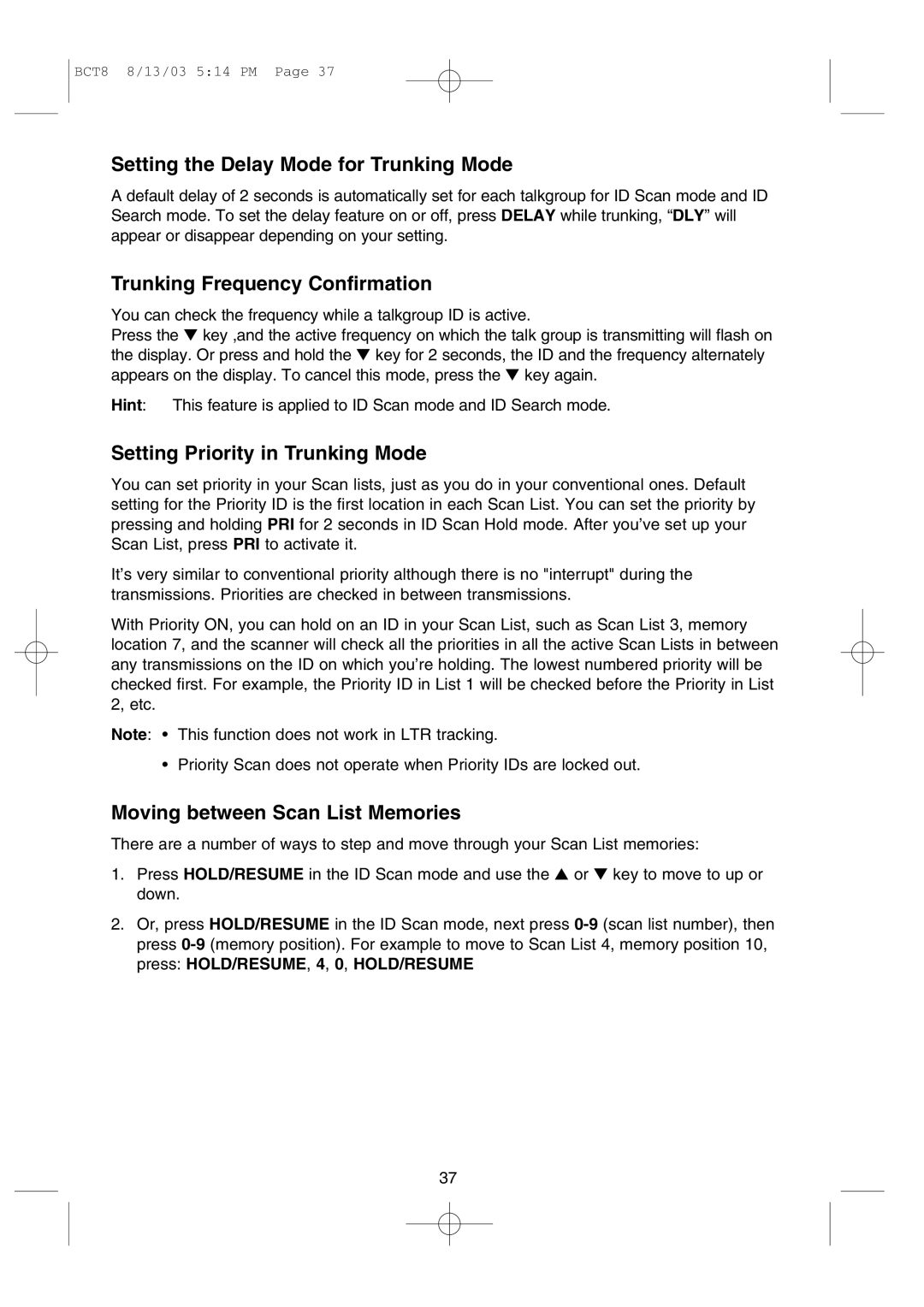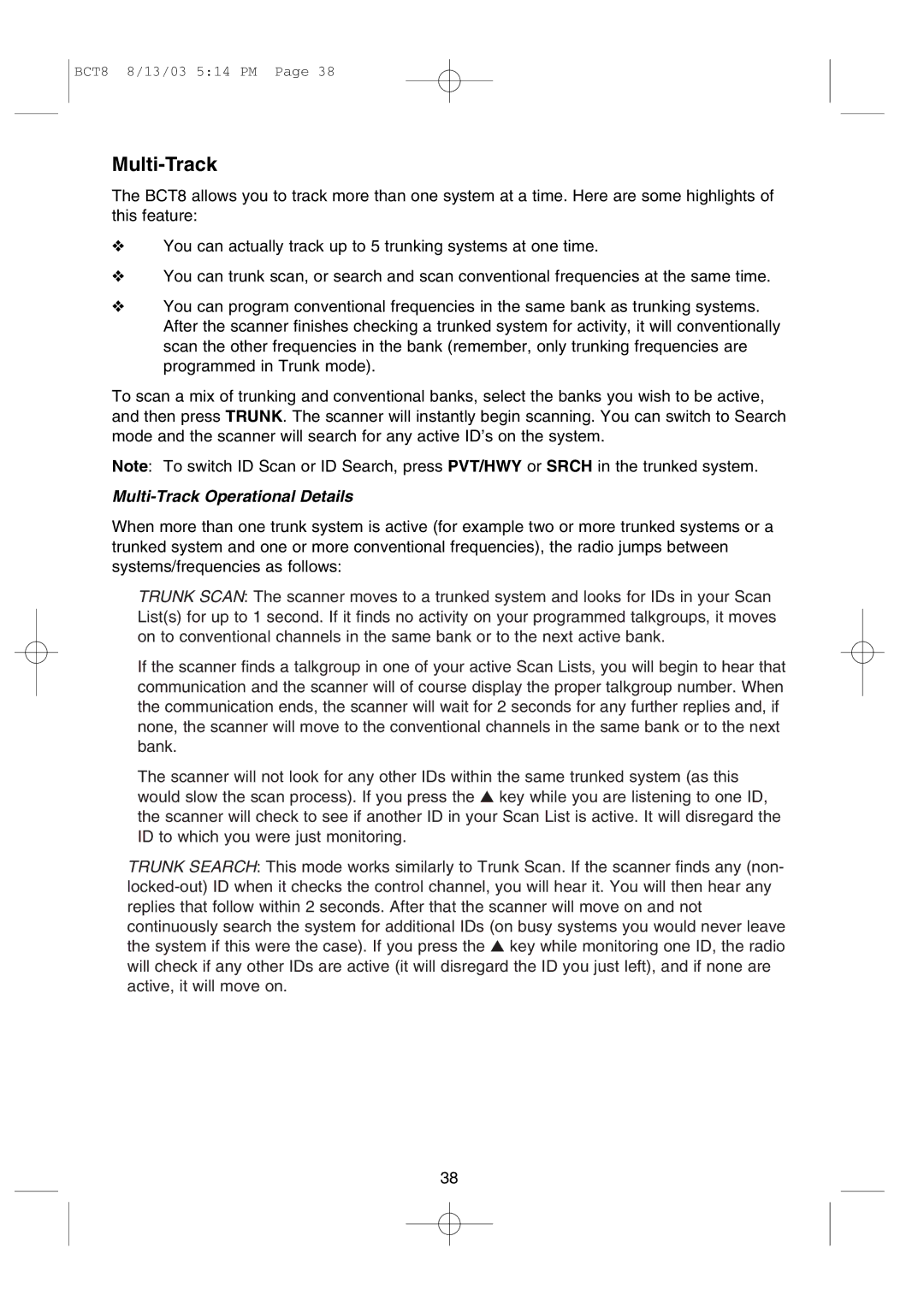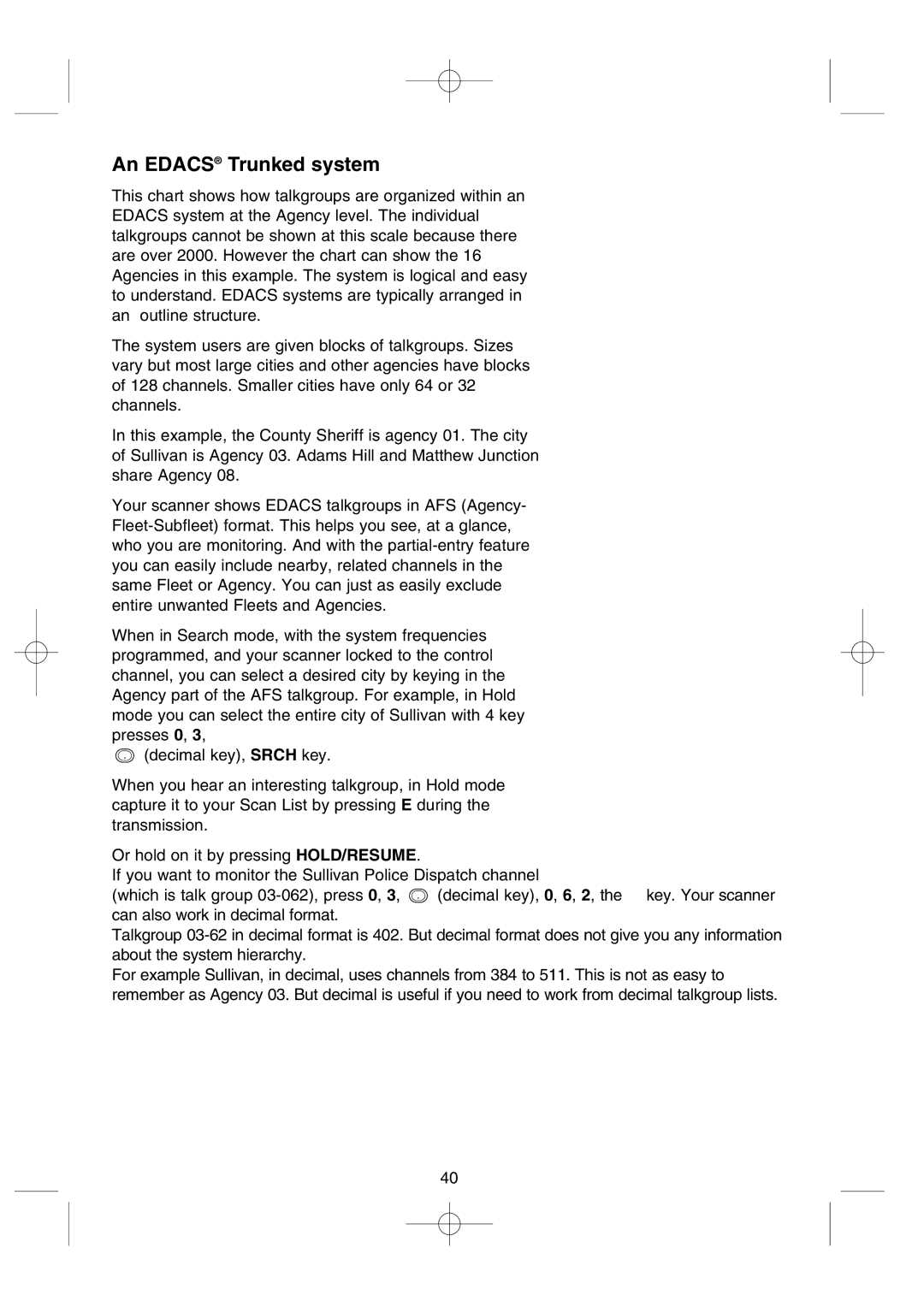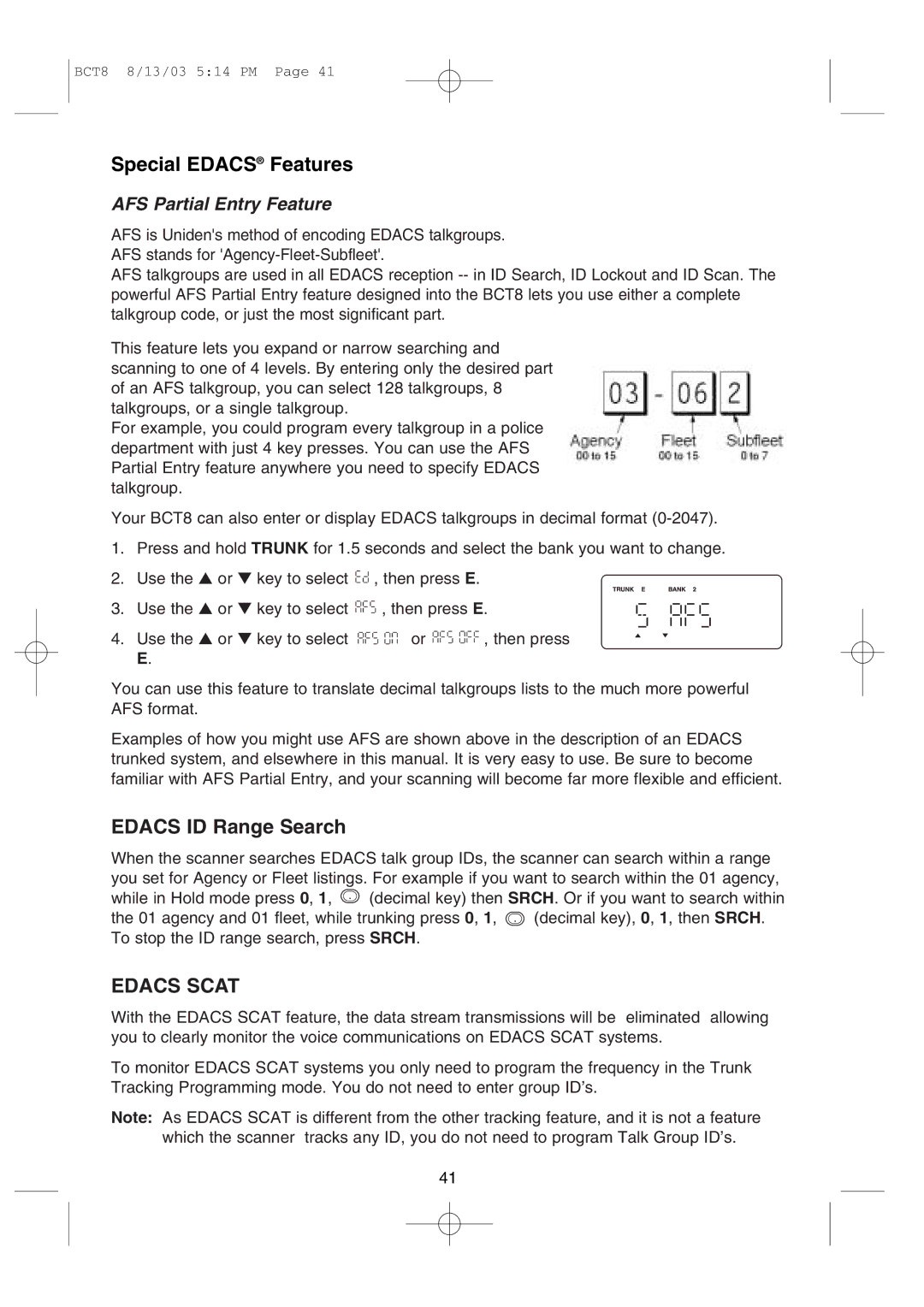BCT8 8/13/03 5:13 PM Page 20
Trunked Highway Frequency
Trunked Highway frequencies are
If you press the ▲ key while monitoring on ID, the scanner will check if any other IDs are active and if none are active, the scanning resumes.
When the scanner finds the control channel, it will check if any other IDs are active on the control channel until the control channel is lost. If you don’t want the first
Press the ▼ key while a talk group ID is active, and the frequency on which talk group is transmitting flashes on the display.
Or press and hold the ▼ for two seconds, and the ID and the frequency alternately appears on the display. To return normal display, press the ▼ key again.
Like conventional scanning, you can lockout reception of unwanted traffic.
You can lockout up to 30 IDs. Press L/O on the ID you want to lockout.
If you lockout 31st ID, the 1st ID already lockouted is restored.
If you want to restore all the lockout IDs, pres and hold L/O for two seconds.
Or when the state code is changed, all lockout IDs are restored as soon as scanning starts.
If you find an interesting ID you want to continue listening to, press HOLD/RESUME.
Press HOLD/RESUME to resume scanning.
And also you can set the scanner to hold on an ID for two seconds to wait for a replay before the scanning resumes. While trunking, press DELAY and “DLY” appears on the display.
20