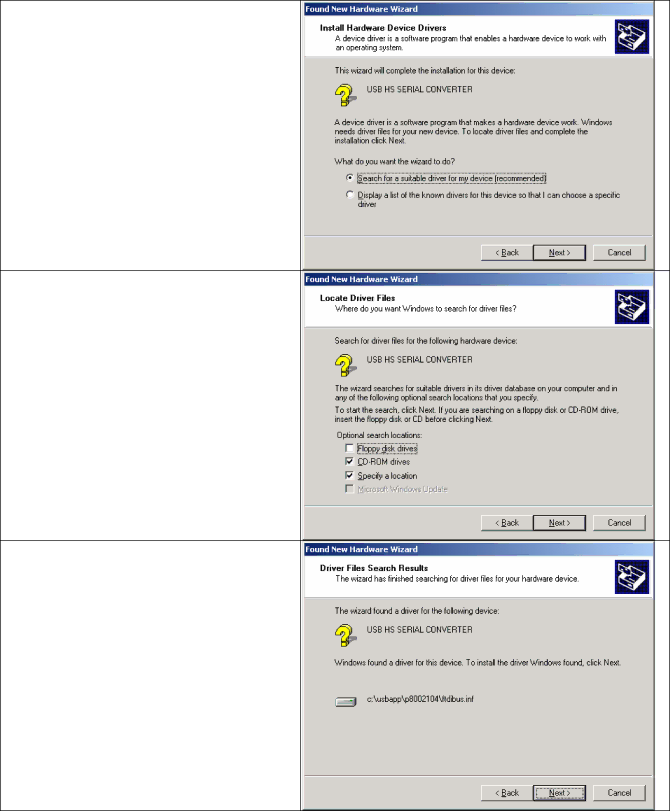
2.Select ” Search for a suitable driver for my device [recommended]“ and click “Next”
3. Select the location of the driver.
4.When the USB device driver is assigned and saved, click “Next”
9
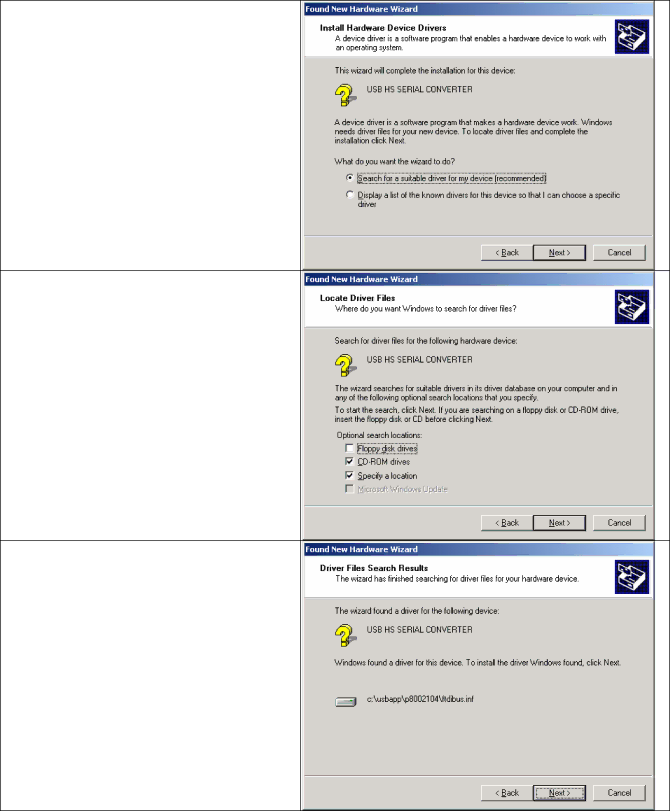
2.Select ” Search for a suitable driver for my device [recommended]“ and click “Next”
3. Select the location of the driver.
4.When the USB device driver is assigned and saved, click “Next”
9