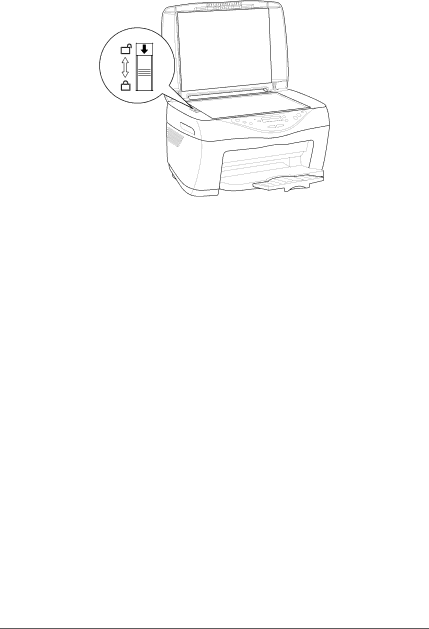
3.Open the document cover and slide the carriage lock lever, as shown in the illustration below, to lock the scanner carriage.
4.Unplug the power cord from the electrical outlet.
5.Remove the paper support and the feeder guard. Then push in the output extension tray.
6.Attach the protective materials to both sides of this product.
7.Repack this product and the power cord in the original box.
8.Keep this product level during transportation to prevent shocks.
9.Be sure to remove the protective materials and tape from this product before using it again.
Maintenance and Transporting | 37 |