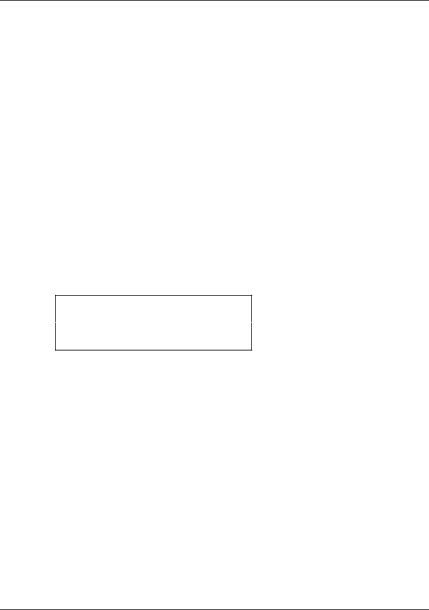
Copying
Overview of the Basic Procedure
This section outlines the basic copying procedure to make copies in the Standard Copy mode, as follows:
1.Turn on this product.
2.Load paper in the sheet feeder and then place a document on the document table. For instructions, see the appropriate sections described below.
“Loading Paper” on page 10
“Placing a Document” on page 12
3.Press one of the Menu buttons until Copy mode appears on the LCD panel, and then select Standard.
Copy mode
Standard
Note:
Be sure to select the copy mode first, because other copy settings return to their default values when the copy mode changes.
If you want to copy in aother copy mode, see “Copying in a Variety of Formats” on page 14.