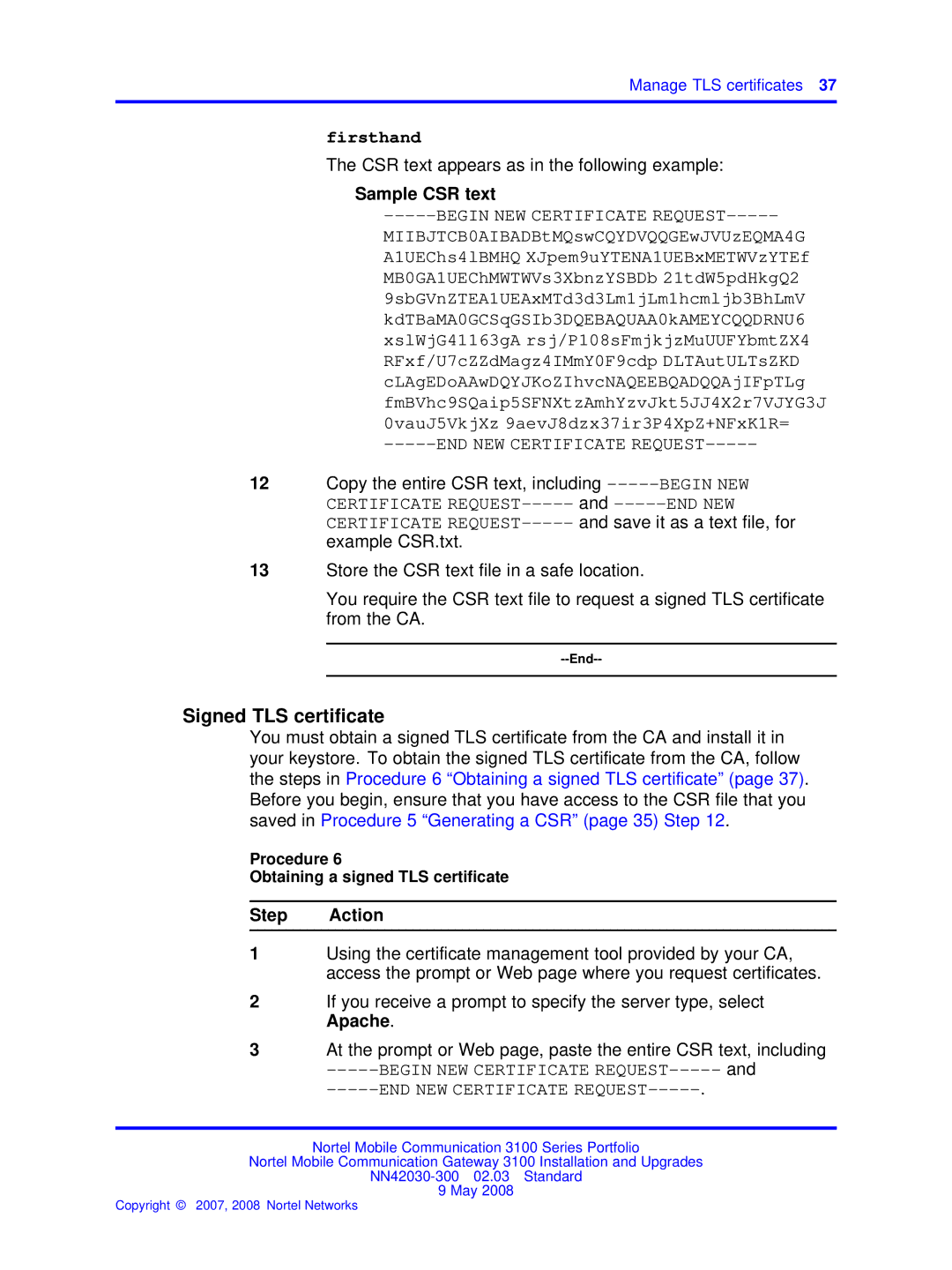Manage TLS certificates 37
firsthand
The CSR text appears as in the following example:
Sample CSR text
-----BEGIN NEW CERTIFICATE REQUEST-----
MIIBJTCB0AIBADBtMQswCQYDVQQGEwJVUzEQMA4G A1UEChs4lBMHQ XJpem9uYTENA1UEBxMETWVzYTEf MB0GA1UEChMWTWVs3XbnzYSBDb 21tdW5pdHkgQ2 9sbGVnZTEA1UEAxMTd3d3Lm1jLm1hcmljb3BhLmV kdTBaMA0GCSqGSIb3DQEBAQUAA0kAMEYCQQDRNU6 xslWjG41163gA rsj/P108sFmjkjzMuUUFYbmtZX4 RFxf/U7cZZdMagz4IMmY0F9cdp DLTAutULTsZKD cLAgEDoAAwDQYJKoZIhvcNAQEEBQADQQAjIFpTLg fmBVhc9SQaip5SFNXtzAmhYzvJkt5JJ4X2r7VJYG3J 0vauJ5VkjXz 9aevJ8dzx37ir3P4XpZ+NFxK1R=
-----END NEW CERTIFICATE REQUEST-----
12Copy the entire CSR text, including
13Store the CSR text file in a safe location.
You require the CSR text file to request a signed TLS certificate from the CA.
--End--
Signed TLS certificate
You must obtain a signed TLS certificate from the CA and install it in your keystore. To obtain the signed TLS certificate from the CA, follow the steps in Procedure 6 “Obtaining a signed TLS certificate” (page 37). Before you begin, ensure that you have access to the CSR file that you saved in Procedure 5 “Generating a CSR” (page 35) Step 12.
Procedure 6
Obtaining a signed TLS certificate
Step Action
1Using the certificate management tool provided by your CA, access the prompt or Web page where you request certificates.
2If you receive a prompt to specify the server type, select Apache.
3At the prompt or Web page, paste the entire CSR text, including
Nortel Mobile Communication 3100 Series Portfolio
Nortel Mobile Communication Gateway 3100 Installation and Upgrades
9 May 2008