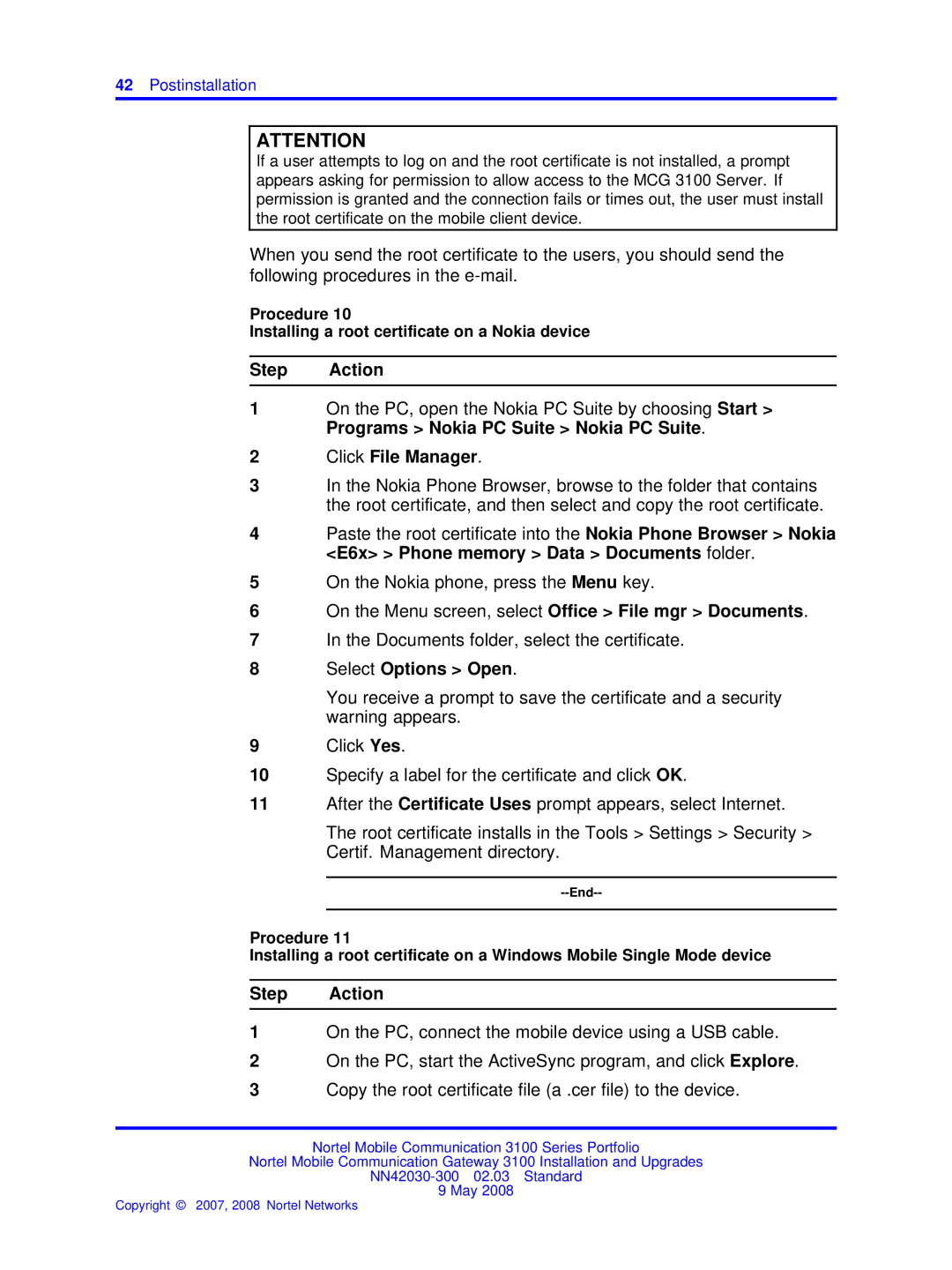42Postinstallation
ATTENTION
If a user attempts to log on and the root certificate is not installed, a prompt appears asking for permission to allow access to the MCG 3100 Server. If permission is granted and the connection fails or times out, the user must install the root certificate on the mobile client device.
When you send the root certificate to the users, you should send the following procedures in the
Procedure 10
Installing a root certificate on a Nokia device
Step Action
1On the PC, open the Nokia PC Suite by choosing Start > Programs > Nokia PC Suite > Nokia PC Suite.
2Click File Manager.
3In the Nokia Phone Browser, browse to the folder that contains the root certificate, and then select and copy the root certificate.
4Paste the root certificate into the Nokia Phone Browser > Nokia <E6x> > Phone memory > Data > Documents folder.
5On the Nokia phone, press the Menu key.
6On the Menu screen, select Office > File mgr > Documents.
7In the Documents folder, select the certificate.
8Select Options > Open.
You receive a prompt to save the certificate and a security warning appears.
9Click Yes.
10Specify a label for the certificate and click OK.
11After the Certificate Uses prompt appears, select Internet.
The root certificate installs in the Tools > Settings > Security > Certif. Management directory.
--End--
Procedure 11
Installing a root certificate on a Windows Mobile Single Mode device
Step Action
1On the PC, connect the mobile device using a USB cable.
2On the PC, start the ActiveSync program, and click Explore.
3Copy the root certificate file (a .cer file) to the device.
Nortel Mobile Communication 3100 Series Portfolio
Nortel Mobile Communication Gateway 3100 Installation and Upgrades
9 May 2008