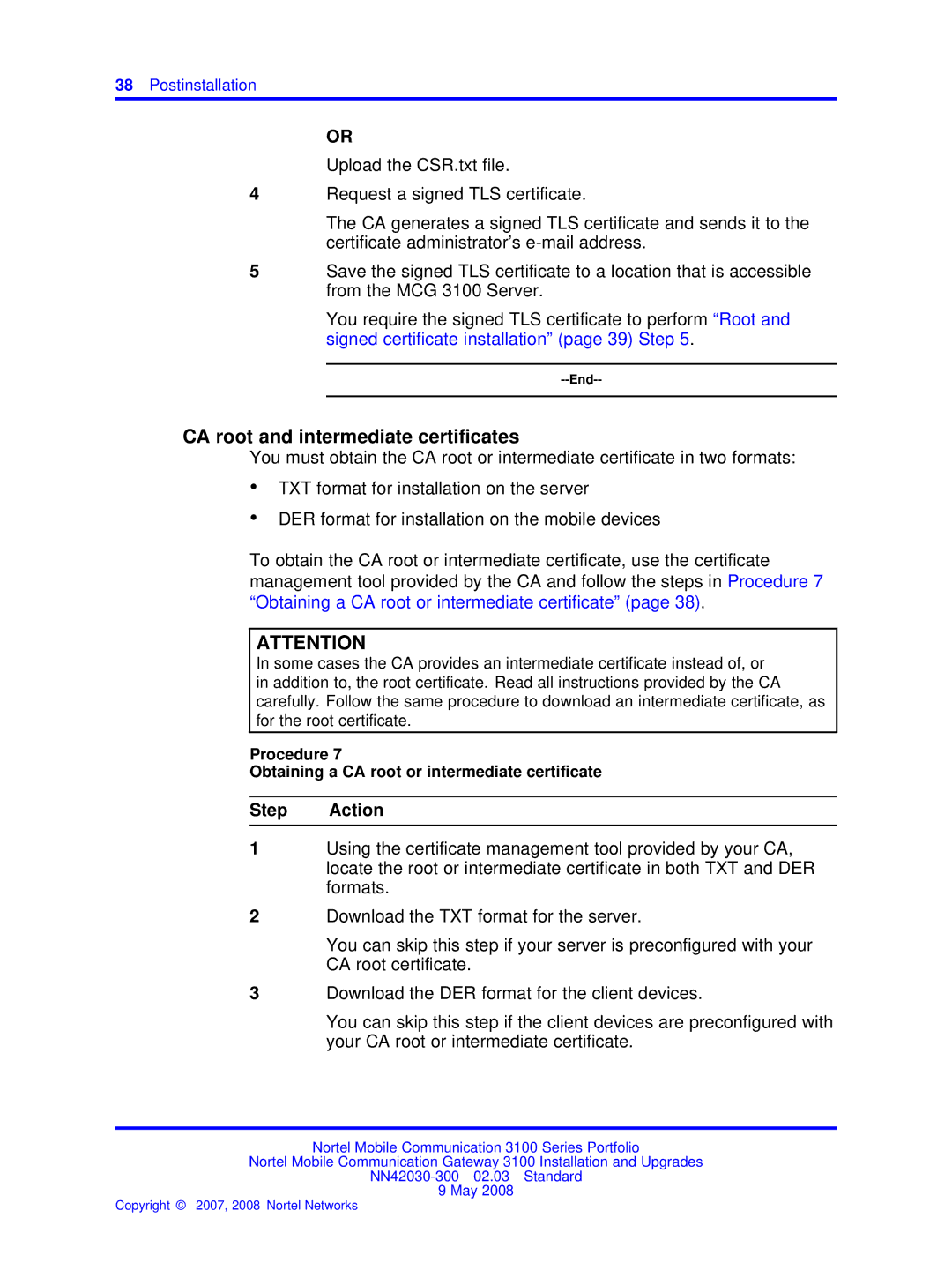38Postinstallation
OR
Upload the CSR.txt file.
4Request a signed TLS certificate.
The CA generates a signed TLS certificate and sends it to the certificate administrator’s
5Save the signed TLS certificate to a location that is accessible from the MCG 3100 Server.
You require the signed TLS certificate to perform “Root and signed certificate installation” (page 39) Step 5.
--End--
CA root and intermediate certificates
You must obtain the CA root or intermediate certificate in two formats:
•TXT format for installation on the server
•DER format for installation on the mobile devices
To obtain the CA root or intermediate certificate, use the certificate management tool provided by the CA and follow the steps in Procedure 7 “Obtaining a CA root or intermediate certificate” (page 38).
ATTENTION
In some cases the CA provides an intermediate certificate instead of, or in addition to, the root certificate. Read all instructions provided by the CA carefully. Follow the same procedure to download an intermediate certificate, as for the root certificate.
Procedure 7
Obtaining a CA root or intermediate certificate
Step Action
1Using the certificate management tool provided by your CA, locate the root or intermediate certificate in both TXT and DER formats.
2Download the TXT format for the server.
You can skip this step if your server is preconfigured with your CA root certificate.
3Download the DER format for the client devices.
You can skip this step if the client devices are preconfigured with your CA root or intermediate certificate.
Nortel Mobile Communication 3100 Series Portfolio
Nortel Mobile Communication Gateway 3100 Installation and Upgrades
9 May 2008