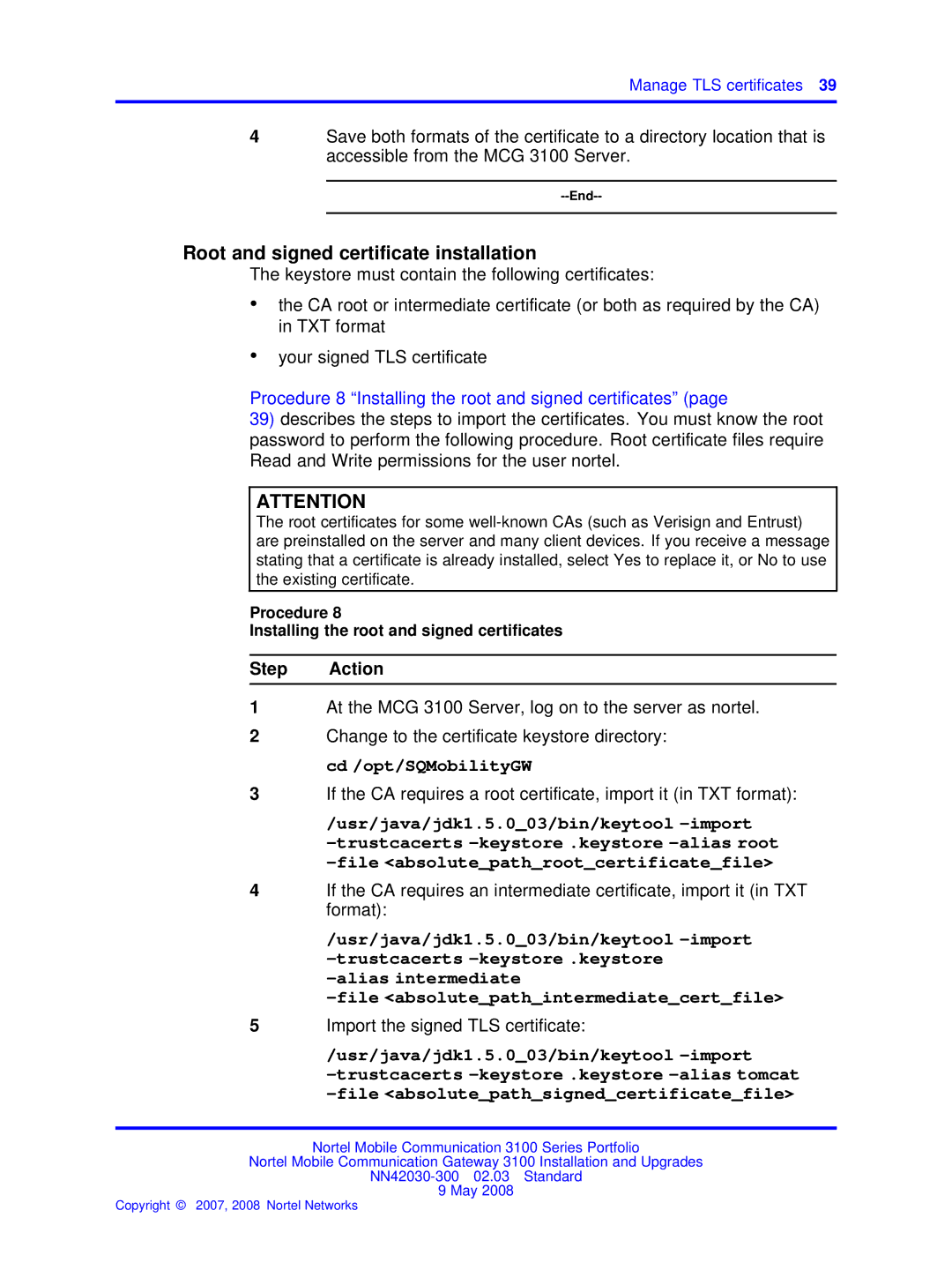Manage TLS certificates 39
4Save both formats of the certificate to a directory location that is accessible from the MCG 3100 Server.
--End--
Root and signed certificate installation
The keystore must contain the following certificates:
•the CA root or intermediate certificate (or both as required by the CA) in TXT format
•your signed TLS certificate
Procedure 8 “Installing the root and signed certificates” (page
39)describes the steps to import the certificates. You must know the root password to perform the following procedure. Root certificate files require Read and Write permissions for the user nortel.
ATTENTION
The root certificates for some
Procedure 8
Installing the root and signed certificates
Step Action
1At the MCG 3100 Server, log on to the server as nortel.
2Change to the certificate keystore directory: cd /opt/SQMobilityGW
3If the CA requires a root certificate, import it (in TXT format):
/usr/java/jdk1.5.0_03/bin/keytool -import
4If the CA requires an intermediate certificate, import it (in TXT format):
/usr/java/jdk1.5.0_03/bin/keytool
5Import the signed TLS certificate:
/usr/java/jdk1.5.0_03/bin/keytool
Nortel Mobile Communication 3100 Series Portfolio
Nortel Mobile Communication Gateway 3100 Installation and Upgrades
9 May 2008