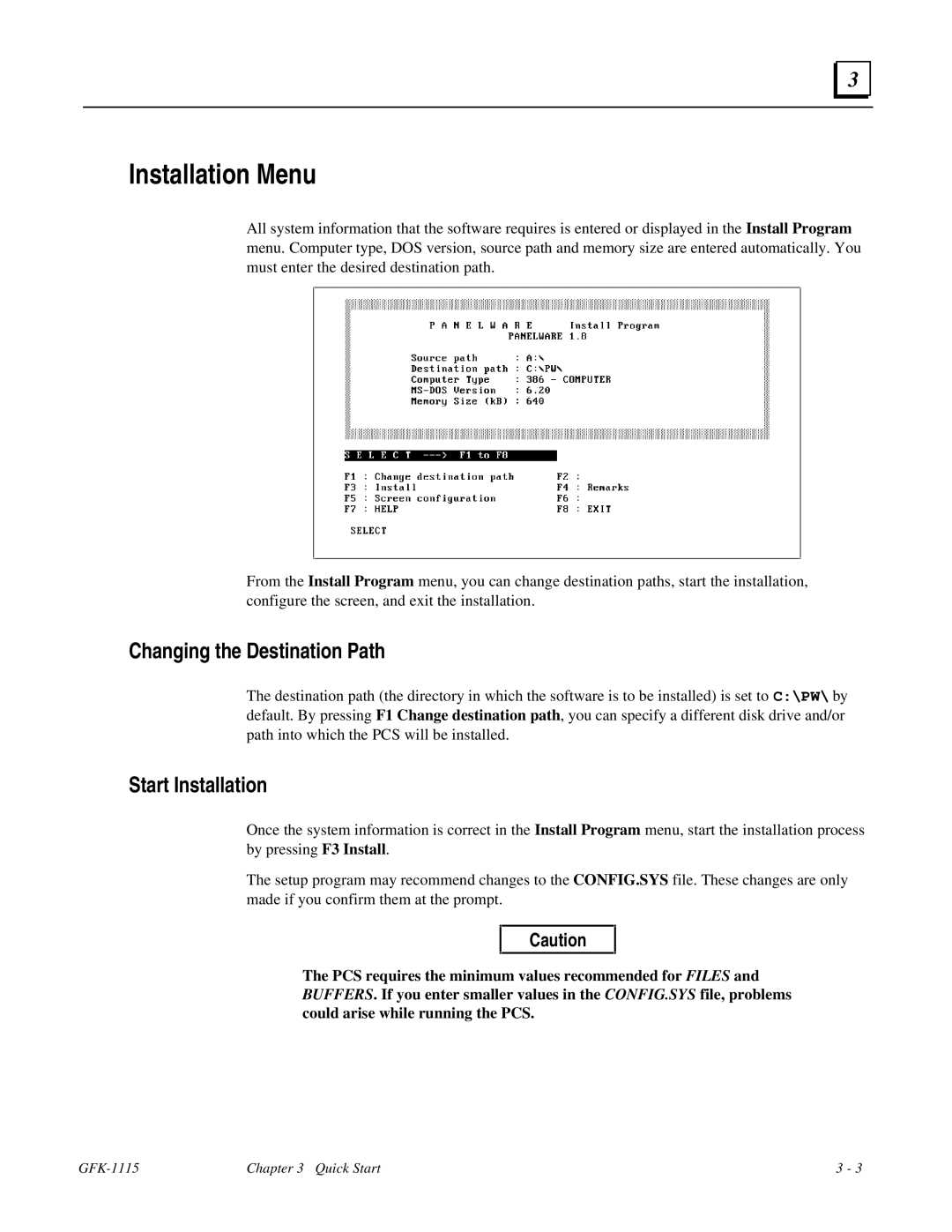3 |
Installation Menu
All system information that the software requires is entered or displayed in the Install Program menu. Computer type, DOS version, source path and memory size are entered automatically. You must enter the desired destination path.
From the Install Program menu, you can change destination paths, start the installation, configure the screen, and exit the installation.
Changing the Destination Path
The destination path (the directory in which the software is to be installed) is set to C:\PW\ by default. By pressing F1 Change destination path, you can specify a different disk drive and/or path into which the PCS will be installed.
Start Installation
Once the system information is correct in the Install Program menu, start the installation process by pressing F3 Install.
The setup program may recommend changes to the CONFIG.SYS file. These changes are only made if you confirm them at the prompt.
Caution
The PCS requires the minimum values recommended for FILES and BUFFERS. If you enter smaller values in the CONFIG.SYS file, problems could arise while running the PCS.
Chapter 3 Quick Start | 3 - 3 |