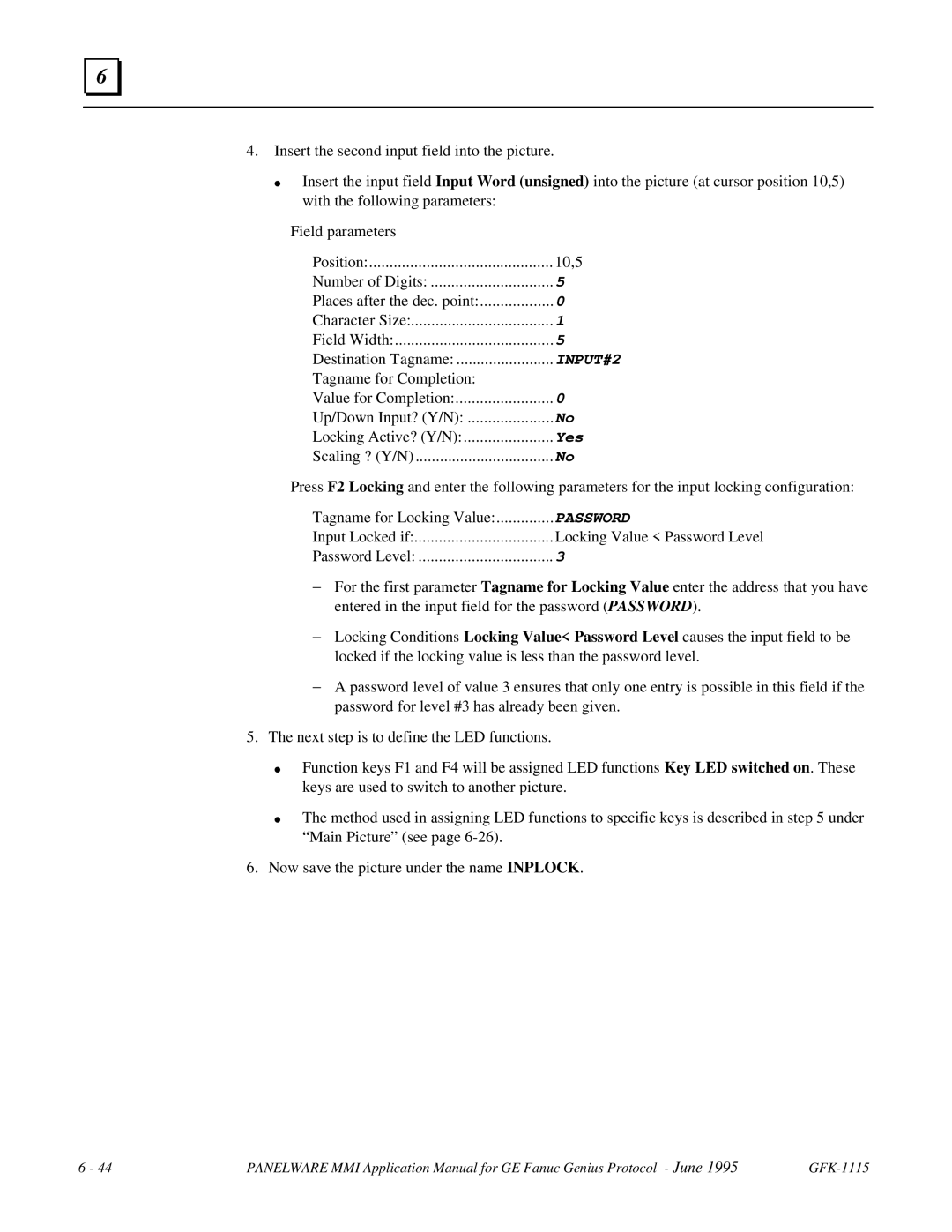6 |
4.Insert the second input field into the picture.
●Insert the input field Input Word (unsigned) into the picture (at cursor position 10,5) with the following parameters:
Field parameters |
|
Position: | 10,5 |
Number of Digits: | 5 |
Places after the dec. point: | 0 |
Character Size: | 1 |
Field Width: | 5 |
Destination Tagname: | INPUT#2 |
Tagname for Completion: |
|
Value for Completion: | 0 |
Up/Down Input? (Y/N): | No |
Locking Active? (Y/N): | Yes |
Scaling ? (Y/N) | No |
Press F2 Locking and enter the following parameters for the input locking configuration:
Tagname for Locking Value: | PASSWORD |
Input Locked if: | Locking Value < Password Level |
Password Level: | 3 |
−For the first parameter Tagname for Locking Value enter the address that you have entered in the input field for the password (PASSWORD).
−Locking Conditions Locking Value< Password Level causes the input field to be locked if the locking value is less than the password level.
−A password level of value 3 ensures that only one entry is possible in this field if the password for level #3 has already been given.
5.The next step is to define the LED functions.
●
●
Function keys F1 and F4 will be assigned LED functions Key LED switched on. These keys are used to switch to another picture.
The method used in assigning LED functions to specific keys is described in step 5 under “Main Picture” (see page
6. Now save the picture under the name INPLOCK.
6 - 44 | PANELWARE MMI Application Manual for GE Fanuc Genius Protocol - June 1995 |