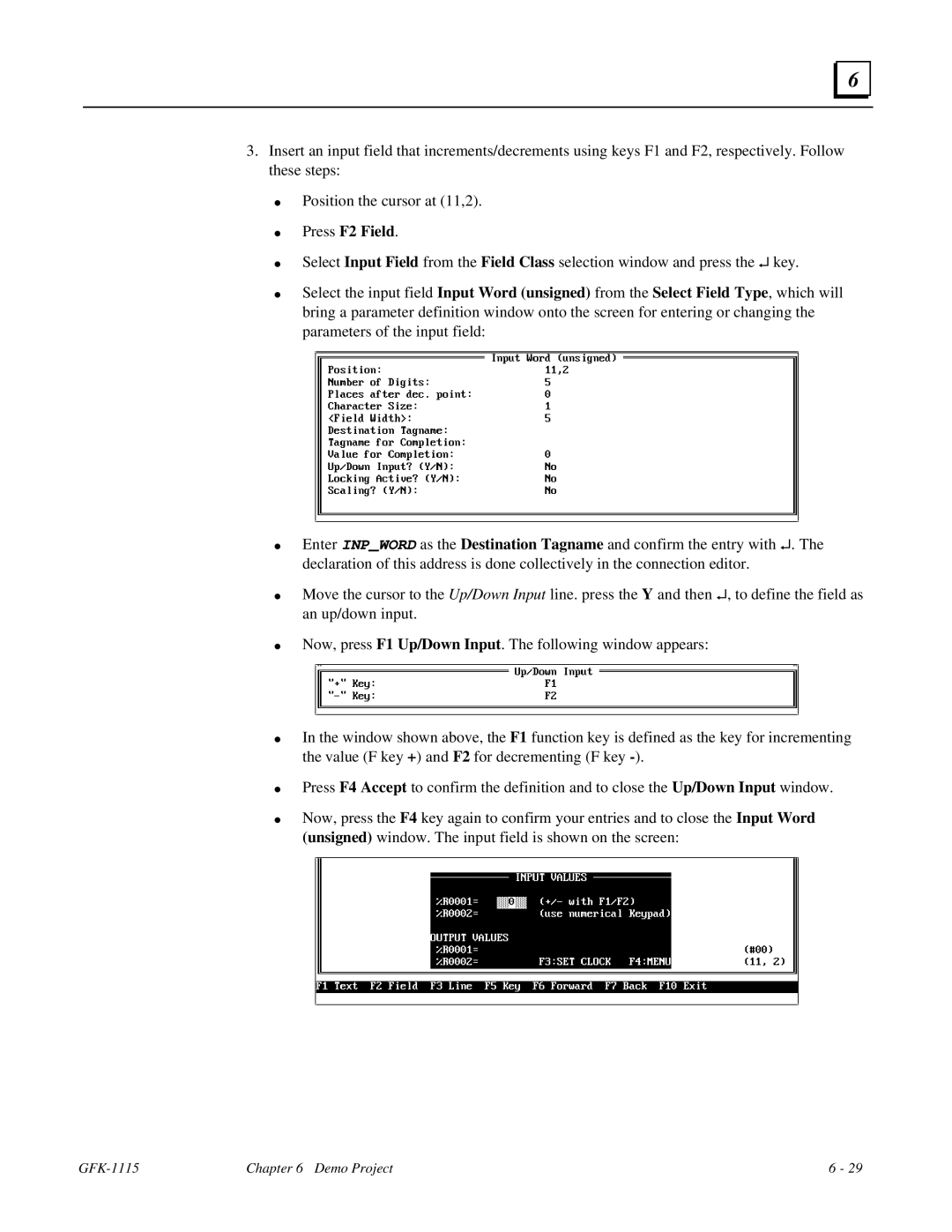6 |
3.Insert an input field that increments/decrements using keys F1 and F2, respectively. Follow these steps:
●
●
●
●
Position the cursor at (11,2).
Press F2 Field.
Select Input Field from the Field Class selection window and press the ↵ key.
Select the input field Input Word (unsigned) from the Select Field Type, which will bring a parameter definition window onto the screen for entering or changing the parameters of the input field:
●
●
●
●
●
●
Enter INP_WORD as the Destination Tagname and confirm the entry with ↵. The declaration of this address is done collectively in the connection editor.
Move the cursor to the Up/Down Input line. press the Y and then ↵, to define the field as an up/down input.
Now, press F1 Up/Down Input. The following window appears:
In the window shown above, the F1 function key is defined as the key for incrementing the value (F key +) and F2 for decrementing (F key
Press F4 Accept to confirm the definition and to close the Up/Down Input window.
Now, press the F4 key again to confirm your entries and to close the Input Word (unsigned) window. The input field is shown on the screen:
| Chapter 6 Demo Project | 6 - 29 |