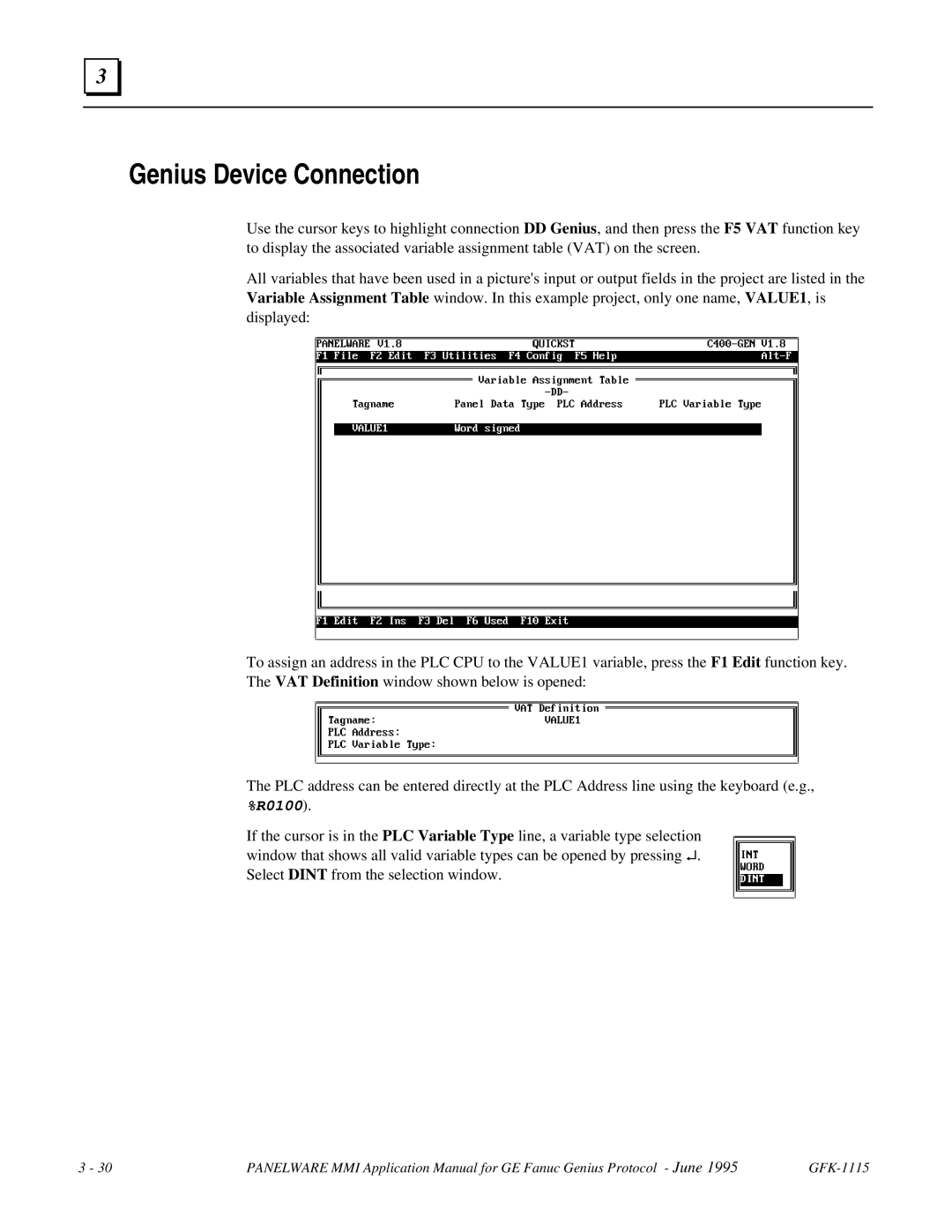3 |
Genius Device Connection
Use the cursor keys to highlight connection DD Genius, and then press the F5 VAT function key to display the associated variable assignment table (VAT) on the screen.
All variables that have been used in a picture's input or output fields in the project are listed in the Variable Assignment Table window. In this example project, only one name, VALUE1, is displayed:
To assign an address in the PLC CPU to the VALUE1 variable, press the F1 Edit function key. The VAT Definition window shown below is opened:
The PLC address can be entered directly at the PLC Address line using the keyboard (e.g., %R0100).
If the cursor is in the PLC Variable Type line, a variable type selection window that shows all valid variable types can be opened by pressing ↵. Select DINT from the selection window.
3 - 30 | PANELWARE MMI Application Manual for GE Fanuc Genius Protocol - June 1995 |