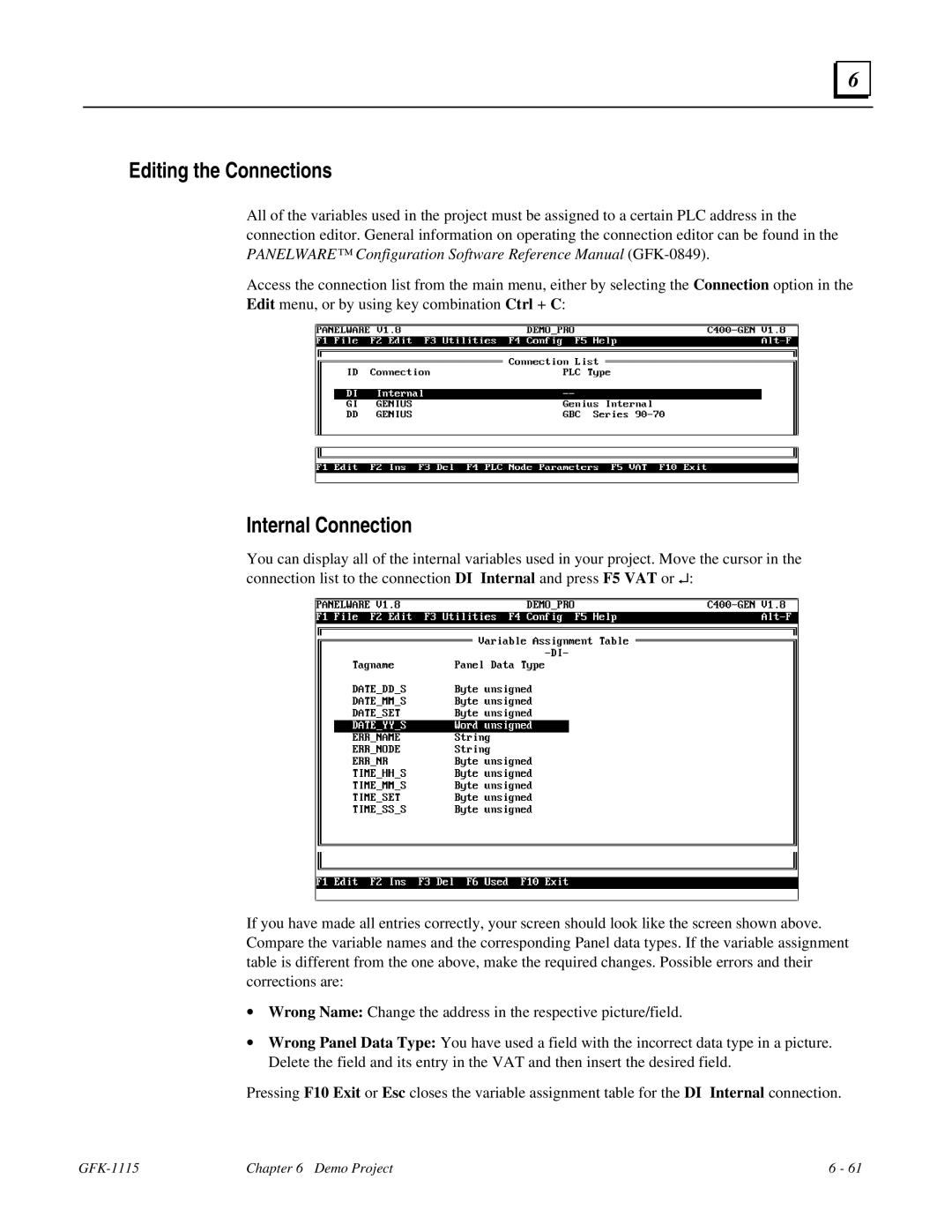6 |
Editing the Connections
All of the variables used in the project must be assigned to a certain PLC address in the connection editor. General information on operating the connection editor can be found in the PANELWARE™ Configuration Software Reference Manual
Access the connection list from the main menu, either by selecting the Connection option in the Edit menu, or by using key combination Ctrl + C:
Internal Connection
You can display all of the internal variables used in your project. Move the cursor in the connection list to the connection DI Internal and press F5 VAT or ↵:
If you have made all entries correctly, your screen should look like the screen shown above. Compare the variable names and the corresponding Panel data types. If the variable assignment table is different from the one above, make the required changes. Possible errors and their corrections are:
∙Wrong Name: Change the address in the respective picture/field.
∙Wrong Panel Data Type: You have used a field with the incorrect data type in a picture. Delete the field and its entry in the VAT and then insert the desired field.
Pressing F10 Exit or Esc closes the variable assignment table for the DI Internal connection.
| Chapter 6 Demo Project | 6 - 61 |