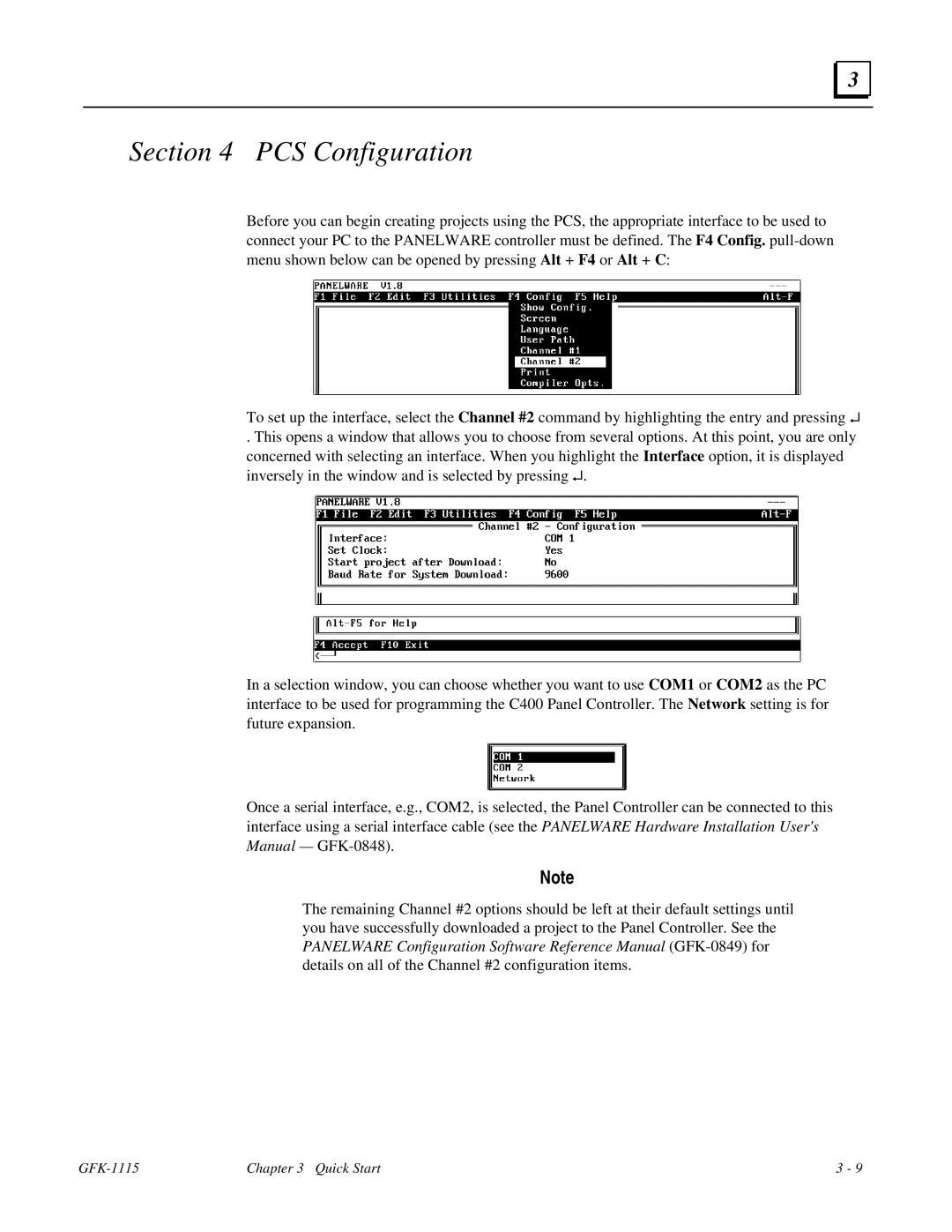3 |
Section 4 PCS Configuration
Before you can begin creating projects using the PCS, the appropriate interface to be used to connect your PC to the PANELWARE controller must be defined. The F4 Config.
To set up the interface, select the Channel #2 command by highlighting the entry and pressing ↵
. This opens a window that allows you to choose from several options. At this point, you are only concerned with selecting an interface. When you highlight the Interface option, it is displayed inversely in the window and is selected by pressing ↵.
In a selection window, you can choose whether you want to use COM1 or COM2 as the PC interface to be used for programming the C400 Panel Controller. The Network setting is for future expansion.
Once a serial interface, e.g., COM2, is selected, the Panel Controller can be connected to this interface using a serial interface cable (see the PANELWARE Hardware Installation User's Manual —
Note
The remaining Channel #2 options should be left at their default settings until you have successfully downloaded a project to the Panel Controller. See the PANELWARE Configuration Software Reference Manual
Chapter 3 Quick Start | 3 - 9 |