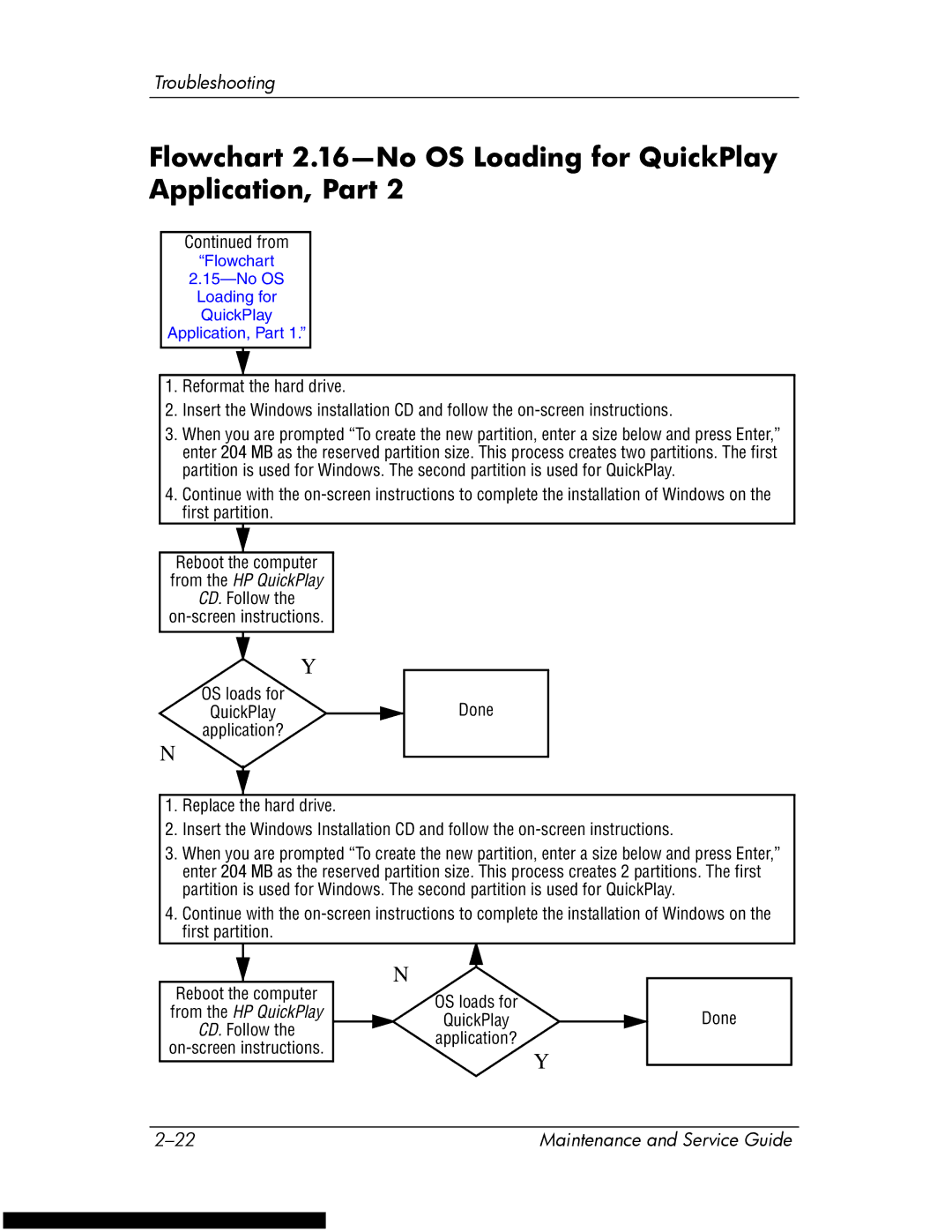Troubleshooting
Flowchart 2.16—No OS Loading for QuickPlay Application, Part 2
Continued from
“Flowchart
Loading for
QuickPlay
Application, Part 1.”
1.Reformat the hard drive.
2.Insert the Windows installation CD and follow the
3.When you are prompted “To create the new partition, enter a size below and press Enter,” enter 204 MB as the reserved partition size. This process creates two partitions. The first partition is used for Windows. The second partition is used for QuickPlay.
4.Continue with the
Reboot the computer |
|
from the HP QuickPlay |
|
CD. Follow the |
|
| |
Y |
|
OS loads for | Done |
QuickPlay | |
application? |
|
N |
|
1.Replace the hard drive.
2.Insert the Windows Installation CD and follow the
3.When you are prompted “To create the new partition, enter a size below and press Enter,” enter 204 MB as the reserved partition size. This process creates 2 partitions. The first partition is used for Windows. The second partition is used for QuickPlay.
4.Continue with the
Reboot the computer | N |
| |
OS loads for |
| ||
from the HP QuickPlay | Done | ||
QuickPlay | |||
CD. Follow the | |||
application? |
| ||
| |||
| Y | ||
|
|
Maintenance and Service Guide |