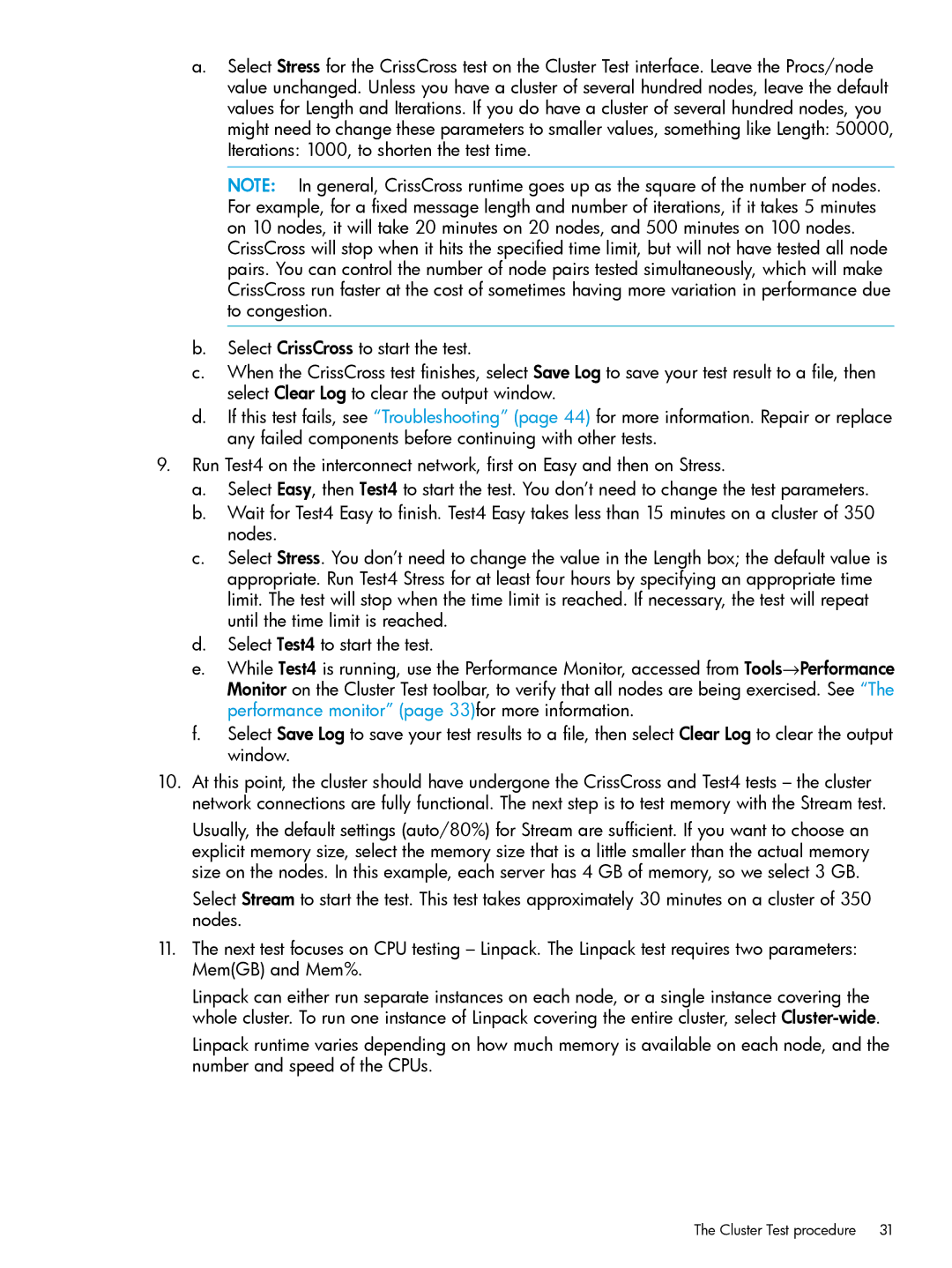a.Select Stress for the CrissCross test on the Cluster Test interface. Leave the Procs/node value unchanged. Unless you have a cluster of several hundred nodes, leave the default values for Length and Iterations. If you do have a cluster of several hundred nodes, you might need to change these parameters to smaller values, something like Length: 50000, Iterations: 1000, to shorten the test time.
NOTE: In general, CrissCross runtime goes up as the square of the number of nodes. For example, for a fixed message length and number of iterations, if it takes 5 minutes on 10 nodes, it will take 20 minutes on 20 nodes, and 500 minutes on 100 nodes.
CrissCross will stop when it hits the specified time limit, but will not have tested all node pairs. You can control the number of node pairs tested simultaneously, which will make CrissCross run faster at the cost of sometimes having more variation in performance due to congestion.
b.Select CrissCross to start the test.
c.When the CrissCross test finishes, select Save Log to save your test result to a file, then select Clear Log to clear the output window.
d.If this test fails, see “Troubleshooting” (page 44) for more information. Repair or replace any failed components before continuing with other tests.
9.Run Test4 on the interconnect network, first on Easy and then on Stress.
a.Select Easy, then Test4 to start the test. You don’t need to change the test parameters.
b.Wait for Test4 Easy to finish. Test4 Easy takes less than 15 minutes on a cluster of 350 nodes.
c.Select Stress. You don’t need to change the value in the Length box; the default value is appropriate. Run Test4 Stress for at least four hours by specifying an appropriate time limit. The test will stop when the time limit is reached. If necessary, the test will repeat until the time limit is reached.
d.Select Test4 to start the test.
e.While Test4 is running, use the Performance Monitor, accessed from Tools→Performance Monitor on the Cluster Test toolbar, to verify that all nodes are being exercised. See “The performance monitor” (page 33)for more information.
f.Select Save Log to save your test results to a file, then select Clear Log to clear the output window.
10.At this point, the cluster should have undergone the CrissCross and Test4 tests – the cluster network connections are fully functional. The next step is to test memory with the Stream test.
Usually, the default settings (auto/80%) for Stream are sufficient. If you want to choose an explicit memory size, select the memory size that is a little smaller than the actual memory size on the nodes. In this example, each server has 4 GB of memory, so we select 3 GB.
Select Stream to start the test. This test takes approximately 30 minutes on a cluster of 350 nodes.
11.The next test focuses on CPU testing – Linpack. The Linpack test requires two parameters: Mem(GB) and Mem%.
Linpack can either run separate instances on each node, or a single instance covering the whole cluster. To run one instance of Linpack covering the entire cluster, select
Linpack runtime varies depending on how much memory is available on each node, and the number and speed of the CPUs.
The Cluster Test procedure | 31 |