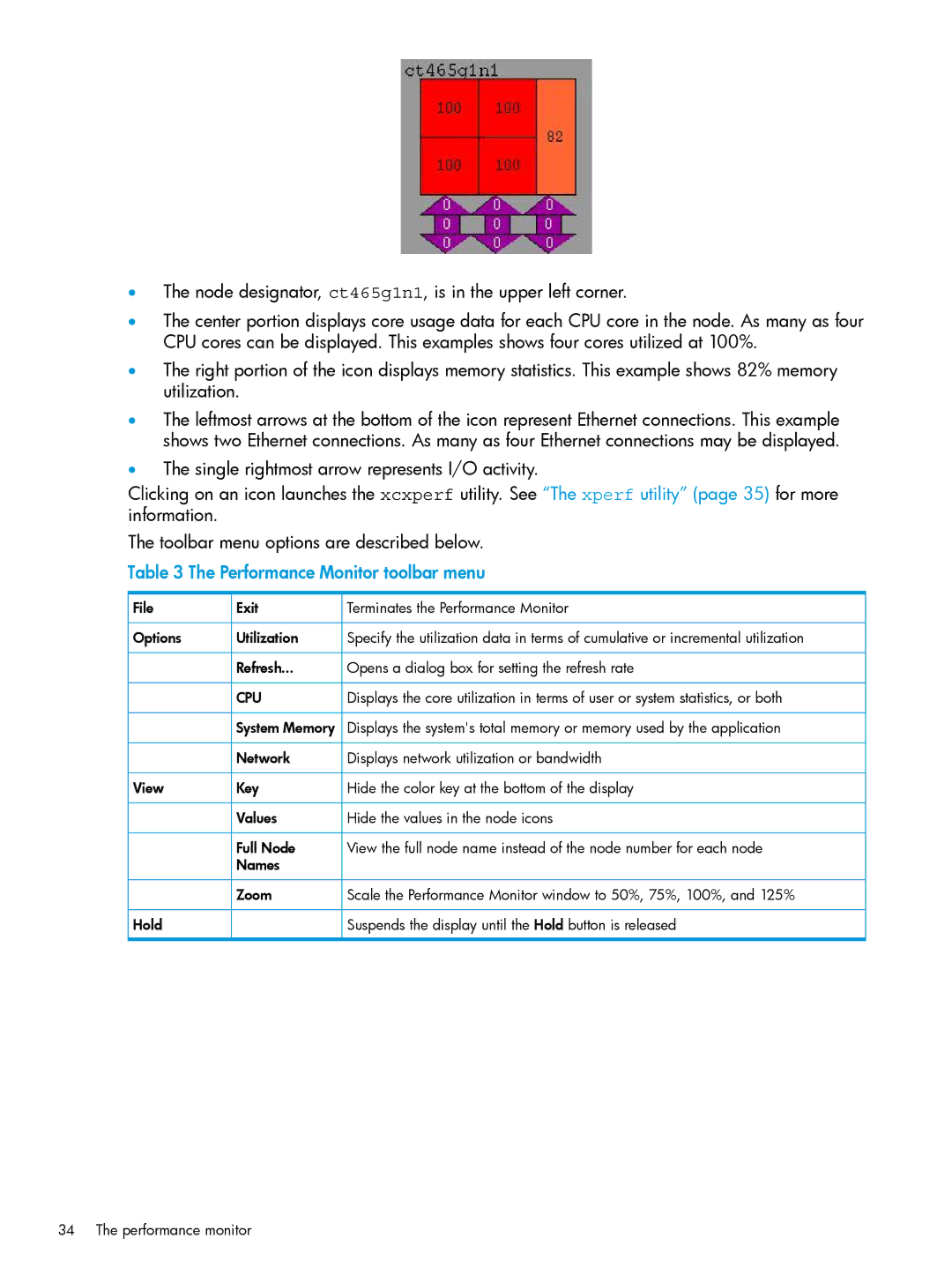•The node designator, ct465g1n1, is in the upper left corner.
•The center portion displays core usage data for each CPU core in the node. As many as four CPU cores can be displayed. This examples shows four cores utilized at 100%.
•The right portion of the icon displays memory statistics. This example shows 82% memory utilization.
•The leftmost arrows at the bottom of the icon represent Ethernet connections. This example shows two Ethernet connections. As many as four Ethernet connections may be displayed.
•The single rightmost arrow represents I/O activity.
Clicking on an icon launches the xcxperf utility. See “The xperf utility” (page 35) for more information.
The toolbar menu options are described below.
Table 3 The Performance Monitor toolbar menu
File | Exit | Terminates the Performance Monitor |
Options | Utilization | Specify the utilization data in terms of cumulative or incremental utilization |
| Refresh... | Opens a dialog box for setting the refresh rate |
| CPU | Displays the core utilization in terms of user or system statistics, or both |
| System Memory | Displays the system's total memory or memory used by the application |
| Network | Displays network utilization or bandwidth |
View | Key | Hide the color key at the bottom of the display |
| Values | Hide the values in the node icons |
| Full Node | View the full node name instead of the node number for each node |
| Names |
|
| Zoom | Scale the Performance Monitor window to 50%, 75%, 100%, and 125% |
Hold |
| Suspends the display until the Hold button is released |
34 The performance monitor