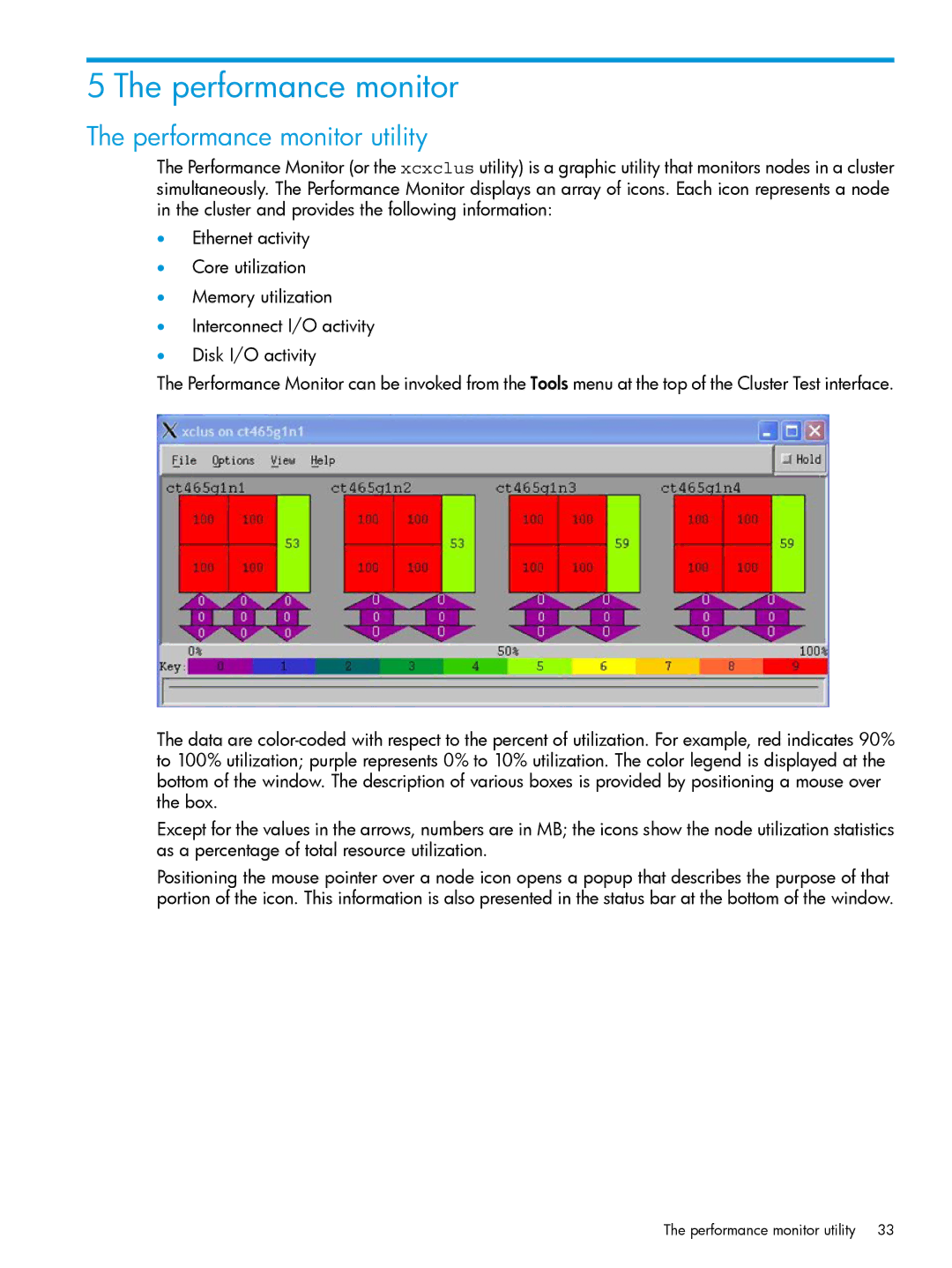5 The performance monitor
The performance monitor utility
The Performance Monitor (or the xcxclus utility) is a graphic utility that monitors nodes in a cluster simultaneously. The Performance Monitor displays an array of icons. Each icon represents a node in the cluster and provides the following information:
•Ethernet activity
•Core utilization
•Memory utilization
•Interconnect I/O activity
•Disk I/O activity
The Performance Monitor can be invoked from the Tools menu at the top of the Cluster Test interface.
The data are
Except for the values in the arrows, numbers are in MB; the icons show the node utilization statistics as a percentage of total resource utilization.
Positioning the mouse pointer over a node icon opens a popup that describes the purpose of that portion of the icon. This information is also presented in the status bar at the bottom of the window.
The performance monitor utility 33