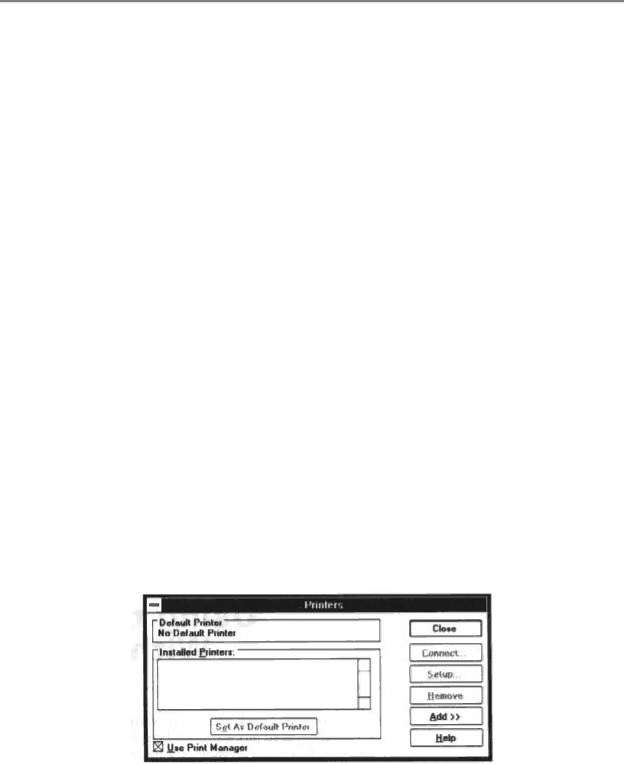
Chapter 5
Using the Printer
With Software
Your printer will work with a wide variety of applications, such as spreadsheet, word processing, and graphics programs. This chapter describes how to set up your software application for your printer.
Setting Up Windows for Your Printer
This sections contains the procedures you perform to install the Bubble Jet Printer
Installing the Printer Driver
1.Make sure your computer is turned on.
2.Make a backup copy of the diskette containing the Canon
3.Start Windows and follow the steps that are specific to the version of Windows you are using.
Windows 3.1
If you are using Windows 3.1, follow these steps to install the printer driver:
1.Choose Control Panel from the Main Group window in the Program Manager.
2.Open the Printers icon. The Printer dialog box appears.