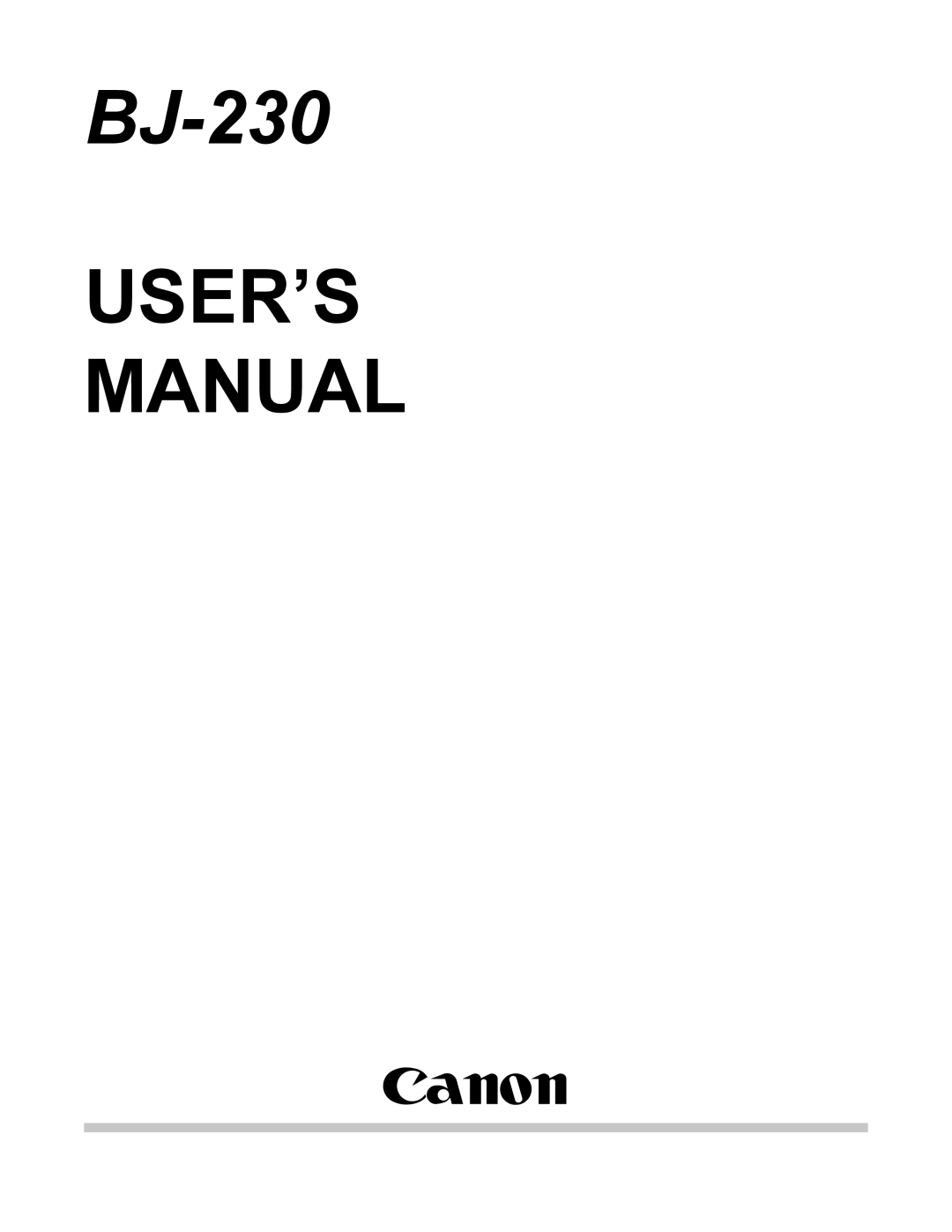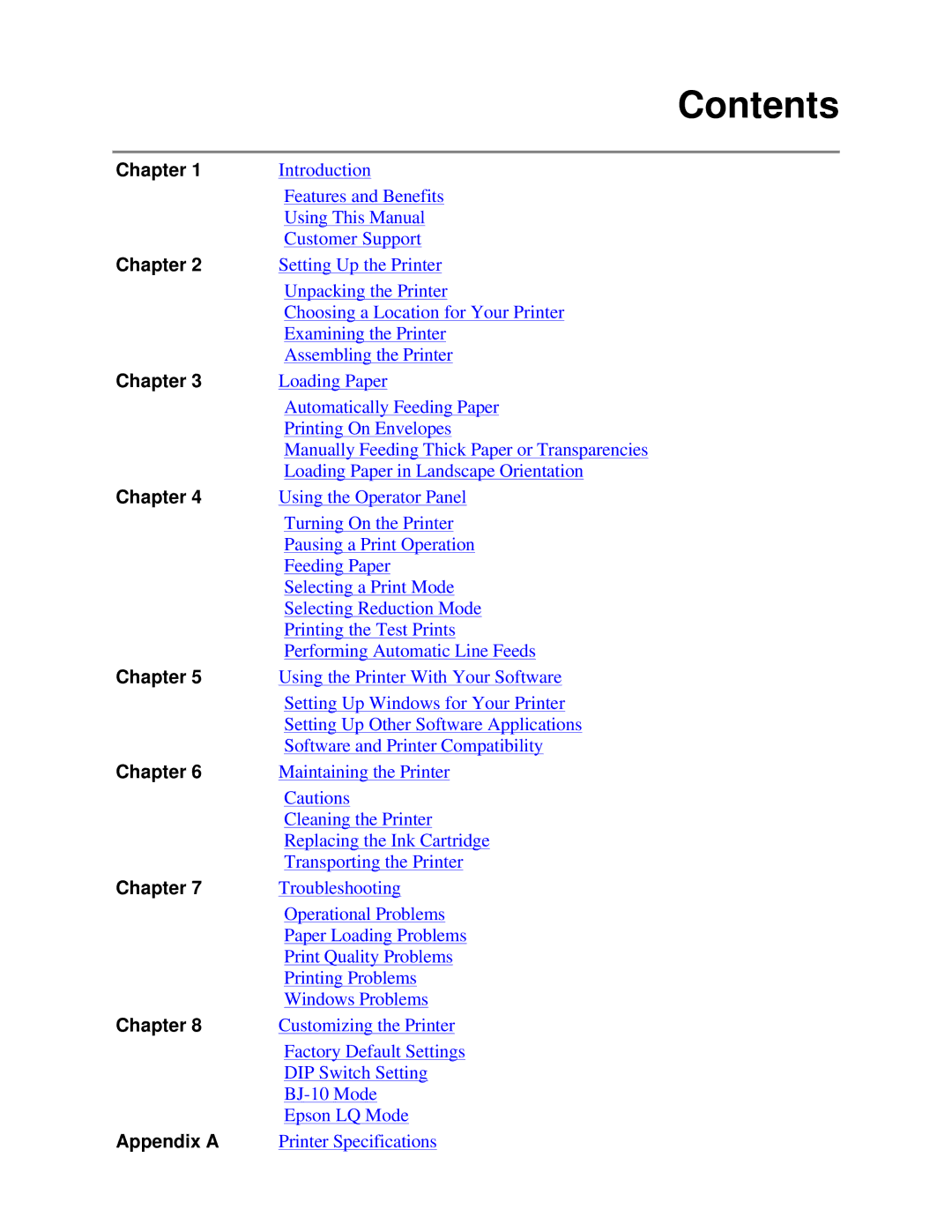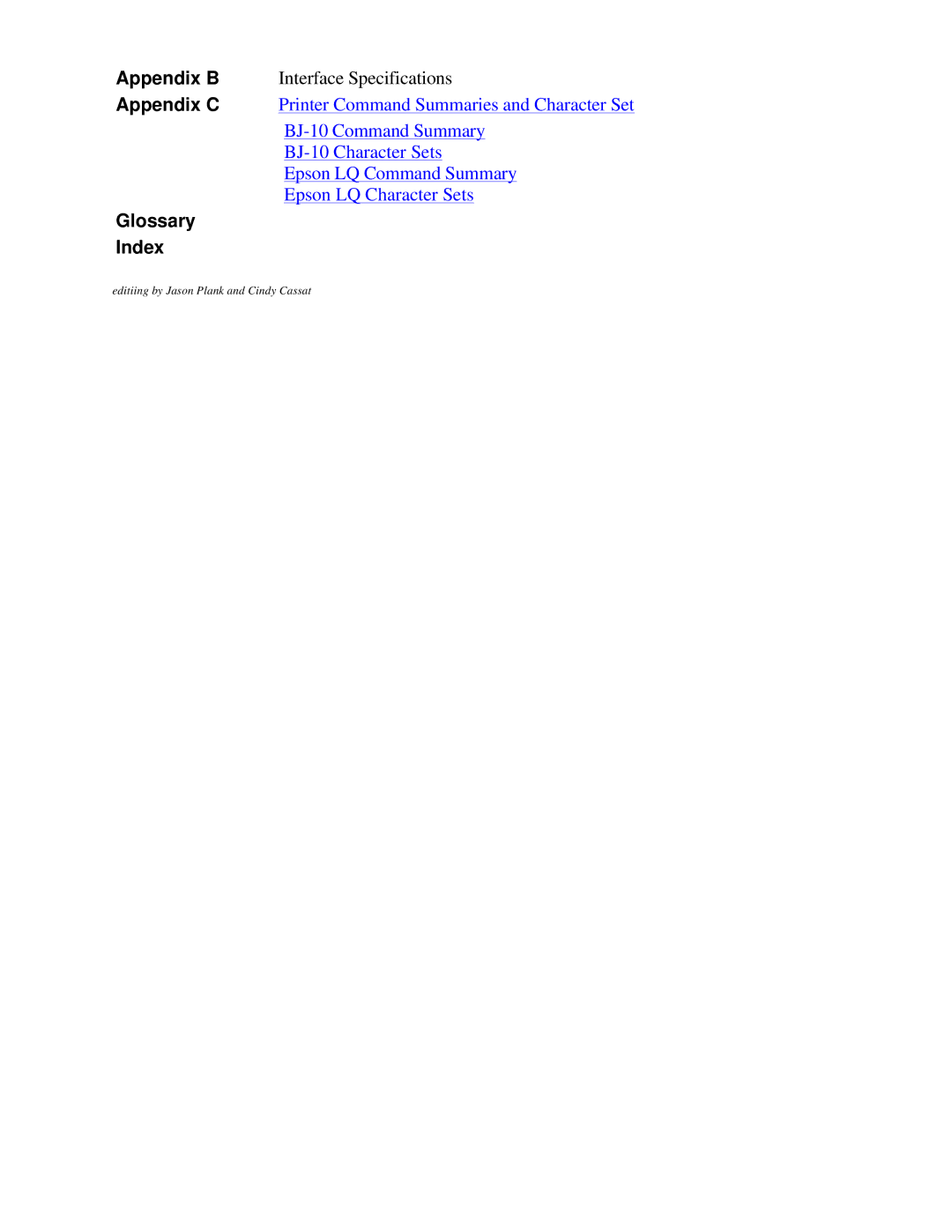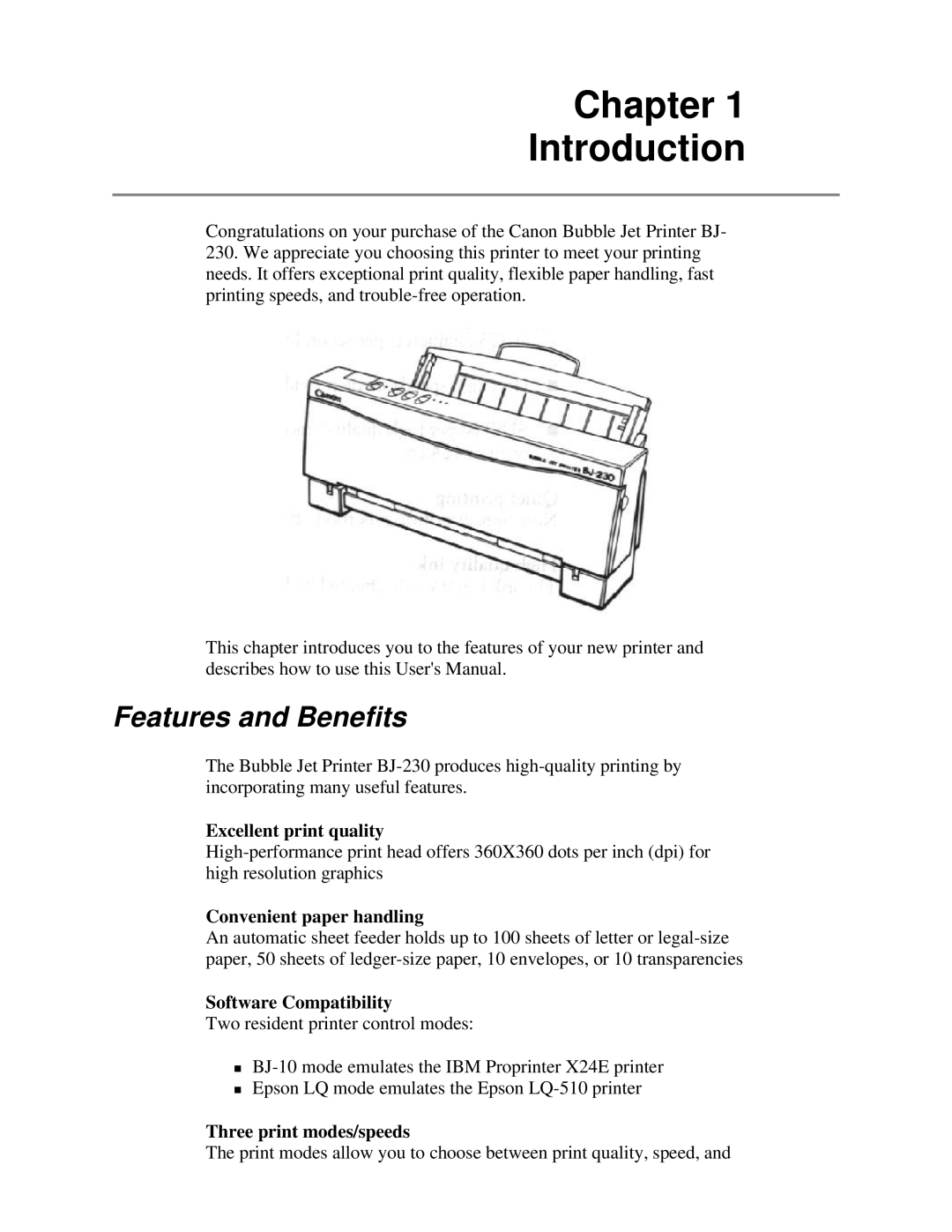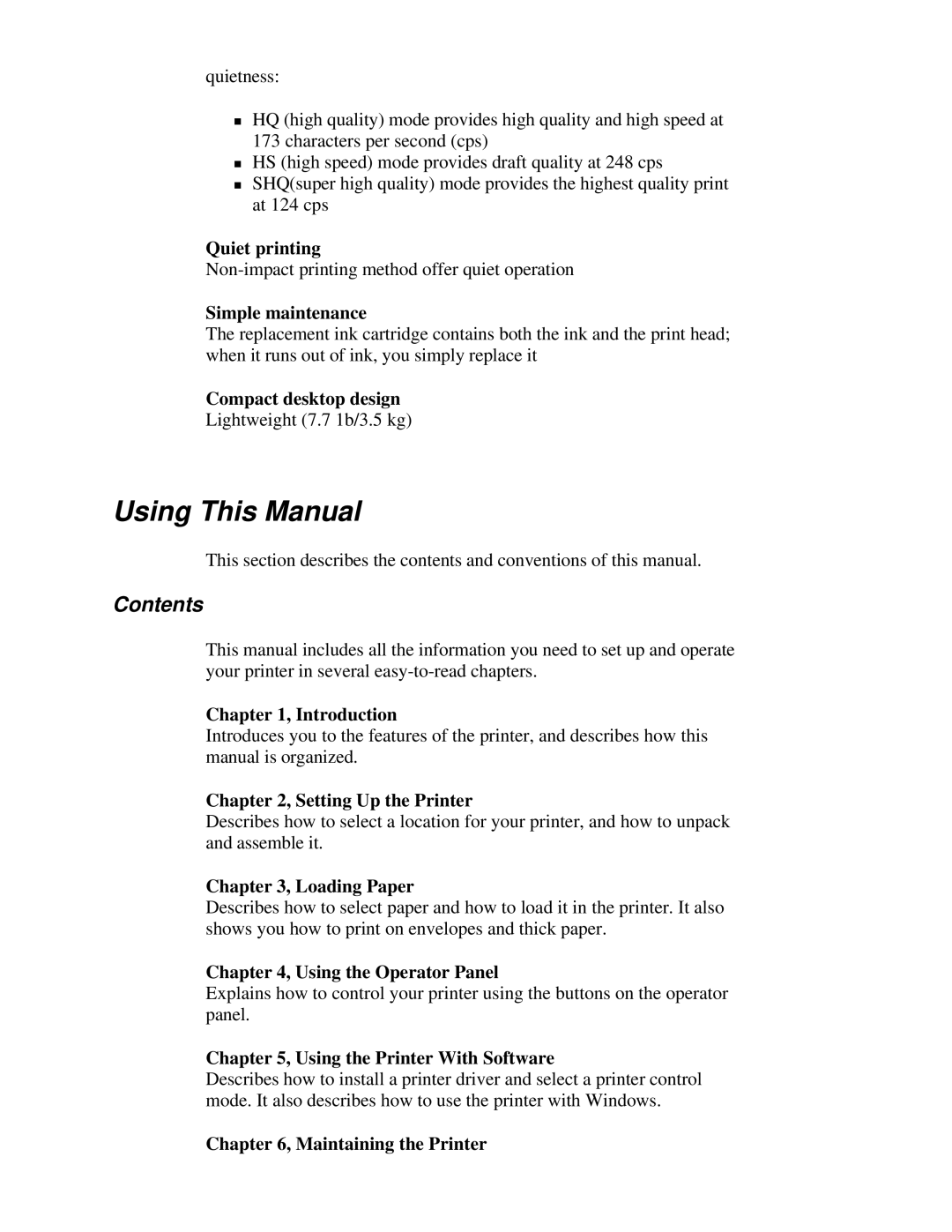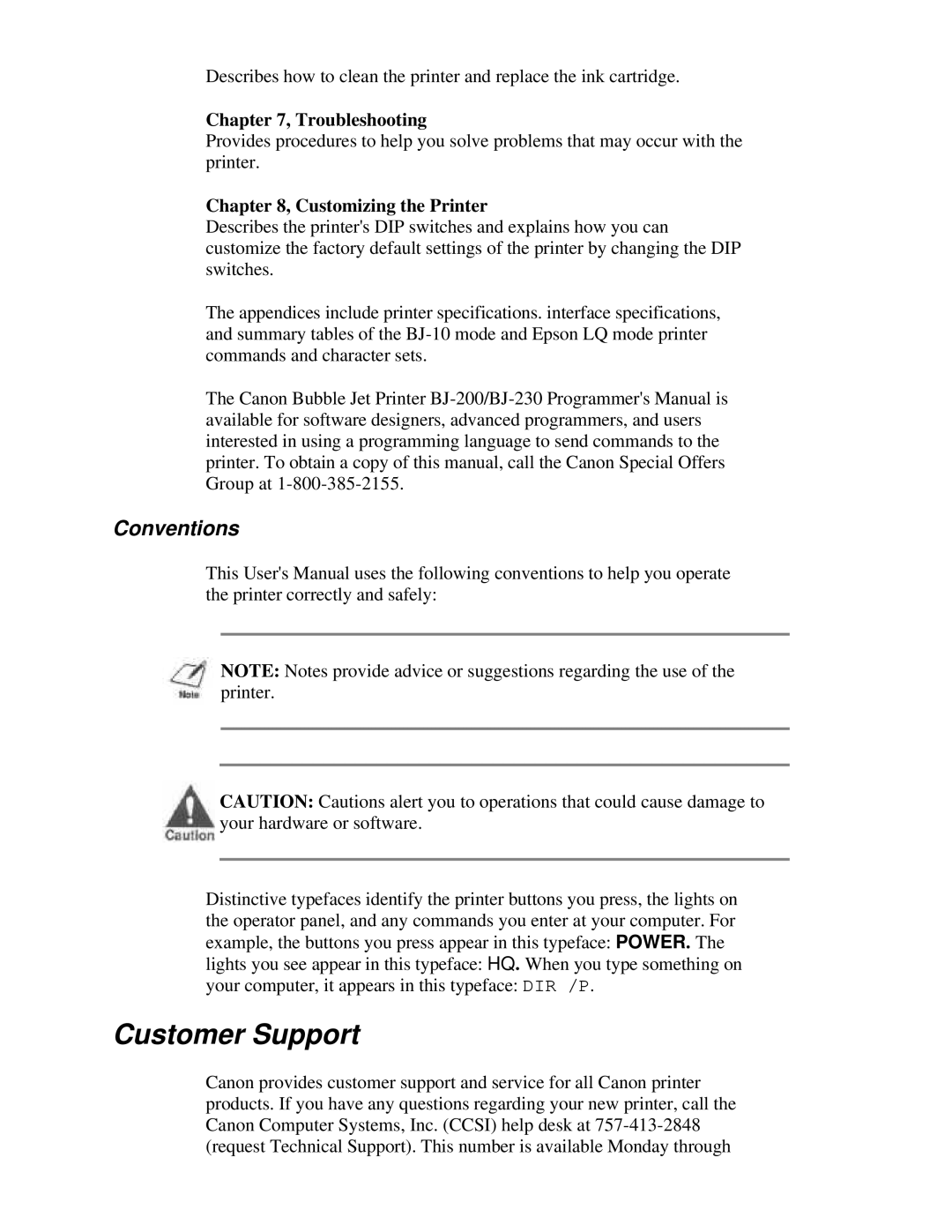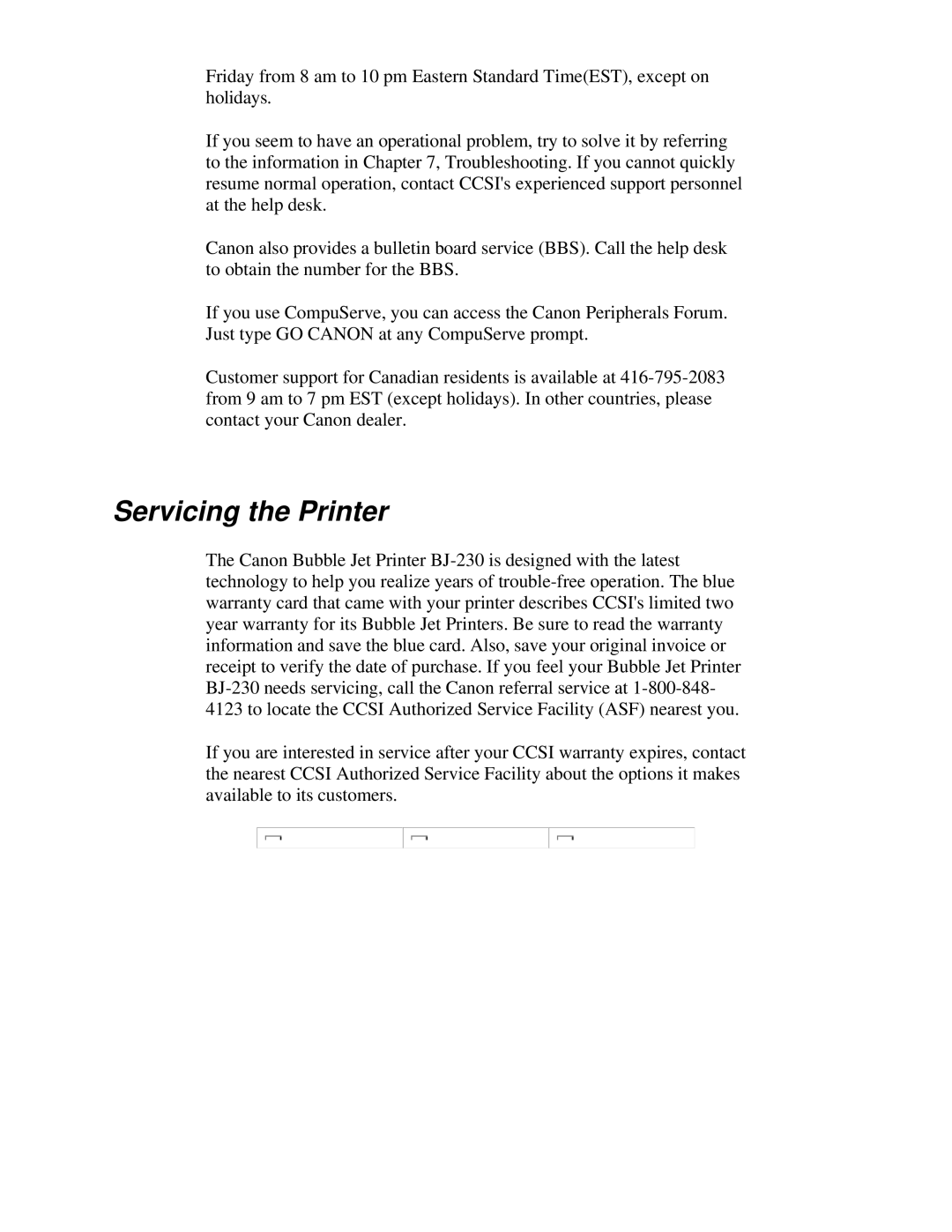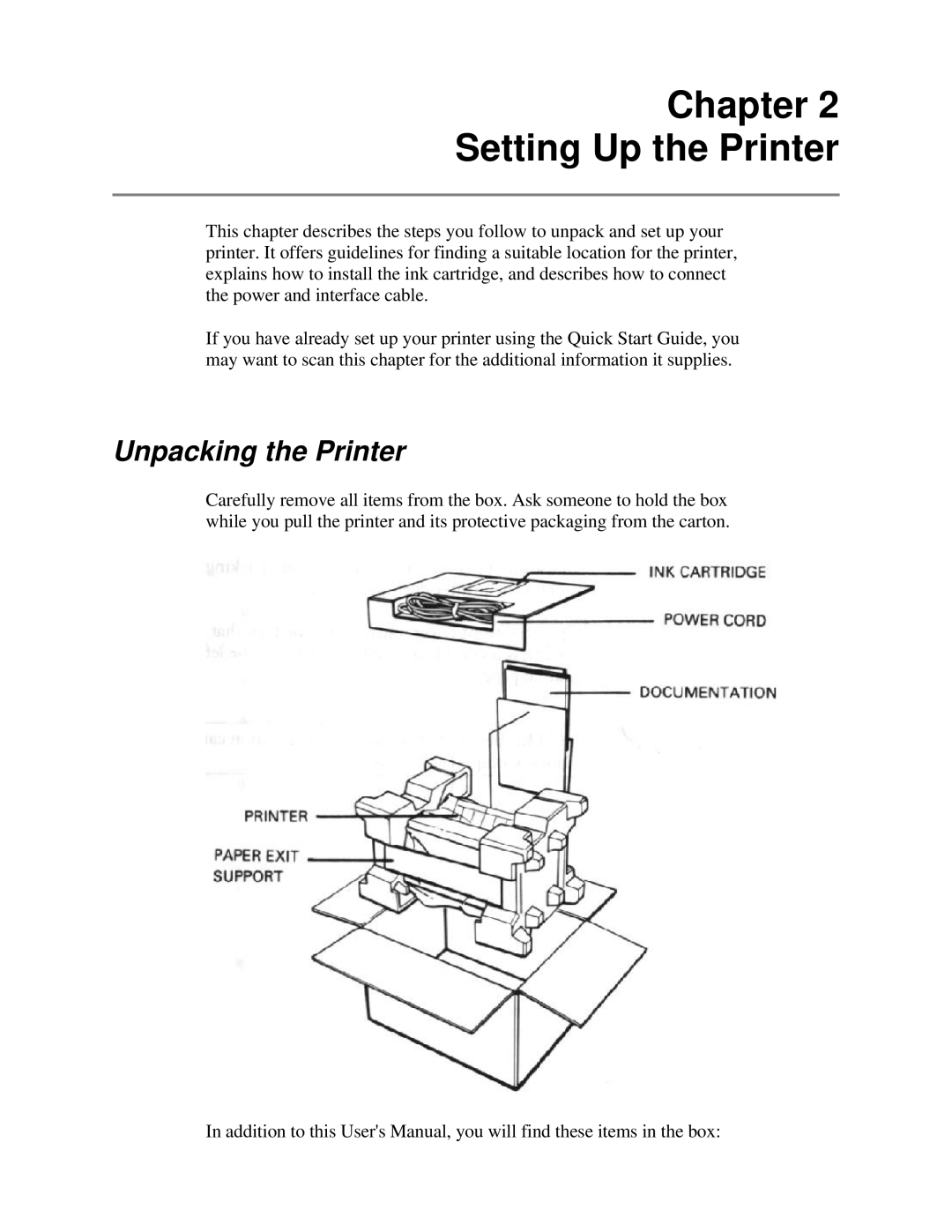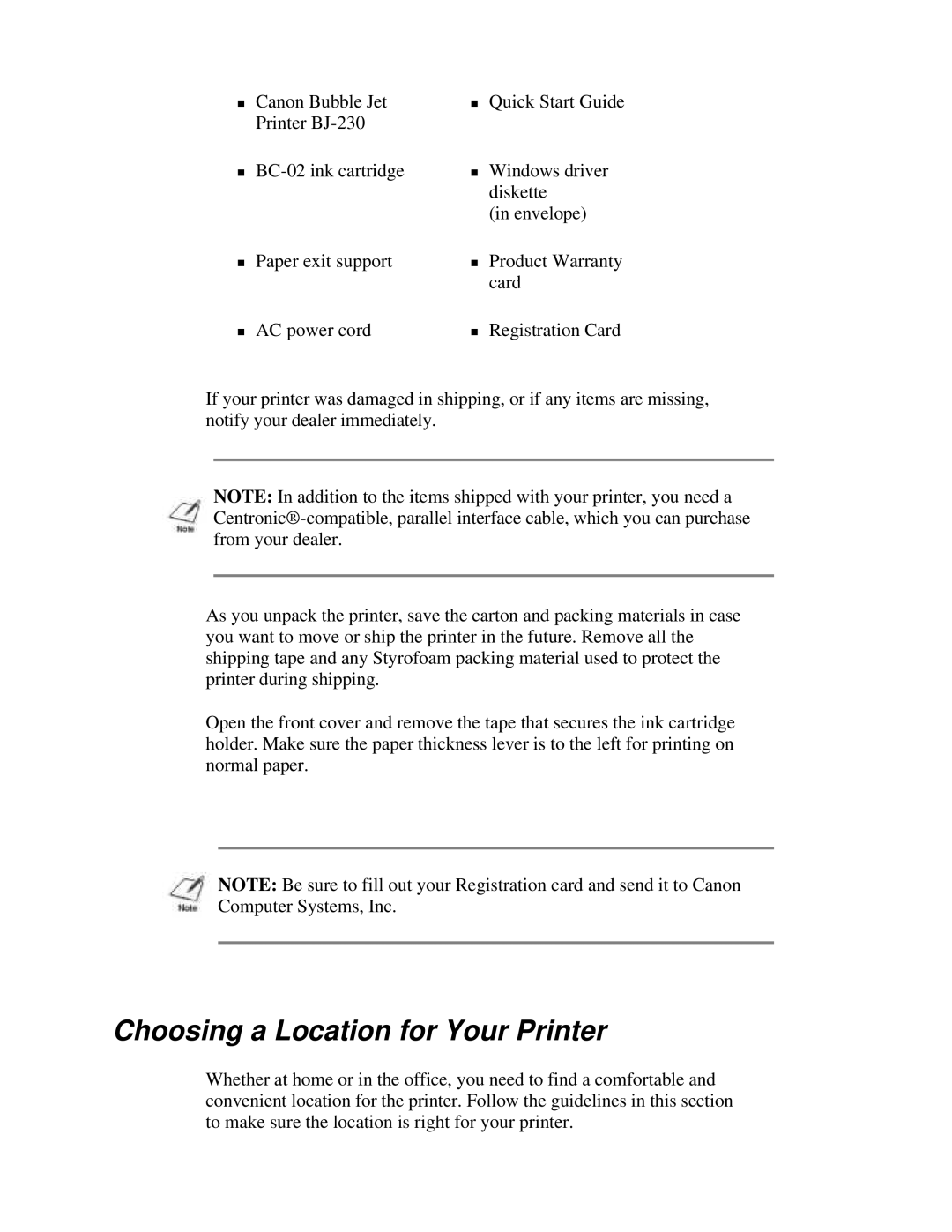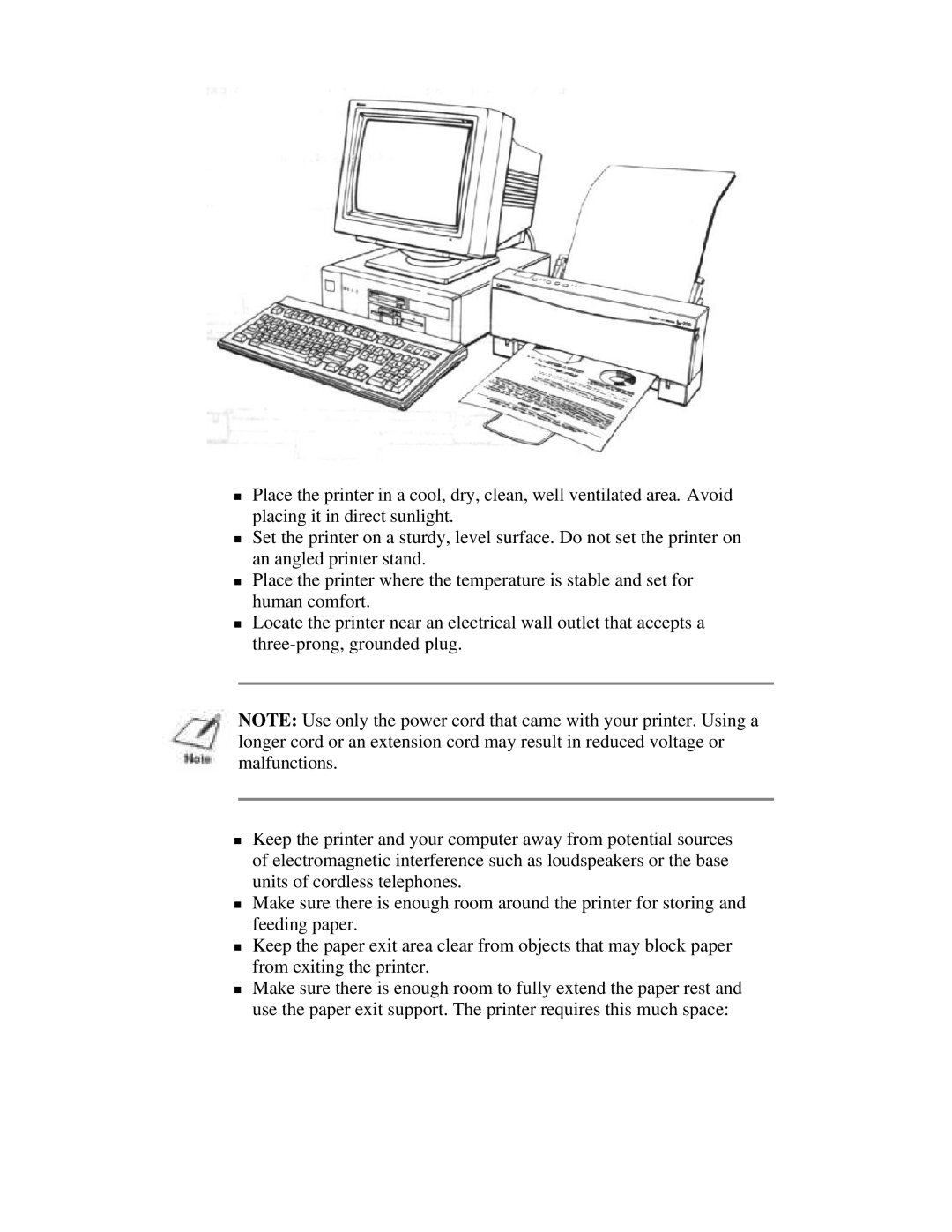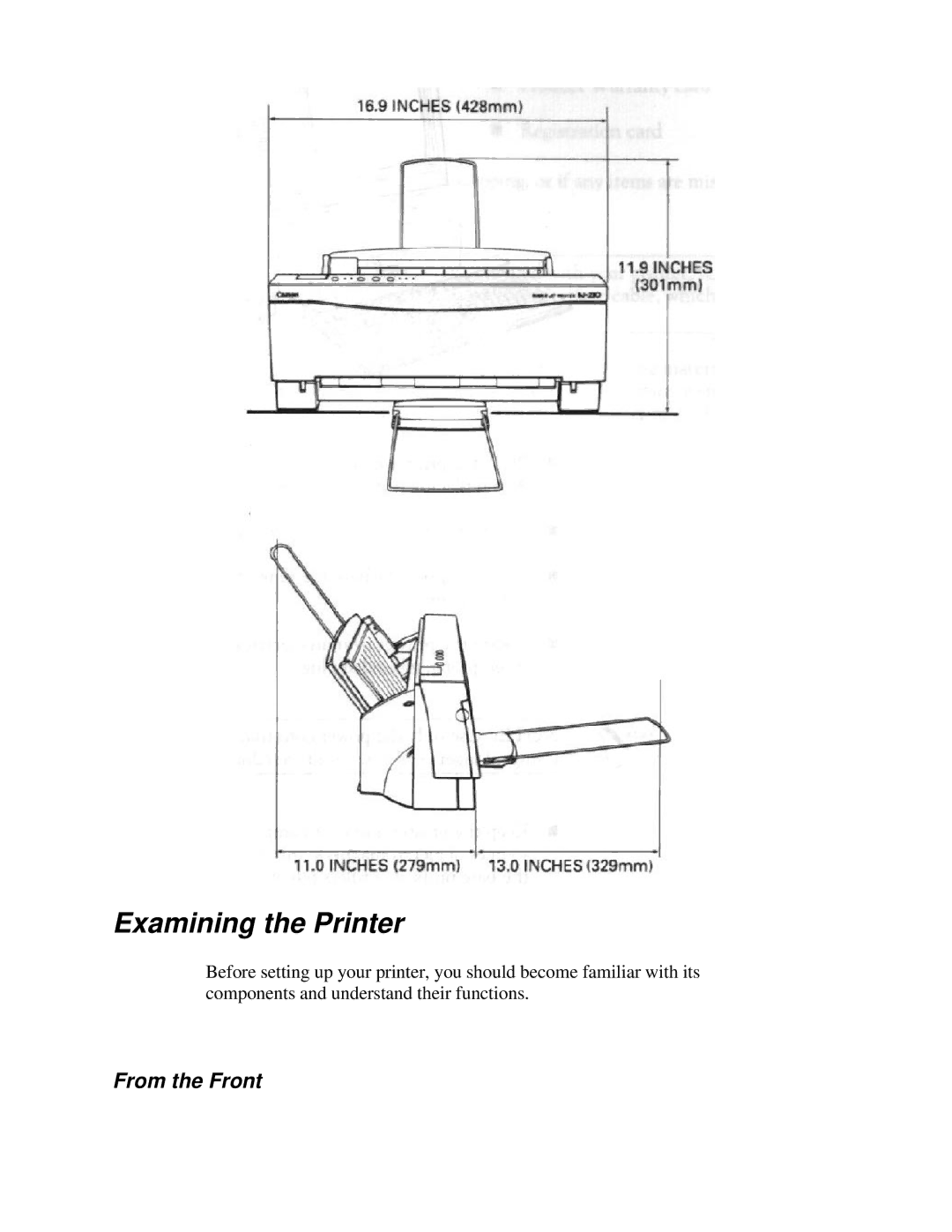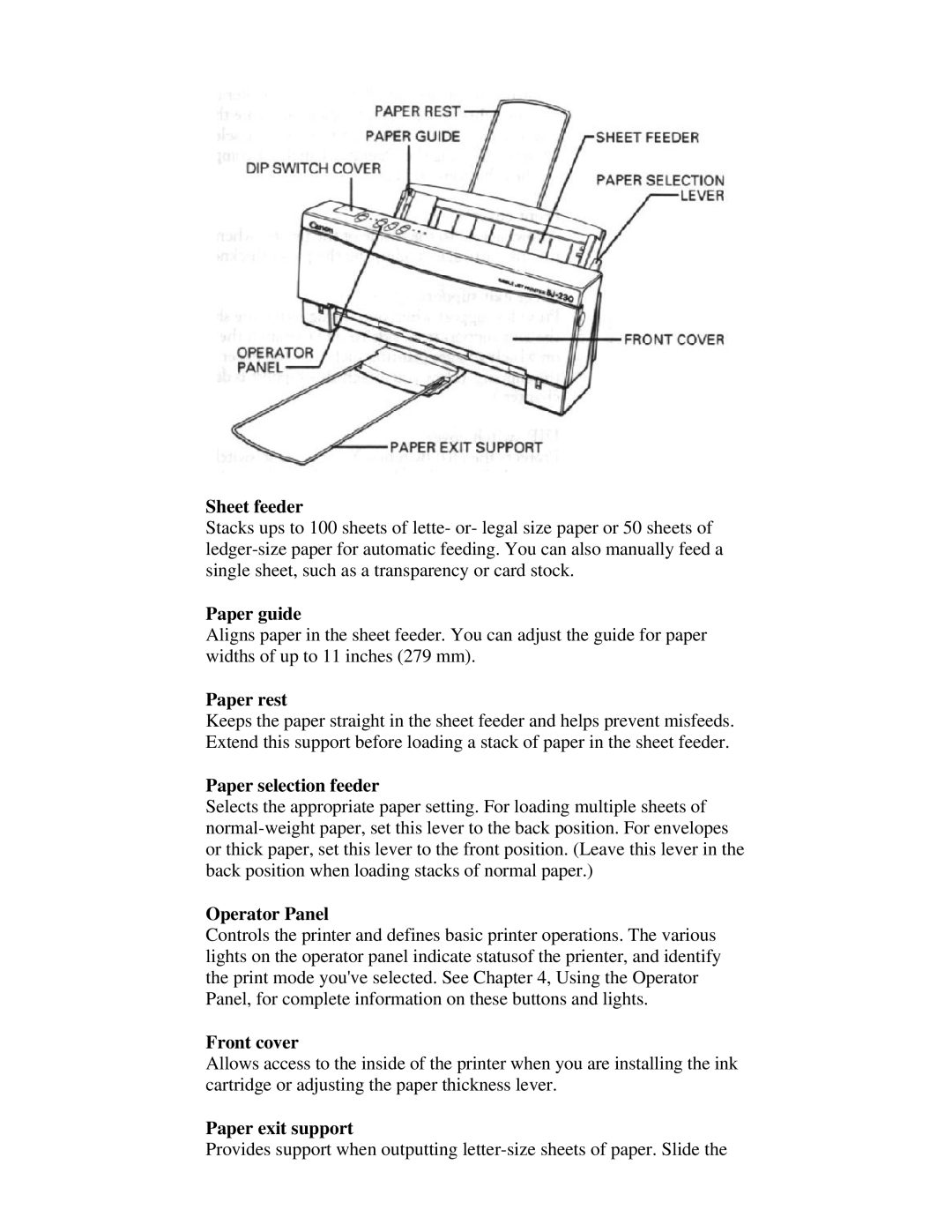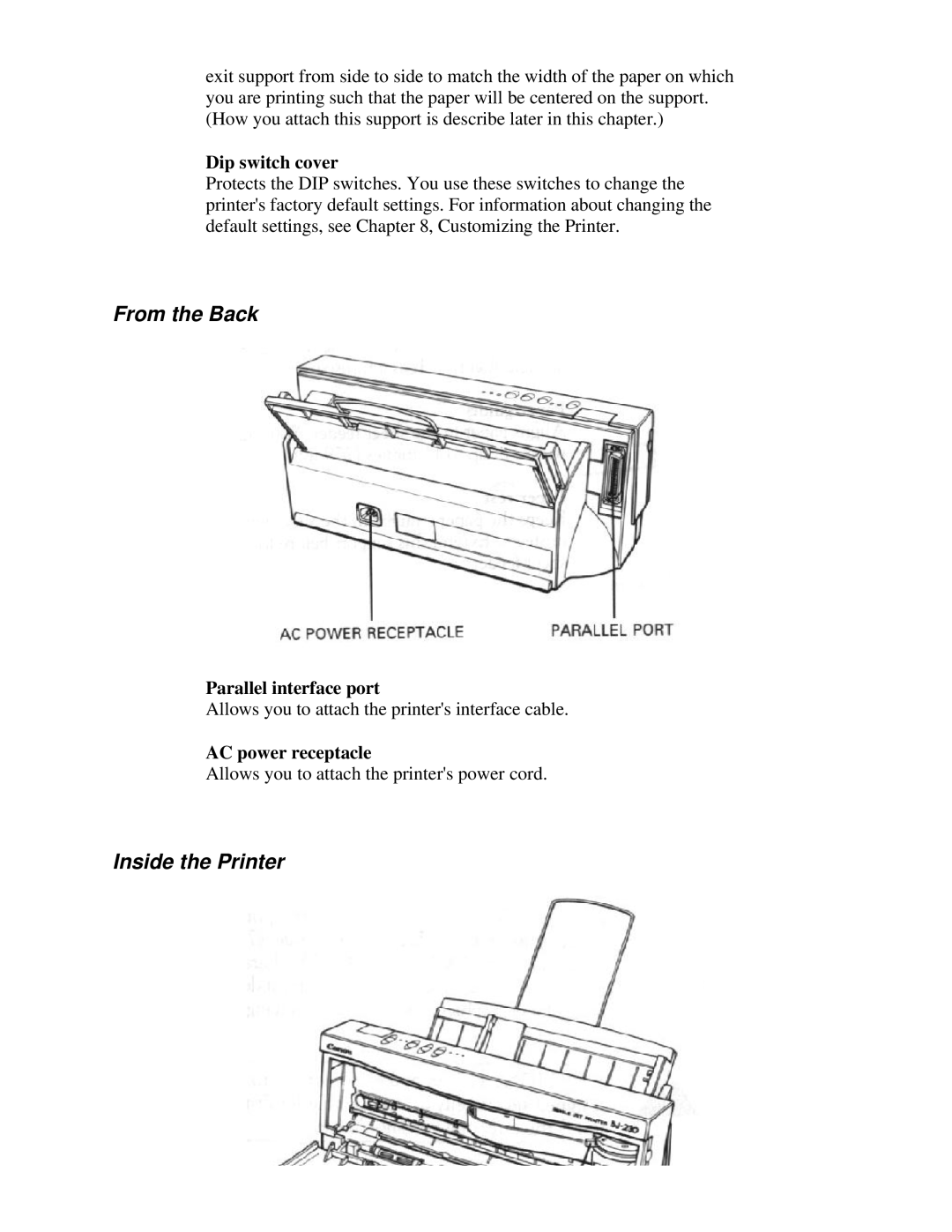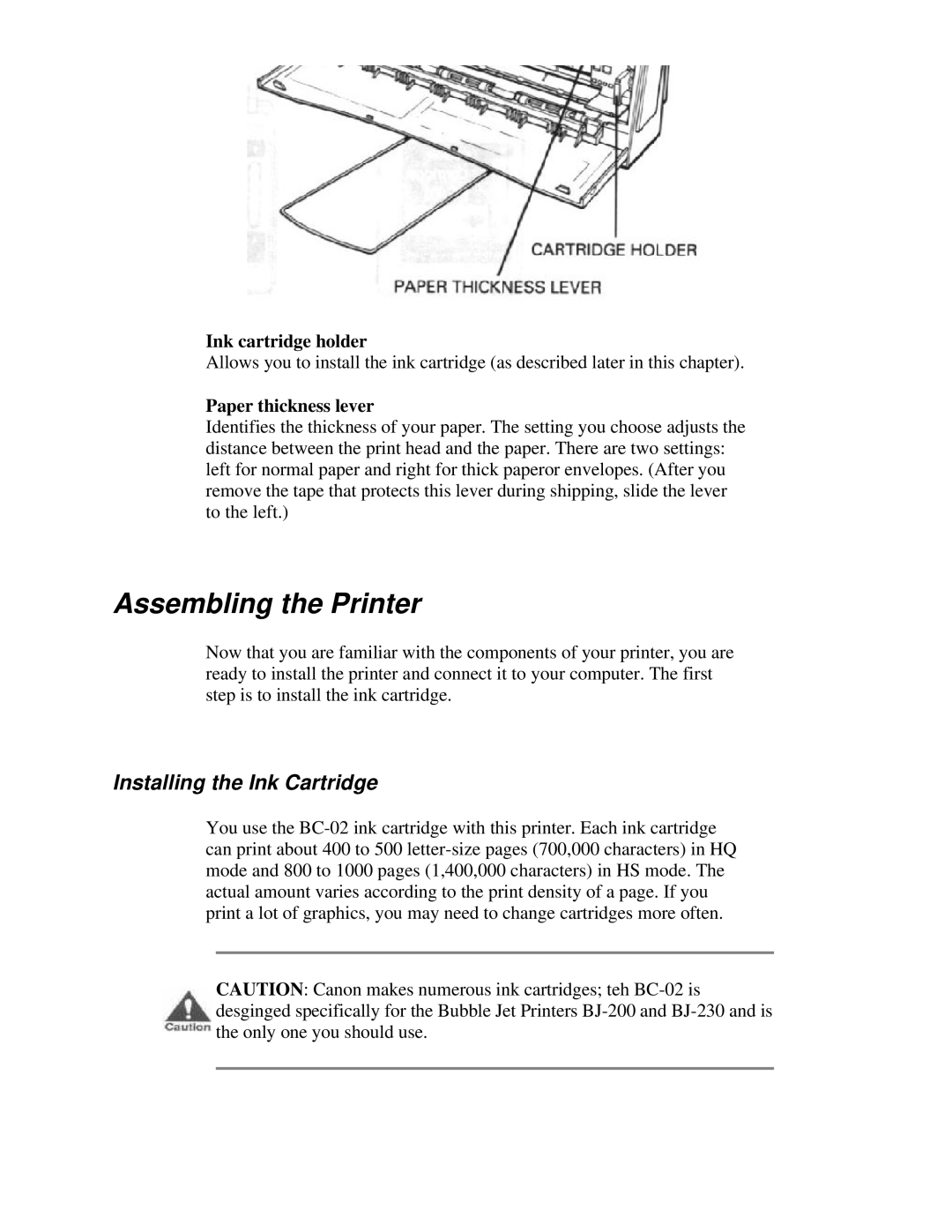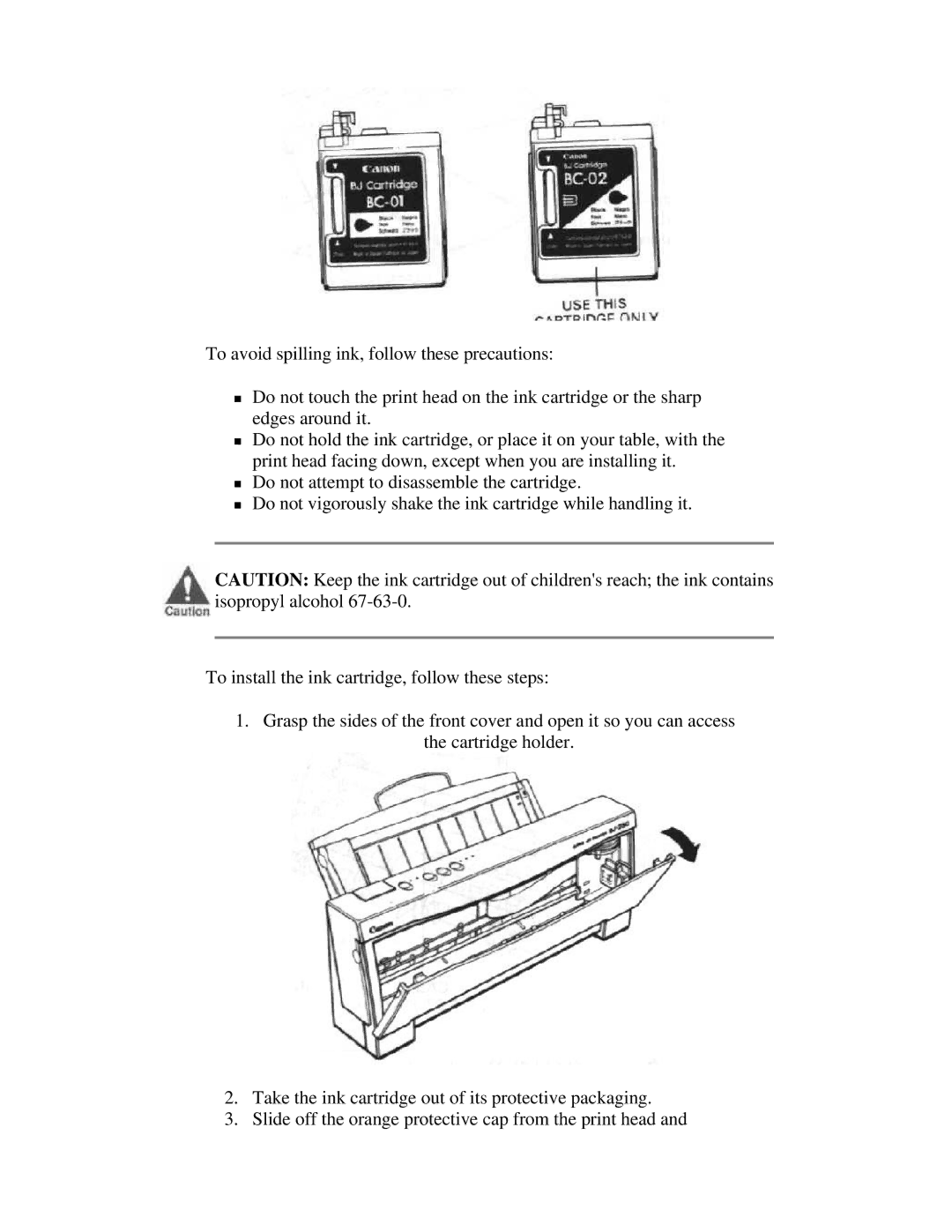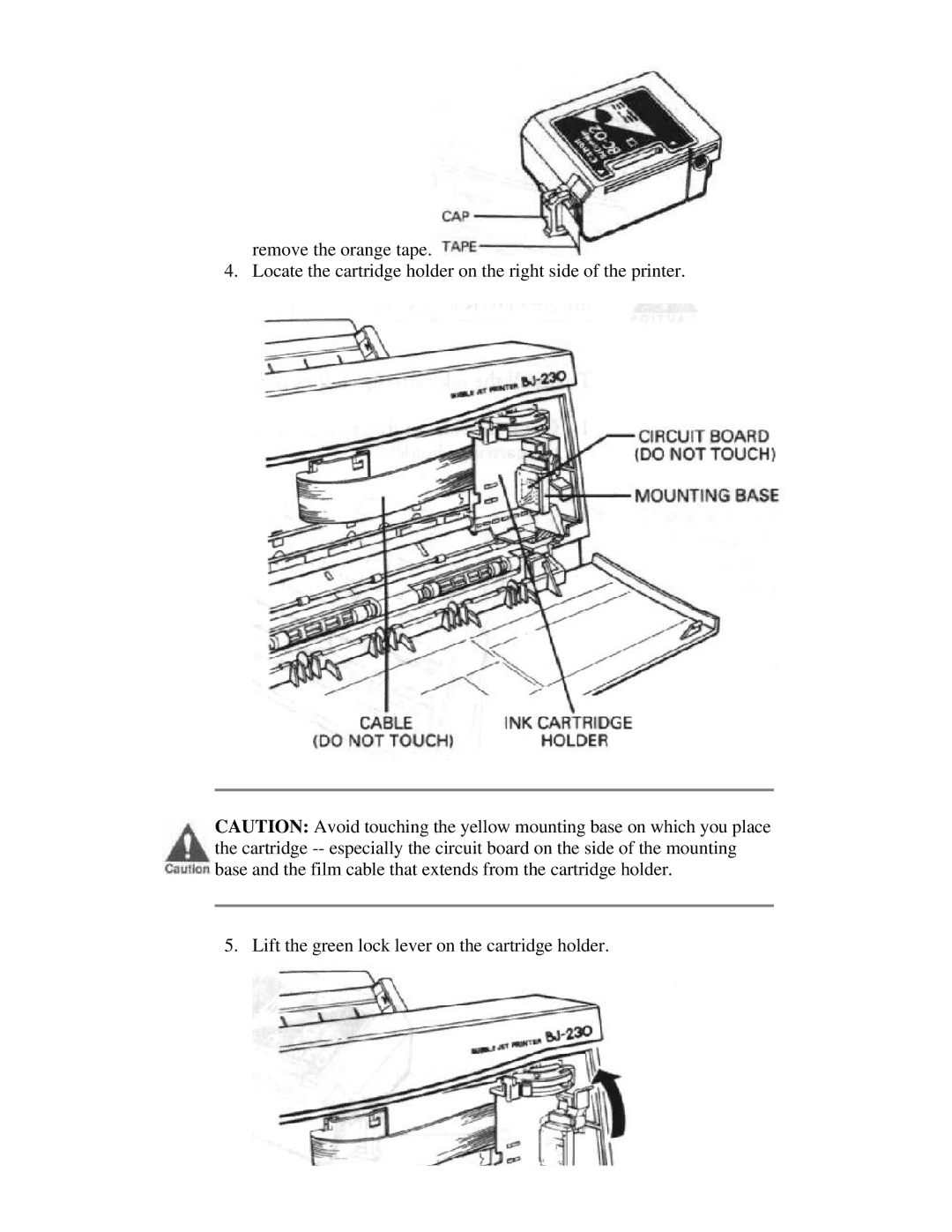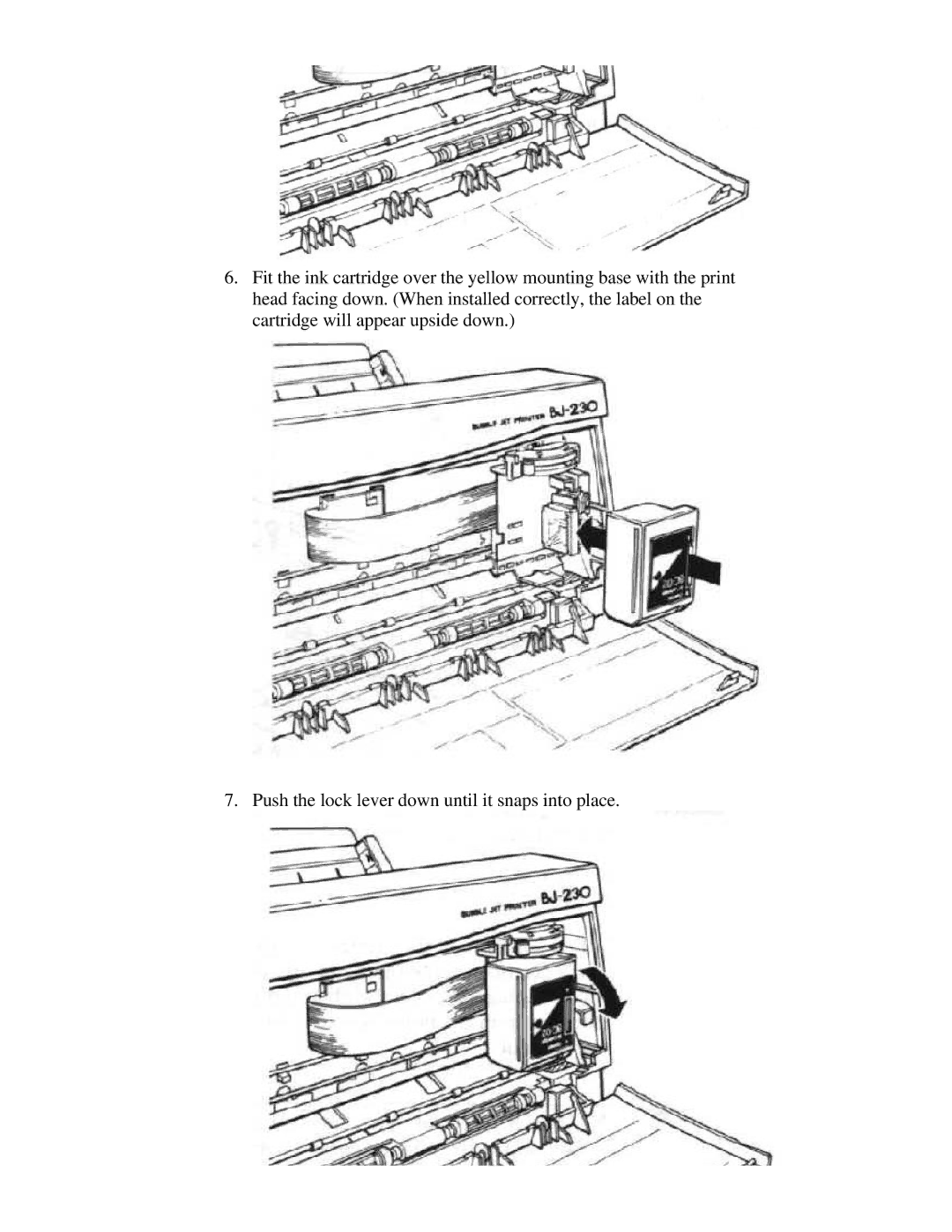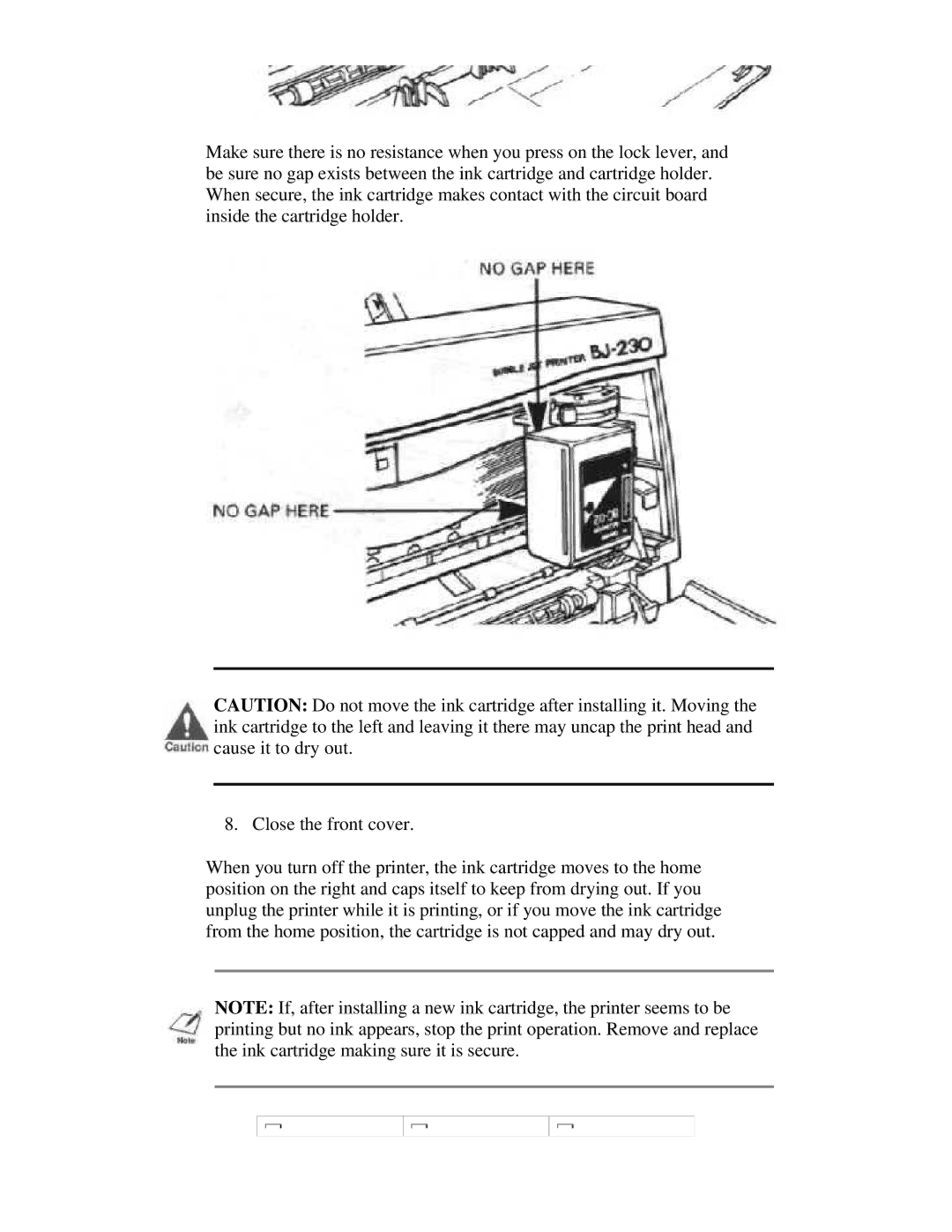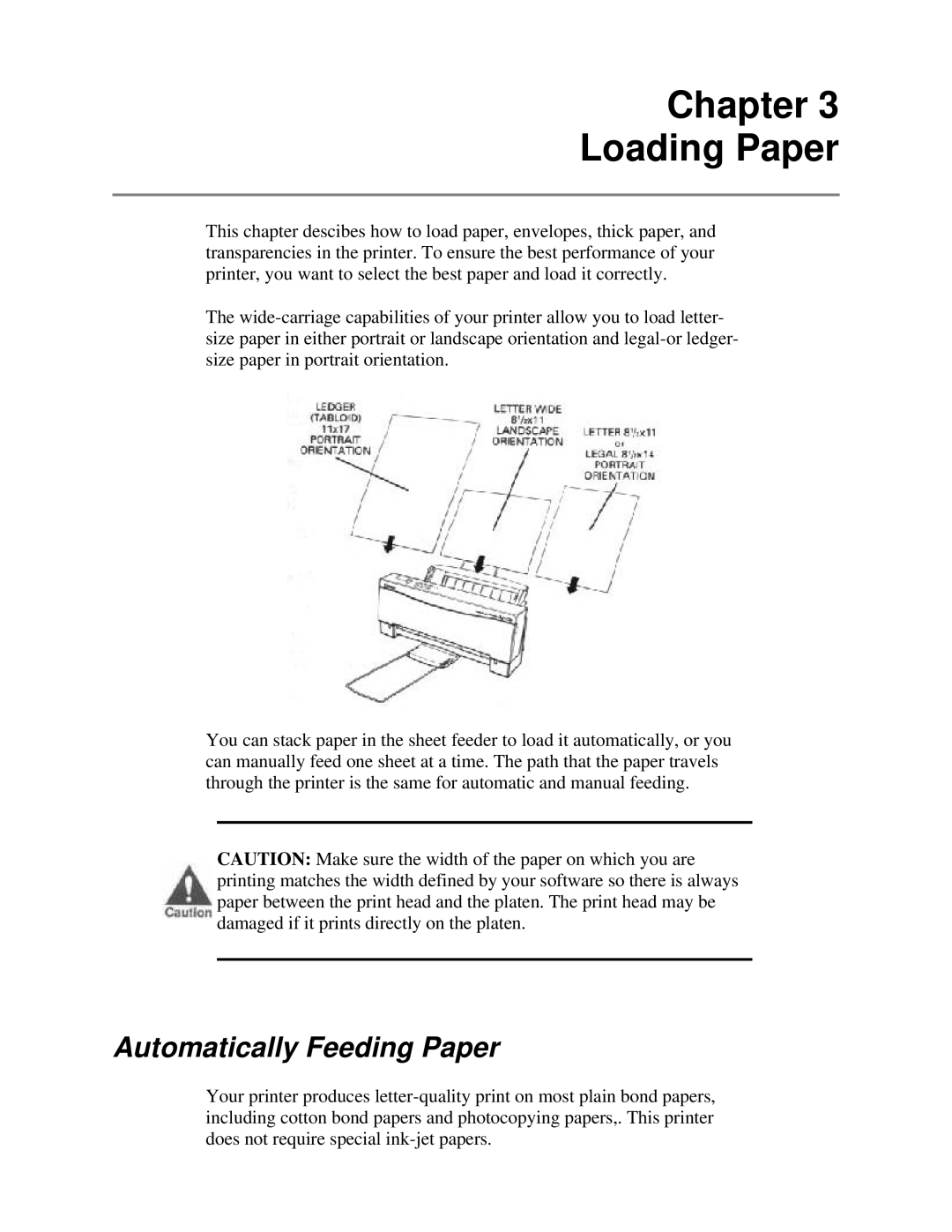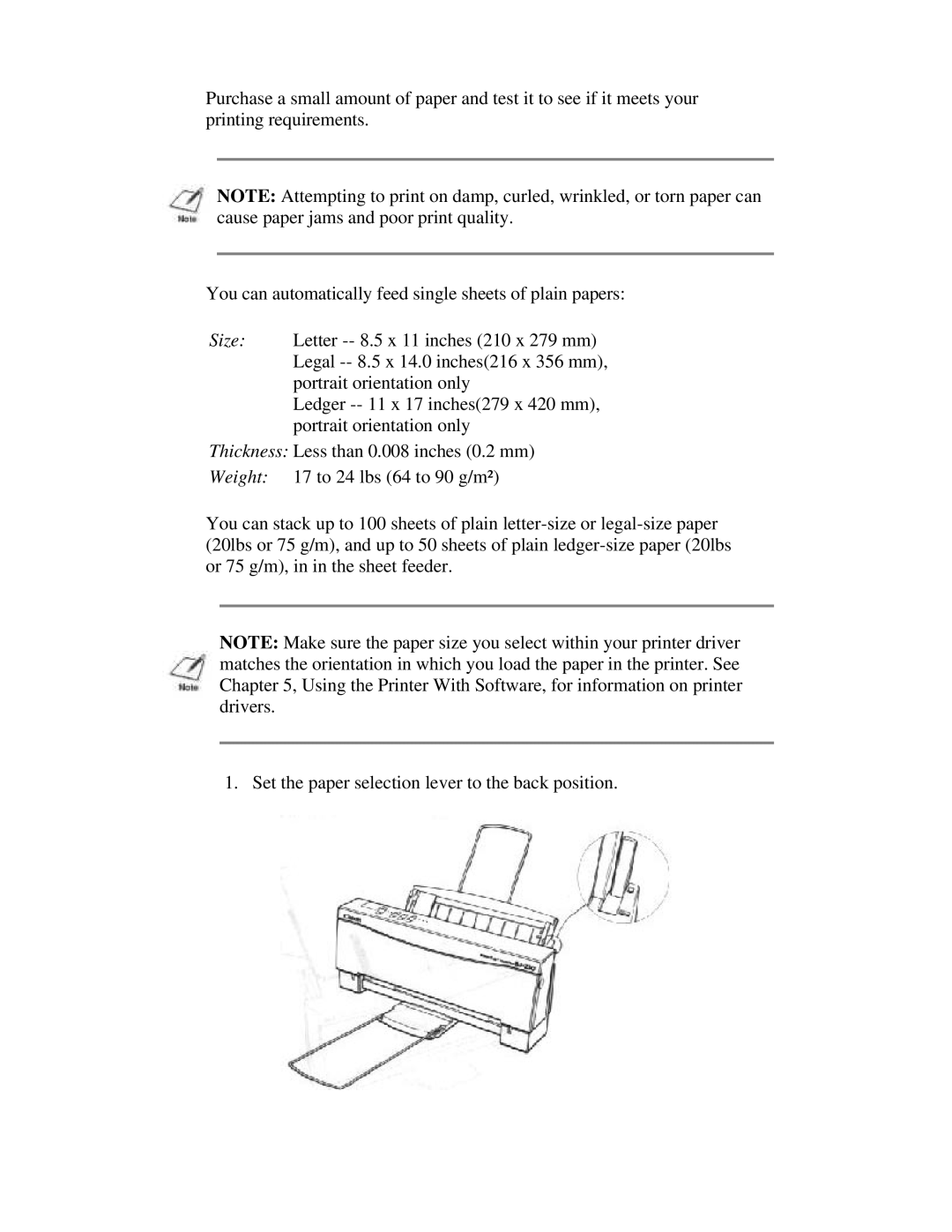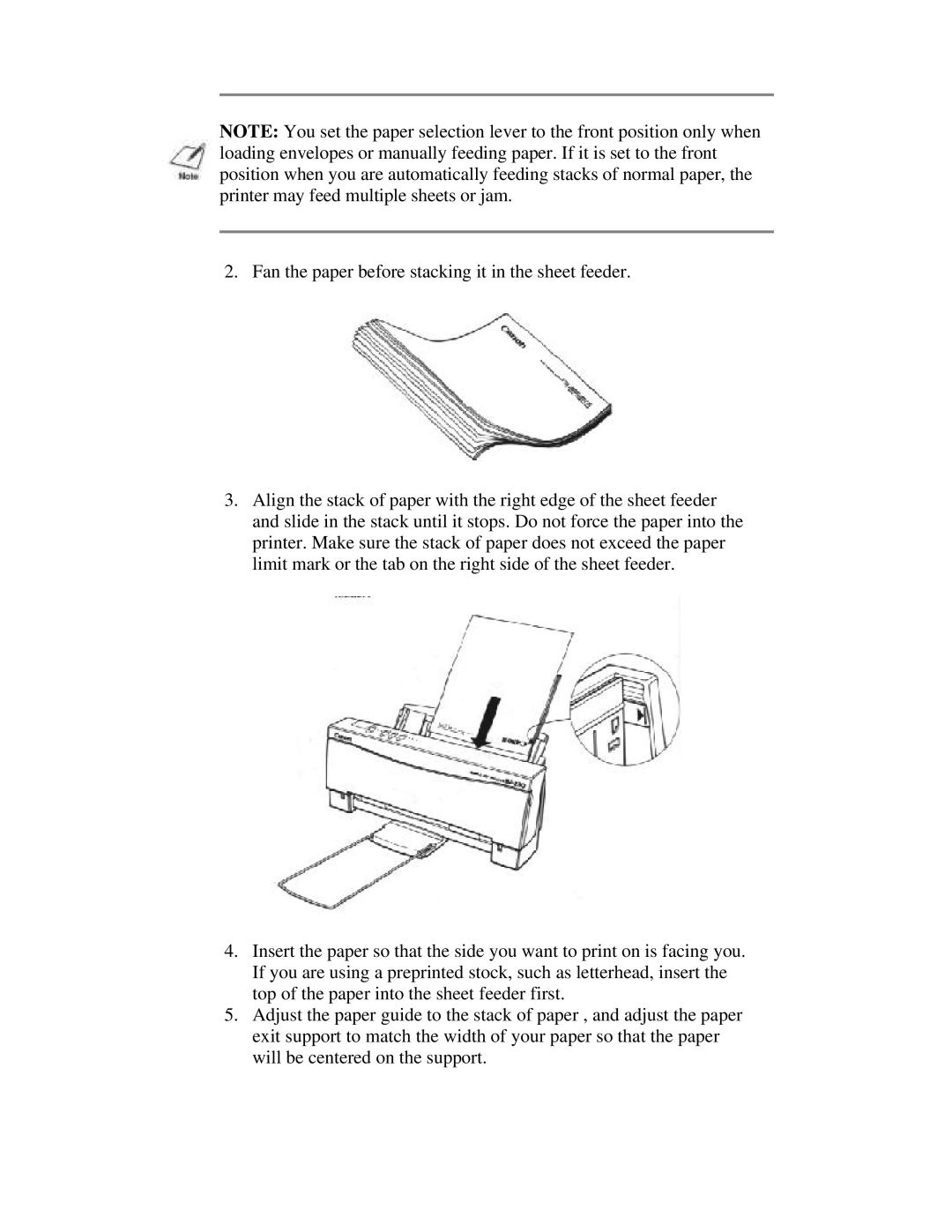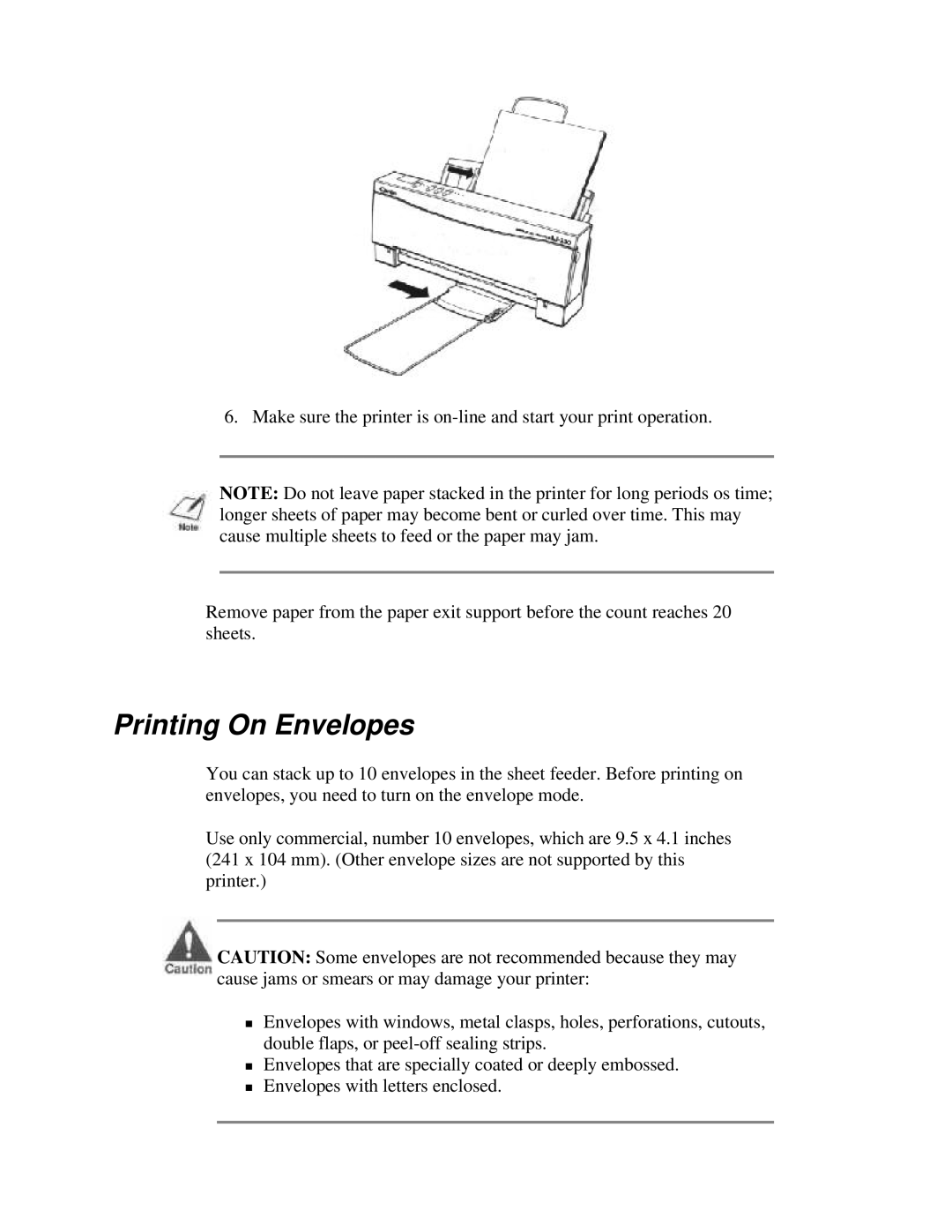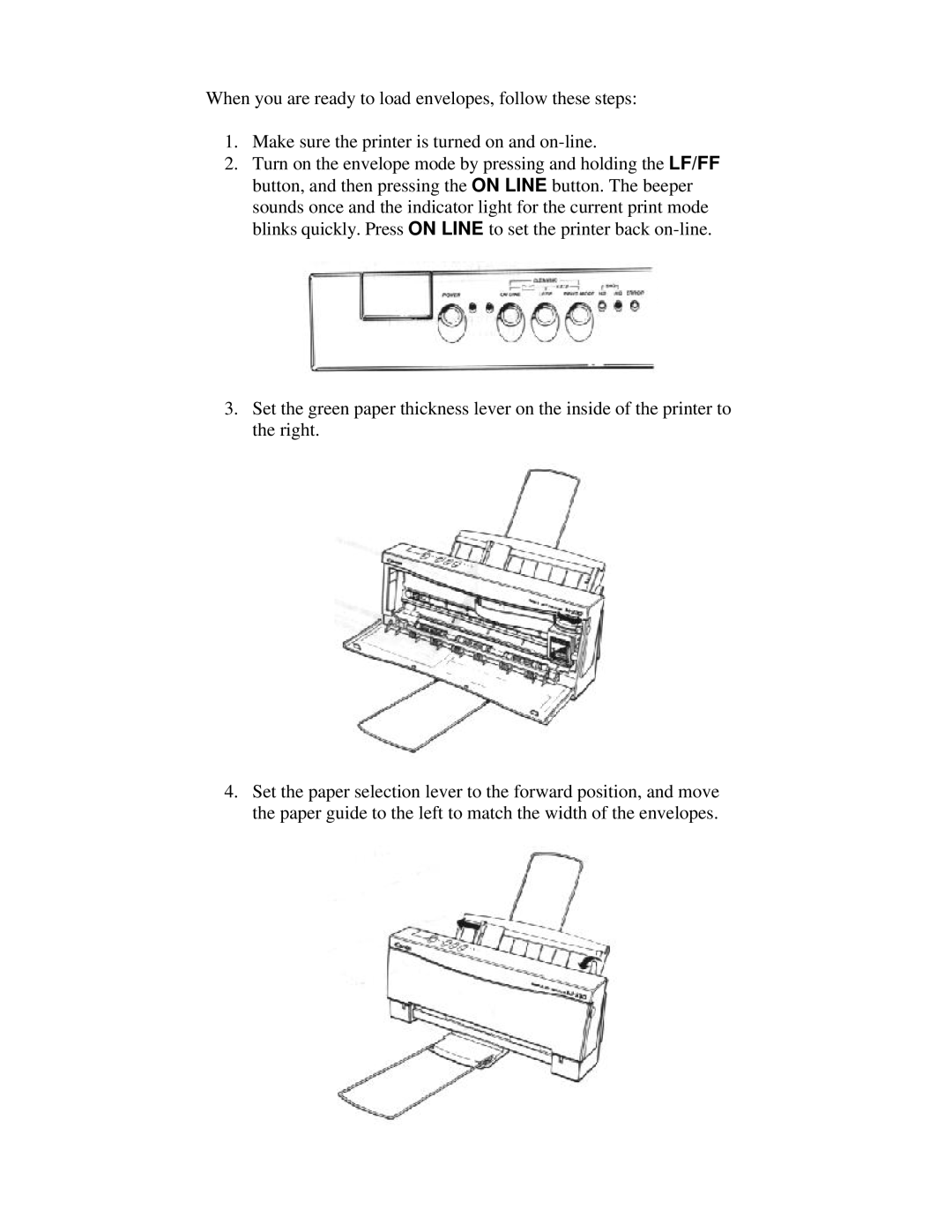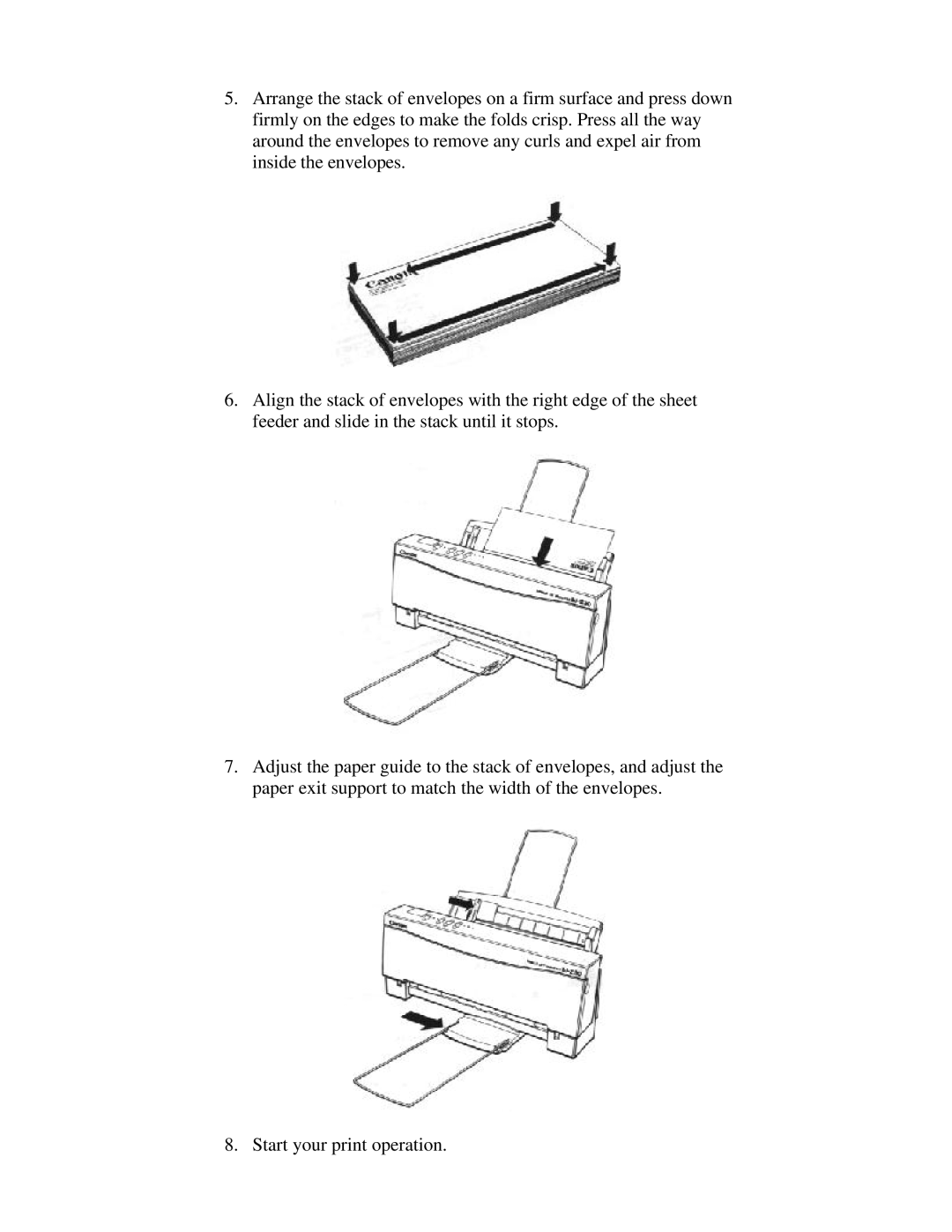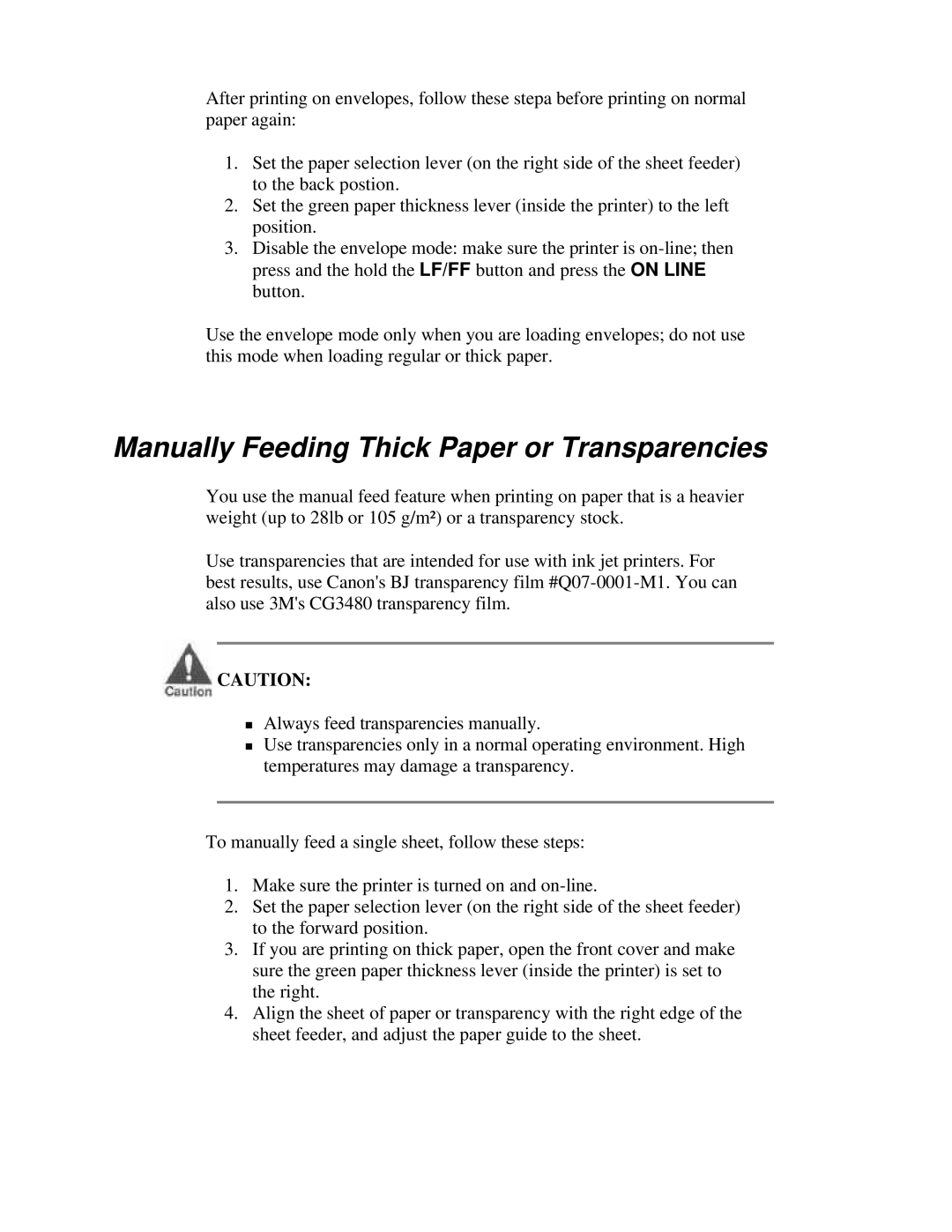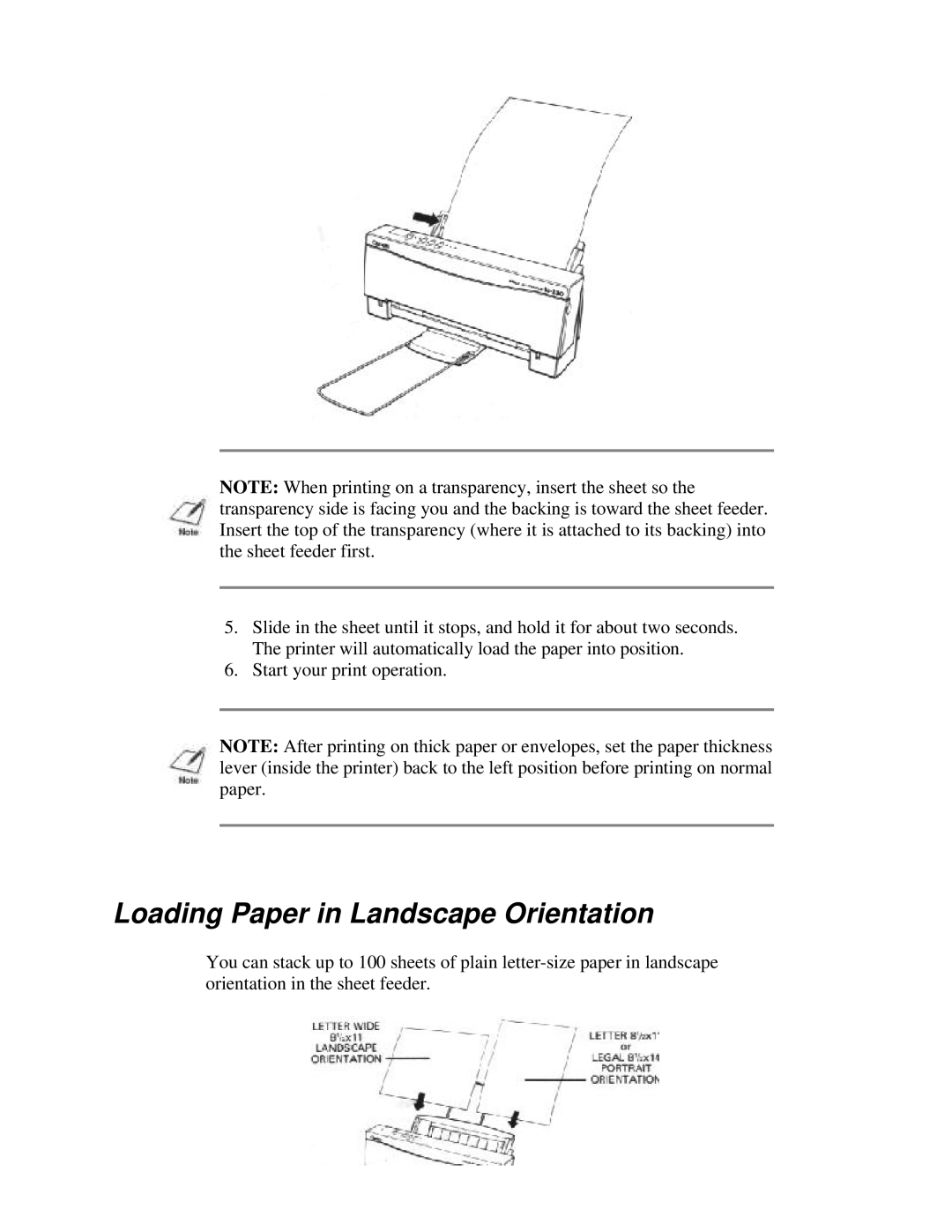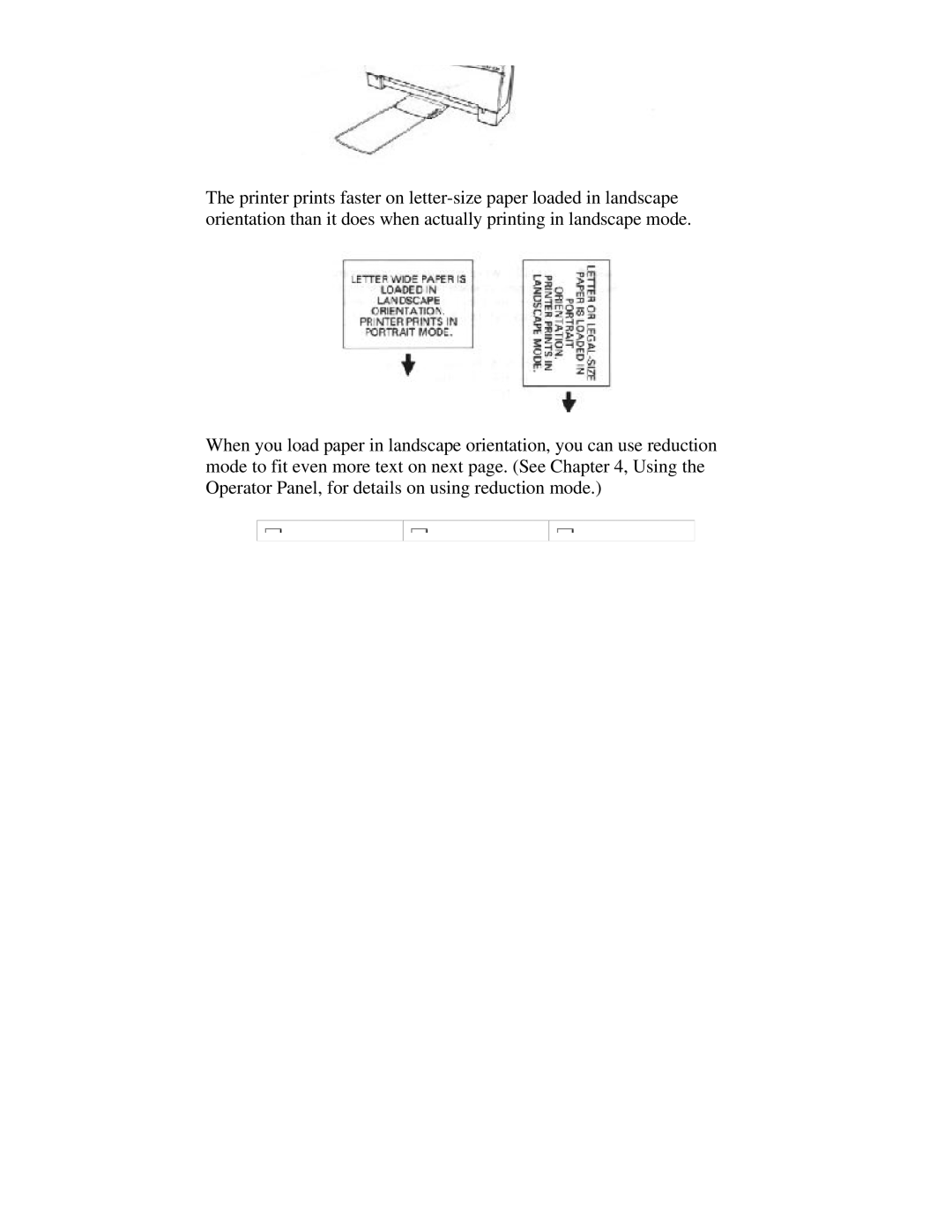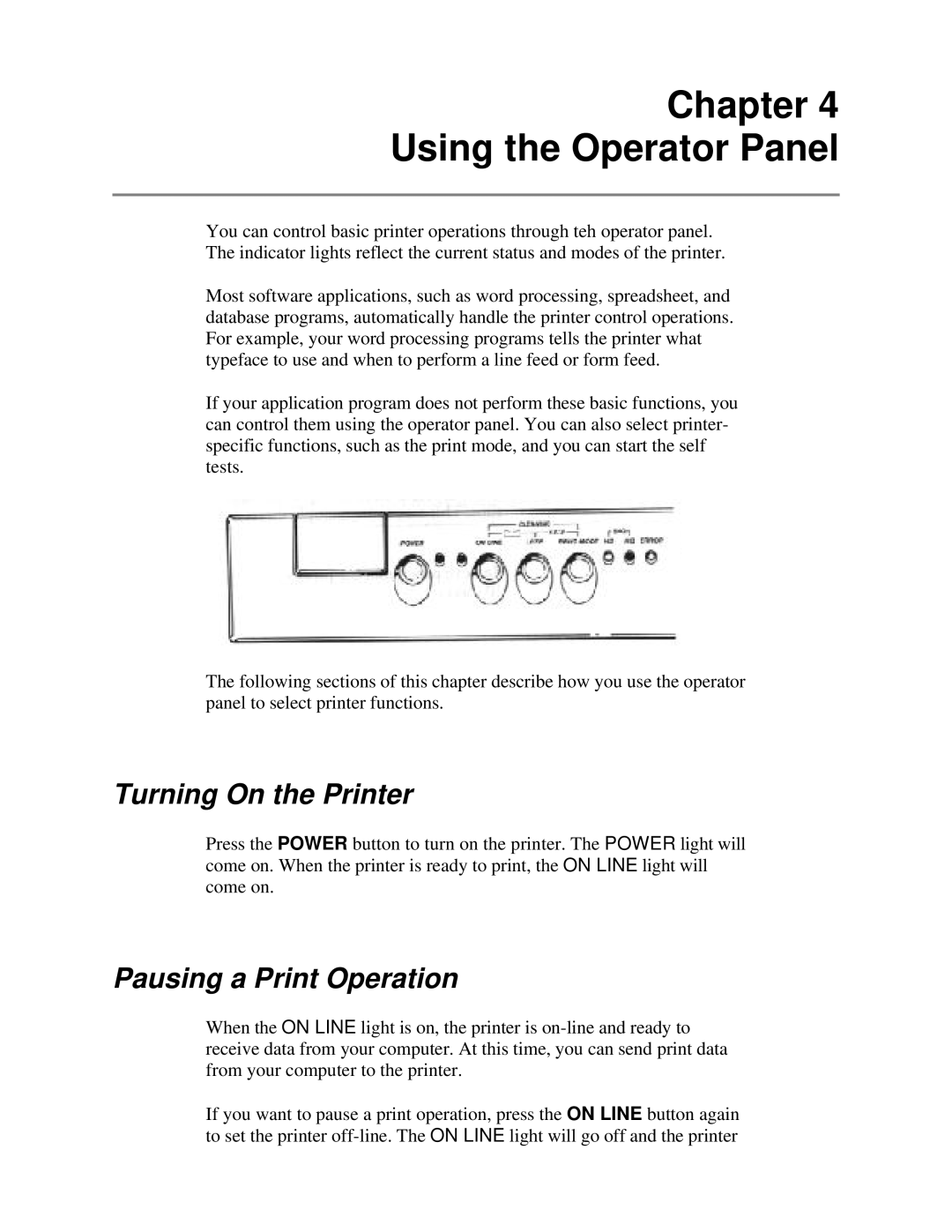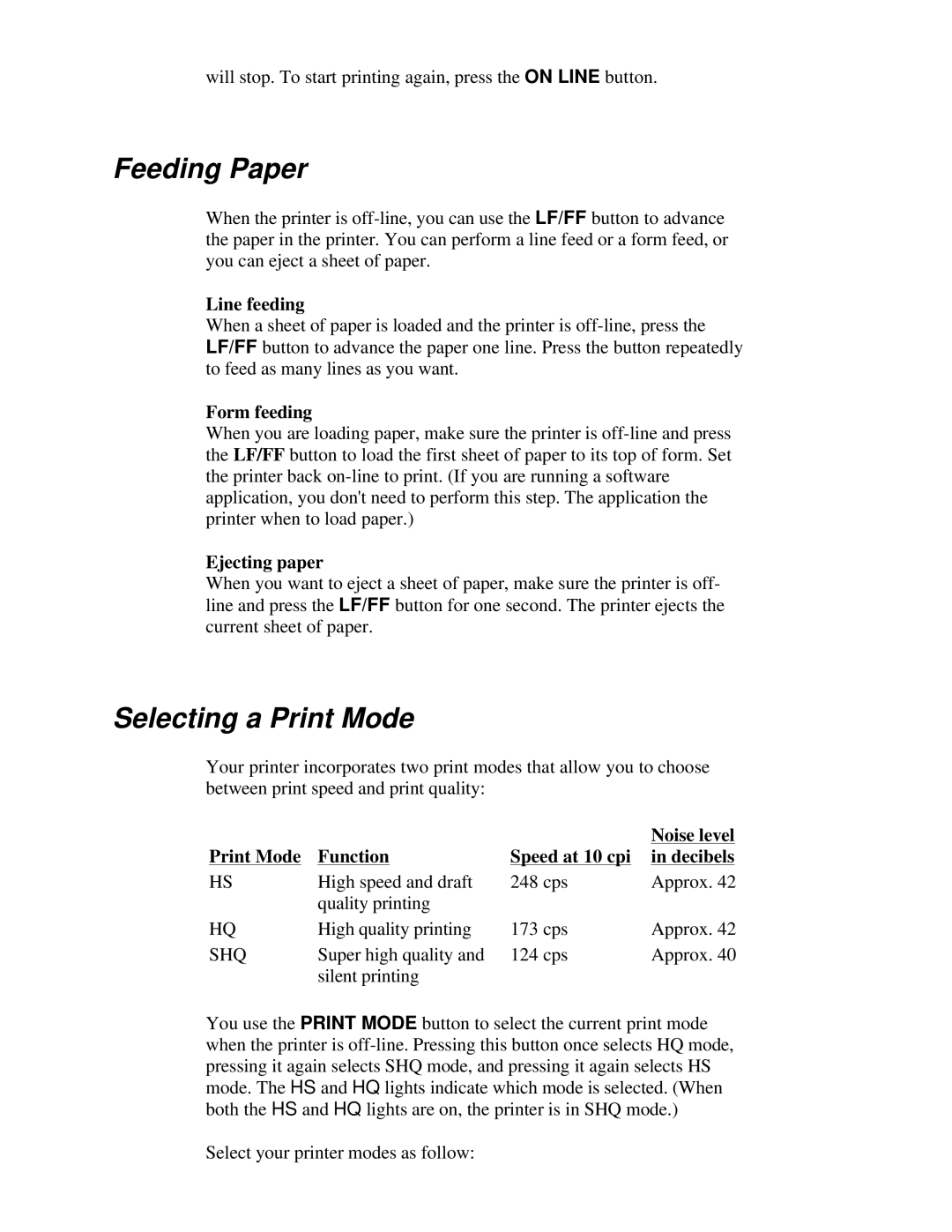Describes how to clean the printer and replace the ink cartridge.
Chapter 7, Troubleshooting
Provides procedures to help you solve problems that may occur with the printer.
Chapter 8, Customizing the Printer
Describes the printer's DIP switches and explains how you can customize the factory default settings of the printer by changing the DIP switches.
The appendices include printer specifications. interface specifications, and summary tables of the
The Canon Bubble Jet Printer
Conventions
This User's Manual uses the following conventions to help you operate the printer correctly and safely:
NOTE: Notes provide advice or suggestions regarding the use of the printer.
CAUTION: Cautions alert you to operations that could cause damage to your hardware or software.
Distinctive typefaces identify the printer buttons you press, the lights on the operator panel, and any commands you enter at your computer. For example, the buttons you press appear in this typeface: POWER. The lights you see appear in this typeface: HQ. When you type something on your computer, it appears in this typeface: DIR /P.
Customer Support
Canon provides customer support and service for all Canon printer products. If you have any questions regarding your new printer, call the Canon Computer Systems, Inc. (CCSI) help desk at